.webp)
Fast and effective SRT editing
Take control of timing, formatting, and text
Make bulk edits in seconds with search, replace, and merge tools
Our SRT File Editor includes a search-and-replace function, so you can quickly fix recurring errors and update keywords across your entire subtitle file. Need to combine or restructure segments? Use intuitive buttons and sliders to merge, insert, and adjust characters per line without formatting issues or guesswork. Now you can match your audience’s reading speed while ensuring text stays clear of on-screen graphics on any device.
The editor is built to eliminate repetitive workflow tasks and self-introduced errors, allowing you to produce accurate SRT subtitles twice as fast. It's invaluable to podcast editors, training video producers, and social media managers handling high-volume video and audio content — freeing up more time to focus on content strategy instead of caption cleanup.
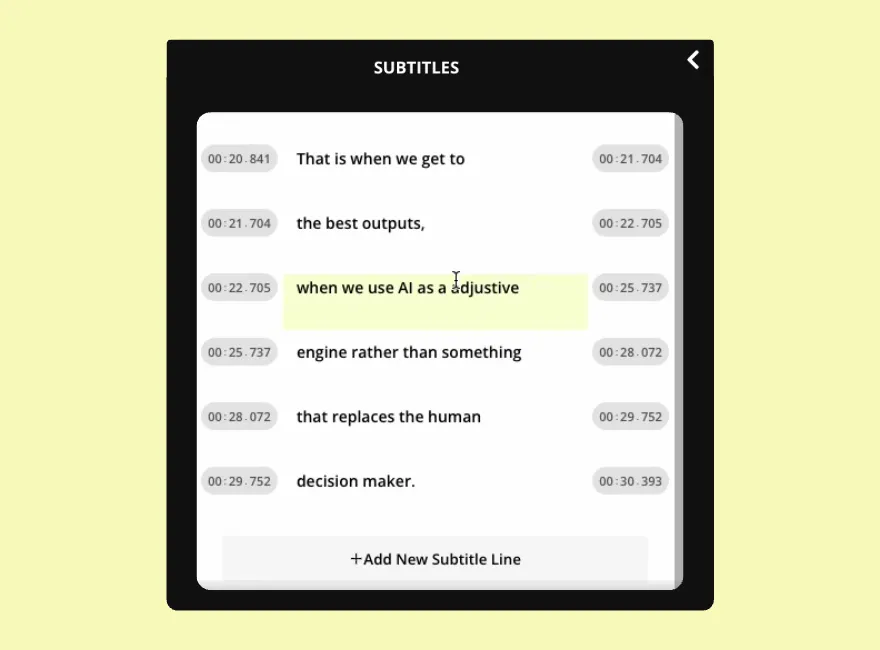
Edit with speaker context and conversational accuracy
Capturing the flow of dialogue matters — especially in interviews, tutorials, or multi-speaker content. The online SRT editor makes it easier to identify different speakers within your SRT file, utilizing speaker tags to format and adjust text with greater conversational awareness.
Whether you're subtitling a Zoom interview, a live panel discussion, or a behind-the-scenes creator vlog, the ability to work with speaker-based context gives your captions more clarity and professionalism. The result: captions that are easier to follow, more aligned with natural speech patterns, and more engaging for your audience.

Complete control over intricate subtitle details
With the free SRT editor, global teams, agencies, and course creators can customize, standardize, and scale subtitle production across entire content libraries, with no prior editing experience required.
Add brand-specific terms and preferred spellings to the AI-powered Brand Glossary, so custom rules apply automatically to future SRT edits. Adjust timecodes with frame-by-frame precision, and choose from a diverse font library, including accessible, easy-to-read sans serif options.
From SRT file to subtitled video in 100+ languages
Forget juggling between word processors and media players. With everything you need to edit an SRT file, translate into 100+ languages, and auto-add subtitles in one editing studio, rough-cut content becomes polished, accessible, and ready to publish in less time.
AI-powered subtitles come with extensive one-click customization options. Choose from 100+ preset styles or create your own using custom colors, fonts, sizes, shadows, borders, animated effects, and backgrounds. You can even apply different styles for multiple speakers to enhance clarity and visual hierarchy. When you're done, export subtitles in SRT, VTT, and TXT format, or hardcode them directly into your video.
.webp)
Online SRT editing built for diverse use cases
Kapwing’s Subtitle Studio is trusted by millions of creators every month
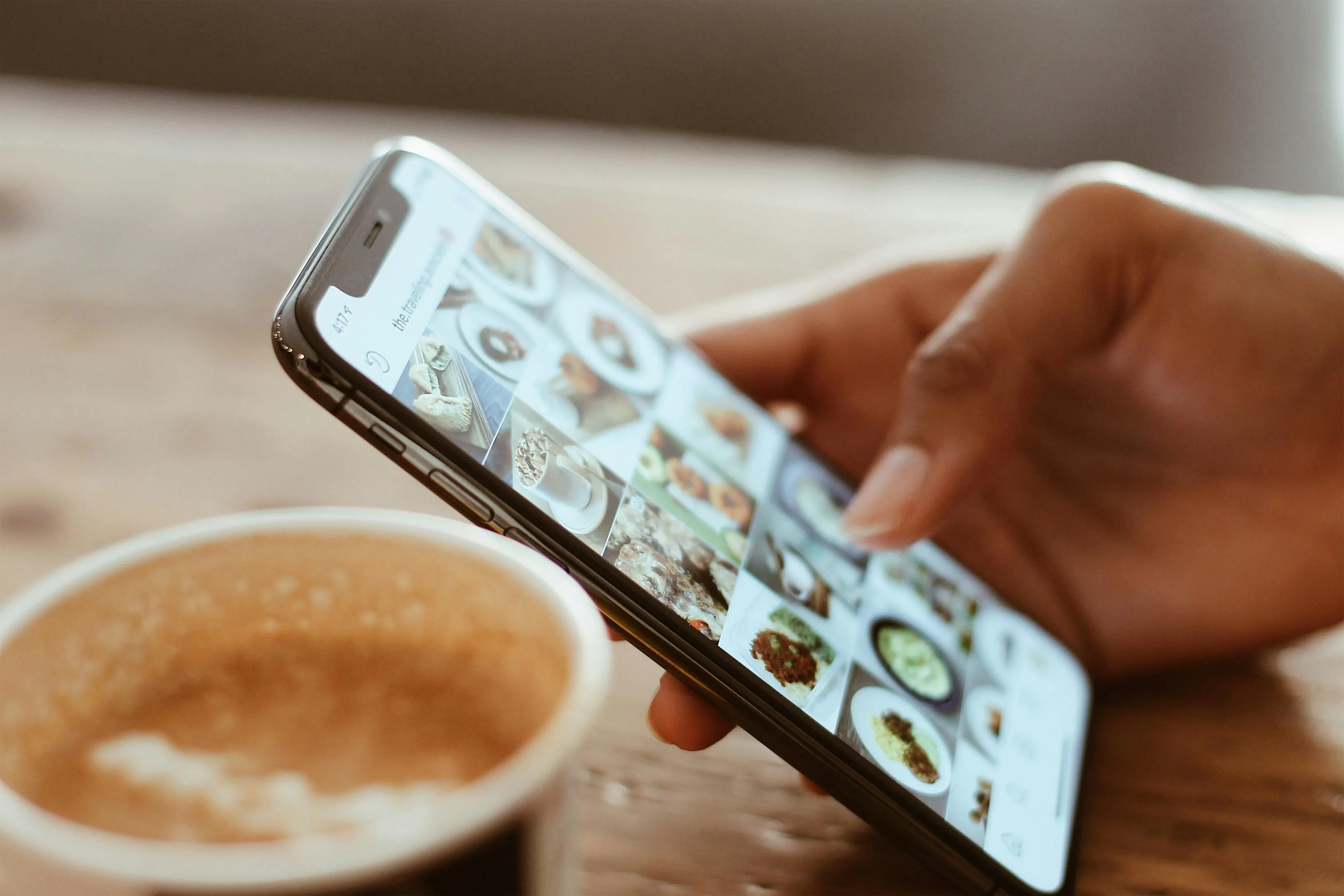
.webp)
Customer Support Videos
Small business owners use the online SRT Editor to create support videos with accurate, well-positioned subtitles. Custom terms in the Brand Glossary help maintain consistent messaging across their help desk content.

E-learning Resources
Online course creators use the free SRT File Editor to make their videos WCAG-compliant, supporting deaf and hard-of-hearing students while fostering engagement and community.

Product Demos
Content marketers who regularly post video product demos on YouTube and LinkedIn leverage the SRT Editor to accelerate subtitle editing and timecode adjustment, allowing more time for research and scripting
How to EDit an SRT File
- Upload SRT file
Select the "Subtitles" option on the left-hand toolbar and choose the video you'd like to apply subtitles to. Then, click on the "Upload SRT" button.
- Edit subtitles or captions
After uploading your SRT file, edit your subtitles directly from the SRT file editor that appears. Adjust timecodes, change characters per line, and apply different fonts and colors.
- Download SRT file
Once you're finished, click on the download icon above the subtitles editor to download your subtitles as SRT file. Or, select "Export Project" to download the entire video with subtitles burned-in.
What's different about Kapwing?
Frequently Asked Questions
Is Kapwing's SRT File Editor free?
Yes, the SRT File Editor is free to try. Upgrading to a Pro Account increases your auto-subtitling limit to 300 minutes per month and unlocks features like the Brand Kit and custom fonts.
Is there a Kapwing watermark on exports?
If you are using Kapwing on a Free account then all exports — including the SRT File Editor — will contain a watermark. Once you upgrade to a Pro Account the watermark will be completely removed from all your subtitled videos.
What is an SRT file?
An SRT file (short for "SubRip Subtitle file") is a popular subtitle format that contains the text of what’s being said in a video, along with the timing and order in which the subtitles appear. The SRT file format is a plain text file that must be used alongside the video file to display captions.
While there are more advanced file formats that allow for custom caption style and positioning, SRT files remain extremely popular because of their simplicity and broad compatibility with video platforms. When working with an SRT file on Kapwing, you can still achieve custom positioning and stylization, too, since the editor automatically hardcodes final subtitles into your video when you export.
How do I create a SRT file?
You can create an SRT file for subtitles on PC by using the Notepad feature, or on Mac by opening TextEdit. However, these applications require you to manually input subtitle numbering or timecodes, which is tedious and time-consuming. For a more streamlined experienced, open Kapwing and select the "Subtitles" feature in the left-hand toolbar. Generate subtitles or manually type them into the editor, then download an SRT file instantly.
How to modify the timing on an SRT file
There are a couple ways to modify the timing on an SRT file. The first is a manual process, which requires using a plaint text editor like Notepad on PC or TextEdit on Mac. Every line of subtitles in an SRT file should have start and end timecodes, formatted as "00:00:00,000" (representing 0 hours, 0 minutes, 0 seconds, and 000 milliseconds). You'll need to watch the video and modify the timecodes to match it properly.
However, you can skip over this tedious process by using Kapwing's SRT File Editor, which provides you with an easy-to-adjust playhead, a chars-per-subtitle slider, and a one-click button beneath timecodes to set a subtitle line to the current playhead time. This greatly simplifies and accelerates the process of modifying the timing on an SRT file.
How to extract SRT file from video
It's possible to extract an SRT file from a video online for free. While there are a range of online applications to help you do this, Kapwing's online studio stands out by allowing you to easily extract an video's spoken content as text, edit it word-by-word and perfect timing in one simple location, and then download a polished SRT file.
What does it mean to hardcode subtitles?
When you hardcode subtitles, you embed them directly into a video file, making them permanently visible during playback and unchangeable. Once hardcoded, the subtitles become part of the video, similar to a watermark or overlay, and cannot be turned off or adjusted. In other words, it’s like "burning" the subtitles onto the video — once they’re hardcoded, they stay there. They remain visible no matter what device or video player is used.
What are SDH subtitles?
SDH refers to subtitles specifically designed for individuals who are Deaf or hard of hearing (hence "SDH" = "Subtitles for the Deaf and hard of hearing"). These subtitles not only capture spoken dialogue but also provide additional details like sound effects, music, and identification of speakers, assuming the viewer cannot hear the audio.
How to edit SRT sub files
You can edit SRT sub files using in-built plant text applications like TextEdit on Mac and Notepad on PC. You simply open the SRT file in the plain text editor, locate the section(s) you want to modify, and correct typos, add text, adjust timecodes, etc.
For a more user-friendly, streamlined experience, open your SRT sub file in Kapwing's SRT File Editor, where timecodes can be matched to the playhead's position on your accompanying video in one-click. You can easily correct typos, add or merge lines, and even hardcode your subtitles into your video with customized positioning, fonts, colors, and animations.
What is video accessibility?
Video accessibility is the process of creating video content that is accessible to everyone, including individuals with disabilities. The purpose of making video accessible is twofold: it both promotes a more inclusive experience for viewers and helps creators access a larger audience. By bridging the gap for viewers who need accommodations due to hearing or vision loss, you ensure that everyone has equal access a video's information (or entertainment).
An example of an accommodation created for hearing loss is subtitles or captions, since they reproduce spoken content or environmental noises in visible text that viewers can read. On the other hand, choosing high contrast colors for subtitles/captions like blue and orange or black and white can help those with partial loss of vision read text more easily.
How to make an SRT file for social media videos
You can make an SRT file for social media videos in a few easy steps using Kapwing:
- Open the SRT File Maker and click "Create SRT File."
- Upload a video that you want to create an SRT file for.
- Click "Auto subtitles" to add accurate subtitles to your video in one click.
- Click the download button above the subtitles editor and instantly save an SRT file to your device.
Kapwing is free to use for teams of any size. We also offer paid plans with additional features, storage, and support.
