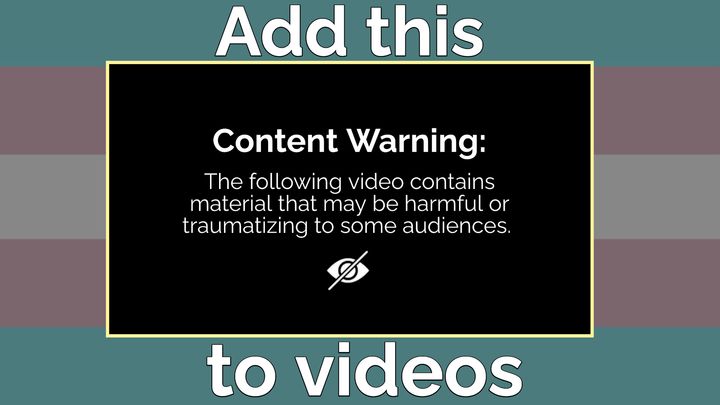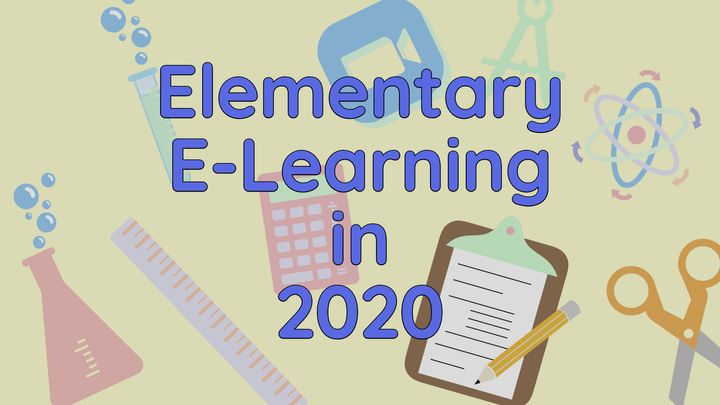How to Make an SRT File for Your Social Media Videos
Accessible videos start with adding an SRT file for captioning. Learn how to make an SRT file for your videos in seven easy steps.
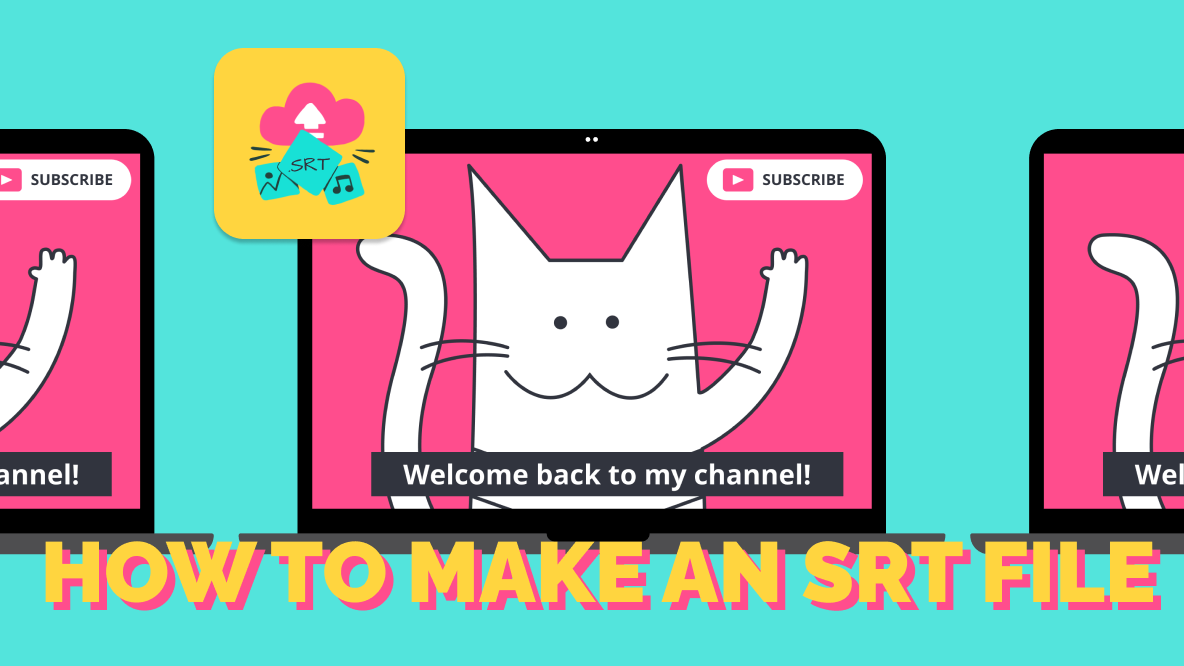
Having subtitles on your online video is no longer an option but a necessity.
Four out of every five people prefer watching videos with subtitles in them. Plus, those with hearing disabilities rely on subtitles to understand what's being said in a video. When creating content, adding a subtitles file to videos will allow you to improve the user-experience for those who watch your videos on social media, your website, or in a presentation.
While many platforms support auto captioning, there are still plenty that don’t. For these platforms, it’s recommended to upload an SRT file with your videos. This allows viewers the option to turn your captions on or off, depending on their needs and preferences.
In this article, we'll explain exactly what an SRT file is, show you how to make an SRT file, and answer some common questions you might have about SRT subtitles.
What is an SRT file?
An SRT, or SubRip Subtitle, is a text file that contains subtitles and their corresponding start and end time codes. Because of this extra data, these types of subtitles can perfectly sync with the audio of a video to ensure accurate timing.
They're often used for helping non-native speakers or people with hearing disabilities to understand what's being said in video. SRT files support a range of captioning options, including standard subtitles, closed captioning, and SDH subtitles.
How to make an SRT file
Thanks to AI technology, you no longer need to manually transcribe and format SRT files.
Creating SRT files can be done in just a few easy clicks, no coding or scrubbing through the audio repeatedly necessary.
You can find SRT file makers online, like Kapwing's SRT file maker, which will automatically create SRT files for you with a click of a button. That way, you can create inclusive, accessible videos with captions without much effort or time.
Here's a step-by-step tutorial on how to make an SRT file for your video with Kapwing, an online video editor and subtitle software:
Step 1: Go to Kapwing's SRT File Maker and click "Create SRT File."
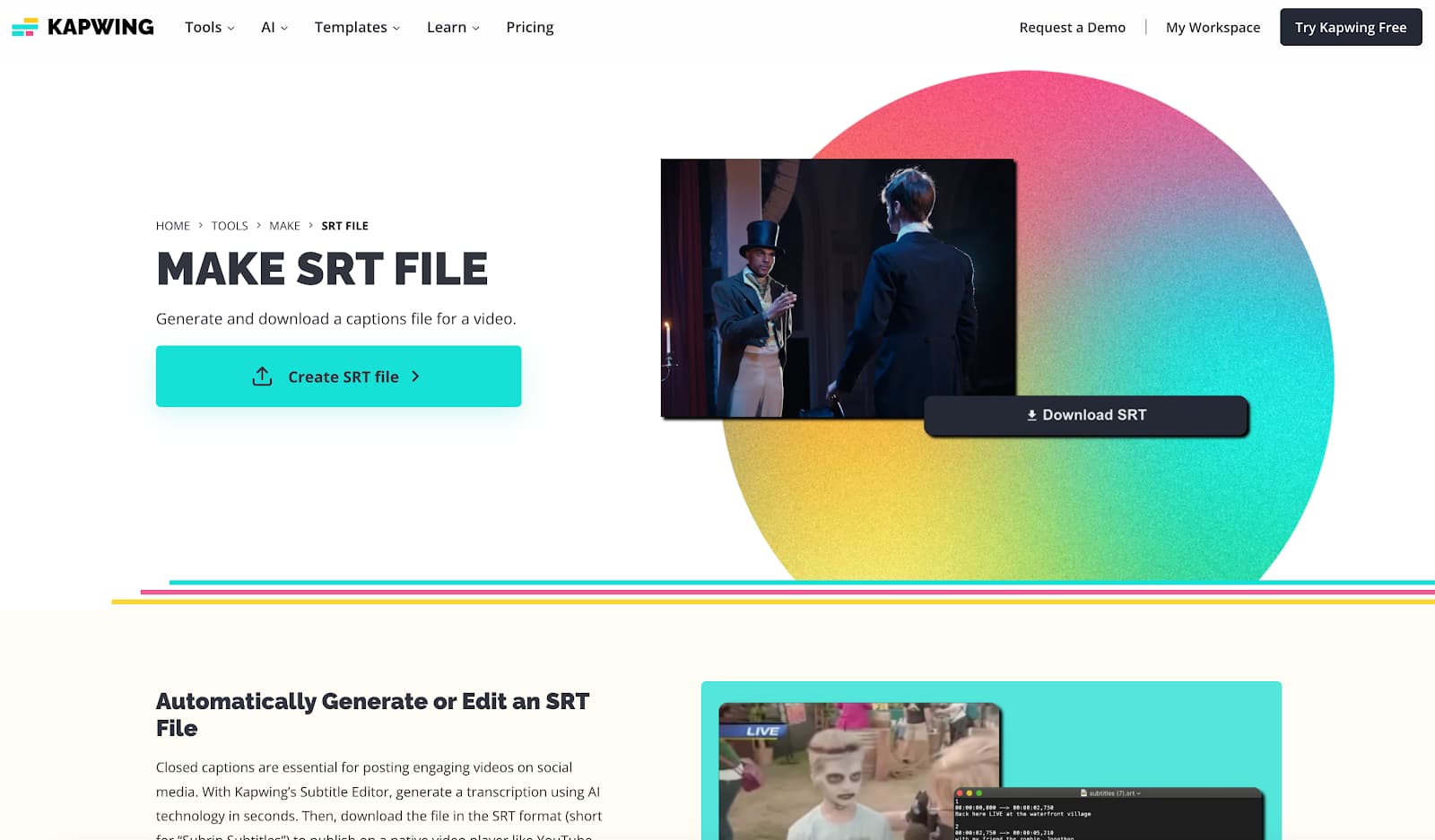
Step 2: Click "Choose a video" and upload the video you want to create SRT files for.
Step 3: Next, click "Auto subtitles" to automatically add subtitles to your video in one click.
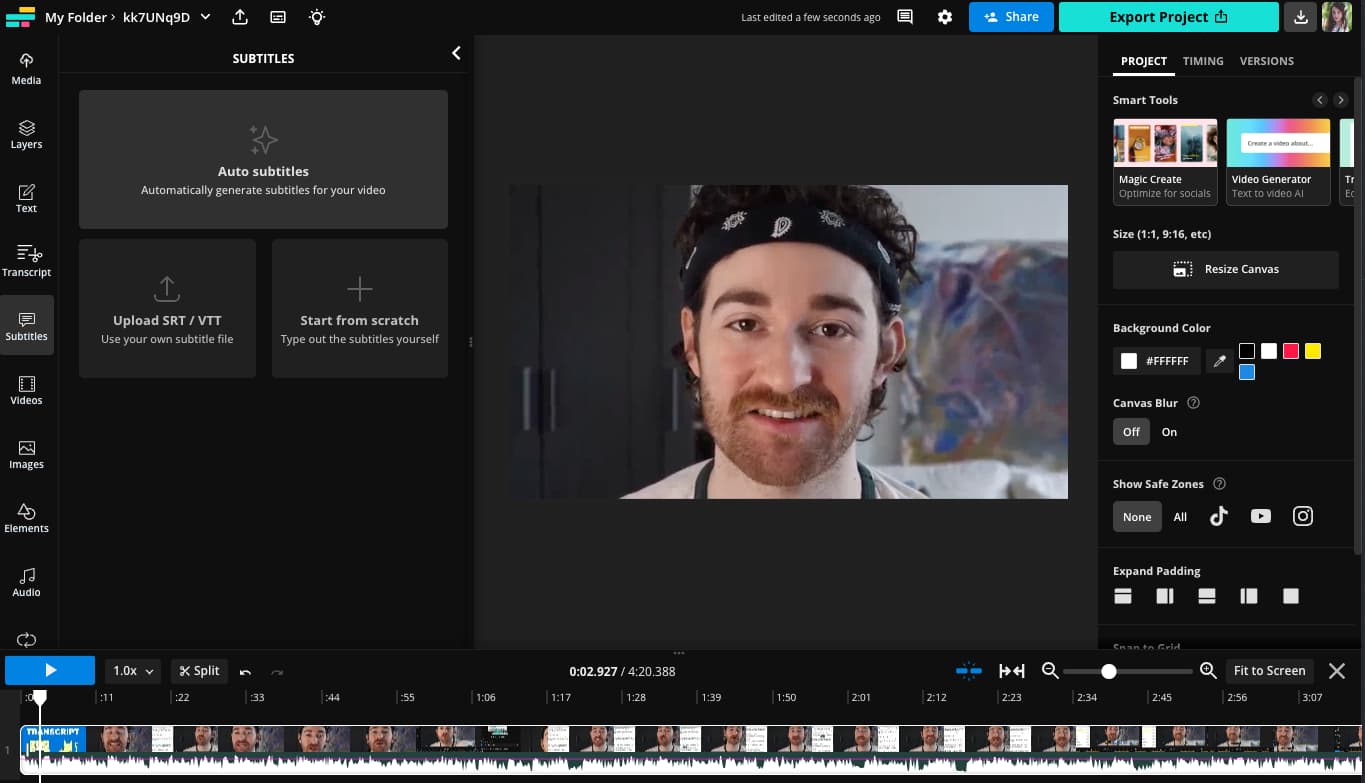
Step 4: You can choose the language and translation language, then click "Auto subtitle" again.
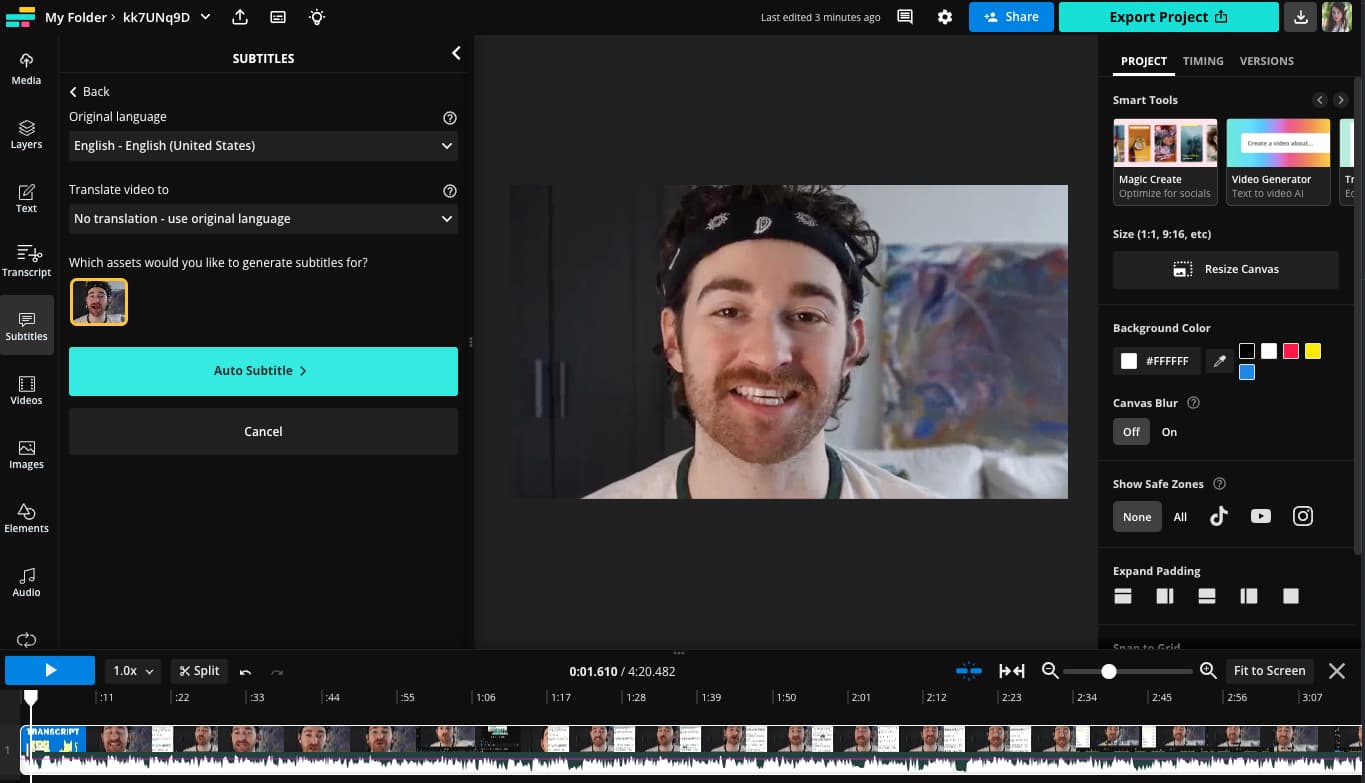
Step 5: Once your subtitles are generated, look at the top of the Subtitles window where it says “Characters Per Subtitle.”
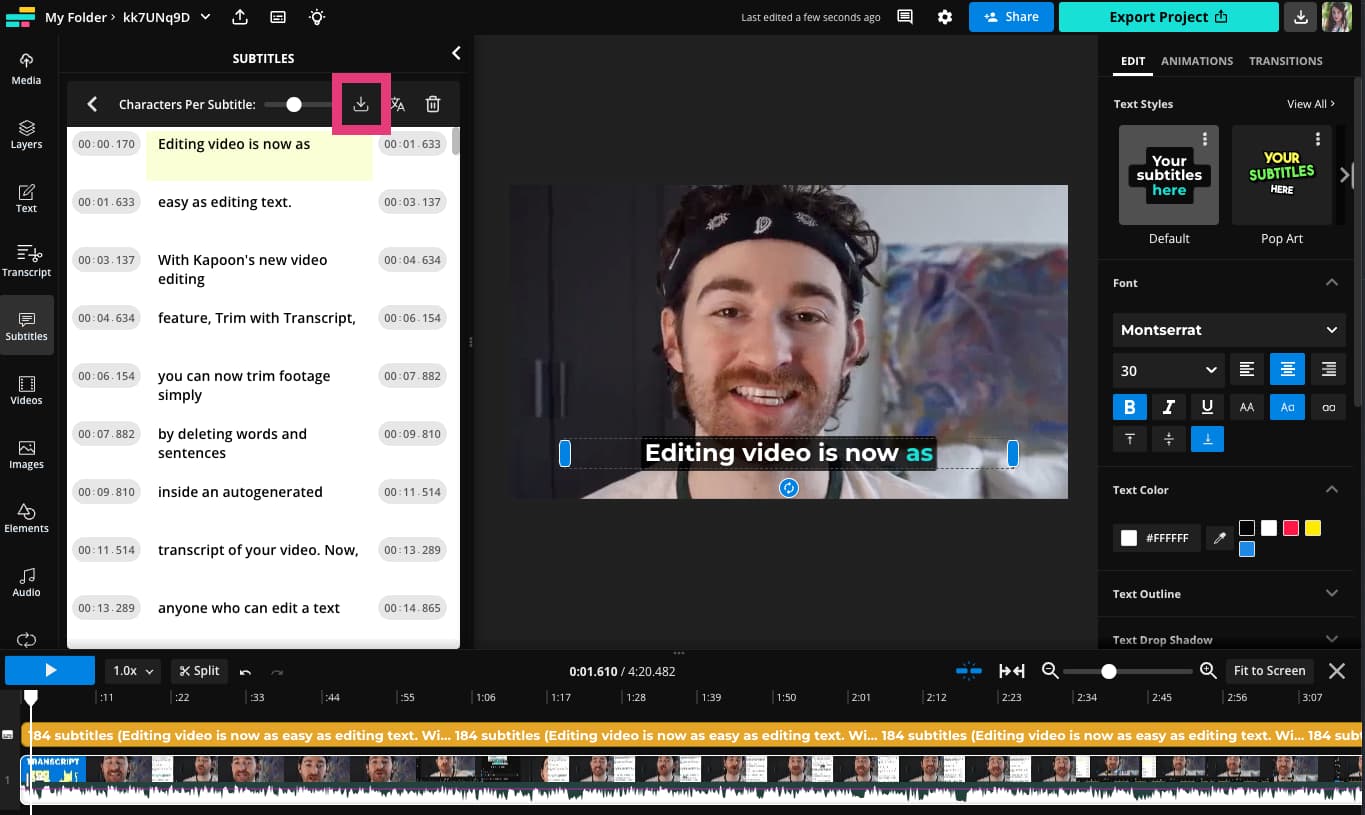
Click the download button to the right of the slider.
Step 6: Click on "as .SRT" and your SRT file will be automatically saved to your device.

Step 7: Now you’re ready to upload your SRT file along with your video to the social media platform of your choice. For example, you might do this to add captions to a Twitter video.
Knowing how to create an SRT file lets you add subtitles that are perfectly synced to the audio in your videos without adding captions directly on your video file. An SRT file is a good option if you plan on repurposing your video on other platforms which have different captioning tools.
If you’re looking for an easier way to add subtitles to videos, you can use a tool like Kapwing's subtitle generator to create SRT files for your videos.
Learn more: The Best Fonts for Subtitles and Video Captions
SRT File FAQs
What is an SRT file and how do I open it?
An SRT file is a text file that's used to add captions that are accurately timed with audio. This is typically used as captions for videos you'll find on social media, television, and so on. They're helpful for people who are hard of hearing, non-native speakers, or people who prefer reading videos with the audio off.
Since SRT files are text-based, you'll be able to open them in any .txt editor. For example, you'll be able to open an SRT file in Notepad on Windows devices or TextEdit on Apple devices.
Can I make my own SRT file?
Yes, you can easily make your own SRT file in only a few clicks by using tools like Kapwing's SRT file maker. After uploading your own video, you'll need to add auto subtitles to your file and will be able to download as an SRT file with the click of a button. Using AI tools like Kapwing, you can have an SRT file created in only a few minutes without needing to do much additional work.
How to extract SRT from video?
The best way to extract SRT from a video file is to use an SRT extractor. You can do this by using a tool like Kapwing, which will allow you to download an SRT file from your video separately. This is helpful if you don't want your captions directly hard-coded into your video but still want captions available.
What’s the difference between SRT and TXT files?
SRT and TXT files share some similarities since they're both text-based. However, their main difference boils down to formatting. A TXT file is a file format that you'll be able to view, such as a Word document. While it's able to contain the caption content for the video file, subtitles written directly into a TXT file won't be accurately synced with the audio.
An SRT file, on the other hand, will have the time codes on it that allow people to read captions as a person is speaking. If you're aiming to create captions or subtitles for your video, you'll need to create an SRT file for a better user-experience for your viewers.
How to convert SRT to MP4?
You can't convert SRT files to MP4 files. It’s a text-based file that has no video data attached. However, you can add SRT files to MP4 files instead. When uploading your video to social media, you can upload an MP4 file and SRT file separately to ensure that you have captions on your video files.
If you don't already have an SRT file made, you can upload an MP4 file to Kapwing and create an SRT file in only a few clicks. Then, once that's complete, you can upload both your SRT file and MP4 file to the social media platform of your choice, so people can watch your accessible video content.
Create content faster with Kapwing's online video editor →