Video to Text Converter
Upload any video.
Generate a transcript.
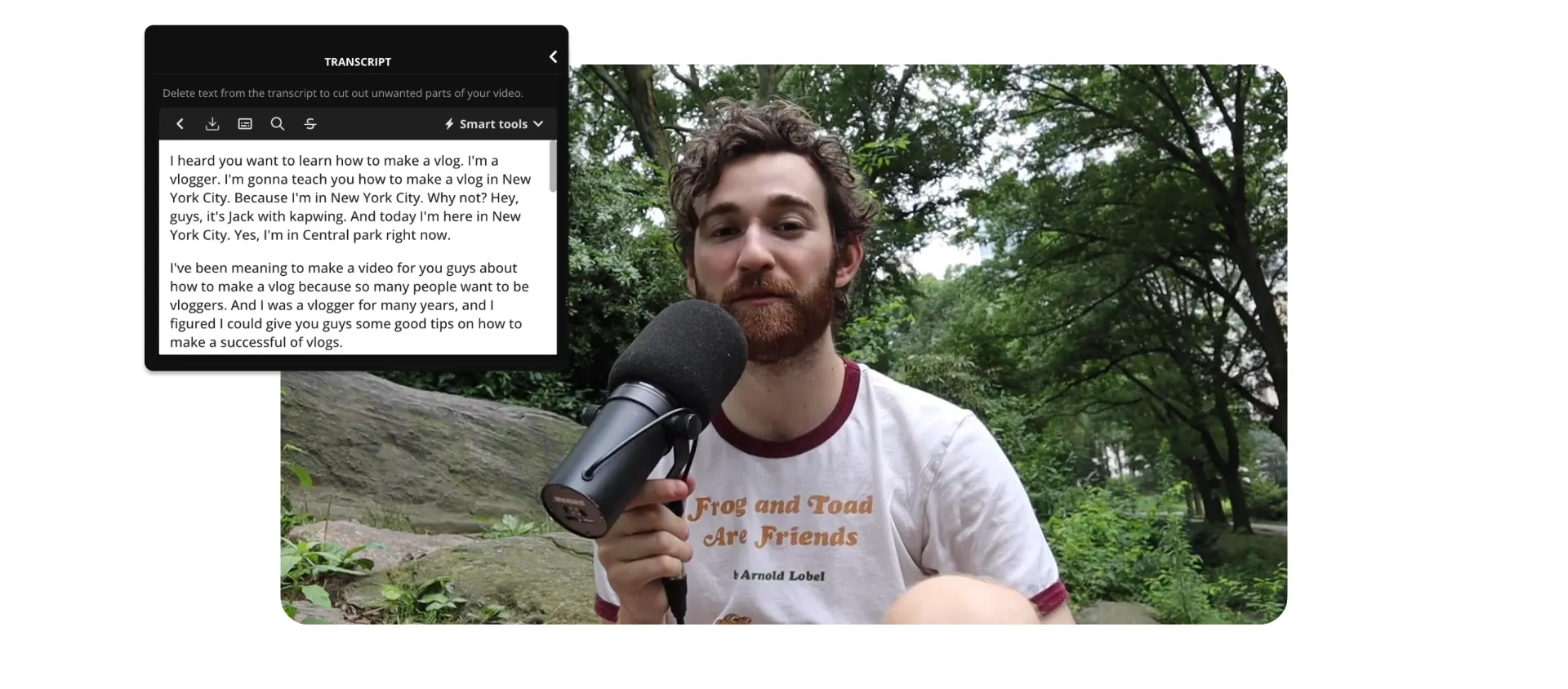
From video to downloadable text in minutes
Create an editable TXT file without software installations
Save time and effort with automated transcription
Never manually type out a video transcript again. Turn MP4, WebM, AVI, and direct video links into accurate transcriptions, with support for videos up to two hours long.
Whether you're turning interviews into blog quotes, repurposing webinars for newsletters, or creating podcast transcripts for show notes, Kapwing can simplify the process for free.

Flexible transcript editing with specialized tools
The Video to Text Converter is designed to make transcript editing quick and painless. Filler words like “um” and “uh” are automatically removed, providing you with a clean, polished transcript that's ready to be used as written content like articles, newsletters, and emails.
Need to find a specific moment or quote?
Use the search bar to jump to exact words or phrases. For longer videos, view timestamps by selecting “Subtitles” in the left-hand toolbar to quickly identify key moments for extraction. Once you've leveraged Kapwing's smart tools, export your transcript as a lightweight TXT file for editing, storage, or future content planning.

Transform one video into a variety of content formats
Kapwing’s Video to Text Converter lets you quickly create transcripts for blog posts, social media, video scripts, and more. The added bonus? Subtitles tracks are auto-generated and easily converted into VTT, SRT, or TXT files for use on search platforms.
- Maximize SEO: Use subtitle files to help search engines read your video content
- Repurpose for Different Formats: Turn Instagram Reels into blogs, pull LinkedIn quotes, or create TikTok scripts from your transcriptions
- Seamless Workflow: Use the integrated Video Editor to add captions, voice cloning, or meme templates to your video while working on the transcript
.webp)
Grow a global brand with translations in 100+ languages
Kapwing includes a built-in Translation feature that allows creators to adapt subtitles into over 100 languages with a download text file for further editing. This eliminates the need for expensive translation contractors and long wait times, accurately converting content into new languages directly from your browser.

Turn any video into valuable text content
Transcripts are a smart shortcut for faster, more efficient content creation

Show Notes & Summaries
Podcasters use the Video to Text Converter to generate accurate transcriptions of their podcasts, which can then be turned into show notes and summaries

Vlogs & Discussions
Vloggers and expert panel hosts convert YouTube videos to text for free, generating flawless SRT files to enhance accessibility and improve discoverability

Meeting Transcripts
Team leads use video to text transcription to create transcripts from Google Meet screen recordings for team collaboration and follow-up actions

Interviews
Journalists and small business owners transcribe audio from interviews, downloading it as TXT files to use for pull quotes and other content
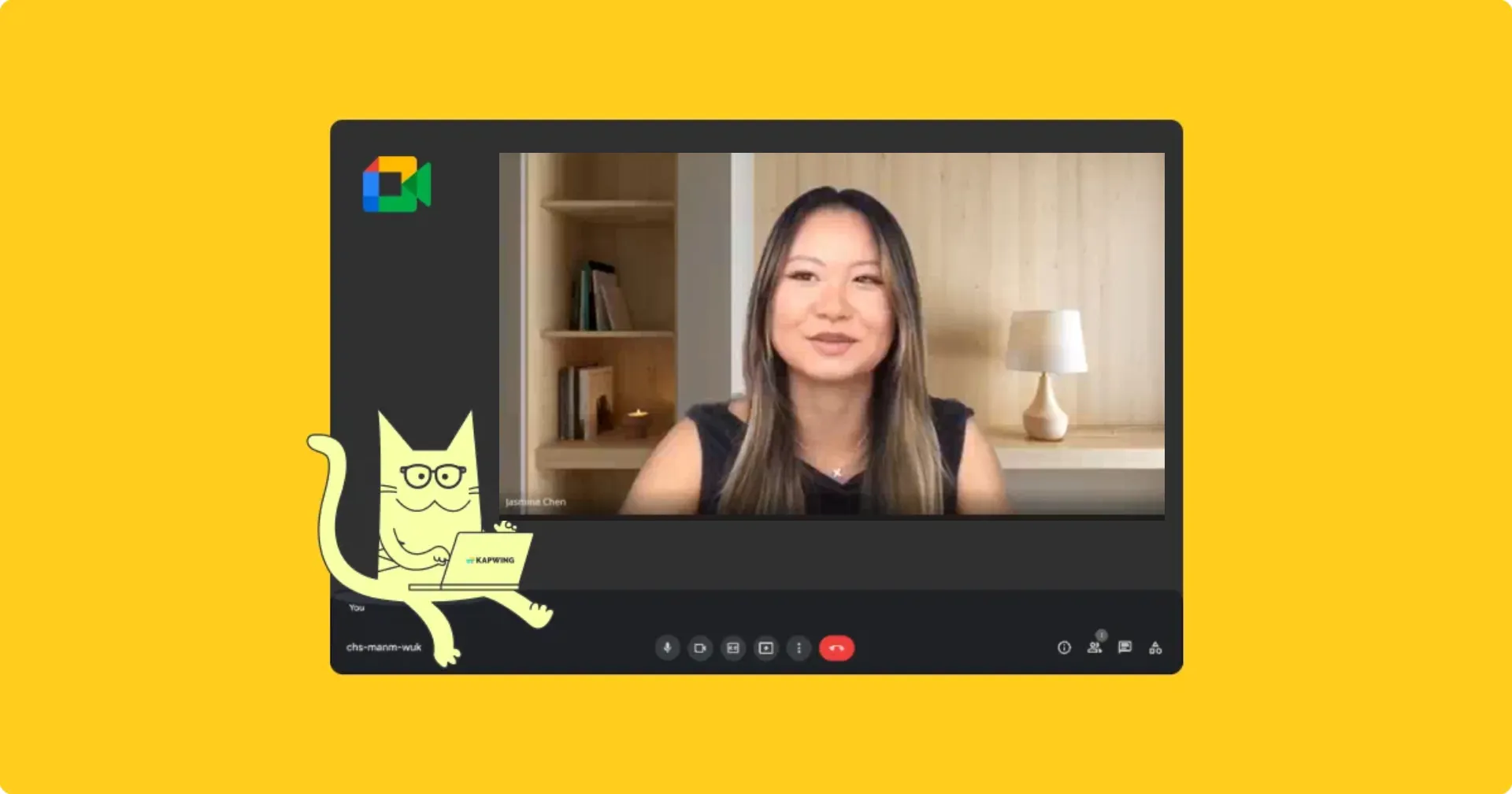
Blogs
Repurposing video content into blogs is a key part of content marketing, giving older content extended life in written form using a video transcript generator

E-learning Materials
Online educational content creators transcribe video to text for thought leadership articles, study guides, and accessible text files
How to Transcribe a Video to Text
- Upload video
Open the "Transcript" tab in the left-hand toolbar and select "Trim with Transcript" button. Select a file or paste a video link.
- Convert video to text
Choose the original language of the video or use "Auto-detect," then click "Generate Transcript."
- Edit and export
Edit your transcript and click on the download icon that's just above the transcript editor when you're ready. Or, use the Subtitles Editor to download a transcript in VTT or SRT format.
Every great content strategy starts with a transcript
Improve accessibility
Under the European Accessibility Act (EAA), transcripts are now a legal requirement for audio content distributed in the EU.
Optimize discoverability
A clean, well-formatted Hindi transcript can improve visibility on platforms like YouTube and Google by giving search algorithms more context to index.
Enhance collaboration
Transcripts make it easier to collaborate with sponsors, editors, and partners — whether for reviewing messaging before publishing or providing a record of what was said.
.webp)
Frequently Asked Questions
Is the Video to Text Converter free?
Yes, if you're on a Free Account, then the Video to Text Converter provides you with 10 minute of video transcription per month. When you upgrade to a Pro Account, you get 300 minutes per month.
Is there a watermark on exports?
If you're using Kapwing with a Free Account, any transcript you download will be in a plain TXT file without any watermark. However, if you add visuals or subtitles to your transcript to create a video file then the MP4 export will contain a small watermark. Once you upgrade to a Pro Account, all watermarks will be removed from creations.
How does video to text conversion work?
Video to text conversion works through automatic speech recognition, which listens to the audio in your video and changes it to words. Leveraging powerful AI machine learning and large linguistic databases, our Video to Text Converter turns your spoken content into a clean TXT file you can download. If you want to utilize timestamps and VTT or SRT file formats, you can convert your transcript into a subtitles file in the Subtitles Editor.
How long does it take to create a video transcription?
Our Video to Text Convert usually creates a video transcription in less than a minute, though the time can vary from one to three minutes depending on the length of the original video.
How many languages does the Video to Text Converter support?
Kapwing allows you to transcribe a wide range of languages to text. We support over 100 languages in subtitles and 40+ in dubbing.
What video file types does Kapwing support?
Kapwing supports a large variety of popular video formats, including MP4, MOV, WebM, MPEG, OGG, 3GP, AVI, WMV, FLV, and MKV. Kapwing also serves as a video link to text converter, allowing Pro users to simply copy and paste published video URLs from platforms like Vimeo, TikTok, Instagram, and more for transcription.
Can I edit my transcription?
Yes, once the transcript is generated, you can edit it directly in the editor. You can remove filler words, search for specific phrases, and refine the text as needed.
What about background noise, and poor audio quality?
Kapwing offers several tools to improve audio quality, such as the Audio Enhancer to reduce background noise and improve clarity. You can also use the Audio Editing tools to remove unwanted sounds before transcribing.
What’s the difference between a transcript and subtitles?
A transcript is a full text version of everything spoken in the video, whereas subtitles are time-coded captions that appear during the video. Within Kapwing, you can generate both transcripts and subtitles, both of which can be edited and downloaded.
What's different about Kapwing?
Kapwing is free to use for teams of any size. We also offer paid plans with additional features, storage, and support.
