Kapwing accurately translates audio and transcribes audio to text for you to have a transcript of your audio translation.
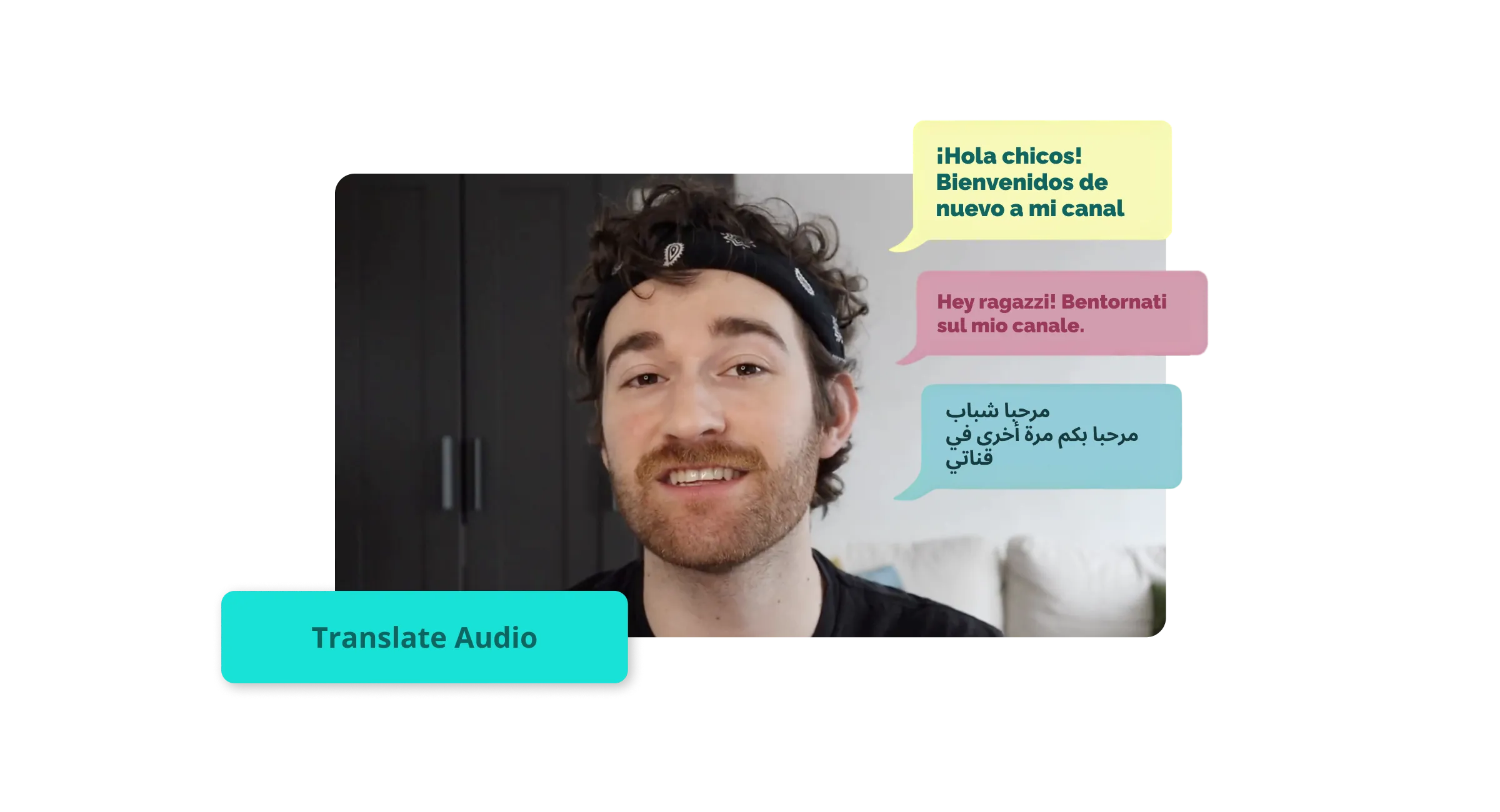
Get a text transcript from accurate audio translations
Translate audio to over 75 languages from around the world.
Get your own audio translation transcribed to text and voice.
Translate audio, subtitles, and transcripts
You don’t need a whole team of translators to localize your content for global reach. With Kapwing, you can generate subtitles for your video, translate them into your desired language, and choose your favorite voice to bring them to life—each step takes just one click. You can also auto-translate transcripts to share everywhere you publish your video.
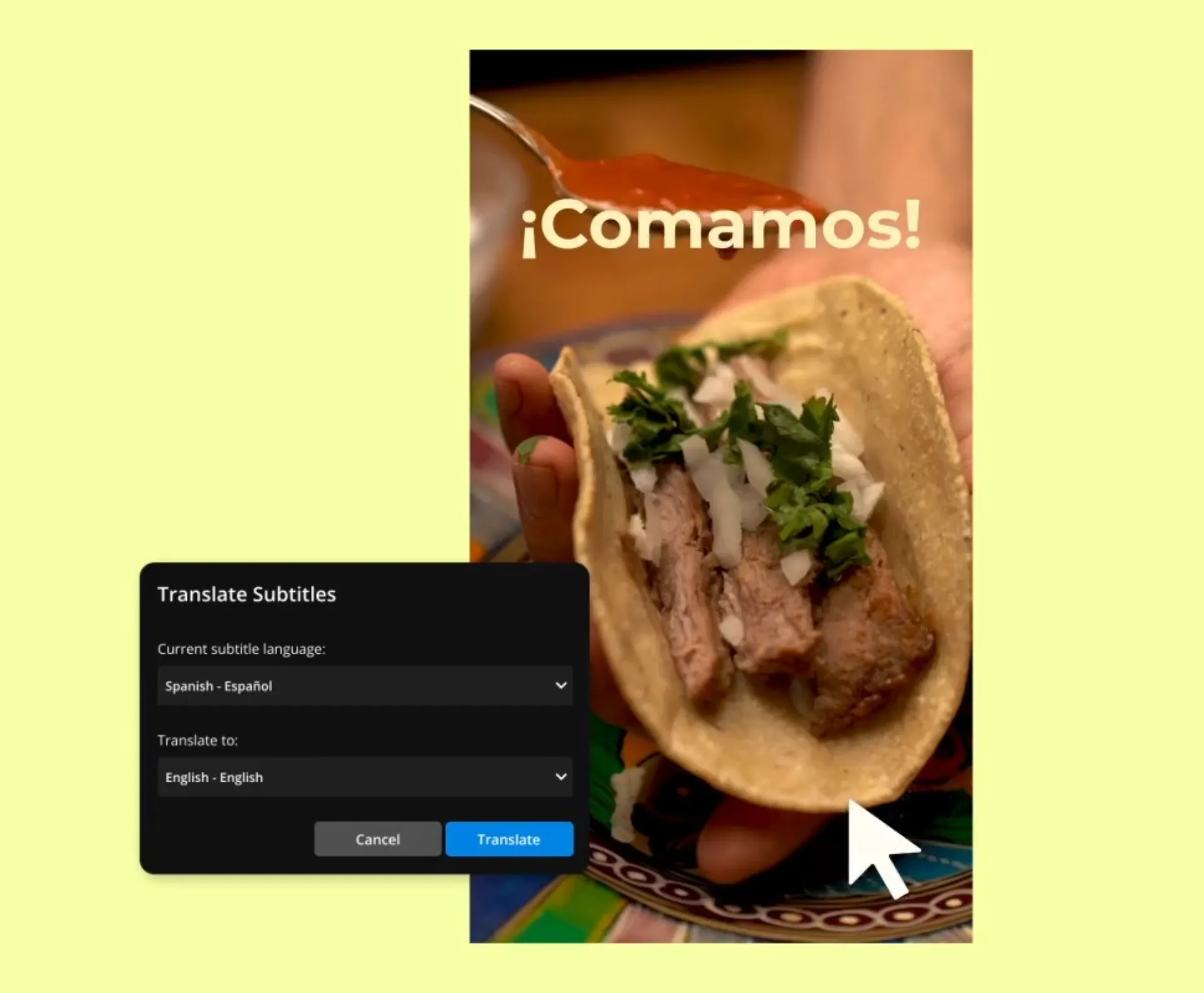
Use humanlike voices to translate audio
It’s nearly impossible to record a script perfectly. We all stumble, falter, and re-record. So, why not let AI do the work? Kapwing offers over 50 super-realistic voices so you can turn your script into audio in seconds. Or, try our voice cloning feature and upload a sample of your own voice. (No one needs to know you didn’t spend hours in the recording studio.)
Over 75 languages to choose from
Ready to grow your audience across new demographics and geographical regions? Don’t let anything stop you. With Kapwing, you’ve got the power to translate your audio, video, and written content into international languages like Spanish, Arabic, Mandarin, and 20+ more. For each language, there are multiple premium AI voices to choose from so your messaging is always on-brand.
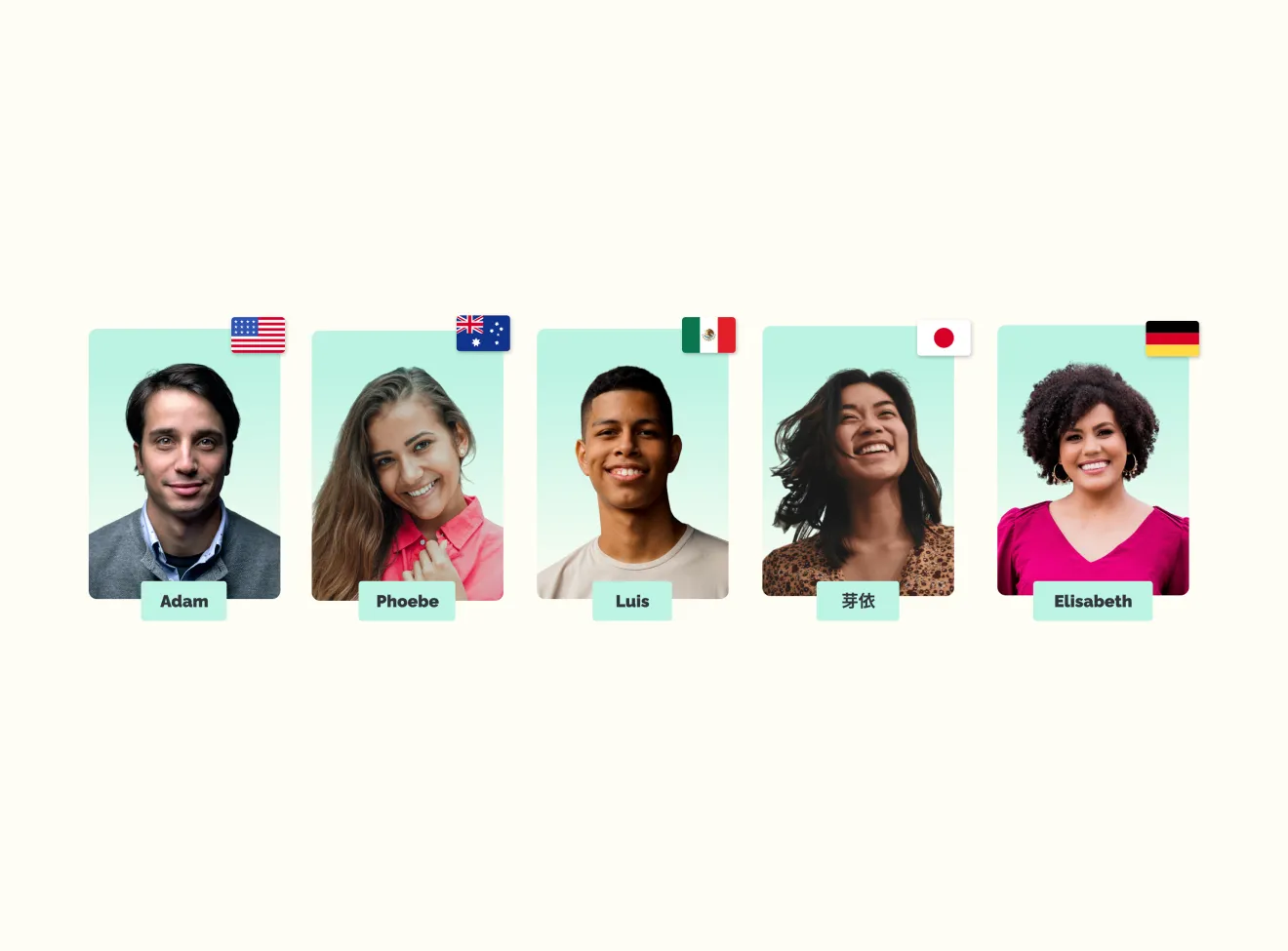

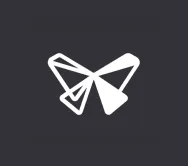
"Kapwing is incredibly intuitive. Many of our marketers were able to get on the platform and use it right away with little to no instruction. No need for downloads or installations—it just works."
Eunice Park
Studio Production Manager at Formlabs
Continue editing audio or video
Positive change is on the horizon. Kapwing offers even more ways to make your editing workflow super easy. Save languages, trim clips, and clean up background noise instantly.
Save audio and video edits for later
Which languages matter to your brand? Store them for future use by everyone in your team workspace with your own Brand Kit. You can also save logos, fonts, colors, subtitle styles, animations, and presets so every editing task is handled quickly without sacrificing quality.
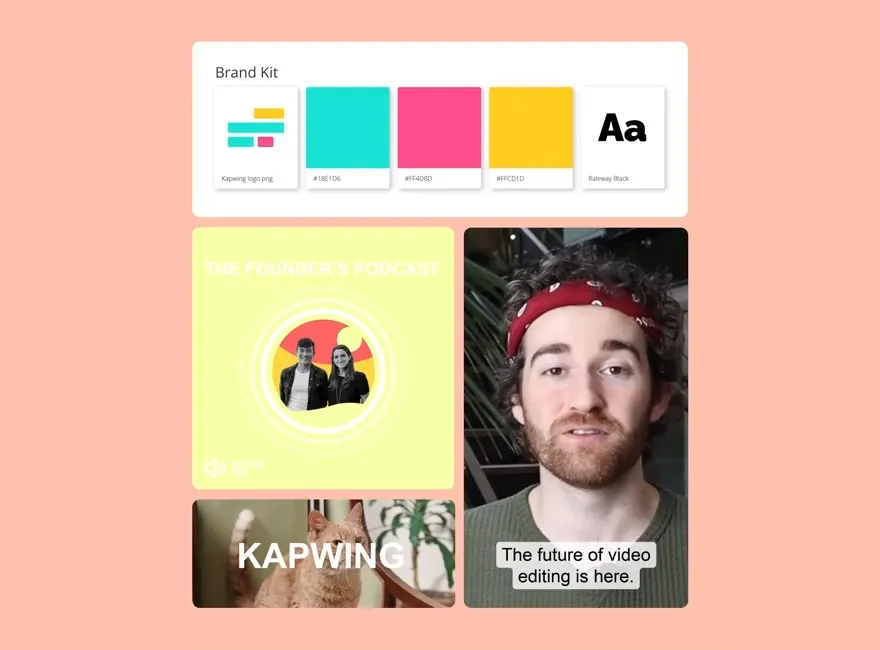
Trim audio clips seamlessly
Translating audio is only half the battle. You need to put that audio into action. With Kapwing, it’s easy to trim and utilize the very best clips. Trim manually or try our text-based editor that lets you split and trim clips simply by editing transcript text. Next, add sound effects, music tracks, and transitions to bring your content to life.

Instantly remove background noise from audio
Background noise really deflates the quality of your content, making it harder for your audience to pay attention. Try Kapwing’s one-click background removal tool. It scrubs your audio squeaky clean. Share your freshened-up audio as is or add sound effects and music from our massive royalty-free library.
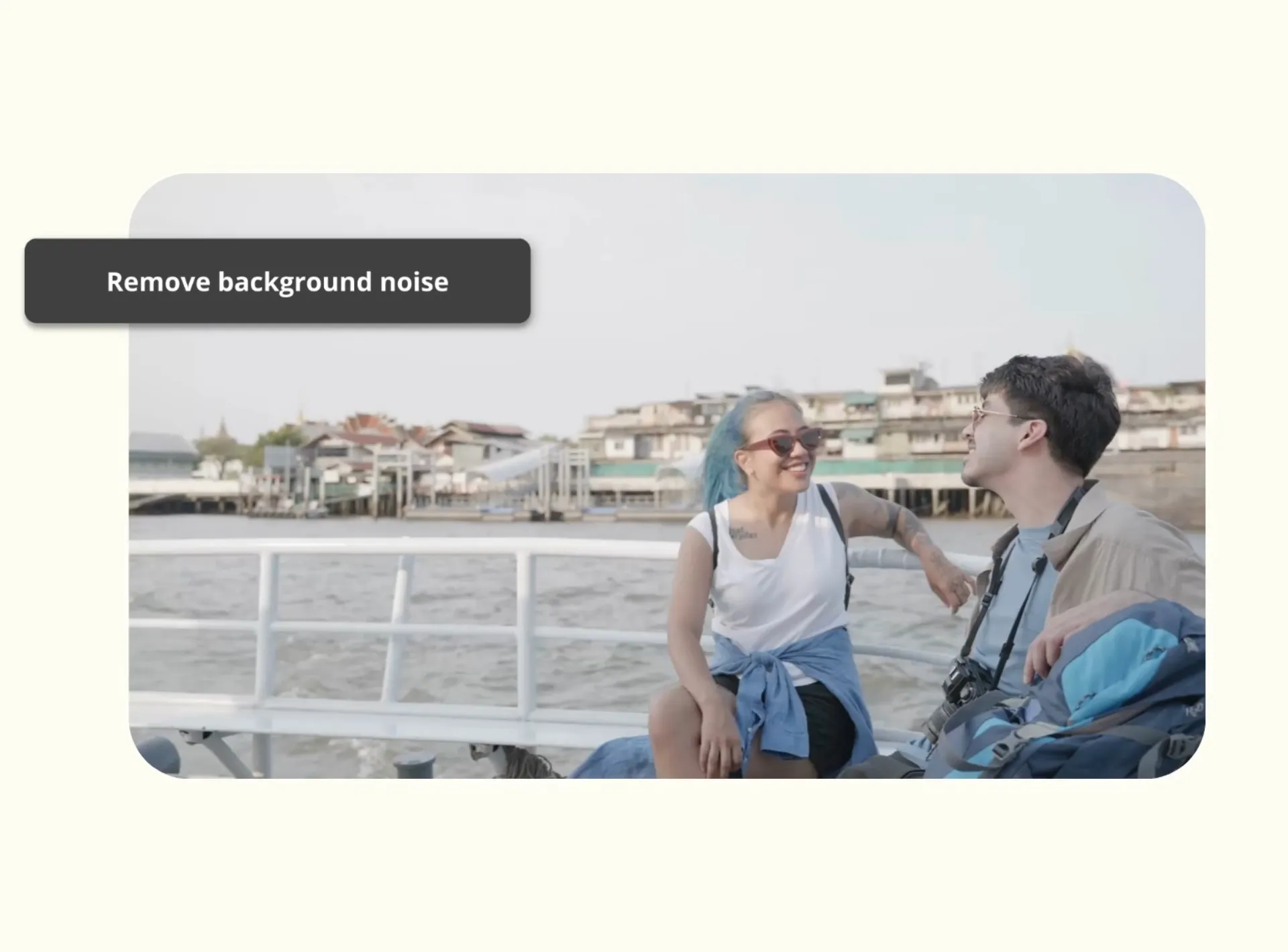


"Kapwing is probably the most important tool for me and my team. It’s smart, fast, easy to use and full of features that are exactly what we need to make our workflow faster and more effective. We love it more each day and it keeps getting better."
Panos Papagapiou
Managing Partner at Epathlon
How to Translate Audio
- Upload audio
Upload your audio file to Kapwing. Kapwing’s audio translator can translate multiple types of files, including MP3, WAV, AAC, M4A, and more. You can also record audio directly inside the studio, or upload a video file — the audio language translator will work on those too.
- Translate audio
To translate audio to English (or more than 60 other languages), select your audio file and click “Subtitles” on the left sidebar. Choose the original language the audio was recorded in, as well as the language you’d like to translate to. Click “Auto Subtitle.” You can then make edits and even create a video by arranging the subtitles and adding images or video clips.
- Download and share
When you’re done using the voice to text translator, you have several options. You can download the transcription as an SRT, VTT, or TXT file, which you can then use as a reference or upload to other platforms. If you created a video with subtitles, you can export an MP4 file to download, or share the link to your project.
Frequently Asked Questions
Can I translate audio directly within a video editing software?
Yes, when editing with Kapwing, you can manage all of your translating tasks automatically within our video editing software. Start by uploading your video. Then auto-generate subtitles and instantly translate the text into one of 20+ popular languages. Lastly, choose a realistic AI voice for your translated audio.
Is there any free software for translating video audio?
Kapwing is 100% free for videos up to 4 minutes long and text-to-speech voiceovers totaling up to 8 minutes per month. To use our audio translation features, you’ll need to choose from one of our low-cost plans, which unlock 300 or 900 minutes of translation per month.
How do I synchronize translated audio with the original video?
To synchronize translated audio with the original video, use dubbing software that automatically replaces your voiceover with translated audio. Upload your video into Kapwing and auto-generate subtitles. Then, translate the subtitles, choosing from 20+ languages. Next, select a voice that matches your brand. Kapwing will automatically dub your video, synching the audio to the original as closely as possible.
Can I automate the translation of multiple videos at once?
Yes, AI video editing software can work on multiple videos simultaneously. Upload each video to Kapwing and click the Subtitles tab to auto-generate subtitles. Then, select the language that you want to translate the video into. Kapwing offers translated subtitles, dubbed audio, and transcriptions in one fast workflow. To automate the translation of multiple videos at once, simply store your favorite language and voice in your Brand Kit, upload additional videos, and apply your saved selections.
What's different about Kapwing?
Kapwing is free to use for teams of any size. We also offer paid plans with additional features, storage, and support.