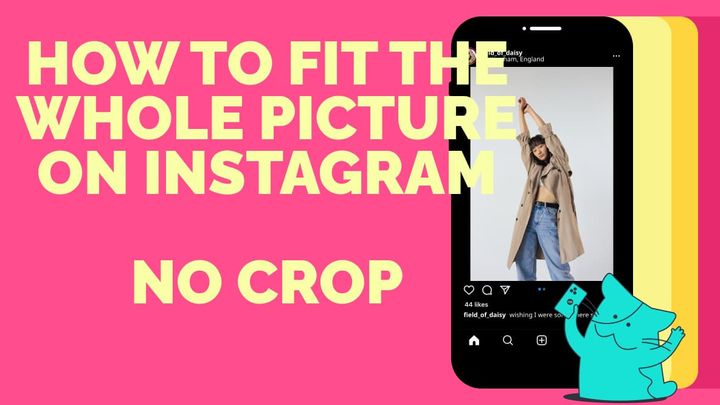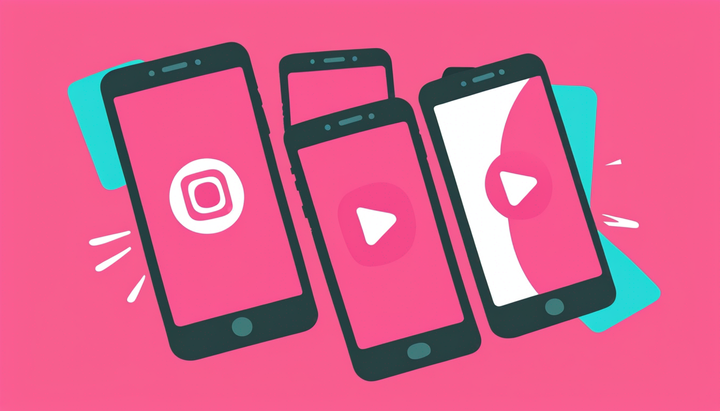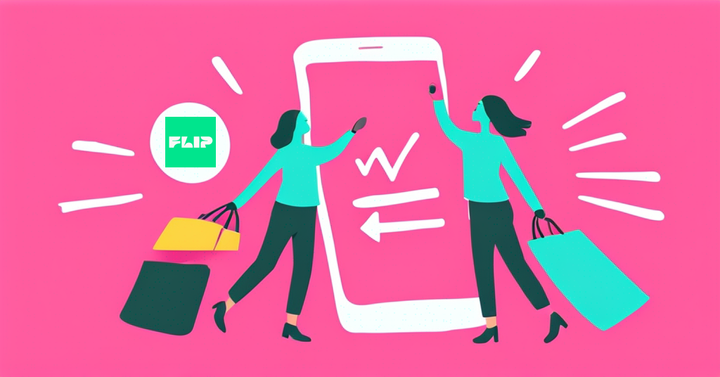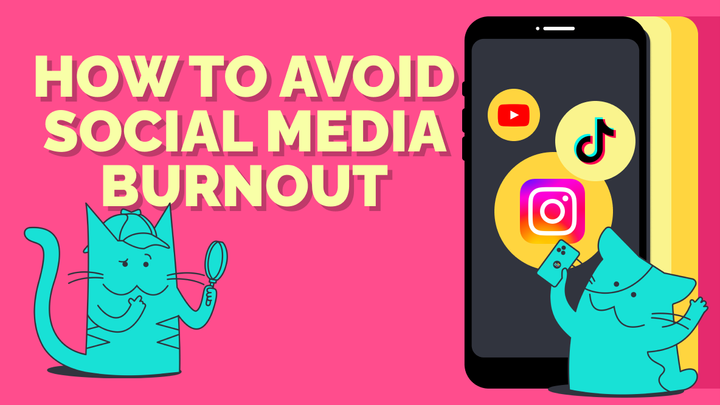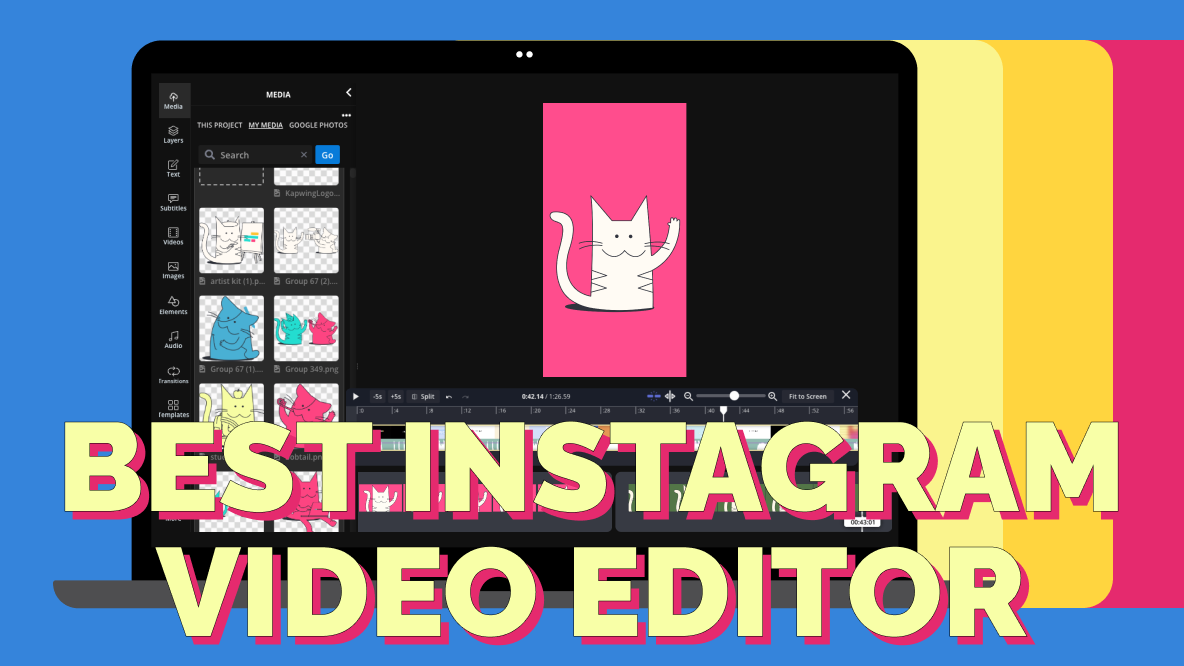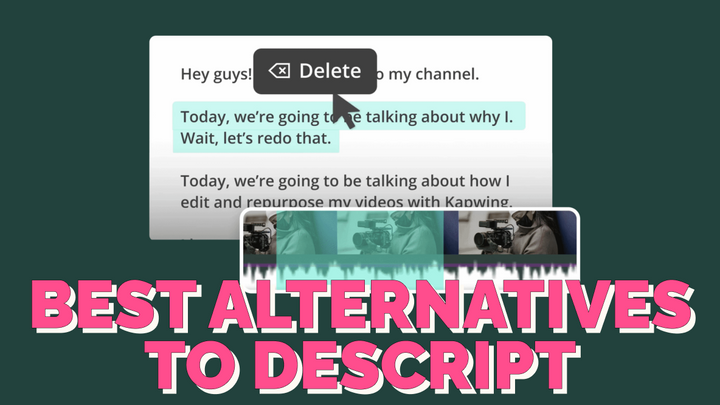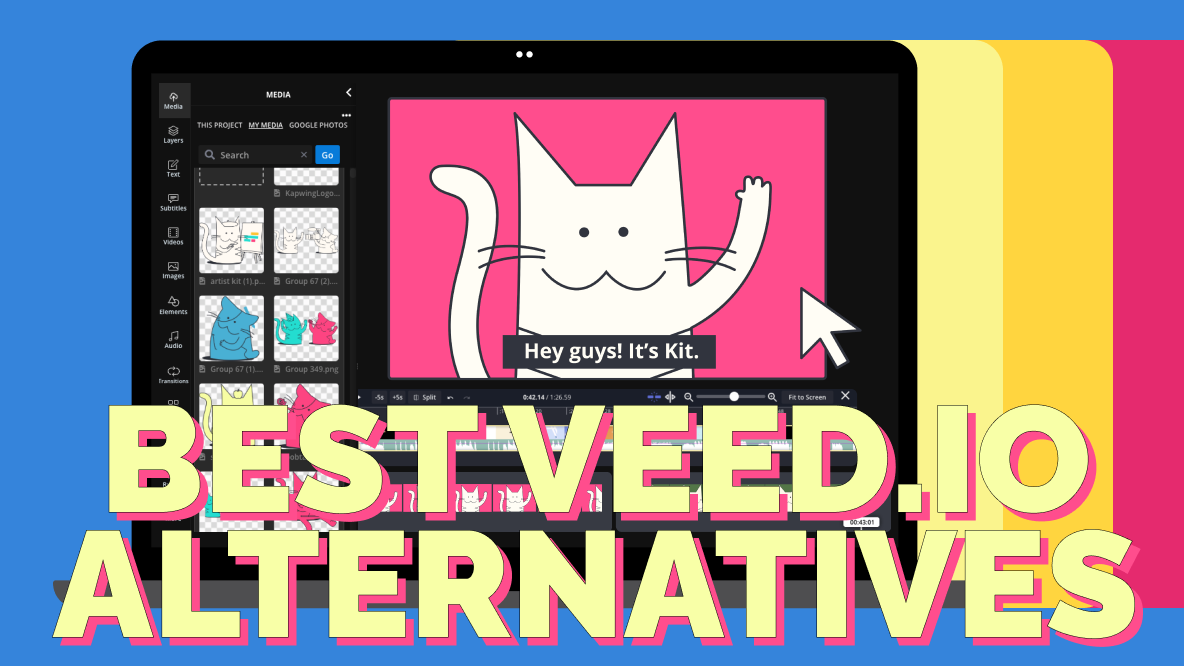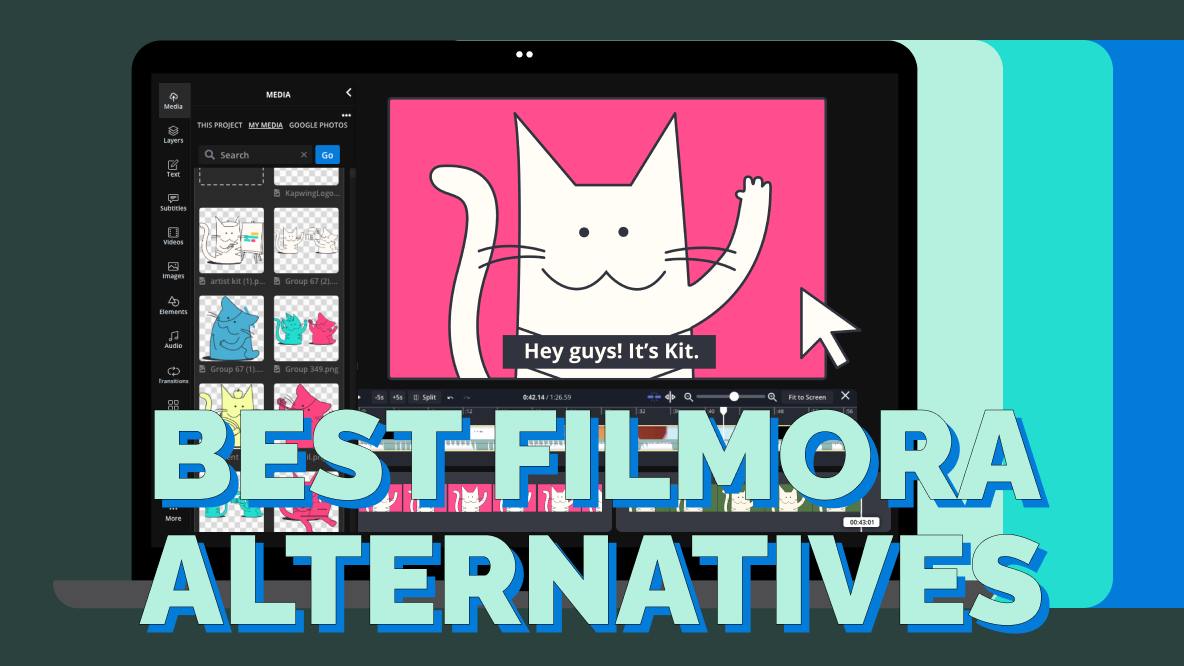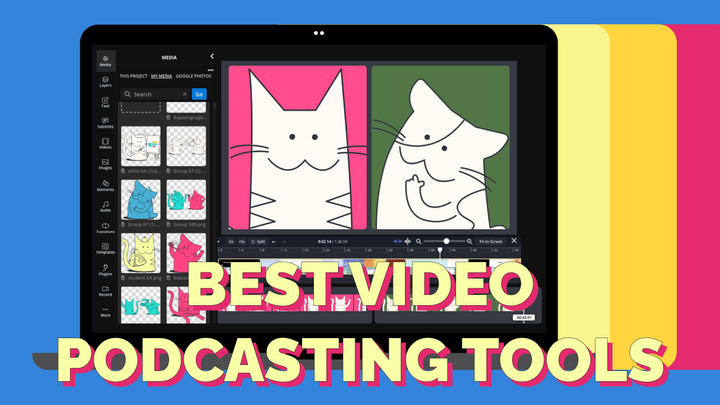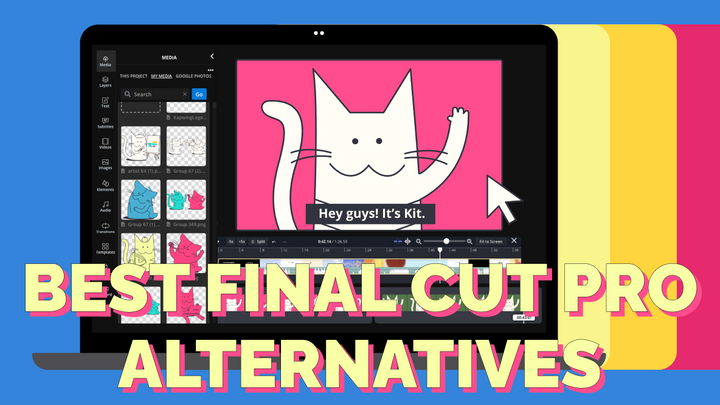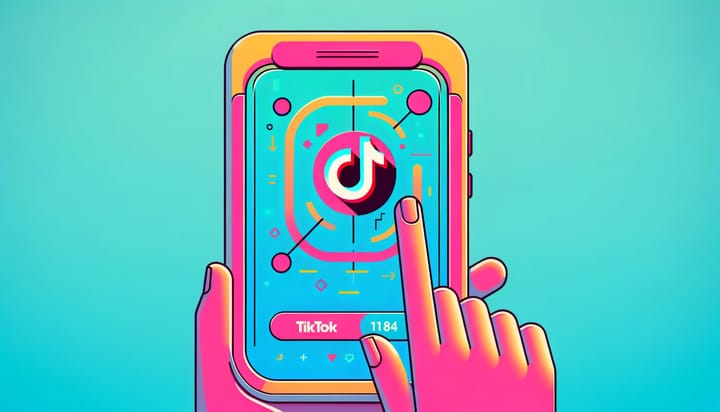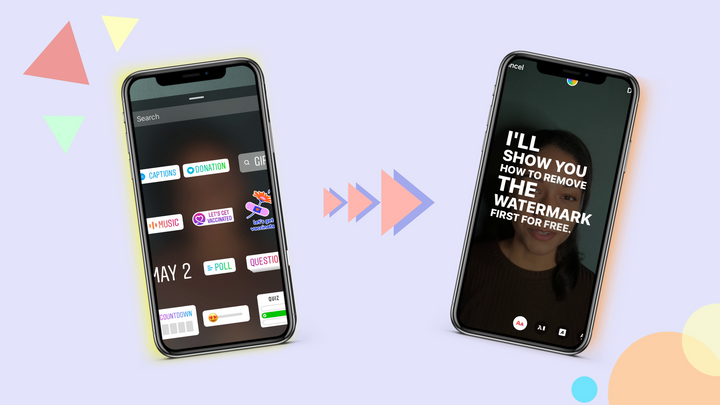How to Post Multiple Images With Different Sizes to Instagram
It's impossible to post an Instagram carousel—multiple photos or videos in one post that you swipe through—with multiple different aspect ratios. In this article, we show you how to do it by resizing your images.