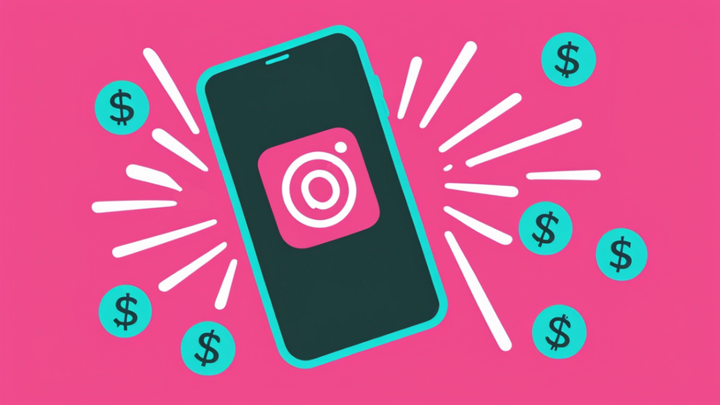How Long Can Instagram Stories Be in 2024?
Here's everything you need to know about the latest Instagram Stories time limit and how to post your own 60-second Instagram Stories.

In 2022, Instagram increased the max length of Instagram Stories from 15 seconds to 60 seconds, which means you can now publish content of up to a minute using any Instagram video format.
Why post a 60-second Instagram Story?
Instagram Stories offer brands and creators a more casual, less produced place to engage with their audiences. And even though individual Stories have a lower reach rate than regular IG posts, the average brand tends to post Instagram Stories at least twice a week because they often require less time input than hyper polished content meant for Reels or the Feed.
Stories also encourage user engagement in a few ways that Reels and posts can’t with interactive stickers, DM replies, and community trends like the “Add Yours” template.
Now, with a longer Instagram Stories time limit, you can repurpose short videos made from YouTube Shorts, TikTok, and Reels to your IG Stories as well as create longer original content to capture that extra attention and engagement.
Let’s look at how long Instagram Stories can be and how to start creating Instagram Stories using that longer time limit.
How long are Instagram Stories?
Video Instagram Stories can be up to 60 seconds long and stay visible for 24 hours after being posted. The new 60-second limit for Instagram Stories applies to both videos uploaded from your device and videos filmed directly in the app. All you need to do to take advantage of the 60-second time limit is film or record your IG Story video as normal then hit send.
The Instagram Story time limit used to be 15 seconds and it should be noted that some Stories are still limited to 15 seconds. While uploads and Stories recorded in the Instagram app can be up to 60 seconds long, videos shared to your Story from your Feed or another app cannot and will be limited to a 15-second preview.
Another kind of Instagram Story video that's limited to 15 seconds are any Instagram video ads you wish to run with a Story placement. These 15-second video ads will show up with a "Sponsored" label in between regular Stories videos in your audience's feed.
The max length of Instagram Story images is about 7 seconds. Keep that in mind when adding text overlays to your IG Story photos, as your audience will have less than ten seconds to read it unless they press and hold the screen to pause. When in doubt, keep the text to one or two sentences at the most or split up what you have to say between two Story frames.
What is the best Instagram Story size?
Like all other Instagram videos, Instagram Stories videos have a 9:16 aspect ratio, which allows you to make vertical videos that take full advantage of the Instagram screen real estate. And because all Instagram videos share the same recommended aspect ratio, it's quite easy to repurpose engaging Stories as feed content and vice versa.
How long is an Instagram Story visible?
Instagram Stories disappear after 24 hours once you post them unless you add them to a Stories Highlight on your profile. If the video is important and you don't want it to automatically disappear after 24 hours, there is a way to save it. The good news is that Instagram archives all of your old Instagram Stories, so you can add them to a Highlight at any time.
Can you add a 60-second Instagram Story to your Story Highlights?
Yes, you can!
Any Story is eligible to be added to a Story Highlight, and that includes new, longer IG Stories that meet the 60-second video length. You can add them from your active Stories or from your Stories Archive.
Can you post an Instagram Story longer than 60 seconds?
Not in one Story, no. However, if you split a longer video into multiple video clips of 60 seconds or less, you can share the whole video as a series of sequential Stories.
You can add a video longer than 60-Seconds from your camera roll, but Instagram will make you trim it. Unfortunately, the user experience for trimming longer videos in the app... isn't great.
The editing timeline is teeny tiny at the bottom of the screen and there are no timestamps to go by except when you're actually trimming the video. And even then, the numbers are SO small and there isn't much precision control when trimming.
Instead, we recommend using an Instagram video editing tool like Kapwing to split your video into multiple clips before uploading it to Instagram. This way, you can control exactly where each clip starts and stops for the most seamless transition between Story frames.
Can you share a whole Reel as an Instagram Story?
Unfortunately, no. Instagram currently still cuts Reels previews off at 15 seconds. This is true for Instagram Reels you posted yourself, Reels you want to share from someone else’s page, and even TikToks you want to share from the Instagram share feature integrated into the TikTok app.
Even if the Reel itself is less than 60 seconds long, your Story will still only show the 15-second preview. Your audience can still view the full reel video by tapping through to view the whole Reel in the Feed.
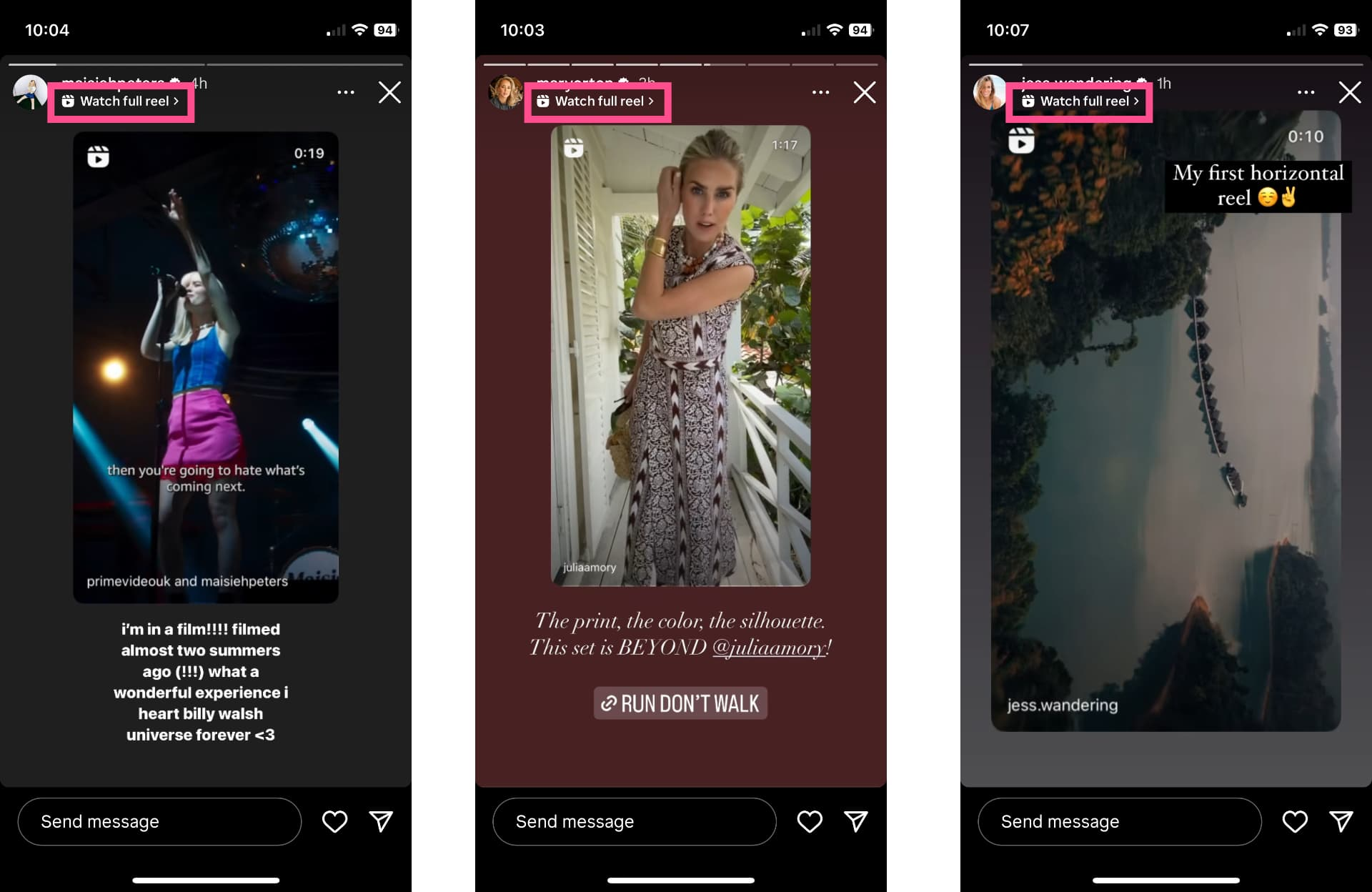
You can see in these three examples, these creators have added Instagram feed videos to their Story videos and they all prompt you to "Watch full reel" at the top of the screen. Even though two of these videos are less than a minute long, only one of them is less than 15 seconds long and can be fully watched in a single Instagram Story video without having to click through to the post.
Hopefully, Instagram will increase Reel preview windows on Stories to the full 60 seconds soon, which would decrease friction in the user experience and increase watch time for a lot of creators.
To share the whole 60-second video as a Story, you’d need to first download the full video and then upload it to Stories from your camera roll.
How to post a 60-second Instagram Story
Sharing a long Instagram Story is simple, whether you’re uploading it from your camera roll or recording in the moment. Here’s a quick tutorial on how to create Instagram Stories with the new 60-second limit and make them as engaging as possible.
Step 1: Upload or film your 60-second Story
The new 60-second limit for Instagram Stories applies to both videos uploaded from your device and videos filmed directly in the app. To create a new Story, tap on the plus button on your Stories from the top of the home screen or swipe right to open the post creation tool and select Story from the options at the bottom of the screen.

Unlike when creating Instagram Reels, you don’t have to set the video length in advance. Simply tap the record button to start filming or the photo icon to upload from your camera roll. The camera will automatically stop recording when you’ve hit the 60-second limit and any videos uploaded that are longer than a minute will be trimmed.
Step 2: Edit your 60-second Story
Once your video post is ready, you can edit your Instagram Story to make it more engaging. Your Story is a great place to keep your followers up to date, share behind the scenes content, promote upcoming events or Instagram Live videos, or drive traffic back to your Instagram profile, latest blog post, YouTube videos, or any other content you want to share.
When coming up with Instagram Stories ideas for your longer videos, keep in mind that the goal of your Story content is to encourage users to continue watching the next Story. Creating longer stories gives you a little more canvas to work with to capture and hold that attention.
Here are some features we recommend using in your Story videos:
Add text or captions
Captions are an essential part of social media video and that’s true for Instagram Stories, too. If your Story video has spoken audio in it, adding captions makes the content accessible to all viewers, including those who are deaf/hard of hearing as well as anyone who might have the sound on their phone turned off or down.
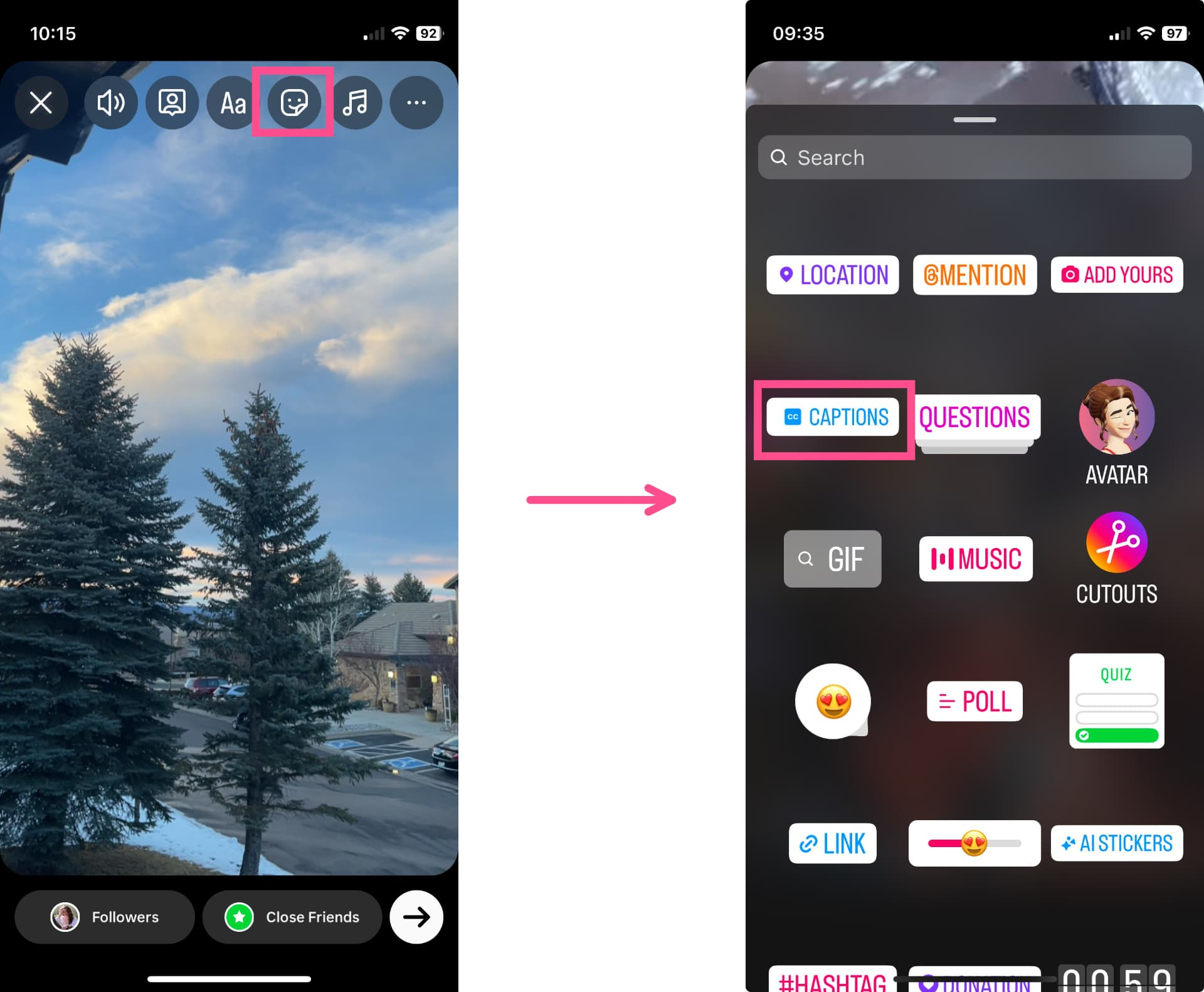
To add automatic captions to your Instagram Story videos, tap on the Stickers icon at the top of the screen and choose the “Captions” sticker.
This will automatically transcribe your video, which typically only takes a few seconds. If any of the captions are incorrect, you can edit them by pressing and holding on the captions on the screen to open the word by word editor. You can also choose from four available animation/font options as well as a variety of font colors, changing how your subtitles appear on the screen.
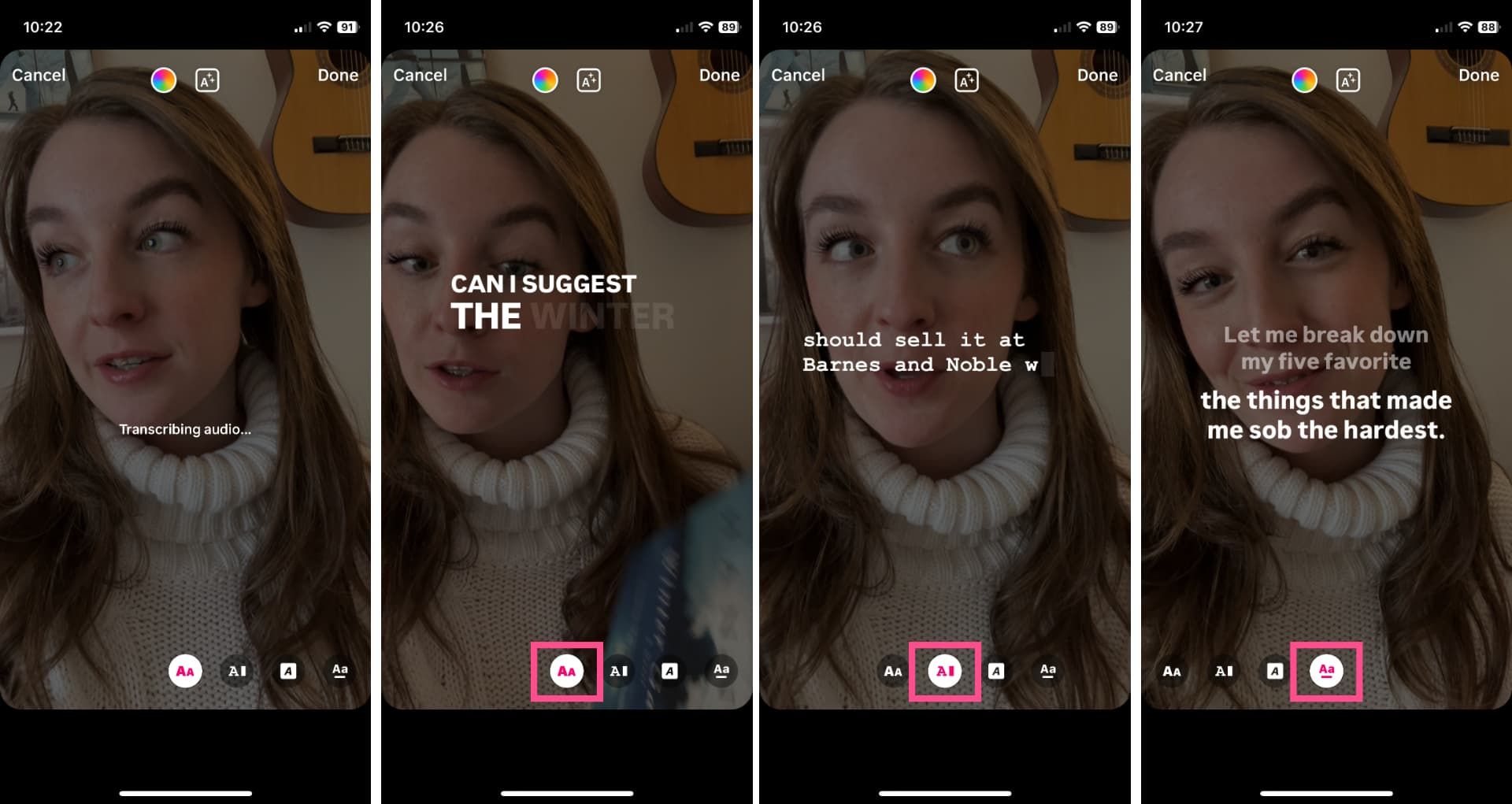
If you want finer tuned control over what your subtitles look like or the accuracy of their spelling and grammar, we recommend adding captions before uploading the video, using a tool like Kapwing’s automatic subtitler.
You can also add on screen text for additional context, whether your video has spoken words or not. To do so, first tap on the text icon at the top of the screen, which looks like an “Aa.”
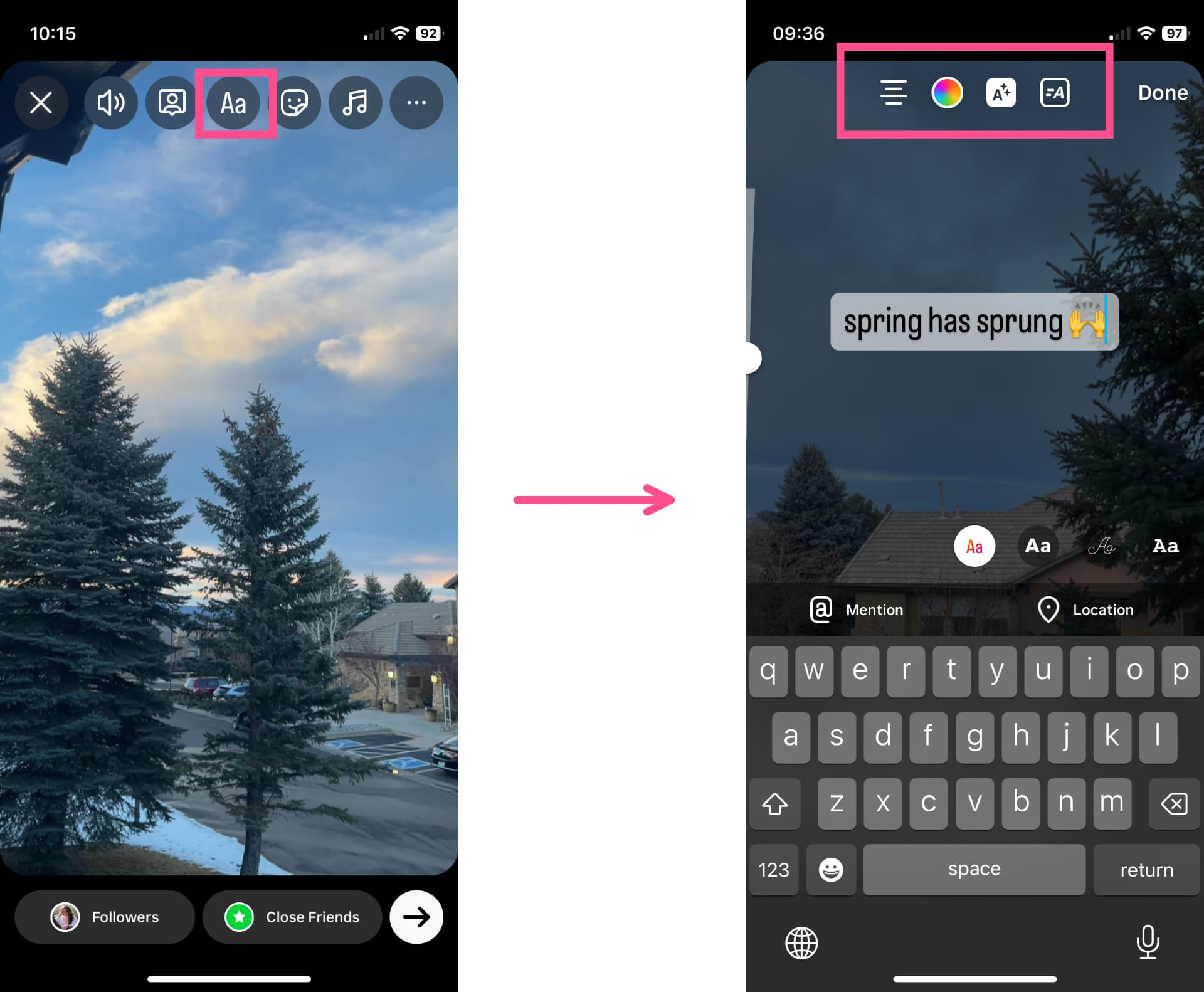
You add as much or little text to your Instagram Story video as you want, but we recommend keeping it minimal so that your viewers can still enjoy the video without having to read a wall of text. Choose from multiple fonts, colors, and styles to get the effect you want.
Add interactive stickers
One of the reasons that Instagram Story is such a popular format on the app is because of how interactive it can be. Getting your audience to engage with your content in a way they can’t through Reels or posts is a great way to keep your Story at the top of their feeds and your content at the front of their minds.
Tap the Stickers icon at the top of your screen and scroll through the available options. Some popular ones include:
- Questions: Pose a question then share your audience’s answers in a later video.
- Poll: Get your audience’s take, whether it’s about product decisions or the company costume contest.
- Quiz: Who doesn’t love an Internet quiz? Ask questions about your brand or industry and make it a teachable moment.
- Countdown: Generate some hype around an upcoming launch or event.
- Add Yours: Encourage your audience to join the conversation by creating a fun template and prompt they can use in their own Instagram Stories.
Tag users
Tap into OPA (other people’s audiences) by tagging other users in your Stories. Of course, avoid spamming people who aren’t included in or relevant to the video. But if you’re collaborating with another brand or creator, definitely shout them out so they can share the video to their own Story as well.
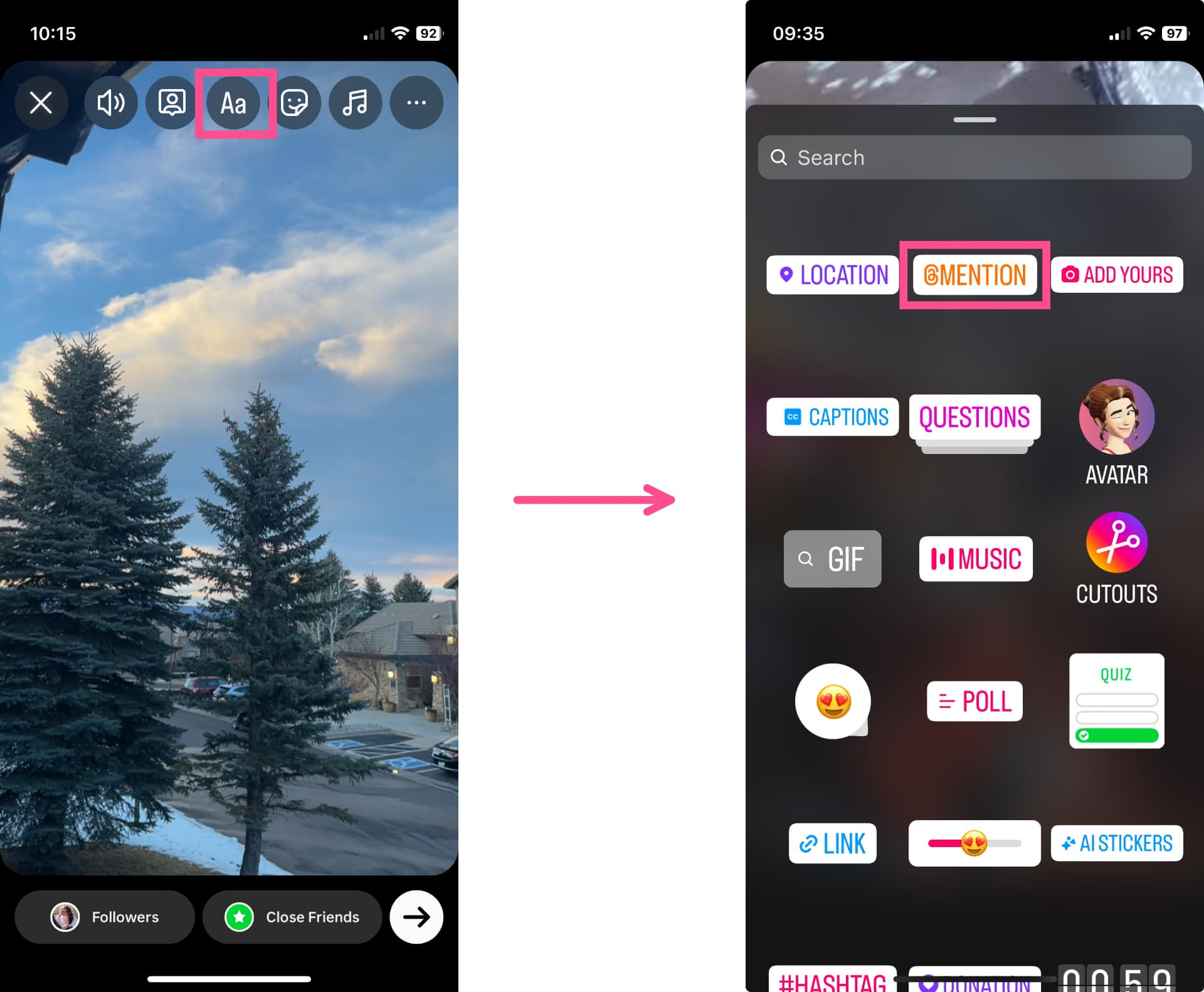
Tap the Stickers icon and then tap the “@Mention” sticker. Type in the username of the account you want to tag and then choose the styling of the tag.
Pro tip: Pinch the screen to reduce the size of the sticker until it’s as small as you can get it, then drag it offscreen. The other user will still be tagged in the video and get a DM notification letting them know, but you won’t be able to see the tag on the screen anymore.
We’ve definitely expanded our definition of short video since the early days of TikTok. Now you can publish a video with a maximum length of at least 60 seconds to across all social media platforms, including Instagram Stories. That’s one more place your audience can encounter your Instagram video content, which sounds like a win to us.
Create content faster with Kapwing's online video editor →