IMAGE BACKGROUND
REMOVER
Remove the background from any picture in one click
.webp)
Erase image backgrounds for creative freedom
Choose from an AI-powered tool or a manual eraser
Save time with instant background removal
Upload your picture, click "Remove Background," and get a clear, erased background in seconds. Built for all experience levels, Kapwing's online Image Background Remover combines speed and simplicity, helping content creators unlock new creative concepts at lightning speed.
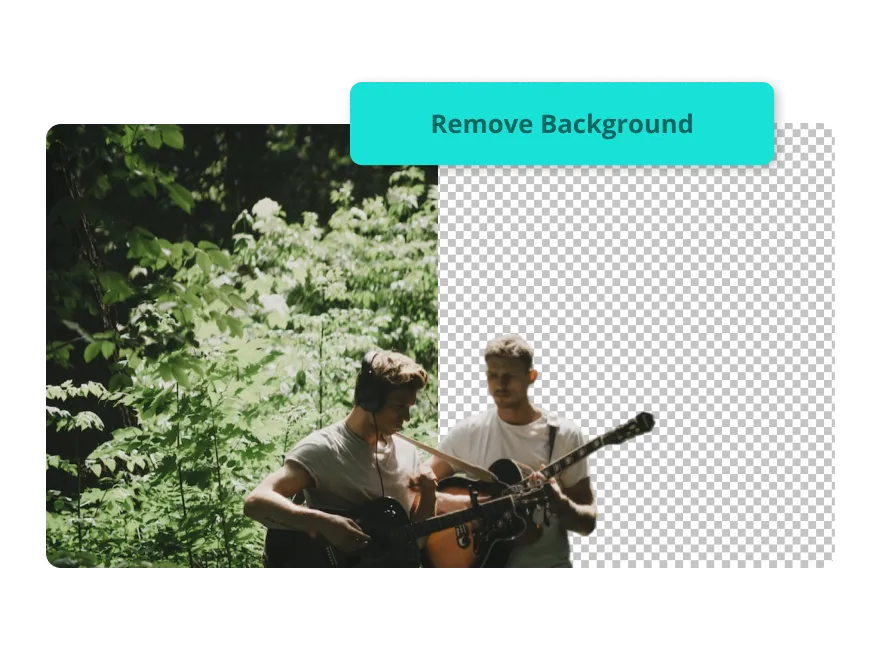
Keep full editing control with a manual eraser
If AI tools aren’t your preference, Kapwing offers a free manual eraser. Use the eraser brush or Magic Wand to delete the entire background or remove specific sections with precision. Perfect for ads, product photos, designs, or thumbnails, Kapwing's picture background remover gives you complete control of the editing process.
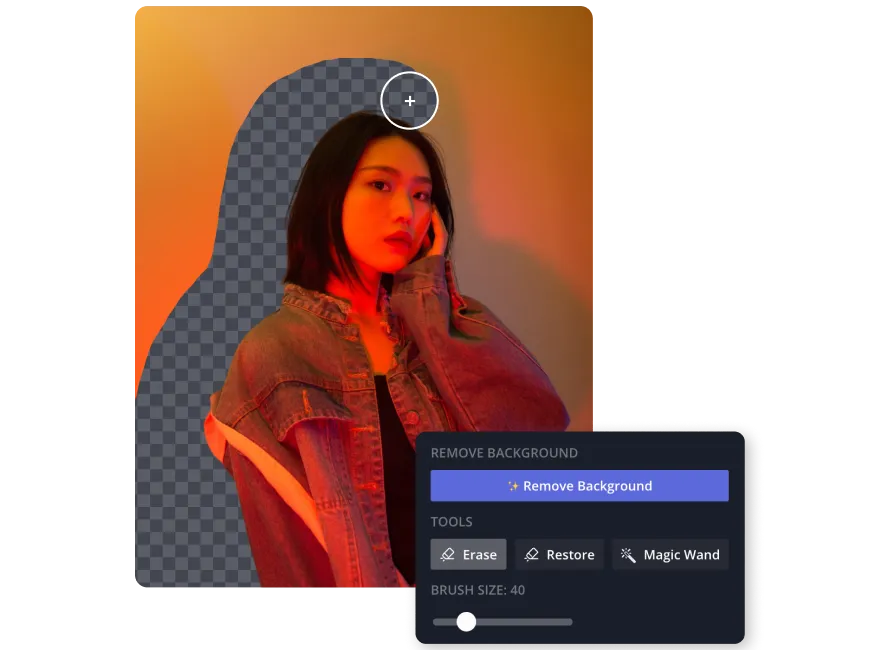
Customize your image without limitations
Choose from an extensive library of stock images and videos to use as backdrops, or upload your own content with Kapwing's versatile editing suite. Whether you’re enhancing a photo’s contrast, exporting a transparent PNG for online sharing, or adding a bold block of color behind a logo, Kapwing has you covered.
For fresh inspiration, tap into the AI Image or Video Generator tools to create unique scenery, photos, or visuals that seamlessly complement your new background.
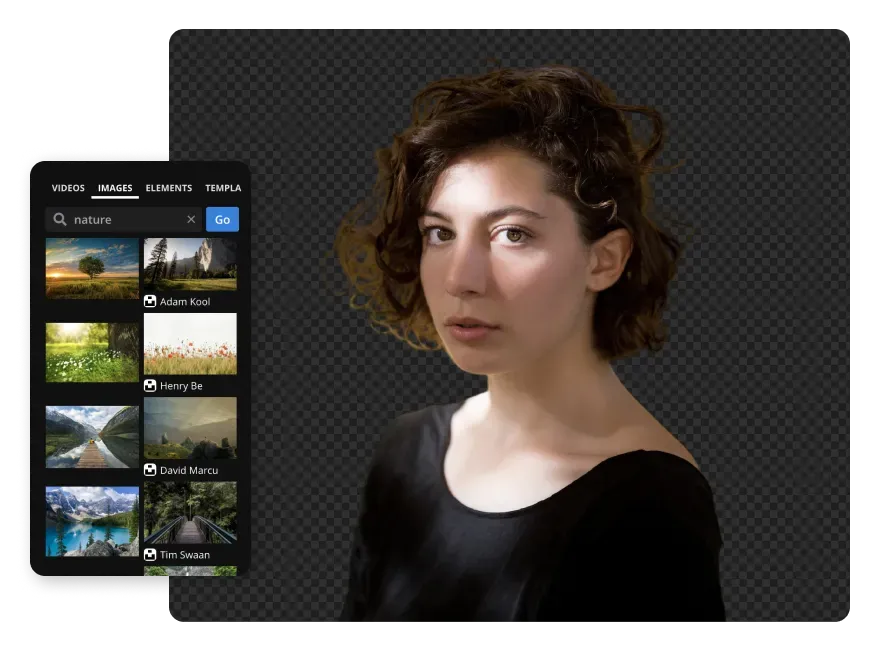
Share and collaborate from one online browser
Centralizing your work on one online platform makes collaboration effortless. Your team can edit in real time while staying organized. Kapwing’s Brand Kit provides access to custom palettes, fonts, and templates, ensuring every photo editing project is visually consistent. Plus, you can easily export images as transparent PNGs for seamless sharing across platforms
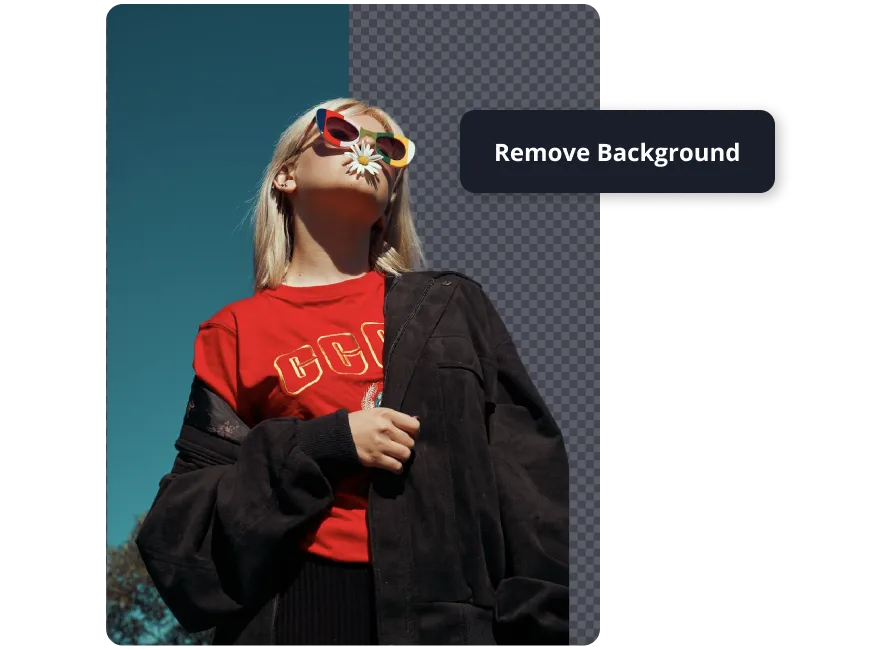
Designed for a diverse range of content creators
Millions of people use Kapwing to remove image backgrounds

Podcast Covers
Kapwing's Image Background Remover is a great tool for making vibrant and unique podcast covers for Spotify, YouTube, SoundCloud, and more
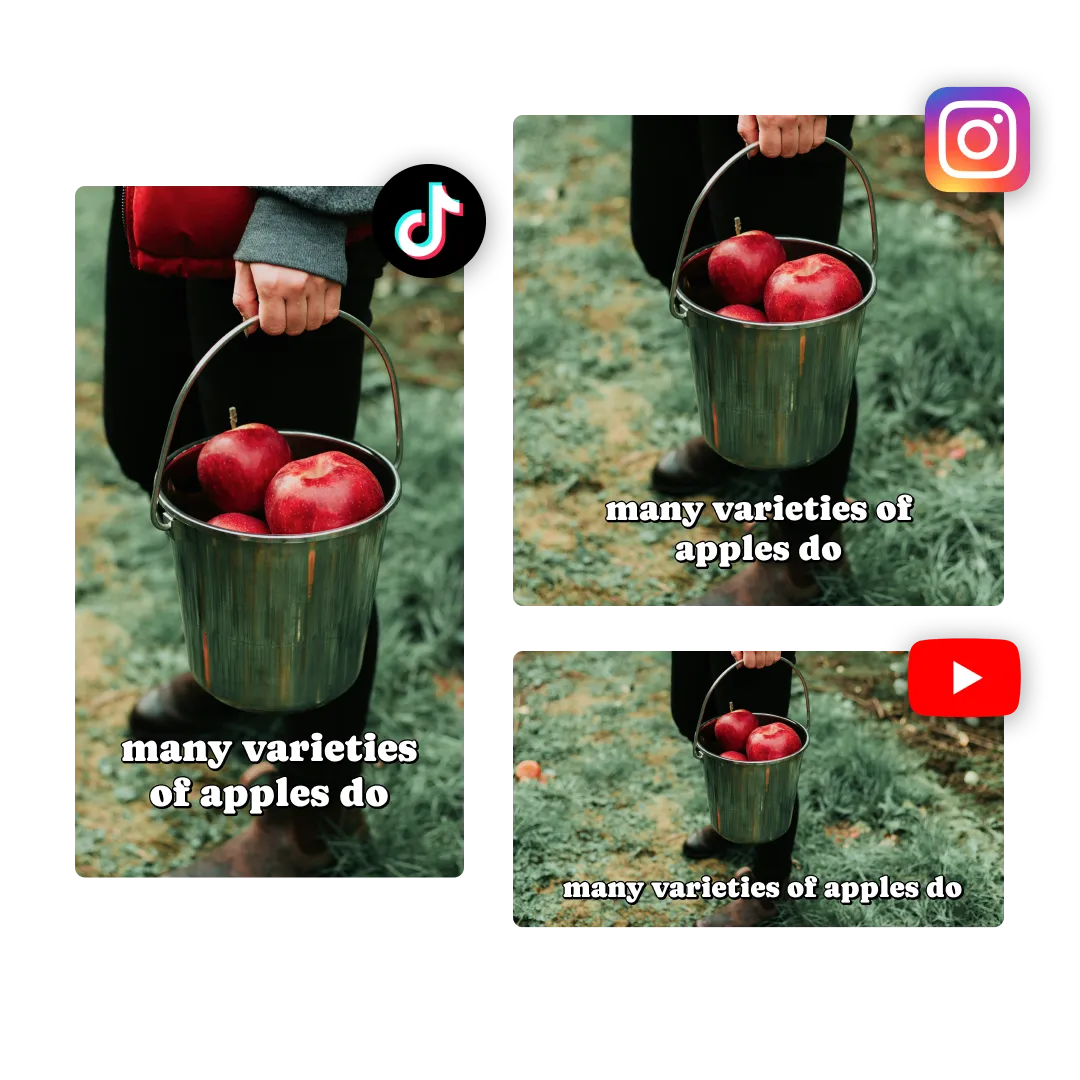
Social Media Graphics
Social media managers rely on a picture background remover to repurpose posts onto different platforms, starting with a transparent background before adding color, image, or video backdrops
.webp)
YouTube Thumbnails
Create professional, clickable thumbnails by starting with a simple photo and enhancing it with an eye-popping backdrop — it's a game-changer for YouTubers
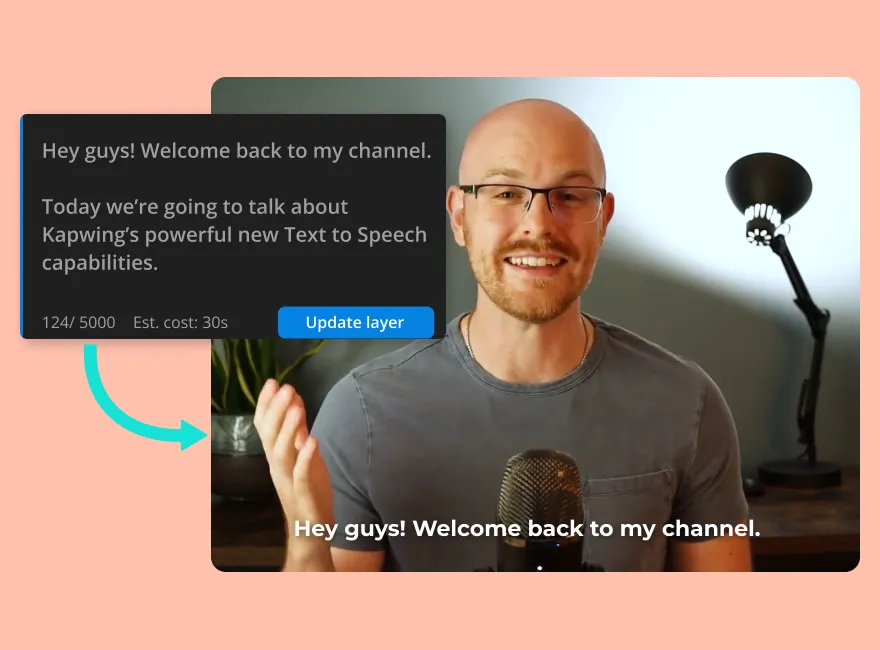
E-learning Content
Online coaches delete image backgrounds to craft polished visuals for tutorials and lessons, using Kapwing's manual erase brush to ensure flexibility in design
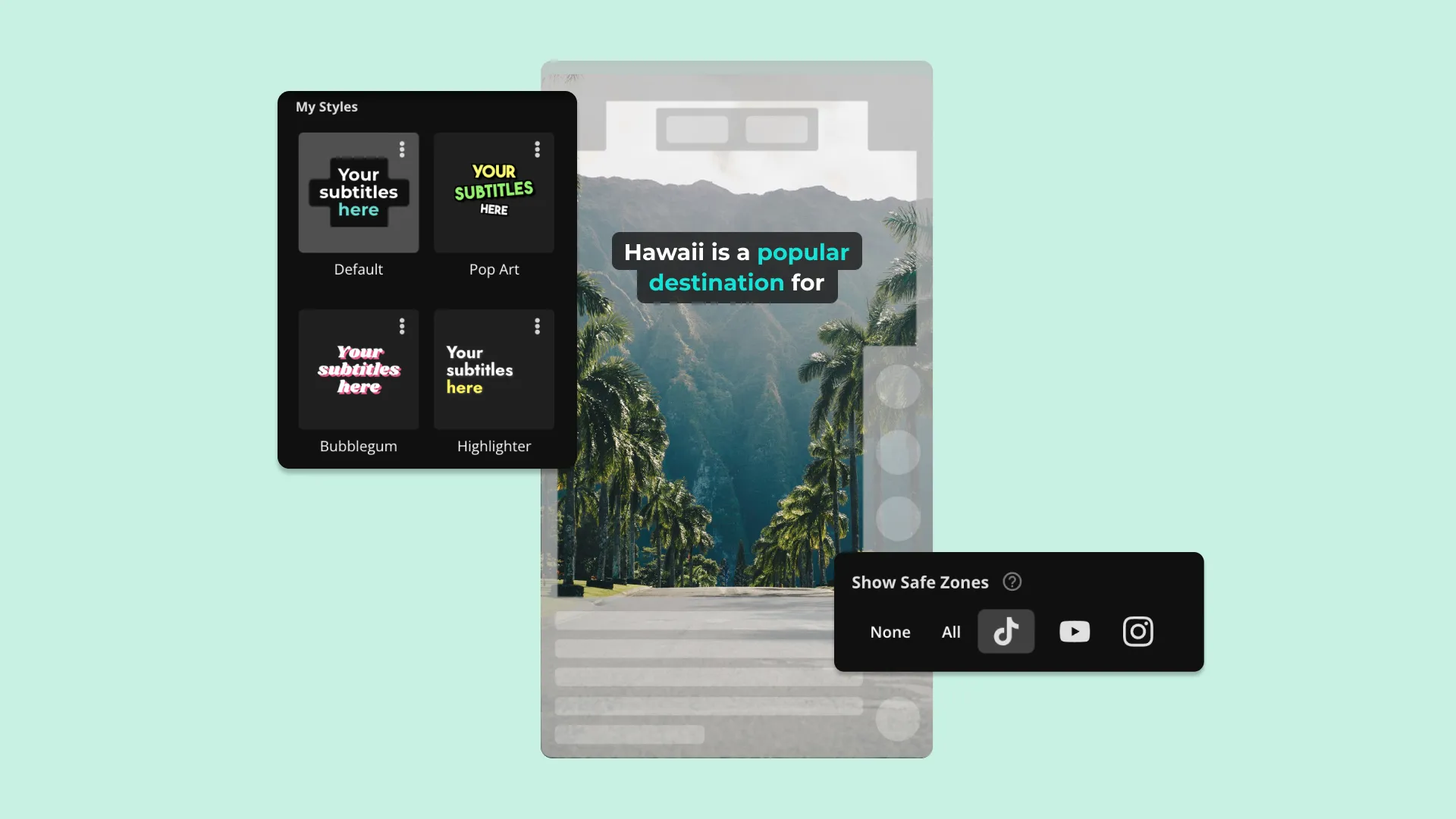
PR Materials
PR executives erase image backgrounds from product photos or promotional content to get rid of clutter and focus attention
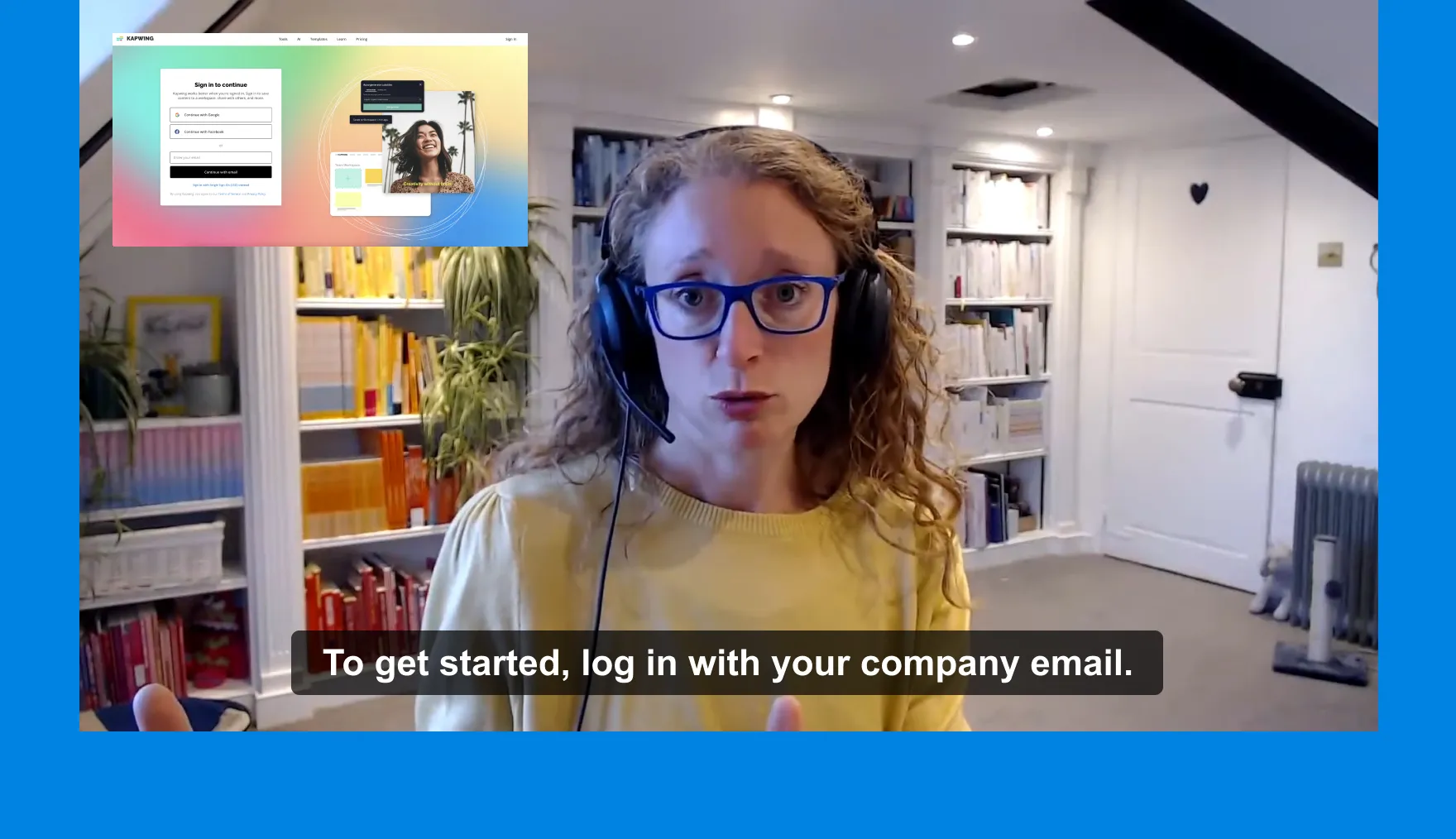
Training Modules
L&D teams use Kapwing's manual background remover for free, deleting image backgrounds from training materials to create clear and focused visuals
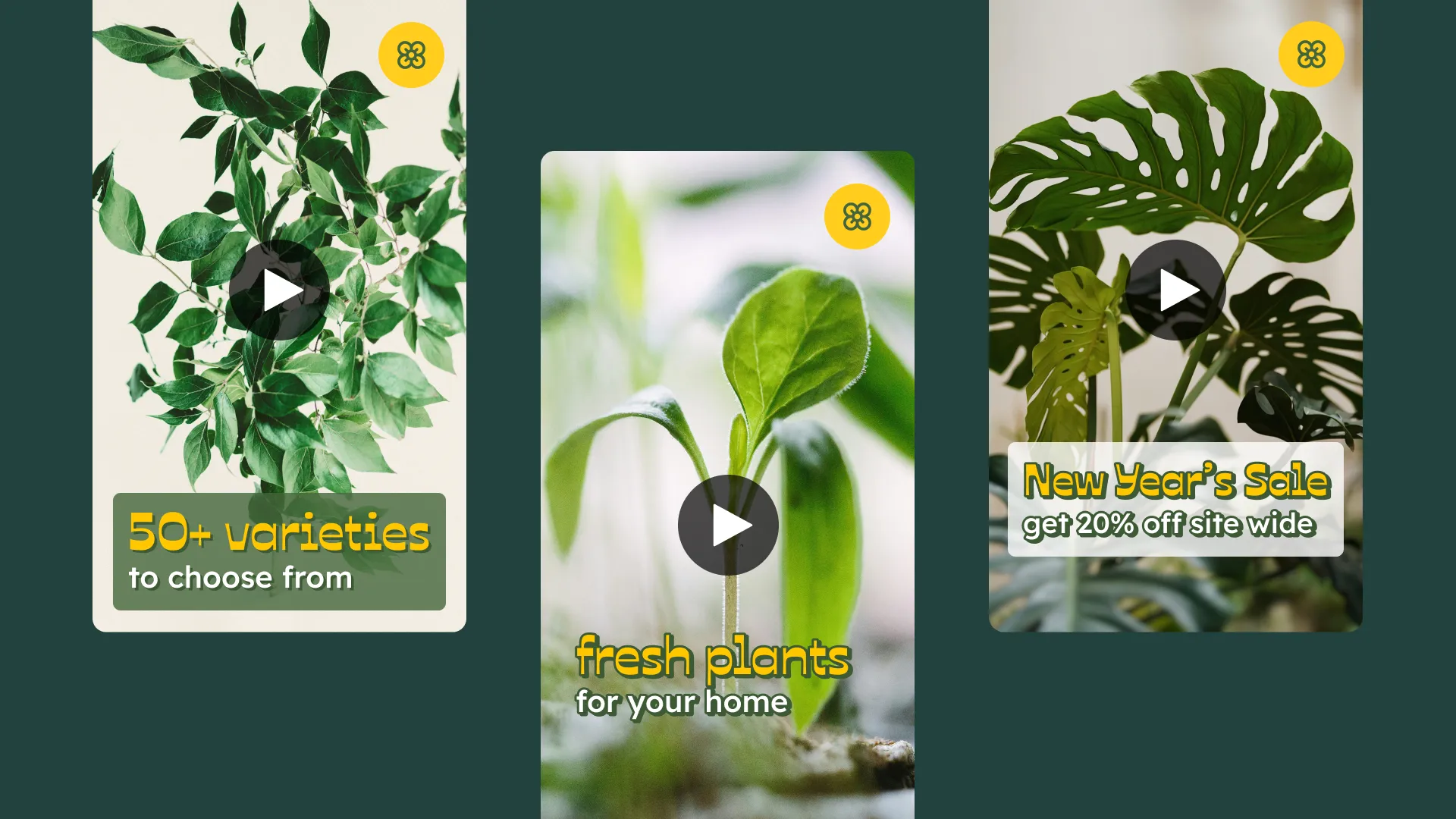
Ad Campaigns
Kapwing's picture background remover is used by advertising and marketing teams to make one campaign fit for multiple online promotions
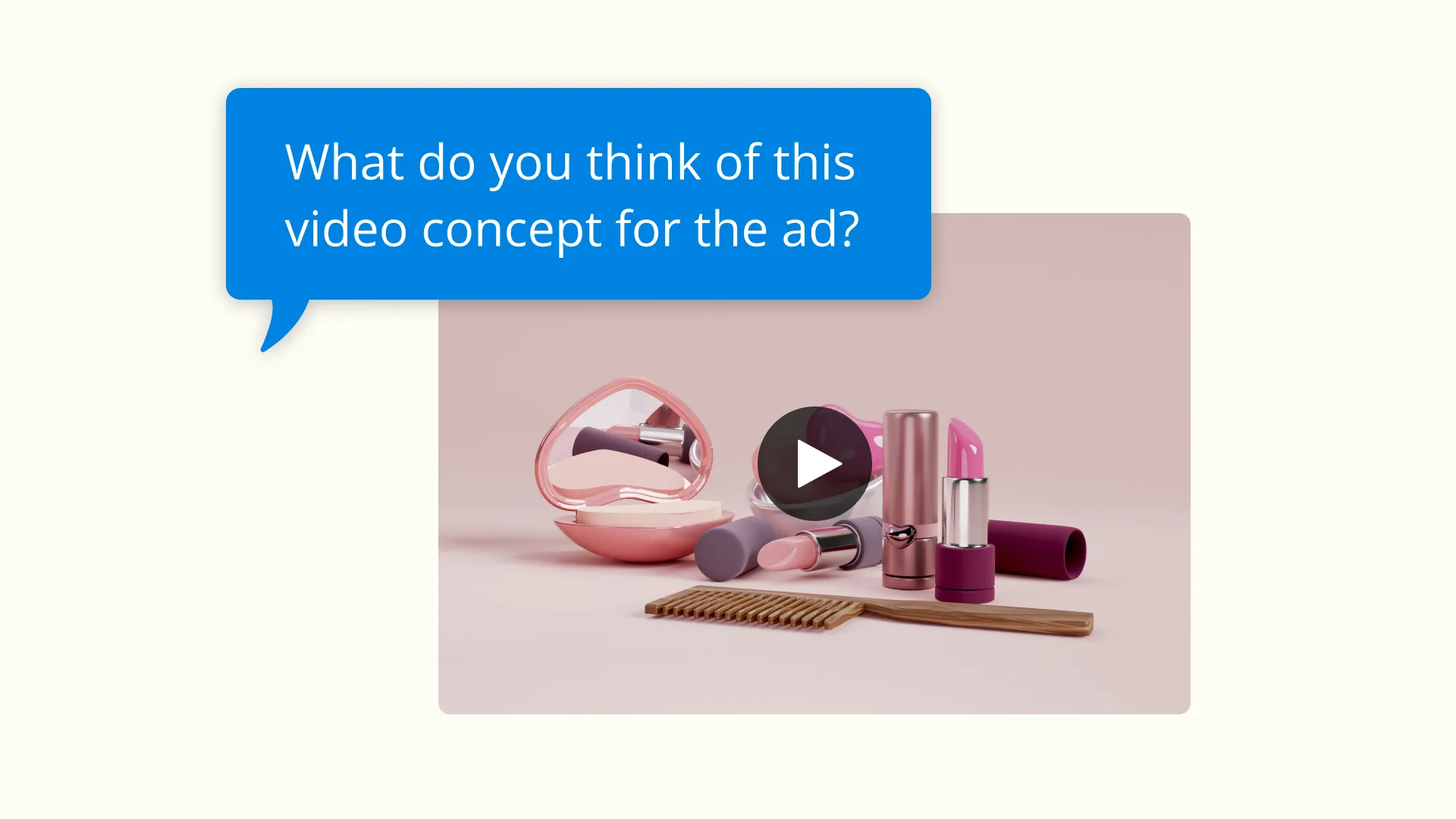
Sponsored Content
Influencers rely on Kapwing's background remove tool to create clean, dynamic visuals for brand collaborations where they need specific focus on a product

Sales Pitches
A transparent background or clear logo can make materials stand out and impress clients, and that's why businesses all of sizes use Kapwing

Custom Merchandise
Print-on-demand creators use an image background remover to prepare images for custom apparel, mugs, or posters. Clear backgrounds are essential for seamless printing.
.webp)
Logos and Signatures
A transparent background is essential for anyone looking to create a work signature or brand logo
HOW TO REMOVE IMAGE BACKGROUND
.webp)
- Upload image
Upload an image to Kapwing's studio
- Remove background
Select “Erase” in the right-hand sidebar and click “Remove Background” to use the AI-powered automatic background remover feature. Alternatively, use the “Magic Wand” tool or the “Erase” button, which lets you manually erase backgrounds with a brush.
- Export and Download
Click the green “Export Project” button to finalize the project and "download" to save it to your desktop or device
What's different about Kapwing?
Frequently Asked Questions
Is the Image Background Remover free?
Yes, you can use two tools within Kapwing's Image Background Remover for free. This includes the "Magic Wand" tool and manual "Eraser". To use the AI-powered automatic "Background Removal" feature you can sign up for a Pro account.
Is there a watermark on Kapwing exports?
If you are using Kapwing on a Free account then all exports will contain a watermark. Once you upgrade to a Pro account the watermark will be completely removed from your creations.
What background videos and images are in the stock library?
Kapwing boasts a huge variety of stock footage powered by providers such as Pexels, Pixabay, and royalty-free Bing images. The library includes food, humans, sports, animals, nature, business, illustrations, and more. Alternatively, you can use Kapwing's AI Image Generator to create custom visuals for your content.
What file formats does Kapwing support?
Kapwing's editor tool works with all popular file types for pictures and photos (GIF, JPG, PNG, HEIC). To remove the background of an image, however, the finalized file will be in exported in PNG format as JPG does not support transparent images.
How do you remove the background from images on mobile?
To remove the background from a picture on mobile start by uploading your image. Next, select "Edit image" towards the top of your screen. Towards the bottom of the screen select the "Erase" tool. Now you can use the automatic background removal feature, "Magic Wand," or "Erase" brush.
Do images need to have a green screen background to be removed?
No, images do not need a green screen background to have their background removed. Kapwing's picture background remover can handle a variety of backgrounds, including complex or multicolored ones. The automatic removal feature uses AI to detect and separate the subject from the background, regardless of its color or texture. For even more precise edits, you can use manual tools like the Magic Wand or Erase brush to refine the results.
How to format images for a green screen
To format images for a green screen, ensure the background is uniformly green, as this color contrasts well with most subjects and is easily recognized by editing software. Follow these five steps for optimal results:
- Use Even Lighting
- Avoid Wrinkles or Patterns
- Choose the Right Shade
- Keep Subjects Separate
- Position the Subject Correctly
Once formatted, the image is ready for editing tools that support green screen removal, allowing you to replace the background with your desired image or video
How to remove the white background from images
You can remove a white background from an image in two simple steps using Kapwing:
- Use an Automatic Background Remover: Tools like Kapwing's Image Background Remover can automatically detect and remove the white background with a single click. Upload your image and select the automatic background removal feature under "erase". Alternatively, you can use a manual eraser, which is also helpful for intricate areas or fine-tuning.
- Export as PNG: Save the edited image as a PNG file to maintain transparency. This format ensures the image can be easily layered over other backgrounds without any white edges.
This process works well for logos, product photos, or any image where a clear or transparent background is needed
Is the Image Background Remover easy to use?
Yes, Kapwing's Image Background Remover is easy to use, making it suitable for all experience levels. Its automatic background removal feature uses AI to erase the background in one click, requiring minimal effort. For more control, users can refine their edits with tools like the Magic Wand or a manual eraser brush.
Kapwing is free to use for teams of any size. We also offer paid plans with additional features, storage, and support.