Upload any video.
Instantly resize for TikTok.
.webp)
Convert any video to fit TikTok and edit in one browser
Quickly repurpose Instagram, YouTube, and other social media videos
Improve efficiency for faster turnarounds
Our TikTok video resizer allows you to quickly transform any video into a vertical 9:16 format, making it easier to repurpose content across your social media channels and meet tight deadlines. In a couple of clicks, you can adjust your video to fit TikTok's aspect ratio, choosing between options to fill the frame or center the original footage, all without the need for manual editing.
.webp)
Keep branding consistent and recognizable
Once a video is centered within TikTok's aspect ratios, you can customize the background by adding a canvas blur, applying custom colors, or layering an image above or below the resized video. These customization options help you maintain a consistent aesthetic and align every video with your brand identity, ensuring your content remains recognizable to your audience, even when individual posts vary in style or theme.
.webp)
Streamline production using one online platform
After using the Resize Video for TikTok tool, you can continue editing seamlessly using our fully online, cloud-based platform that makes a great CapCut replacement. Streamline your workflow by resizing, transcribing, and adding images, background music, and subtitles all in one place. This makes it easy to create polished, TikTok-ready videos and generate matching text transcriptions to repurpose across other platforms.
.webp)
Boost accessibility and reach more viewers
Make every video accessible with automatic subtitle generation. After resizing a video for TikTok, generate highly accurate subtitles in a single click, then edit the text and apply different styles and animations — including free versions of every TikTok font. Subtitles enhance viewers focus by helping your audience understand and retain your message, whether they're hard of hearing, watching on mute, or in a noisy environment.
Branch out into global demographics by translating your subtitles into over 75 languages, including Spanish, Chinese, French, and Arabic. Save time and resources by using our Subtitle Translator to connect with native speakers worldwide, all without the need for expensive translation services.
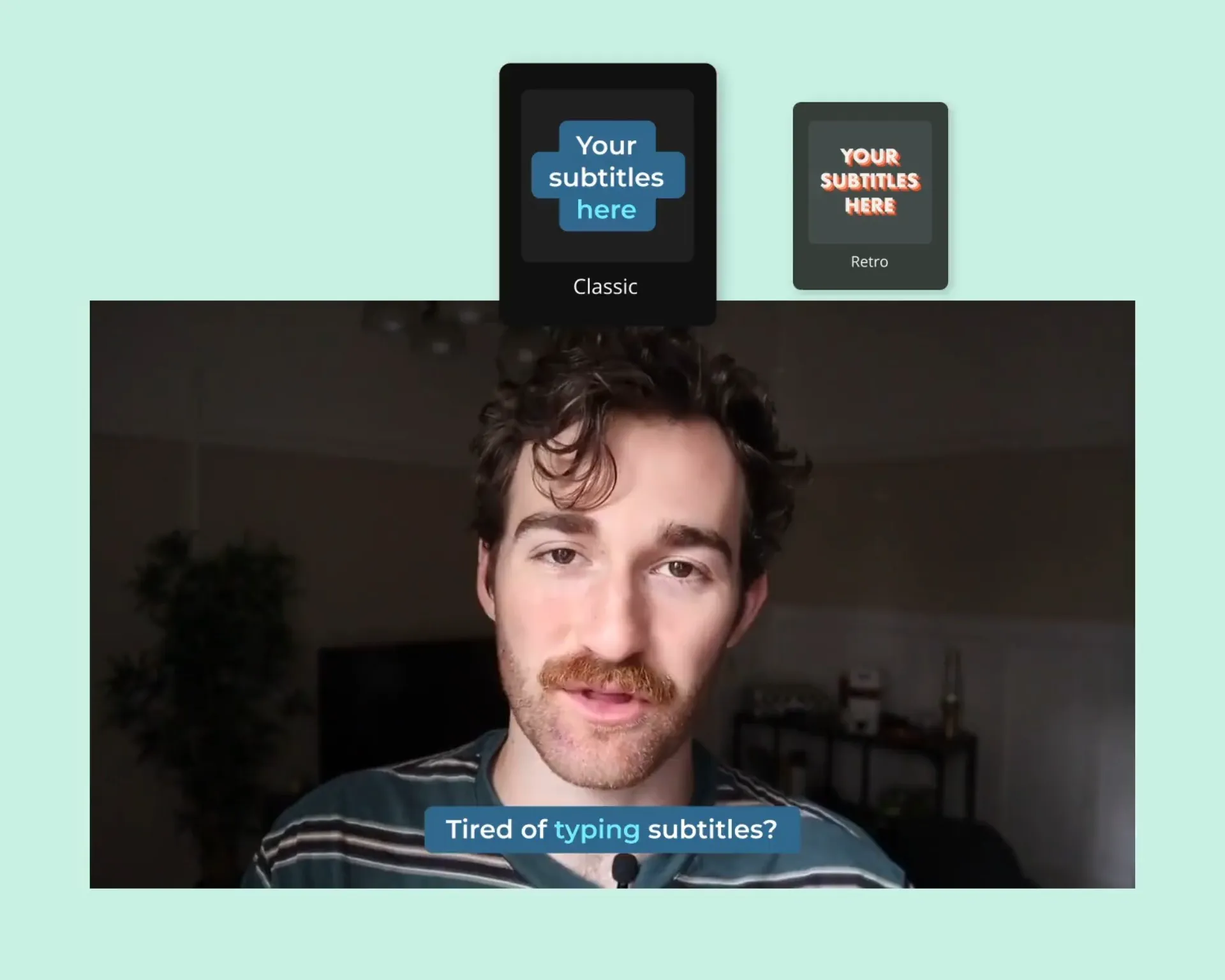
Double your content output in two clicks
Want to publish even more video content? Supercharge your production using Kapwing's Clip Maker. Simply select a desired topic and length for your clip, and our AI-powered Clip Maker will identify key highlights for you to choose from, with options ranging from 15 seconds to 3 minutes. Paired with our TikTok aspect ratio converter, it’s effortless to transform longer videos, like YouTube interviews, into shorter, shareable clips.
.webp)
Every video has TikTok potential
Millions of users boost their social strategy with free resizing

Streaming Highlights
Gaming streamers easily convert hours of video footage to TikTok-size clips and present speedruns, demonstrations, and memorable reactions to fans

Mini-Tutorials
Creators leverage the free TikTok aspect ratio converter to change detailed tutorials into series of dynamic and informative clips, driving new viewers to their full-length videos

Dance Clips
Musicians trim out hooks and choruses and resize music videos using the Resize Video for TikTok tool, helping them promote their content without time-consuming manual edits

Vlog Recaps
Voggers clip and convert raw MP4 footage using Kapwing's TikTok video resizer, highlighting funny encounters, reactions, or scenic views for free
.webp)
Interview Quotes
Influencers and small business owners extract the best quotes from an interview, resize each video for TikTok, and add Speaker Auto-focus to accelerate cross-promotion

Cooking Tips & Hacks
Cooking channels pull the best moments from long-form recipe content and make each video fit TikTok format, producing quick, digestible tips and hacks to reach their audience
How to Resize a Video for TikTok
- Upload video
Upload a video file, or paste a valid link from a video hosting site.
- Resize video for TikTok
Click "Resize Project" in the right-hand sidebar. Choose the TikTok preset (1080x1920 – 9:16) to automatically convert your video to TikTok format for free.
- Edit and export
Add subtitles, background music, and custom overlays to finish editing your video. Then, hit "Export Project" and download your video to share directly on TikTok.
Get more done, more consistently
Simplify editing with Kapwing's one-click solutions
Maintain cohesive branding across multiple projects
Maintaining a consistent brand identity while fostering creativity can be challenging, especially when working with a team. Our Brand Kit helps you keep everything — and everyone — in line, while promoting collaboration and cohesive aesthetics. Upload brand logos, colors, fonts, templates, and approved subtitle styles so content creators can apply them to any video in a snap.
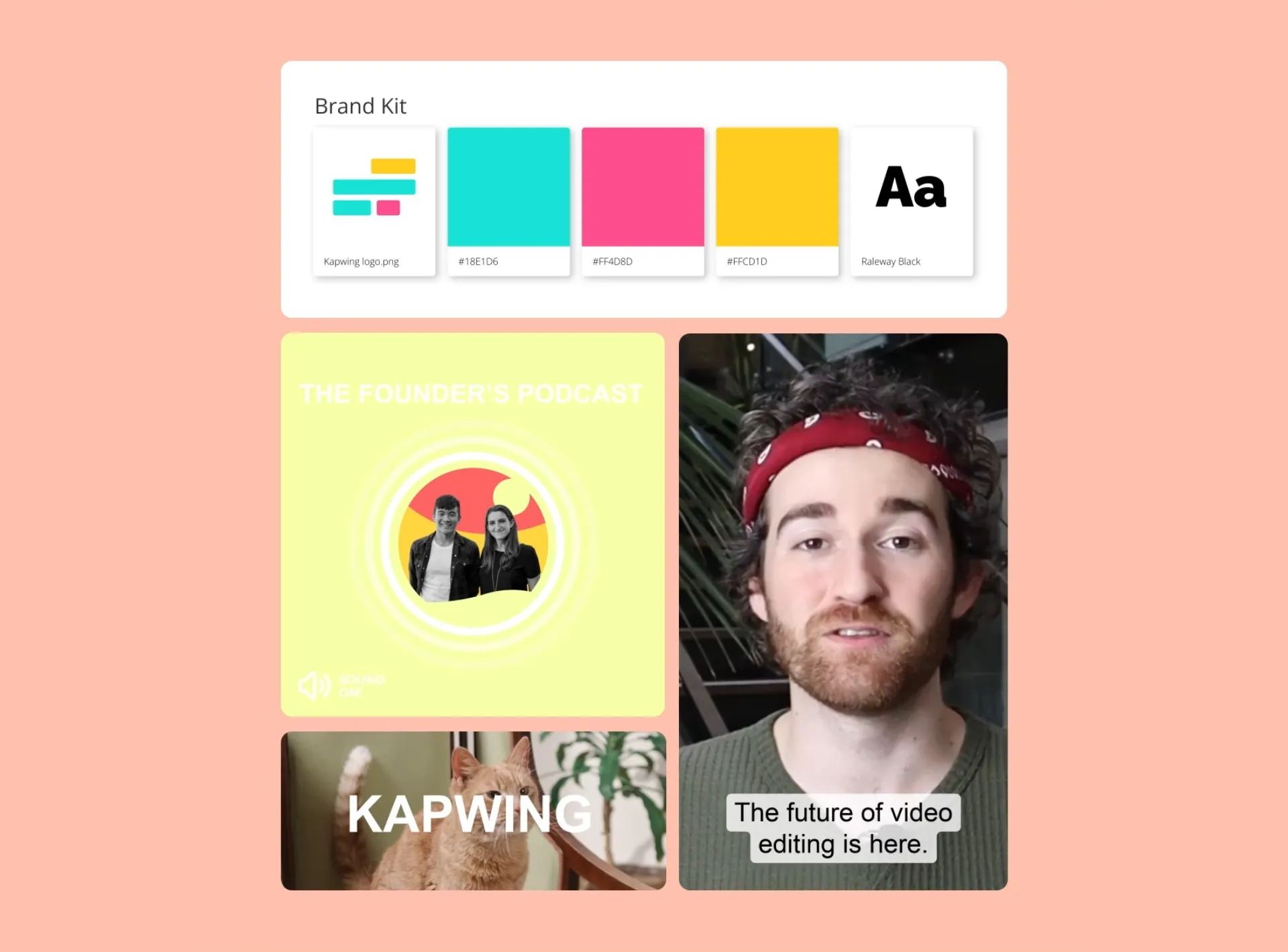
Publish 2x faster on any platform with no extra effort
There are so many content channels, aspect ratios, and formats — keeping them all straight is a chore. In Kapwing, the correct aspect ratios are locked and loaded, helping you keep branding consistent and streamline publishing. Resize your video for TikTok, YouTube, YouTube Shorts, Instagram square, Reels, Stories, and more.
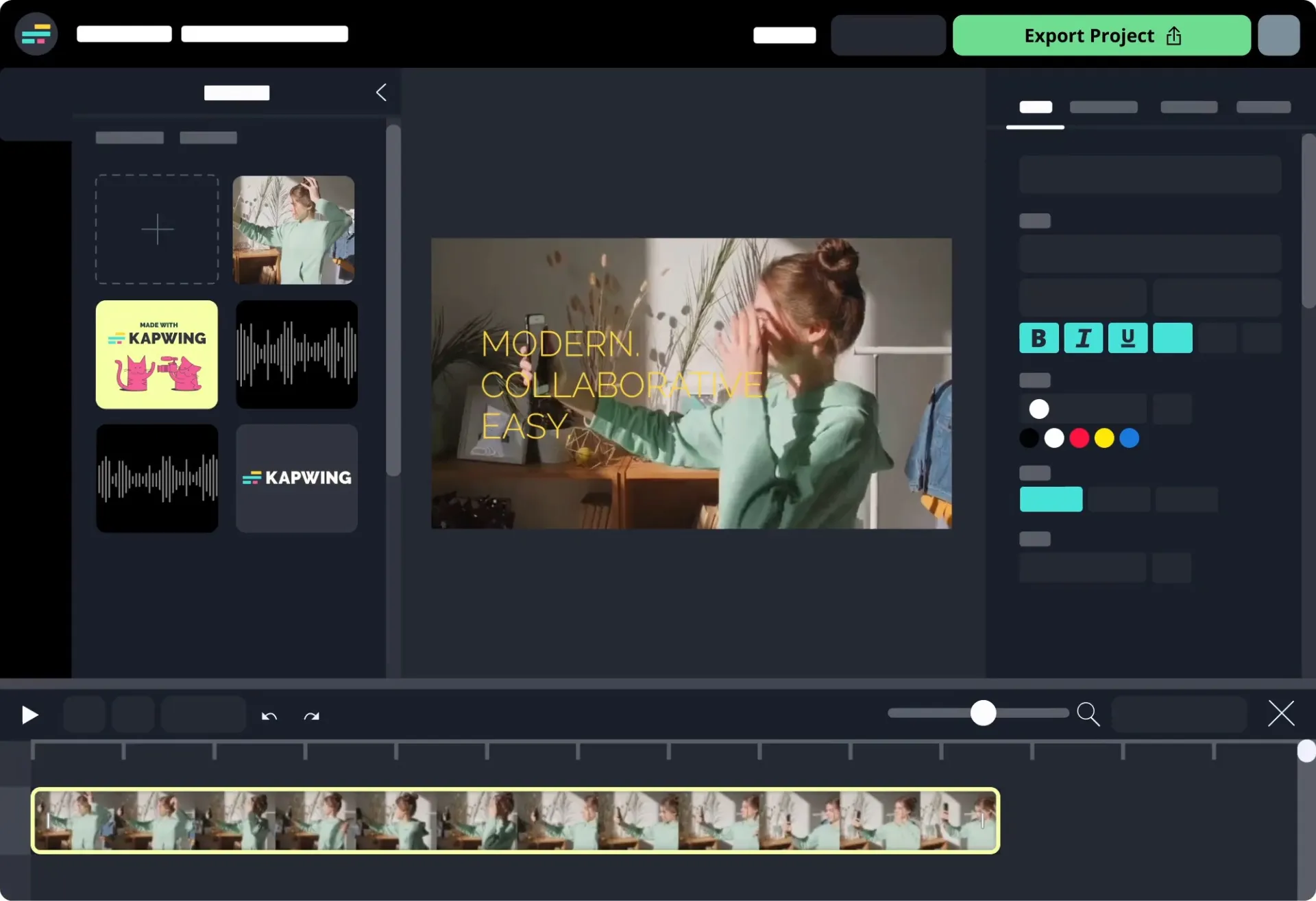
What's different about Kapwing?
Frequently Asked Questions
Is the TikTok resizer free?
Yes, anyone can use the TikTok resizer for free.
Is there a watermark on exports?
If you are using a Free account then all exports — including from the Resize Video for TikTok tool — will contain a watermark. Once you upgrade to a Pro account the watermark will be completely removed from your resized TikTok videos.
What aspect ratio is TikTok?
The aspect ratio for TikTok is 9:16, which is typically 1080x1920 in pixel format. For best results, stick to this aspect ratio. Users expect to see vertical videos. Content that has been cropped so the subject fills the screen usually performs better than uploading horizontal content to TikTok.
How do I format videos for TikTok?
Film vertically with your phone or use a camera with a 9:16 aspect ratio. To format an existing horizontal video for TikTok, use Kapwing’s TikTok video resizer to fill the entire screen by cropping your video vertically. Or, add a solid color above and below your horizontal video inside Kapwing.
How to make full screen videos on TikTok?
To make full screen videos, upload a horizontal video and click the rotate icon in the “Adjust clips” section so that users must rotate their phones to view it right-side up. Or, use Kapwing to crop a vertical section of your horizontal video and upload that to TikTok. This way, users get a full screen view of a narrower section.
Is there other editing software like CapCut?
Yes, there is other editing software like CapCut available, including DaVinci Resolve and Filmora. DaVinci Resolve provides professional-level color grading and visual effects, but has a steep learning curve and somewhat high price point. On the other hand, Filmora is cheaper and more intuitive, but is less flexible and precise.
Kapwing is a good middle-ground editing app that's similar to CapCut. The online editor offers a range of helpful, precise tools and one-click features. It's also free to start using and cloud-based, so you don't have to download anything or even save exports on your device.
Is there a CapCut replacement that's free to use?
Yes, you can find an available CapCut replacement, free of cost, online. For example, InShot, DaVinci Resolve, and KineMaster all have free versions you can access, though each have their own limitations unless you upgrade to a paid plan.
Kapwing's all-in-one, online editing platform is a user-friendly CapCut replacement that's free to start using. It works seamlessly on PC, Mac, laptop, and desktop. The TikTok aspect ratio converter lets you instantly convert any video into TikTok format (1080x1920 – 9:16). After upgrading to a Pro Account, you can also leverage the highlight-finder to speed up your production, auto-scanning long videos and generating 15- to 30-second clips that have subtitles and transitions.
How to post photos and carousels on TikTok
To post photos and carousels on TikTok, you'll need to use the Photo Mode. Here's the process in a nutshell:
- Accessing Photo Mode: To post photos, tap the "+" button on TikTok, select "Photo" mode (available alongside the video option), and choose the photo(s) you want to upload.
- Creating a Carousel: Photo Mode allows you to create a carousel of multiple images (up to 35), which can be customized with text, effects, and music to enhance the visual appeal.
- Editing Photos: You'll find various editing options available, such as adjusting the duration each photo is displayed, adding filters, transitions, and more, so you can make your carousel or standalone photo as visually stunning as possible.
- Best Practices: For optimal photo posts, ensure you're using high-quality images, adding engaging captions, and using relevant hashtags to boost discoverability.
How can I make videos bigger on TikTok?
To resize a video for TikTok, upload your video into Kapwing. From the Project tab on the right-hand menu, select “Resize Project” and then “TikTok.” This will allow you to crop a full-screen, vertical snippet of your video or to add space above and below a horizontal video.
Can I convert an MP4 to TikTok format with Kapwing?
TikTok has a number of fonts built into its text feature, including:
- TikTok Sans: TikTok's default font, TikTok Sans is a custom font that was an created to improve readability from the original Classic font.
- Classic: The Classic font is Proxima Nova – Semibold. Although visually a throwback to TikTok's early days, it's still widely used.
- Typewriter: This font is reminiscent of — you guessed it — vintage typewriter lettering. Although a custom TikTok font, Source Code Pro – Bold looks nearly identical to it.
- Handwriting: A highly aesthetic font, Handwriting is also a bit more difficult to read. Kaufmann and Cafe Script are almost perfect matches for it, but they're not free. The Google font Yesteryear is a good free replacement.
- Neon: An all-caps font with a glowing background. The premium font Aveny-T is near-identical to TikTok's Neon, while the free Google font Abel is a great option that is nearly equivalent.
- Serif: Aptly named "Serif" for being TikTok's only font from the serif family. It's essentially a repackaged Georgia – Bold, which is royalty-free!
What is the best time to post on TikTok?
The best time to post on TikTok depends on your audience, and there’s no single time guaranteed to drive the highest engagement. However, Kapwing’s analysis of 15,000 top-performing TikTok videos, spanning 129 hashtags and 11 categories, revealed that peak posting times often fall between 9 AM and 12 PM in U.S. time zones.
How do I make TikTok videos landscape?
In TikTok, click the plus sign ("+") and upload a landscape video. Click “Adjust clips” and then the rotate icon. Post your video. Users must rotate their phones to best view a landscape video, so unless you need the full scene, it’s recommended that crop your video vertically.
Kapwing is free to use for teams of any size. We also offer paid plans with additional features, storage, and support.