GREEN SCREEN REMOVER
Remove any video green screen. Replace the background.
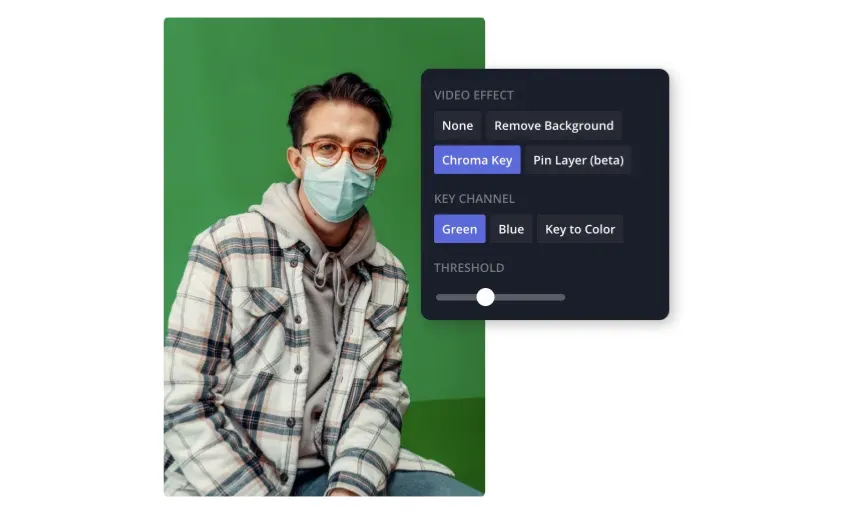
Effortlessly remove video backgrounds
Apply chroma key using a simple slider
Save time with instant green screen removal
Kapwing's Green Screen Remover lets you remove any video background for free. Select the online chroma key tool to manually adjust the removal threshold or let AI handle non-green screen backgrounds automatically. Even with intricate backgrounds, there's no need for tedious frame-by-frame edits or manual tracing, allowing you more time to focus on designing the perfect creative backdrop.
Replace your background with videos and images
Overlaying people and objects onto different backgrounds has revolutionized visual storytelling, particularly on TikTok, YouTube, and Instagram. Kapwing’s video editor also functions as a background replacer, enabling you to upload footage and seamlessly layer it into your projects. From social media content and professional online courses to product demos and interactive videos, you can turn any video-based project into a dynamic experience for free.
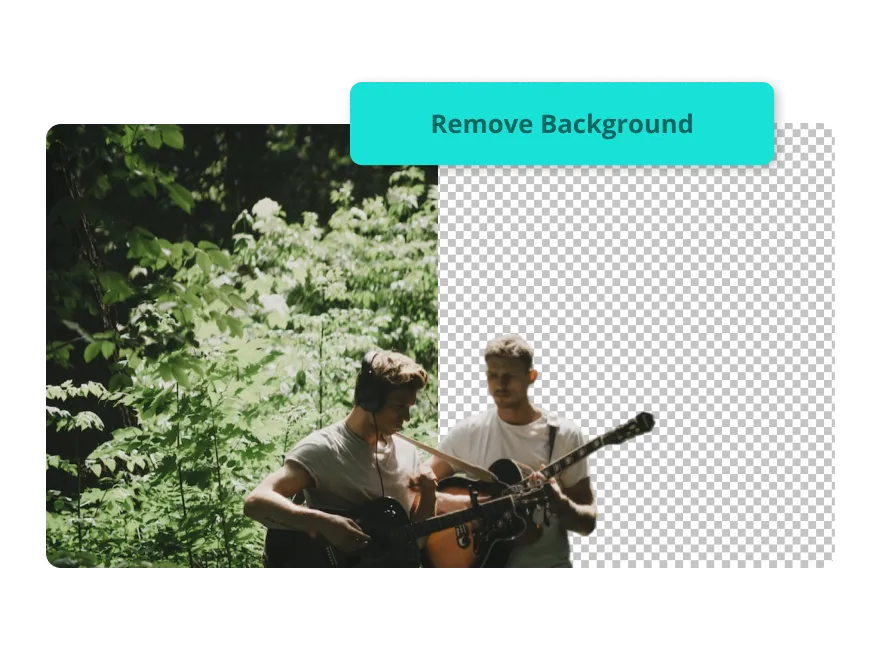
Studio-grade content without editing experience
Anyone can use Kapwing with a range of AI-powered tools that streamline everything from removing backgrounds to adding custom overlays — plus access to a full-featured green screen video editor. Best of all, there's no need for downloads or installations, as all tools are available online.
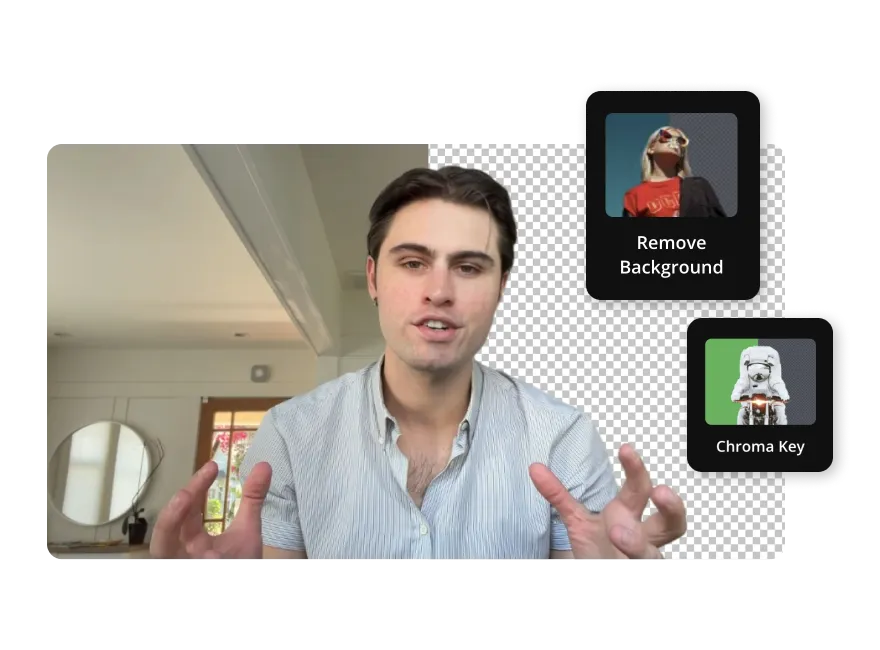
Customize with a library of stock footage
Applying chroma key is just the beginning. Kapwing’s extensive stock footage library transforms your empty background into a creative masterpiece. With thousands of images and videos available, finding the perfect backdrop is as easy as searching, dragging, and dropping. For videos with speech, save even more time by using Kapwing’s automatic B-roll feature, which matches audio with relevant stock clips.
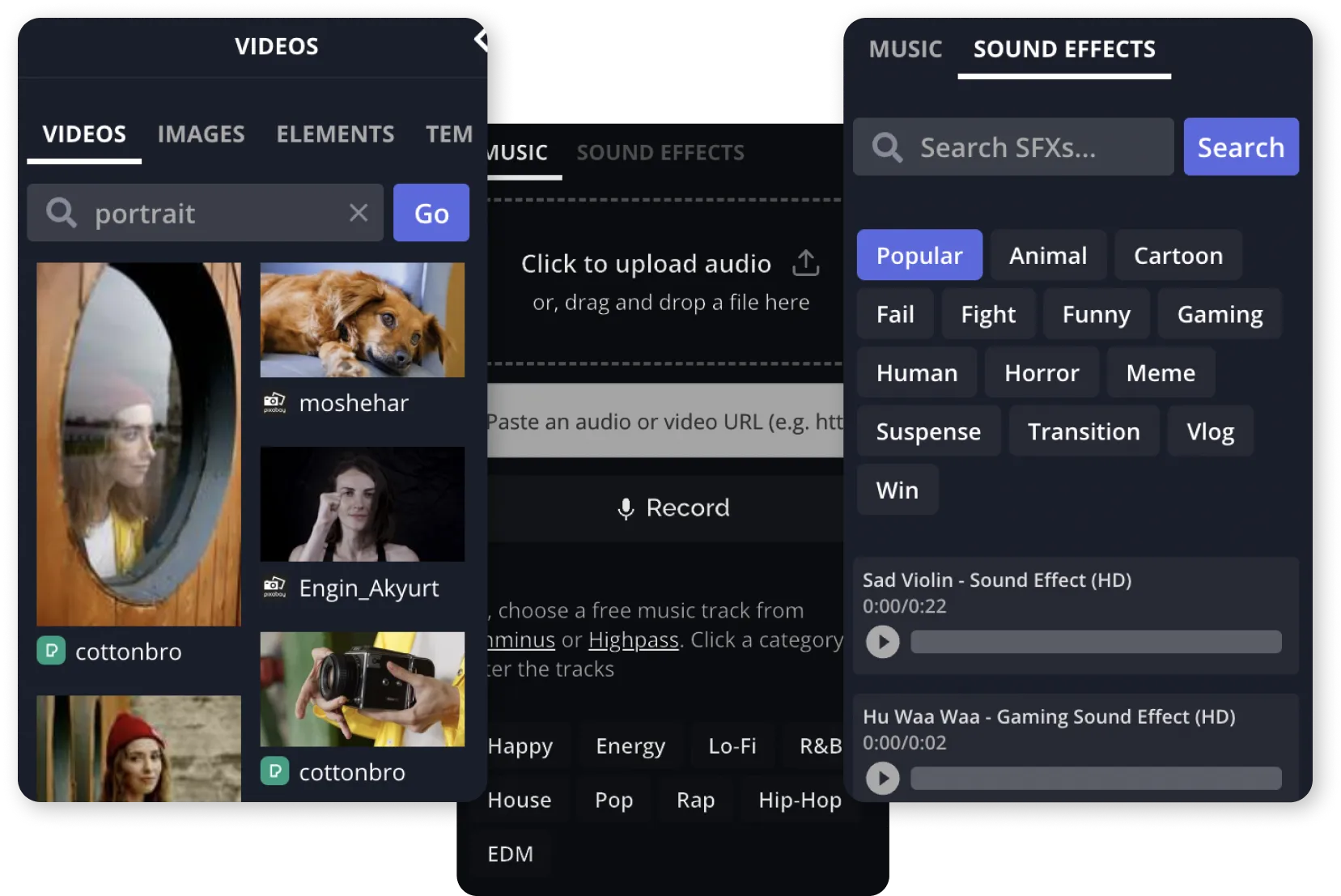
Approach every video with unlimited creativity
From influencers to entrepreneurs, all types of creators use Kapwing

TikTok Videos
Content creators replace their video backgrounds with trending videos and memes to quickly react to the latest pop culture moments on TikTok
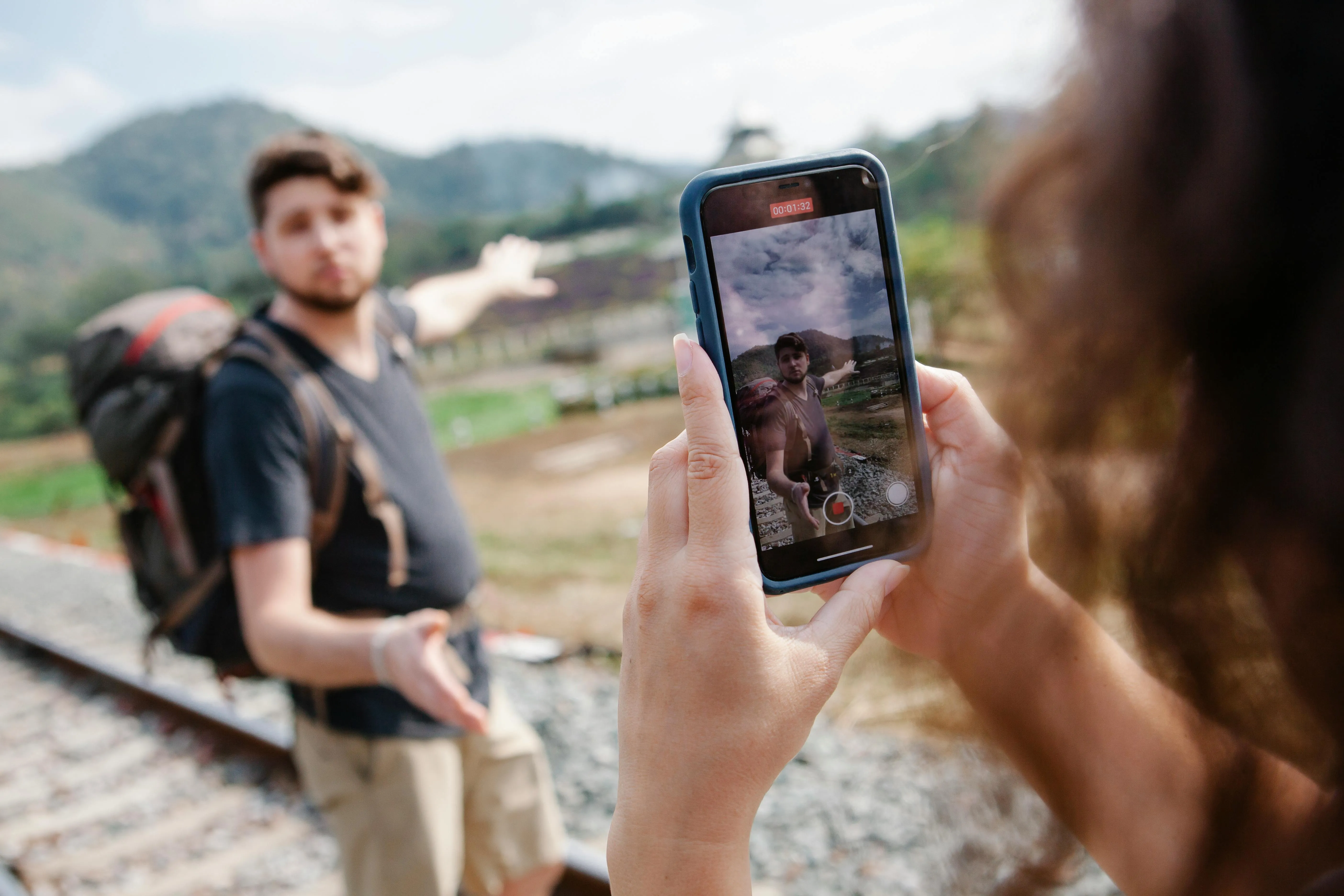
YouTube Shorts
YouTubers craft professional videos ranging from food reviews to travel vlogs by swapping green screens for themed backdrops that suit their brand

Gaming Streamers
Sreamers overlay themselves onto gameplay using Kapwing's online Green Screen Remover, creating an immersive experience for fans

Instagram Posts
From Reels to Stories, influencers replace backgrounds to match their brand aesthetic, making posts more engaging and shareable

Video CVs
For creative video content such as video CVs or applications, use a green screen removal tool to create content that instantly makes you stand out

Product Demos
Marketers and advertising teams showcase products in any environment while ensuring a professional backdrop with Kapwing's free tool

Tutorials
Highlight steps, diagrams, or thematic visuals for tutorials using Kapwing and take your online course or lecture to the next level

Music Videos
Artists and producers transport performers to stunning, surreal, or themed settings using Kapwing's online background replacer

Corporate Videos
Businesses use green screen removal to create polished video presentations or virtual meeting content with branded backgrounds

Short Films
Independent filmmakers achieve cinematic effects by swapping green screens for creative, high-quality backdrops without large budgets

Virtual Tours
Immersive virtual tours of properties or destinations can be achieved through Kapwing, helping realtors or travel agencies expand their content output

Interviews
Journalists, vloggers, and media companies host remote interviews or podcasts with professional-looking, cohesive backgrounds
How to remove green screen video background
- Upload Video
Upload a video from your computer, phone, tablet, or by copying and pasting a URL link (such as YouTube)
- Remove background or use chroma key
Remove your video background automatically by clicking "remove background" under "effects" or use chroma key under the same tab. Kapwing supports green, blue, and key to color.
- Export and share
Export your project as an MP4, download it, and share
What's different about Kapwing?
Frequently Asked Questions
Can you remove the background from an image?
Yes, Kapwing also supports removing any form of background (including green screens) from images. You can do this via "erase" under "edit" on the right-hand toolbar. From there, you can auto-remove the image background using AI or manually erase sections using an erase brush or "magic wand".
Do you need a green screen for chroma key?
No, a green screen isn’t strictly necessary for chroma keying. The process involves removing a specific color from a video to replace it with another image or video. Any solid color that contrasts well with the subject can work. However, green is the most commonly used color due to its distinctiveness, brightness, and practicality. Kapwing's chroma key tool supports green, blue, and other colors, allowing you to key out whatever works best for your project.
How to remove a green screen
You can remove a green screen from any video for free by following these three steps:
- Upload your video that includes a green screen to Kapwing.
- Select "chroma key" under the "effects" tab.
- Adjust the threshold to remove the video background
Is there a Kapwing watermark on exports?
If you are using Kapwing on a Free account then all exports contain a watermark. This includes the Green Screen Remover tool and all other background or noise 'removal' features. Once you upgrade to a Pro account the watermark will be completely removed from your creations.
Is Kapwing's Green Screen Remover free?
Yes, Kapwing's Green Screen Remover tool is free to use. However, to remove video backgrounds using AI instead of the chroma key tool, a Pro account is required.
Can you use Kapwing's Green Screen Remover on an iPhone or Android?
Yes, the tool works equally as effectively on mobile devices as on desktops. Start by uploading your video and selecting it. Next, select "edit video" and open the "effects" tab at the bottom of your screen. Here, you will see the option to use Kapwing's chroma key.
Can you manually track objects on Kapwing?
No, manually tracking objects within a video is not possible on Kapwing. Our powerful video tool streamlines the process using AI to remove the video background instead.
What is the easiest way to remove a background?
The easiest way to remove a background from videos is by using Kapwing's AI-powered 'Remove Background' button. With just one click, the background is removed from any video, even without a green screen. Alternatively, you can use the free chroma key tool, which requires no manual editing and allows you to remove green screen backgrounds by adjusting a simple threshold slider
TikTok’s green screen requires no physical setup, making it easy to create dynamic and engaging content with just your mobile device. To use TikTok's green screen effect follow these steps:
- Open the app and tap "+" to start a new video.
- Select "Effects" at the bottom left (there is usually an image as the icon) and search for the green screen options, which will let you replace your background with an image or video from your gallery.
- Choose your desired background, position yourself, and press record. After filming, you can add text, music, or filters before posting your video.
Kapwing is free to use for teams of any size. We also offer paid plans with additional features, storage, and support.