Find the right track to add music to video online—no downloads required.
.webp)
Stop working overtime—add impressive audio the easy way
With Kapwing, you can effortlessly create high-quality videos with sound effects that hook your audience. Plus, you’ve got all the AI tools you need to repurpose video snippets and optimize them for every platform.
Pick free songs and sound effects that keep your audience watching
Ever spent an hour finding the perfect song only to discover it was off limits due to copyright? Just grab your favorite royalty-free songs and sound effects from Kapwing’s built-in music library with thousands of awesome tracks. Remove, swap, and layer audio to create dynamic content that audiences and algorithms love. Everything you need is right here.
.webp)
Instantly clean up your audio so it’s ready for any purpose or platform
No studio? No problem. YouTubers, TikTokers, and podcasters rejoice. We’ve got a one-click tool for removing background noise so you get professional quality without spending tons of time and money—or having to let clips go to waste because of a little fuzz. Get rid of the noise and keep creating content that grows your brand and puts you ahead.
.webp)
Create and repurpose video content like an absolute wizard
If you ask us, downloading software should be outlawed. With Kapwing, everything you need is built in and available 100% online. Just copy and paste any audio URL to automatically upload it to your project. Enhance your audio with easy-add waveforms and AI-generated b-roll. Then, repurpose videos for social media with our AI-powered Magic Create tool that resizes your content and adds on-brand subtitles in a single click.



“As a social media agency owner, there's a variety of video needs that my clients have. From adding subtitles to resizing videos for various platforms, Kapwing makes it possible for us to create incredible content that consistently exceeds client expectations."
Vannesia Darby
CEO of Moxie Nashville

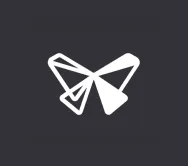
"Kapwing is incredibly intuitive. Many of our marketers were able to get on the platform and use it right away with little to no instruction. No need for downloads or installations—it just works."
Eunice Park
Studio Production Manager at Formlabs
How to Add Music to Video Online
- Upload a video
Upload a video file or paste a video link to get started. TIP: Use the drag-and-drop feature to easily upload video clips.
- Add music to video
Open the "Audio" tab in the left-hand sidebar. Upload your own audio track, paste an audio link, or browse over 100+ music tracks to add to your video. Kapwing supports most audio file formats including MP3, WAV, WMA, and more.
- Edit and export
Trim, arrange, and edit the audio track for your video. Click “Export project” when finished and download the final video file.
Frequently Asked Questions
How do you add background music to a video?
To add background music to a video, use Kapwing’s royalty-free library of awesome songs and sound effects. With our visual editing tools, you can easily synch up sound effects, clips, video transitions, and jump cuts to create truly great content. And try our AI-powered tool for background noise removal so your video comes out squeaky clean.
Can I add music from Spotify to my video?
The vast majority of Spotify songs are not free for creative or commercial use. Spotify also doesn’t allow you to download audio files for use elsewhere. Instead, use a video editing platform that includes a built-in library of royalty-free music and sound effects so you can select audio and edit video all in one place.
How do I add music to a video for free?
To add music to a video for free, you’ll need to source songs and sound effects from a royalty-free catalog that won’t put you at risk of violating copyright laws. To make the process easy, use a video editing platform like Kapwing that offers a built-in library of royalty-free music so you can add audio and manage other video editing tasks under one roof.
How do I add audio to a video on my phone?
Use a mobile-friendly online video editor like Kapwing that doesn’t require you to download any special software. Then choose from thousands of royalty-free songs and sound effects to add to your video. Or, simply enter the URL of the audio file you want to use to import it. With Kapwing, you can easily autogenerate b-roll, transcripts, subtitles, and so your editing workflow is amazingly fast.
What's different about Kapwing?
Kapwing is free to use for teams of any size. We also offer paid plans with additional features, storage, and support.





