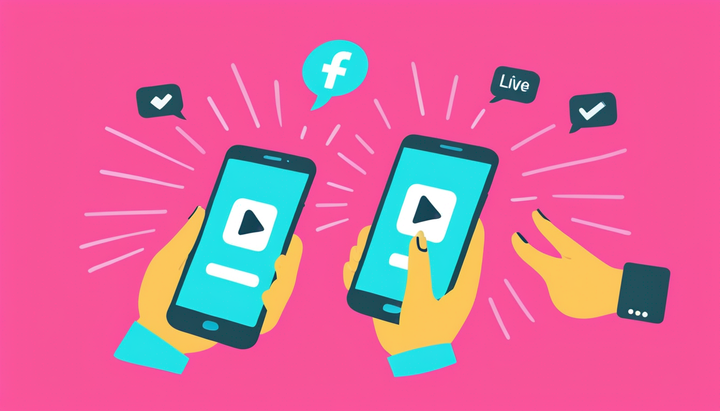How to Add Any Music to an Instagram Reels Video
Instagram Reels is a short-form video platform located right within the Instagram app and creators are flocking to it as the future of TikTok and its alternatives remains uncertain. Learn how to add your own songs to Reels videos in this article.
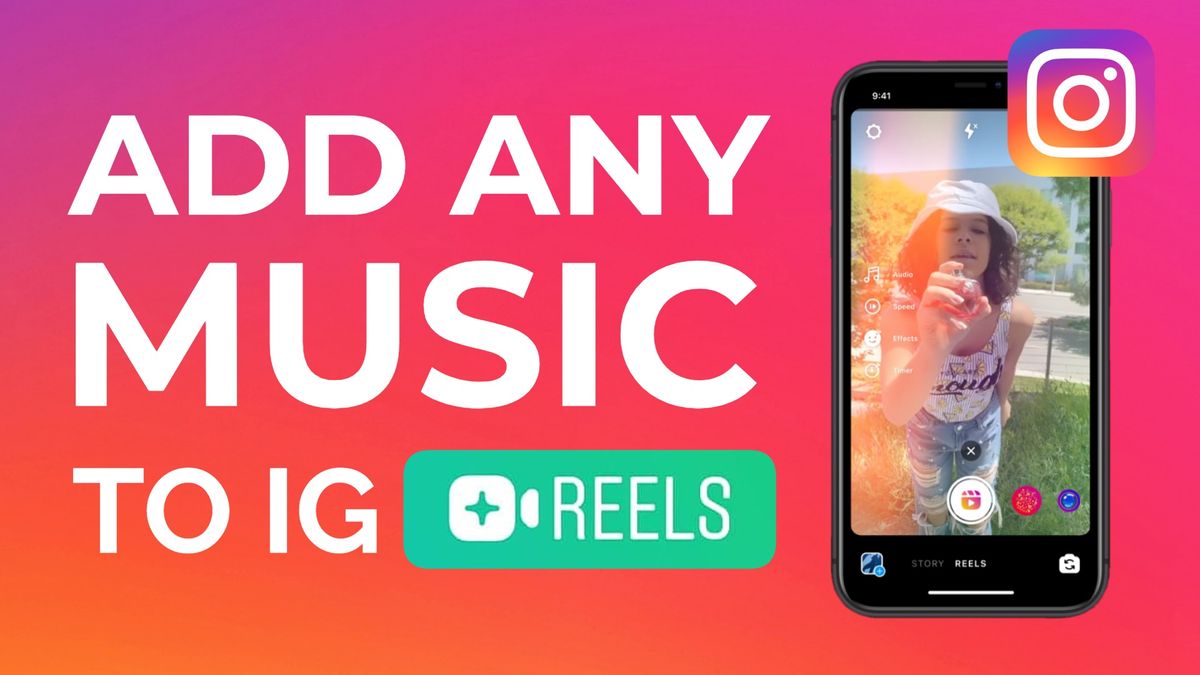
There's a new kid on the short-form video block, and its name is Instagram Reels. Reels is a feature located right within the Instagram app and creators are flocking to it as the future of TikTok and its alternatives remains uncertain. Its interface and editing capabilities are similar to TikTok's, which is to say it has a song library that still lacks many of the sounds you may want to use for your videos.
Within the app, there’s no easy way to add custom music to videos - other audio files for that matter. So how can you add any sound you want? In this article, I'll show you an easy, free way to add any song or sound to your Instagram Reels videos on your phone or computer (no external app downloads necessary).
Here's how to do it:
- Upload your video to Kapwing Studio
- Add your sound
- Export & download
- Share on Instagram Reels
Check out our YouTube tutorial for a full walkthrough
📚 Learn more: How to Post a Long Video on Instagram
1. Upload your video to Kapwing Studio
Find the video you want to use and upload it to Kapwing Studio by searching your files or copy and pasting the link to it – TikTok, Twitter, YouTube, and other types of video links work. IG Reels videos must be 15 seconds or less, so trim your video to fit within that time frame if needed. Click the video, then select "Edit video" and "Trim".
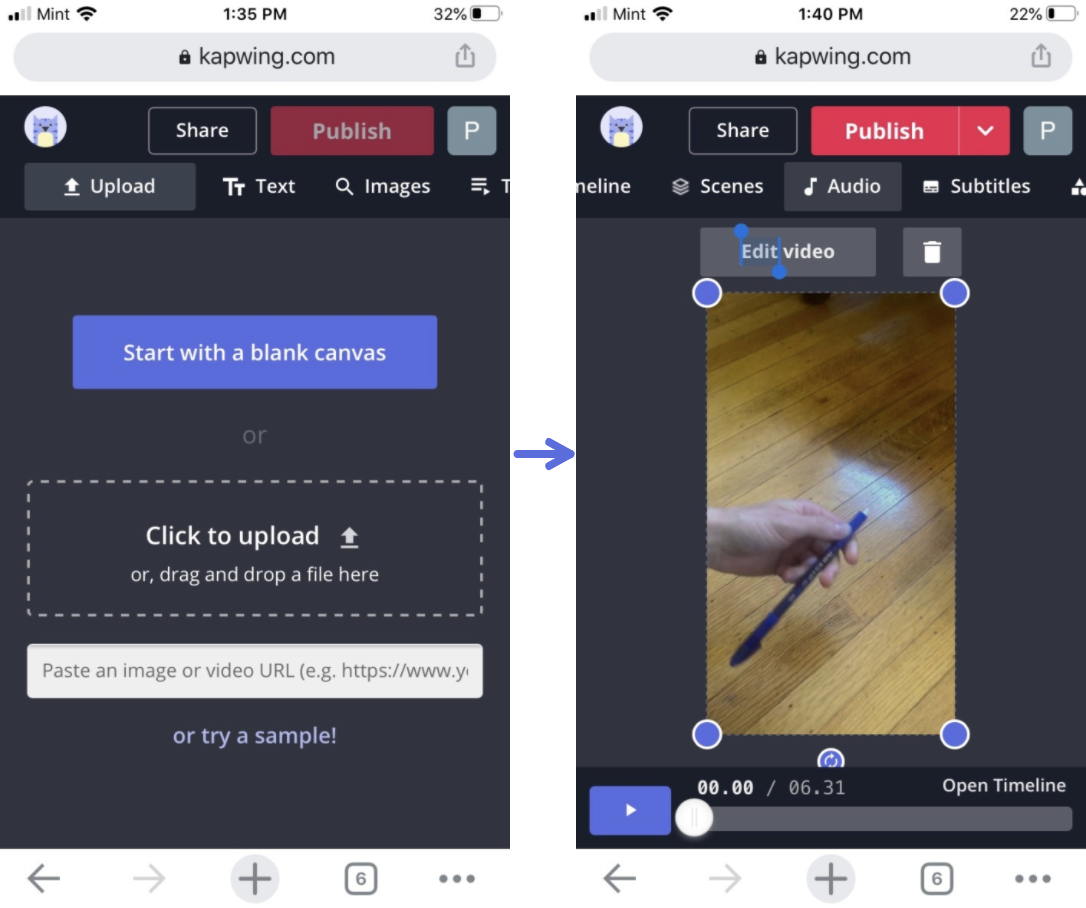
Try these trending Instagram tools:
- Resize Videos Online for Social Media
- Free Instagram Video Editor
- Instagram Reels Safe Zones
- Repurpose YouTube to Instagram
- Free Video Progress Bar Maker
2. Add your sound
Scroll right in the upper toolbar and click the "Audio" tab. Again, you can either search your camera roll or paste a link to the sound you want to use. Only the audio from the file you choose will be added. For example, if you wanted to use a TikTok sound, all you have to do is paste the link to the TikTok video and it will extract the sound.
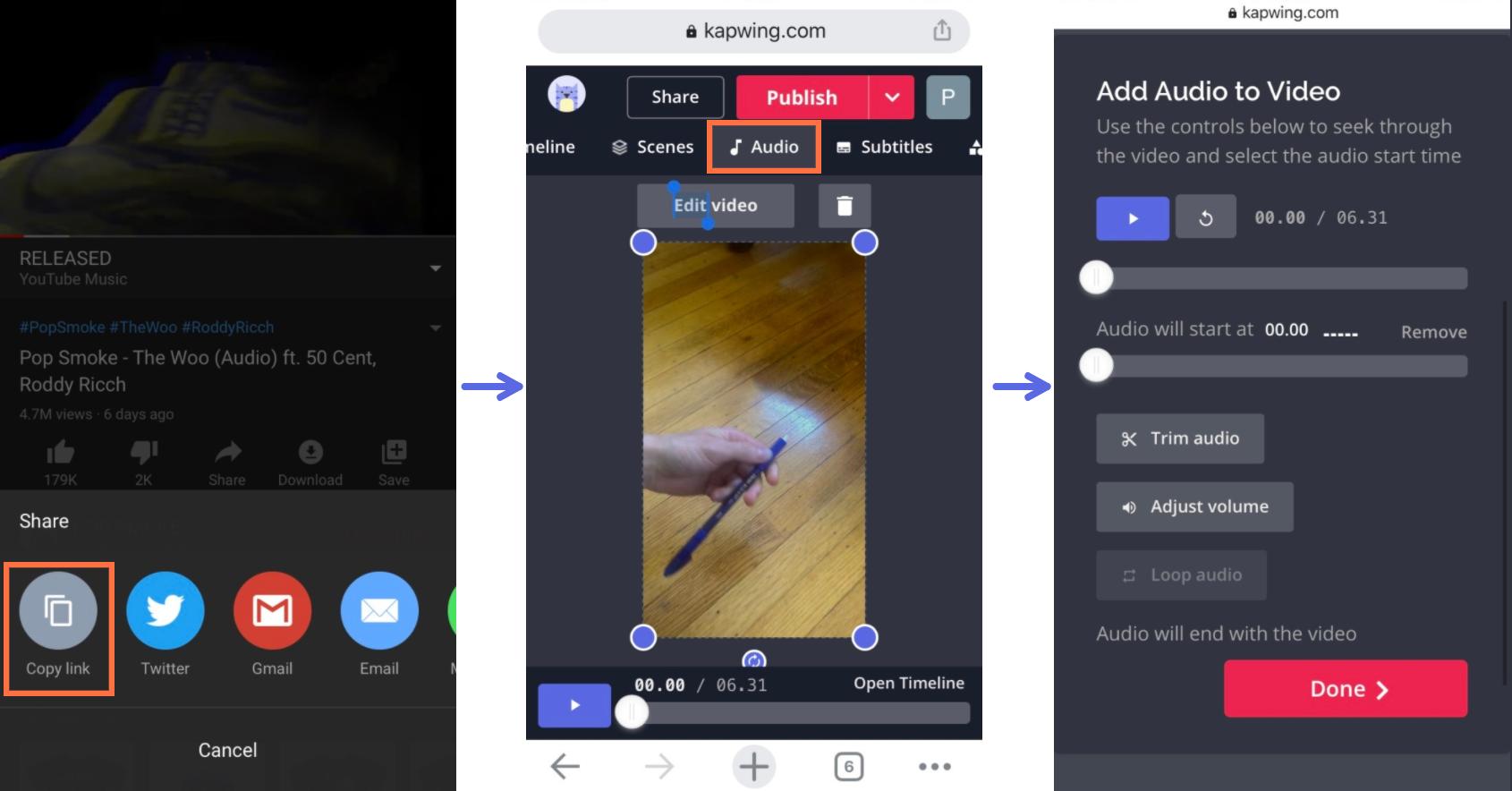
To adjust when the song starts, click "Trim audio" and move the sliders to specify the start and end points.
Kapwing also allows you to make edits to your video. Feel free to add text, images, or GIFs to your video using the options in the toolbar above.
3. Export & download
Once you're happy with how the video looks, click the red "Export Video" button to process your creation. After a few moments, your video will be ready for sharing – click "Download" to save your video to your device.
If you're on an iPhone, there are a couple more steps to get the video to your Camera Roll – tap the arrow in the top right corner and click your video, then tap the icon in the bottom left corner, scroll through the options, and select "Save Video".
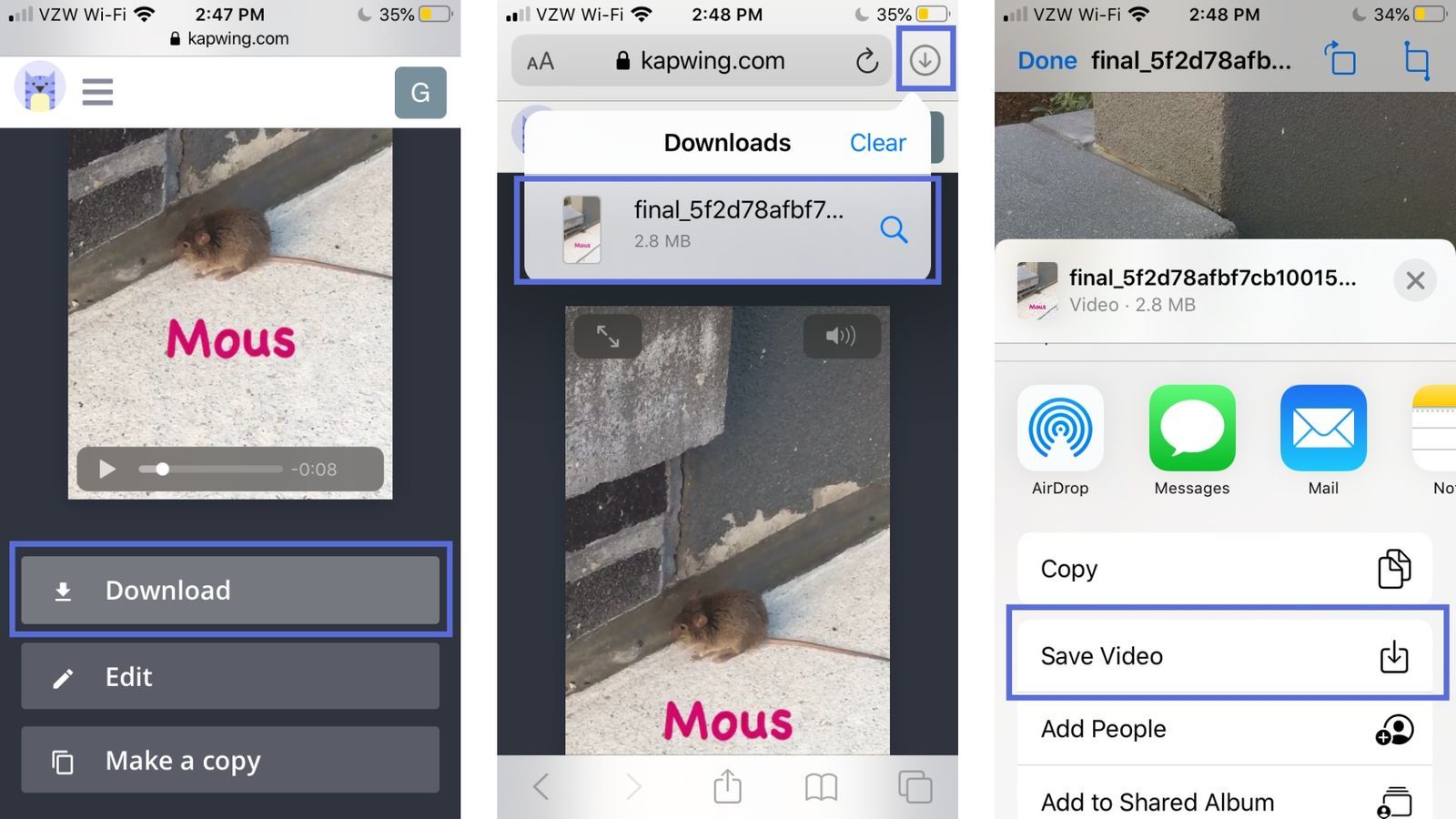
4. Share your video on IG Reels
It's time to publish your finished product on Instagram Reels! Open the Instagram app and swipe right to reach the page where you can upload videos to Reels. Tap "Reels" on the bottom, then click the icon in the bottom left to select the video from your camera roll. Click through the arrows to finish up, add a caption, and your video will be published to Reels.
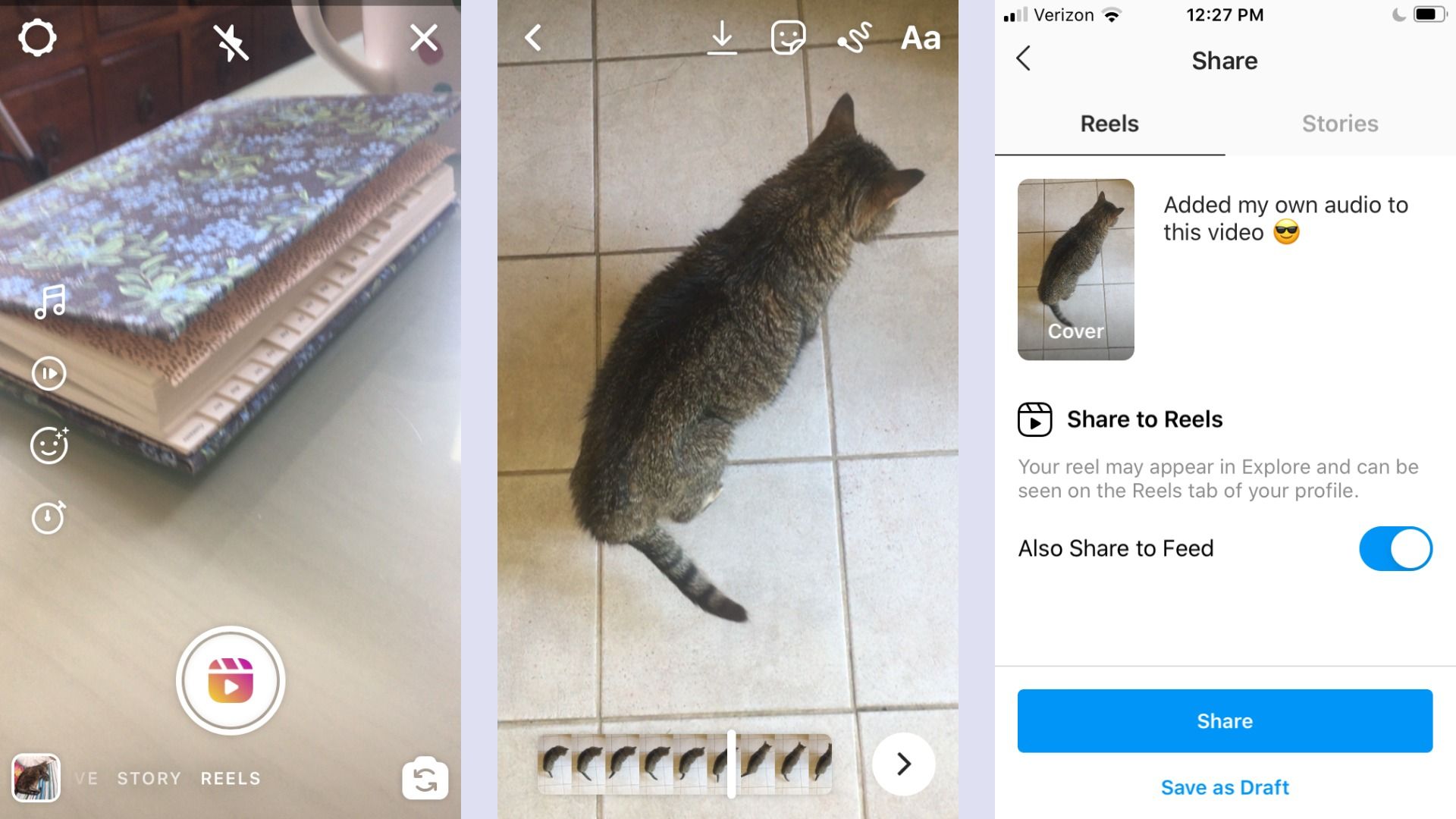
Remember to tag us @KapwingApp if you share your creations on social media– we'd love to see what you make! Before you go, make sure to subscribe to the Kapwing YouTube channel and Resources page as we're constantly producing new tutorials to give you the best social media tips and tricks.
Related Articles: