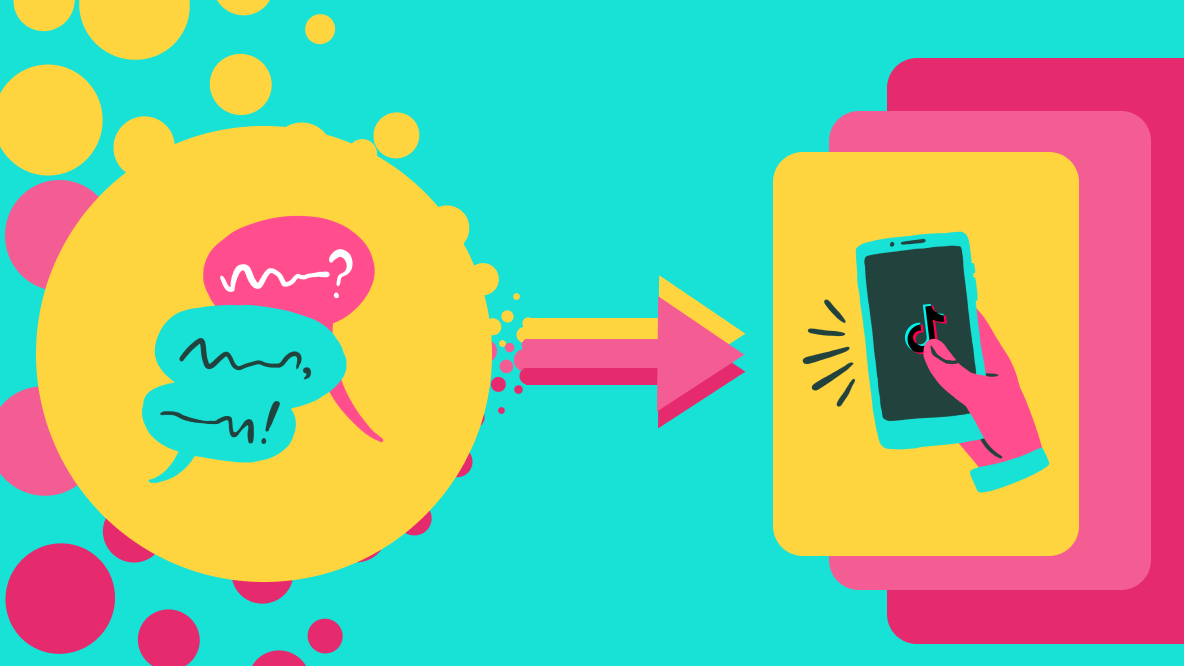How to Repost a TikTok Video on Twitter
If you want to help promote your TikTok content on other platforms, you should consider sharing your favorite TikTok videos on other social media platforms like Twitter. Here's what you'll need to do.
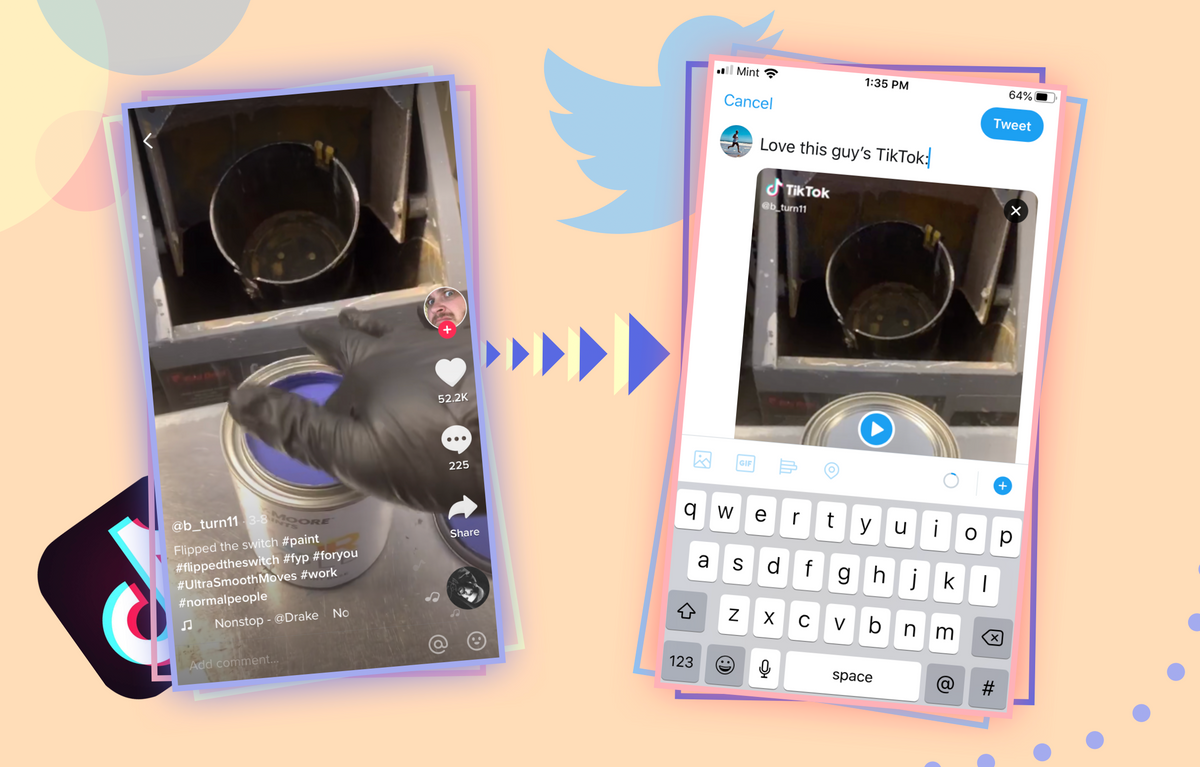
TikTok has been the fastest-growing social media platform in the world for over a year now, and there's no shortage of viewership, attention, and growth to be found in the video app itself. However, if you want to help promote your TikTok content elsewhere, share videos you found in TikTok with your followers on other platforms, or grow another social media account using TikTok videos, you should consider sharing your favorite TikTok videos on other social media platforms like Twitter.
Unfortunately, if you use TikTok's own direct-to-Twitter sharing option, the video appears like this in Twitter, and your audience has to leave Twitter to watch the video in TikTok:
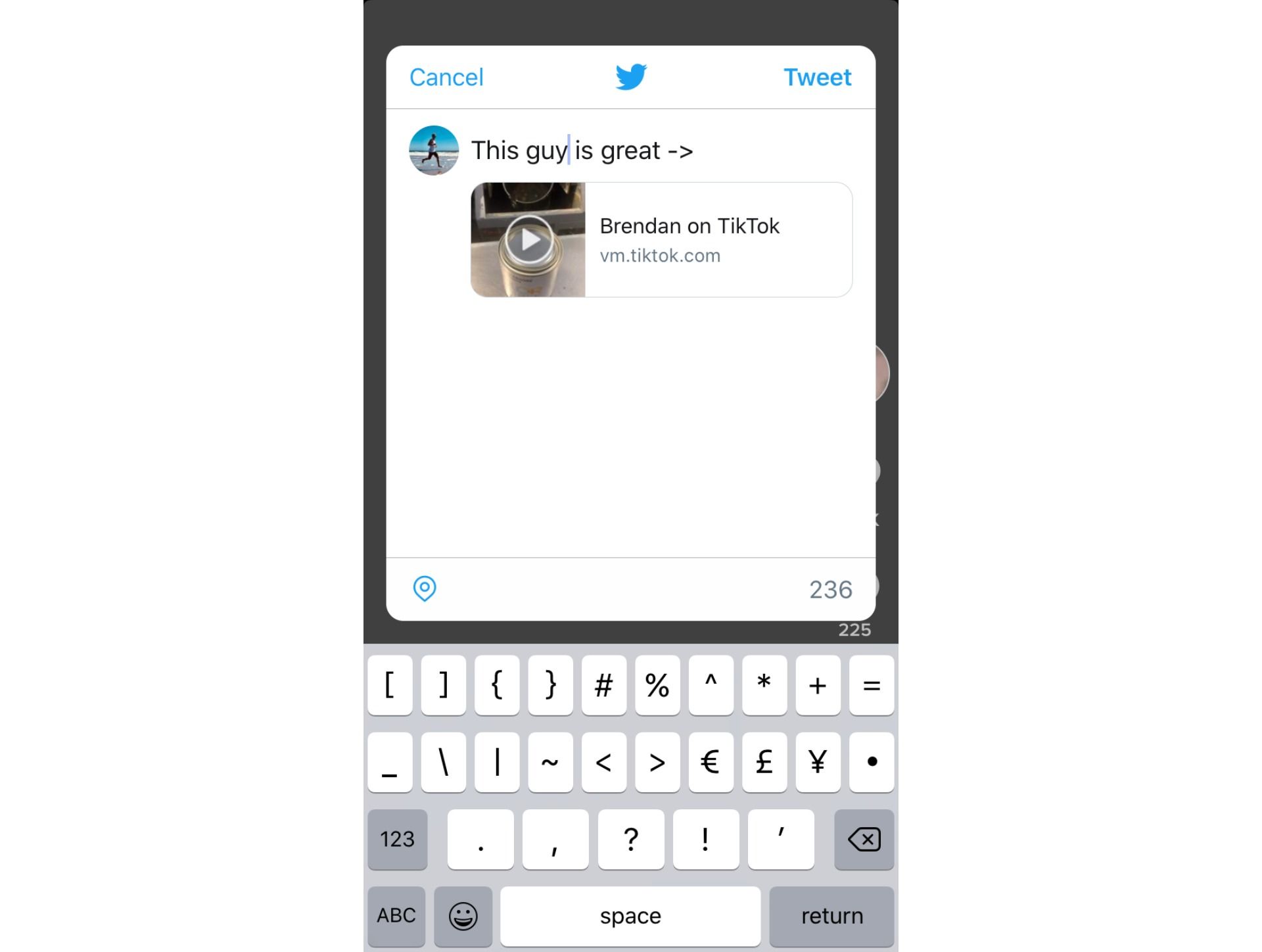
For this reason, it's a better idea to share the video from TikTok to Twitter by first saving it to your device, so your followers can watch it right in Twitter. Here's what you'll need to do:
- Download the TikTok video or copy its link
- Paste it into the Kapwing Studio*
- Download & share on Twitter
Step 1: Download the TikTok video or copy its link
For most TikTok videos, it couldn't be easier to save them to your device. Unless the user has disabled their videos from being downloaded, you can simply hit the "Share" button and choose "Save video."
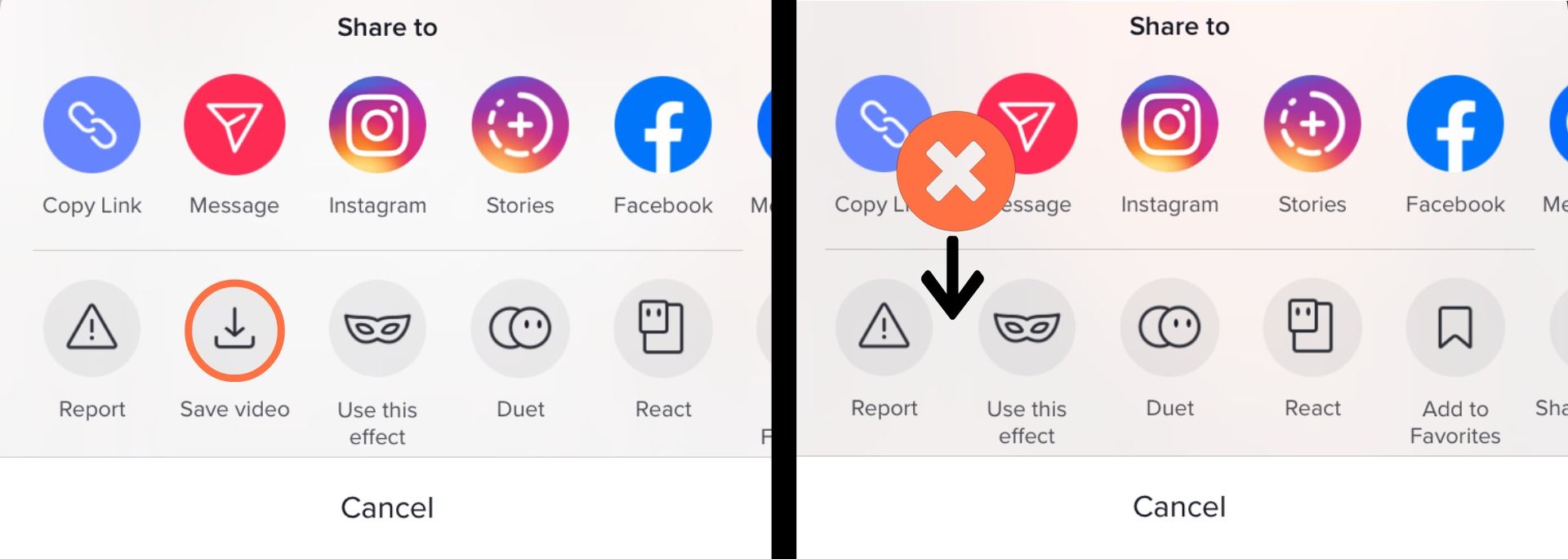
If you want to repost a video from TikTok from a user who has disabled downloads, they've recently made it slightly more difficult, but it's still pretty easy. You'll have to go to the video on your web browser – send the link to yourself and open it on your computer. To the lower right of the video, you'll see a URL with "Copy" next to it.
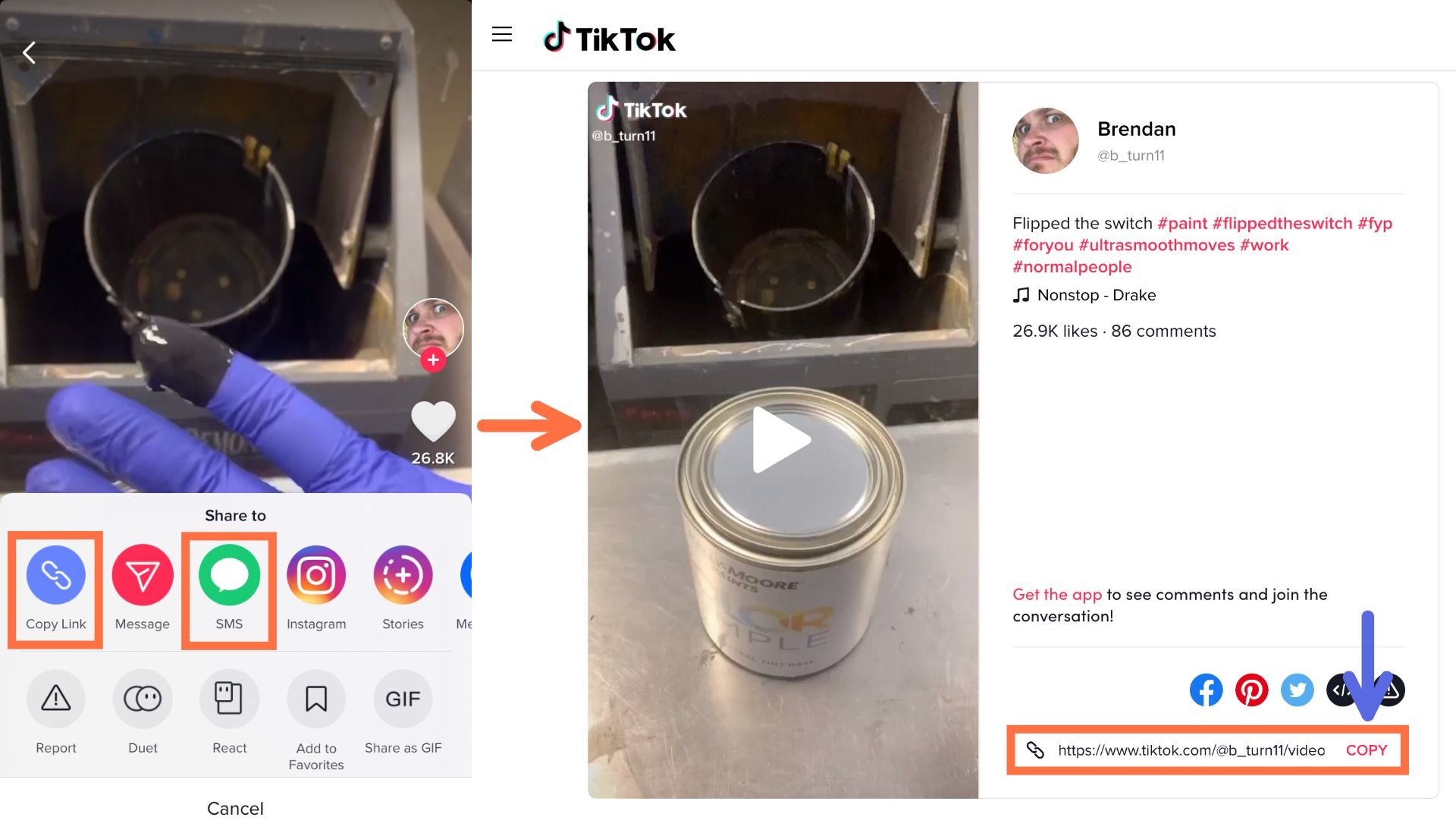
Step 2: Paste it Into the Kapwing Studio
If you downloaded the video directly from TikTok, skip to step 3!
But if you're sharing a video with disabled downloads, go to Kapwing.com and click "Start Editing." Here, just tap twice in the URL field and hit "Paste." The video you want to download will immediately begin uploading to the Studio! For most TikTok videos, this should take only a few seconds.

While you’re in the Studio, you can also make edits to the video:
• Add & edit text
• Add pictures, GIFs, videos, and overlays
• Change the music
• Add text animations
• Crop & filter
Step 3: Download & Share on Twitter
Once the video has been fully uploaded to the Studio and you've made all the edits you want, click "Publish" in the upper right-hand corner. Kapwing will automatically start to process your video, which should take not more than 30 seconds or so.
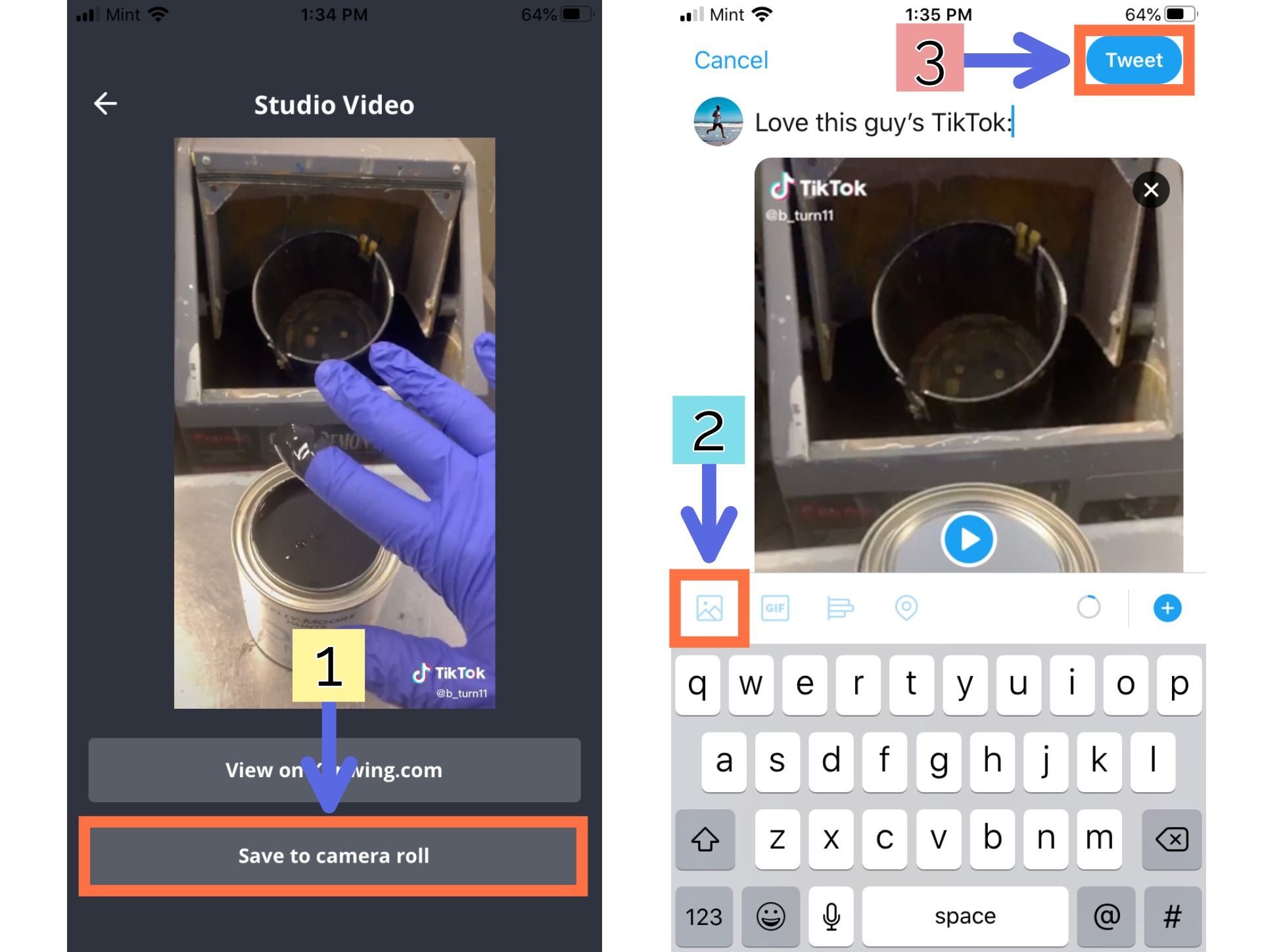
Once your video is processed, you can simply press "Download" if you're using anything other than an iPhone or iPad. But if you're using a device that runs on iOS, you'll need to copy the link at the top of the page and paste it in the very small Kapwing App that you can download from the App Store.
Now that your video has been saved to your camera roll, it takes just a couple seconds to post on Twitter. Open your Twitter app and hit the Compose Tweet button – it looks like a feather with a plus sign. You'll see your most recent camera roll items above your keyboard, and you can select the video you want to share directly from here. Or, if you've already started composing your tweet, select the Photo/Video button and choose the TikTok video from your camera roll – the button is on the left edge, just above the keyboard. Hit "Tweet" and your video is shared!
Tag us @KapwingApp whenever you share your content on social media– we love to see what our creators are passionate about! And be sure to subscribe to the Kapwing Resources page – we’re constantly writing new tutorial and features to help you make the most out of Kapwing.
Related Articles:
• How to Add Any Music to a TikTok Video
• How to Add a Link in Your TikTok Bio
• How to Remove the TikTok Watermark
• We Tested the Five Best TikTok Algorithm Theories: Here's What Works
• How to Remove the TikTok Watermark