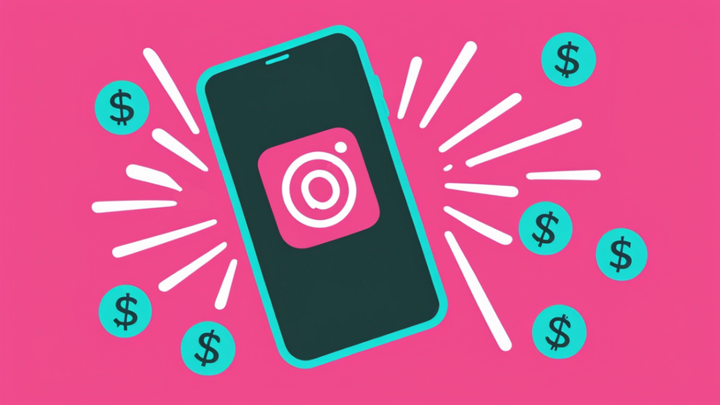How to Share a TikTok Video on Instagram (With and Without the Watermark)
TikTok content can perform well on Instagram, too! Here's how to share a TikTok video to your Instagram account.
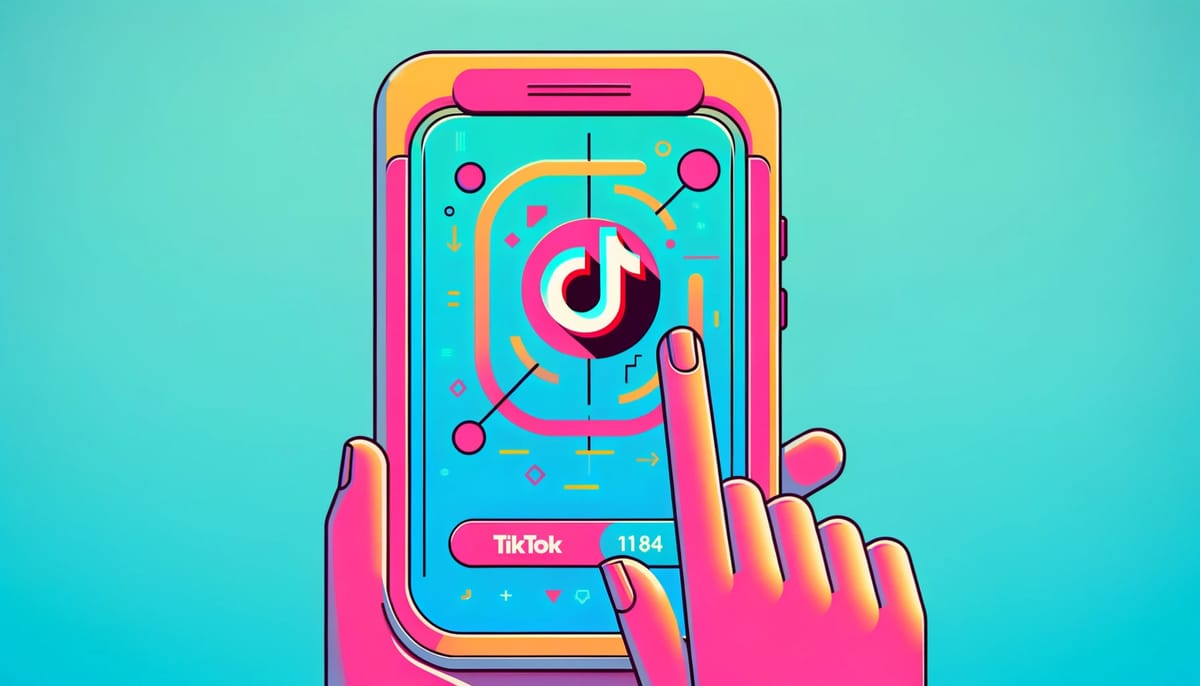
Posting a TikTok to Instagram is a great way to share your own content on a different platform or share someone else’s content that you found funny, educational, or insightful. Because Instagram and TikTok both prioritize 9:16 videos, TikTok content works especially well on Instagram Reels. You can also share TikToks to your Instagram Stories pretty easily.
To share any TikTok directly to Instagram, tap on the “share” icon on the right side of the screen while viewing the TikTok. In the second row of sharing options, you’ll see the Instagram icon. Tap on it then choose Story, Feed, or Messages to share the TikTok to your Instagram account.
There is one small catch: Sharing a video directly from TikTok adds a TikTok watermark.
This is a good thing If you’re sharing someone else’s content, because it credits the original creator. It might also be helpful if you’re sharing your own content to Instagram Stories to get your IG audience to follow you on TikTok.
But if you’re trying to repost your own TikTok content to Instagram Reels, you really don’t want that TikTok watermark on there. The Instagram algorithm actively suppresses videos watermarked by other platforms.
To learn how to share your TikTok content on Instagram Reels without TikTok’s watermark, keep reading.
How to share a TikTok video on Instagram with no watermark
To share your TikTok on Instagram, you need to download it watermark free. Downloading it straight from the TikTok app won’t work. We’ll walk you through how to upload and edit your TikTok video using Kapwing, an online video editor you can use on mobile.
Step 1: Copy the link for your video
Navigate to the video you want to share on your TikTok profile.
Instead of downloading it, hit the three dot icon to open the sharing menu and then click “Copy link” to save the video’s URL to your clipboard.
Step 2: Upload the TikTok to Kapwing
Head to Kapwing.com on your mobile browser and open a new project. Paste the TikTok link you just copied into the upload window that says “Paste a video URL.” It may take a few seconds to load.
Once the TikTok is uploaded, you can watch the playback in the preview window by hitting the play button. There will be no TikTok watermark, just your video that you created and edited on TikTok.
Step 3: Add captions to your TikTok
This step is optional, but highly recommended if your video has voice over or speaking in it. It’s crucial to add captions to any social media video for accessibility, of course, but also for boosting reach, engagement, and watch time.
TikTok doesn’t bake captions into the video files when you export or download a video from their app, so even if you added auto captions in TikTok, those captions won’t be in your project in Kapwing. Don’t worry, though, you can add subtitles back quickly and easily.
Tap on the “Subtitles” tab in the menu at the bottom of the screen to open the auto-subtitle generator. Choose “Auto subtitles” from the subtitle options. Set your subtitle language so that it matches the language you’re speaking in the video then tap “Auto Subtitle.” It may take a few moments for the subtitles to generate.
Once they’re ready, you can change the subtitle font, style, animations, and size. Tap the “Edit subtitles” button at the top of the screen to do so.
You can also edit the transcript if there are any misspelled words by tapping on the subtitles tab in the bottom menu again.
Step 4: Use the Instagram Reels Safe Zones filter
The last thing to do before exporting your TikTok is to make sure your captions will be visible once you upload to Instagram.
Tap on the blank space around the video preview to select the background or canvas, then tap the “Edit background” button at the top of your screen. Scroll down to where you see the “Show Safe Zones” option in the Project tab.
Tap on the Instagram icon to turn on the Instagram Reels Safe Zones filter and see what your video will look like on Instagram. This lays a transparent filter of the Instagram interface over your video preview to show you which parts of the video will be fully visible and which parts might be hidden behind the video caption, menu items, your profile picture, etc.
If your subtitles aren’t properly placed, simply drag and resize them so they fit within the “Safe Zone.”
Step 5: Export and share to Instagram
Your video’s ready to go! Tap the export button then download when it’s ready to save the video to your device’s camera roll.
Now you can open Instagram and upload your TikTok video as a Reel, Feed post, or Story.
Frequently Asked Questions
1. Can I share videos from TikTok to Instagram?
Yes! In fact, TikTok makes it fairly easy. Simply open the share menu and select the option to share to Instagram. You can choose to share the video as an Instagram post, as a Story, or as a link in Messenger. TikTok will add a watermark to the video with the original poster’s TikTok username and the TikTok logo.
2. How do you repost someone's TikTok on Instagram?
The best way to share someone else’s TikTok on Instagram is by using TikTok’s built in sharing feature. TikTok adds a watermark, so you can credit the original creator and your viewers can go back and find more of their content.
3. Can you post the same video on TikTok and Instagram?
You can. TikTok and Instagram both prioritize video content with the same 9:16 aspect ratio, so TikTok videos are often already perfectly formatted to be published on Instagram. Repurposing content is a key element of a good content marketing toolkit, but make sure your TikTok content works for your Instagram audience.
TikTok has a longer video length limit, but also sometimes the tone of TikTok content is much different than that on Instagram. Take a good look at your audience and content on each platform before simply copy-pasting. If it’s not an immediate fit, you can always rework a TikTok to better suit your Instagram audience; taking the same idea but repackaging it instead of just reposting one to one.
4. How to download a video from TikTok?
Downloading a video from TikTok is simple. Tap on the “Share” icon, which looks like a curved arrow. At the bottom of the sharing screen, you’ll see the option to “Save video.” Tap on this to save the video to your device’s camera roll. TikTok will add a watermark to any saved videos.
5. How do I share a TikTok on Instagram without a watermark?
If you film or edit videos in TikTok then want to share them on Instagram without a watermark, you’ll need to download the video using a third-party tool instead of directly from TikTok. We recommend using Kapwing, which works on your mobile browser. Copy the link to the TikTok you want to share, then paste it into Kapwing to upload it. Your watermark free video will be ready to download in just a few moments.
Note: This is a useful way to remove the TikTok watermark from your own content so you can share it elsewhere online, but we don’t recommend removing the watermark from other creators’ TikToks. If you want to share someone else’s work, always credit the original creator.
Create content faster with Kapwing's online video editor →