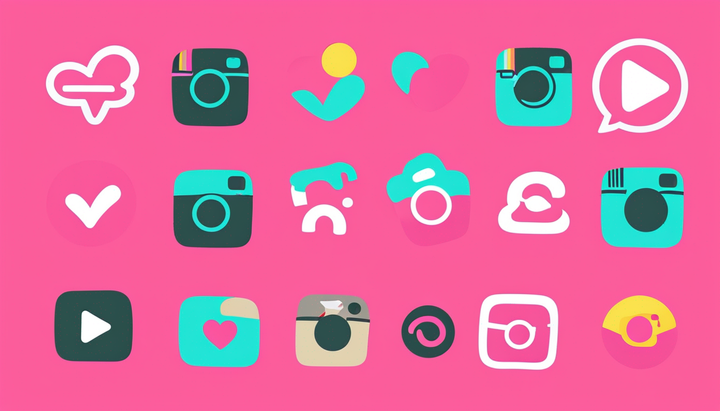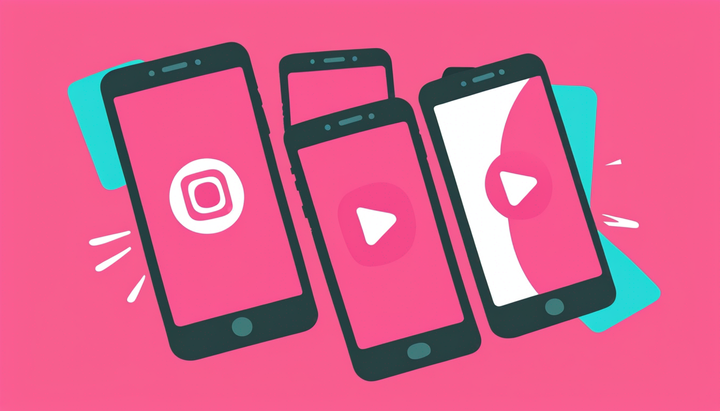How to Add Fireworks to a Photo or Video Online
The 4th of July is looking a bit different in 2021. Even without your usual traditions, I'll show you how to add some festivity to photos and videos.
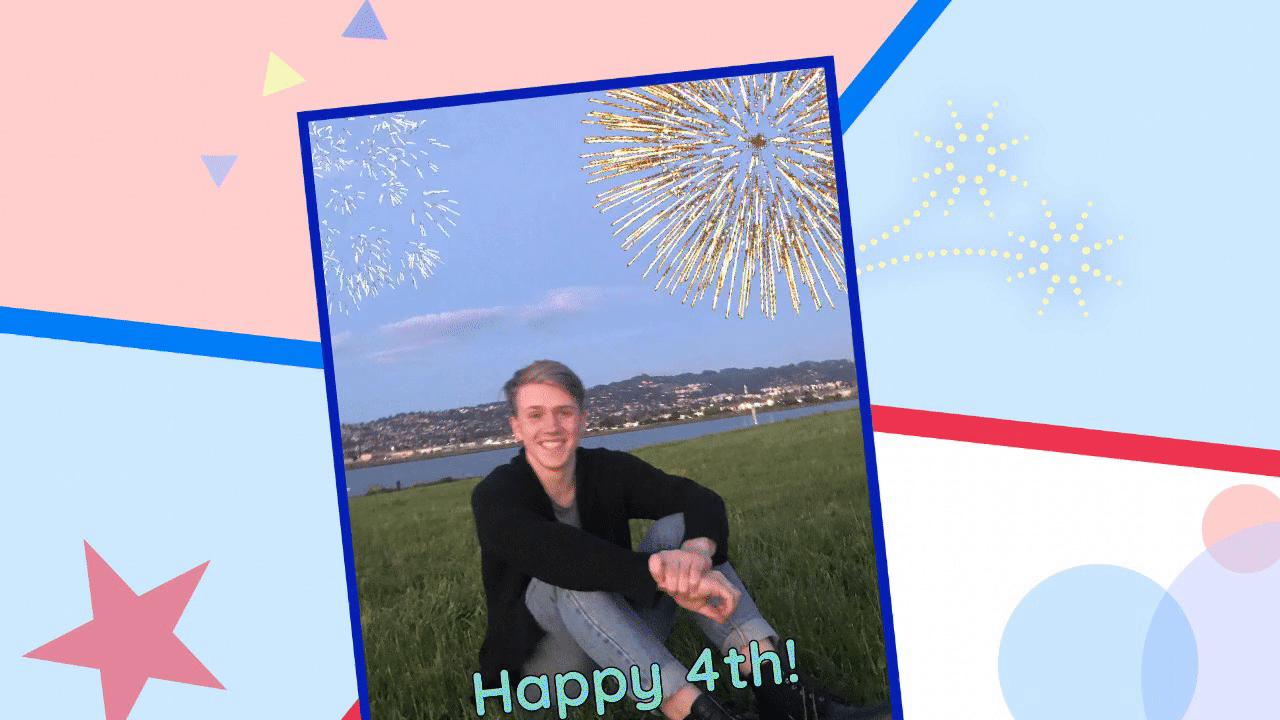
The 4th of July and New Years Day are important days for fireworks, but you might have fireworks on any special day of the year.
One way to spread the patriotic spirit is to create your own photo or video content to share on social media. In this article I'm going to show you how to add digital fireworks to any photo or video, so you can give your own social media feeds and messages a little fireworks show from the comfort of your home.
- Upload your photo or video to the Kapwing Studio
- Add, position, and edit your firework layers
- Publish, download, & share
Step 1: Upload your photo or video to the Kapwing Studio
Start by heading to Kapwing.com in your browser and click Start Editing to go to the Kapwing Studio. Once you’re in the Studio, either select Click to Upload and search in your file browser, or paste the link to the file you want to upload. If your files are easily accessible, you can also drag & drop them into the Studio window.
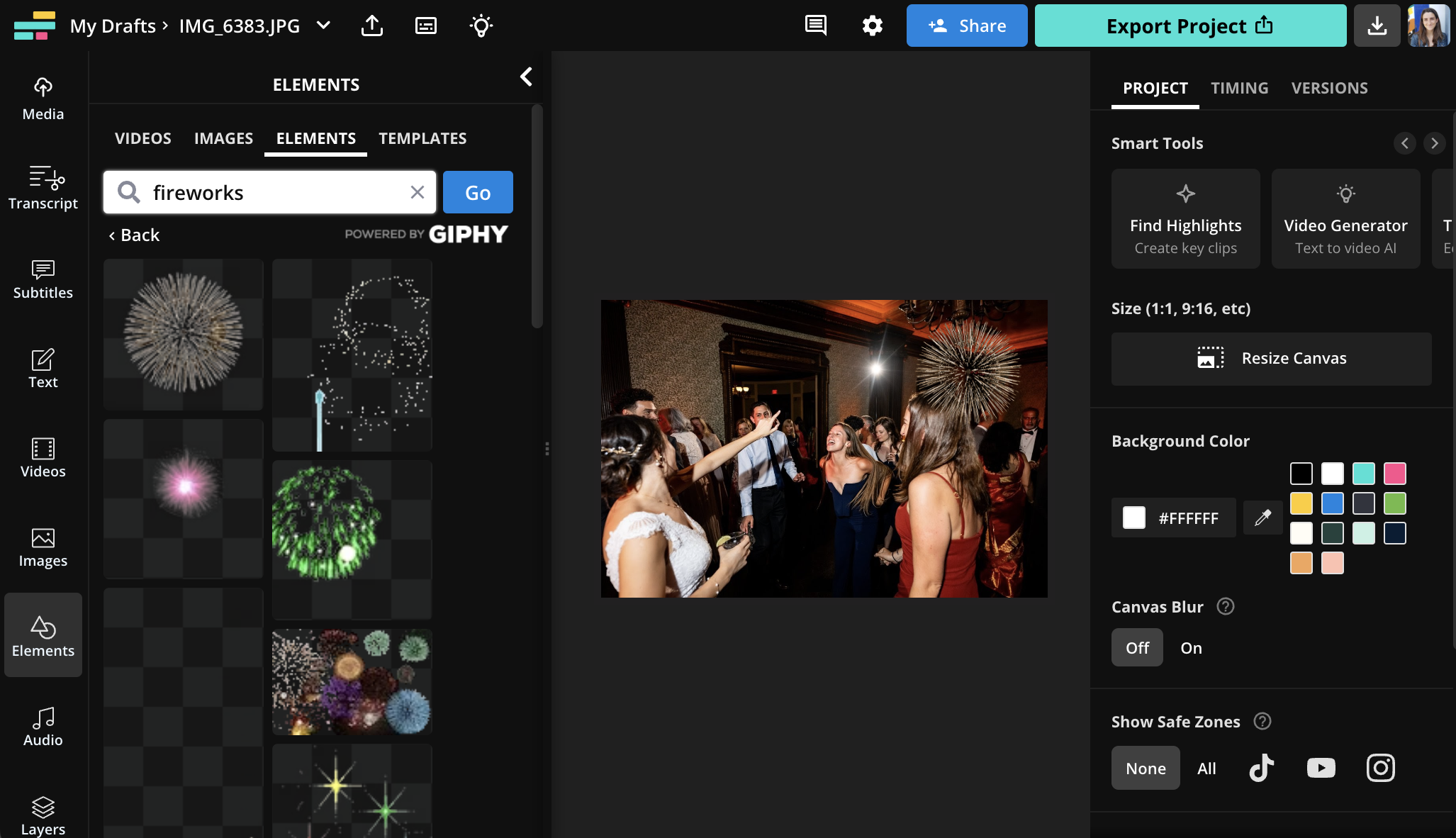
Step 2: Add, position, and edit your firework layers
With your background photo or video in place, it's time to add your digital firework layers. The easiest way to do this is to click "Images" and search for a term like "fireworks GIF transparent." You can also open the "Elements" tab to search through Giphy.
Select the GIF or picture you want to use and it will be added to your canvas. Here, you can reposition, resize, and rotate the firework layers so they look the way you want. You can also make additional edits to your fireworks: I, for example, clicked Adjust and increased the brightness & contrast of each fireworks layer to make it stand out from the sky in the background.
You might want to add a 4th of July message to your project, as well. Just click Text and create a text box for the occasion, complete with custom font, color, outline, layout, and even animation style.
Step 3: Publish, download, & share
Once your photo or video looks just the way you want, click the Export button and give Kapwing a little time to process your project. Photos should be processed in about a second, but GIFs and videos can take a bit longer to process.
When your photo, video, or GIF is done processing, click the "Download" button to save it directly to your device. Now, it's ready to share anywhere. Make sure you know where it's saved on your device so you can find it easily when you share it on Facebook, Twitter, Instagram, or Snapchat.
Remember to tag us @KapwingApp whenever you share your content on social media– we love to support all our creators! And if you're interested in more tips and tutorials on creating digital content in 2021, check out the Kapwing YouTube channel, where we post multiple new videos every week.
Related Articles:
• How to Make Videos Like Friday Beers
• How to Make Videos Like Emma Chamberlain
• How to Make a Happy Anniversary Video Online
• How to Edit Black and White Photos Online