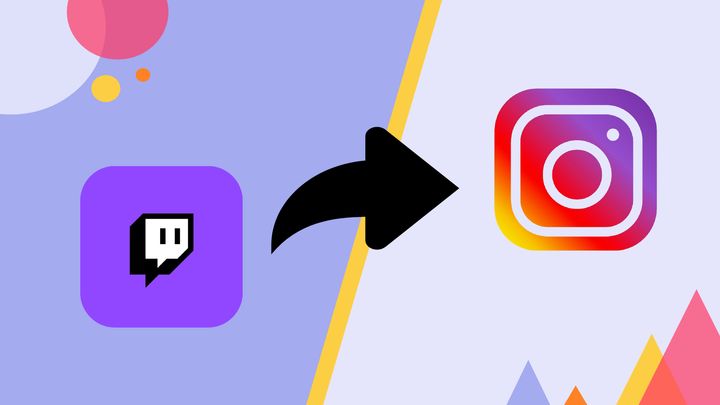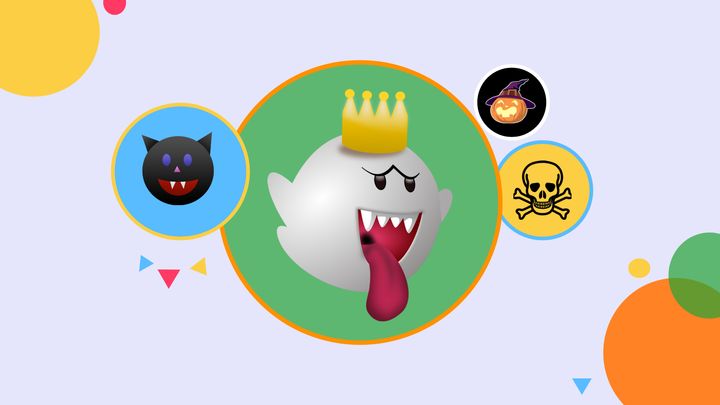How to Make a Twitch Sub Badge
Custom sub badges can personalize your Twitch channel while distinguishing subscribers in a chat. Follow this tutorial to learn how to make sub badges for free.
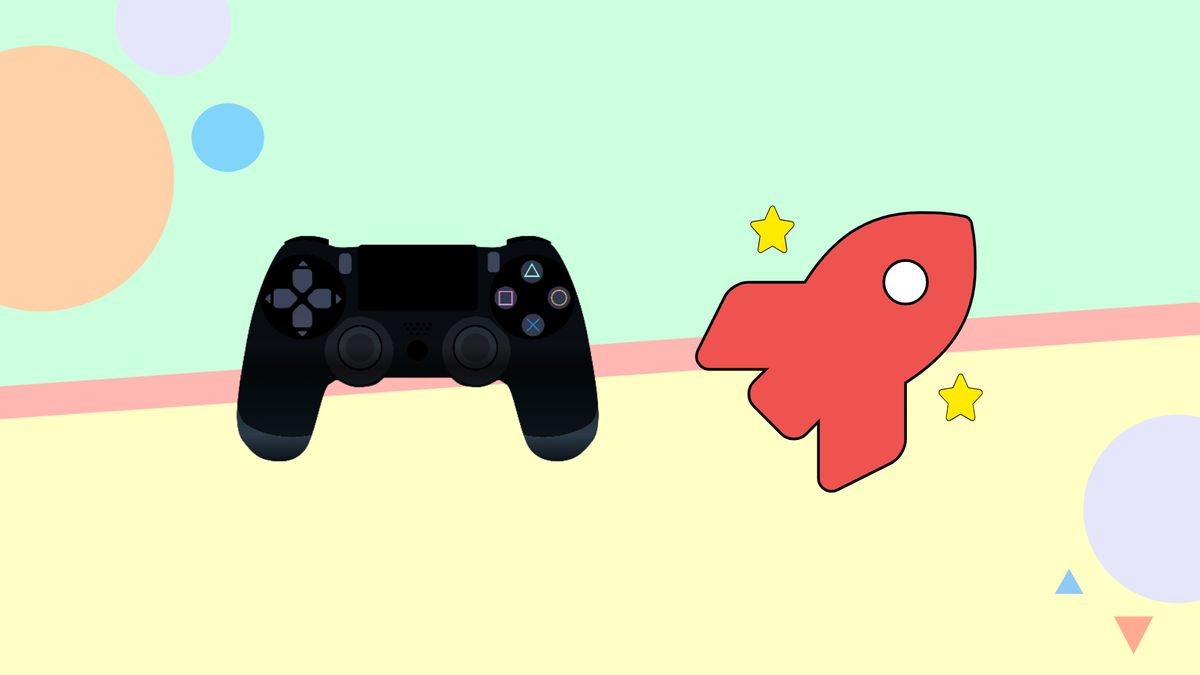
With the help of sub badges, Twitch streamers can easily distinguish subscribers in a bustling chat. These compelling icons automatically appear next to usernames while dressing up the appearance of a channel.
To make and upload custom sub badges, you have to be a partner or an affiliate. I'll cover the criteria for each option, then you decide which one is best! Affiliate eligibility requires you to have eight hours of streaming, seven unique broadcasts, and three concurrent viewers in the last 30 days. You'll also need at least 50 followers. A few weeks after meeting these criteria, you'll receive a notification to apply.
The path to partnership is steeper. You'll need 5o followers, 25 streaming hours, streams on 12 different days, and an average of 75 viewers in the last 30 days. Once you've achieved affiliate or partner status, you're ready to add custom sub badges. In this article, I'm sharing how to make these badges for free, even with minimal editing experience.
Step One: Find a Picture for your Badge
Find a picture you'd be proud to see alongside a subscriber's name. I recommend going with something that represents your channel and isn't too detailed since sub badges are small. According to Twitch's guidelines, you can't use images of single letters unless it represents the brand. Below are a few examples from popular streamers.
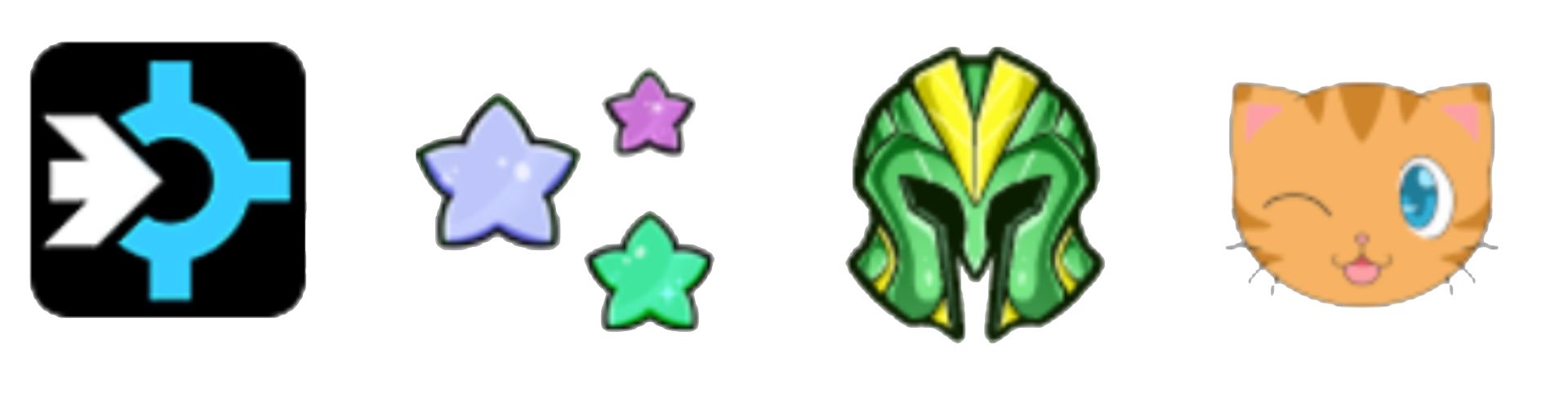
If you want to create a new badge for each milestone, find multiple pictures to try out. Your images must have a transparent background, so use an image with an object in the center. This will make removing the background easier in the next step.
Step Two: Upload Picture to Kapwing
Head over to Kapwing in your browser, click "start editing" and drag and drop a picture into the Studio. You can also paste an image URL or click upload. For first time users, Kapwing is a free browser-based video editor you can use on any device. To remove the background, click "erase" and use the magic wand to select and delete the background from your image. You can use the brush tool to get those hard to reach areas.
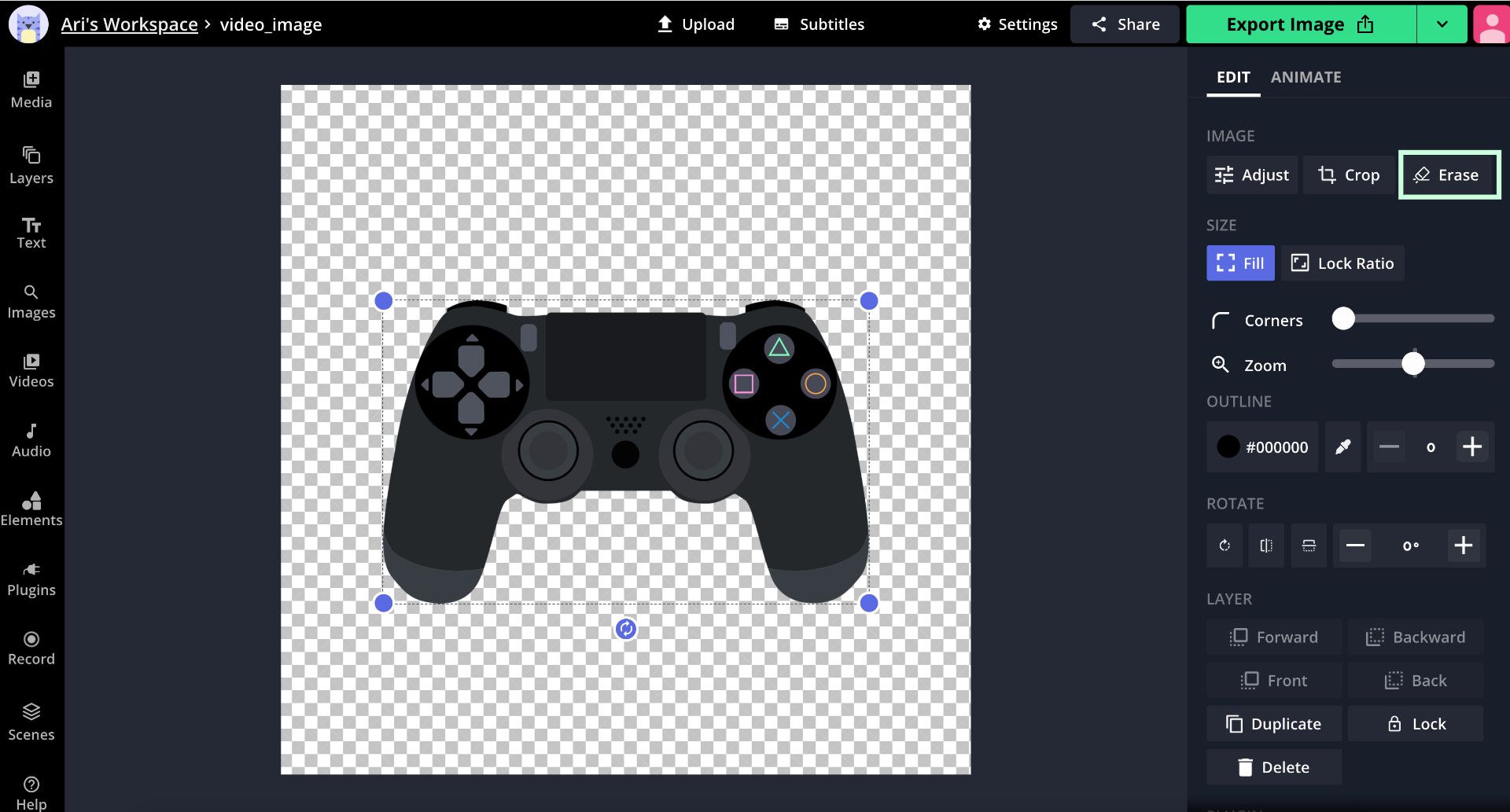
If you just need to make the canvas transparent, click the transparent circle under "background color."
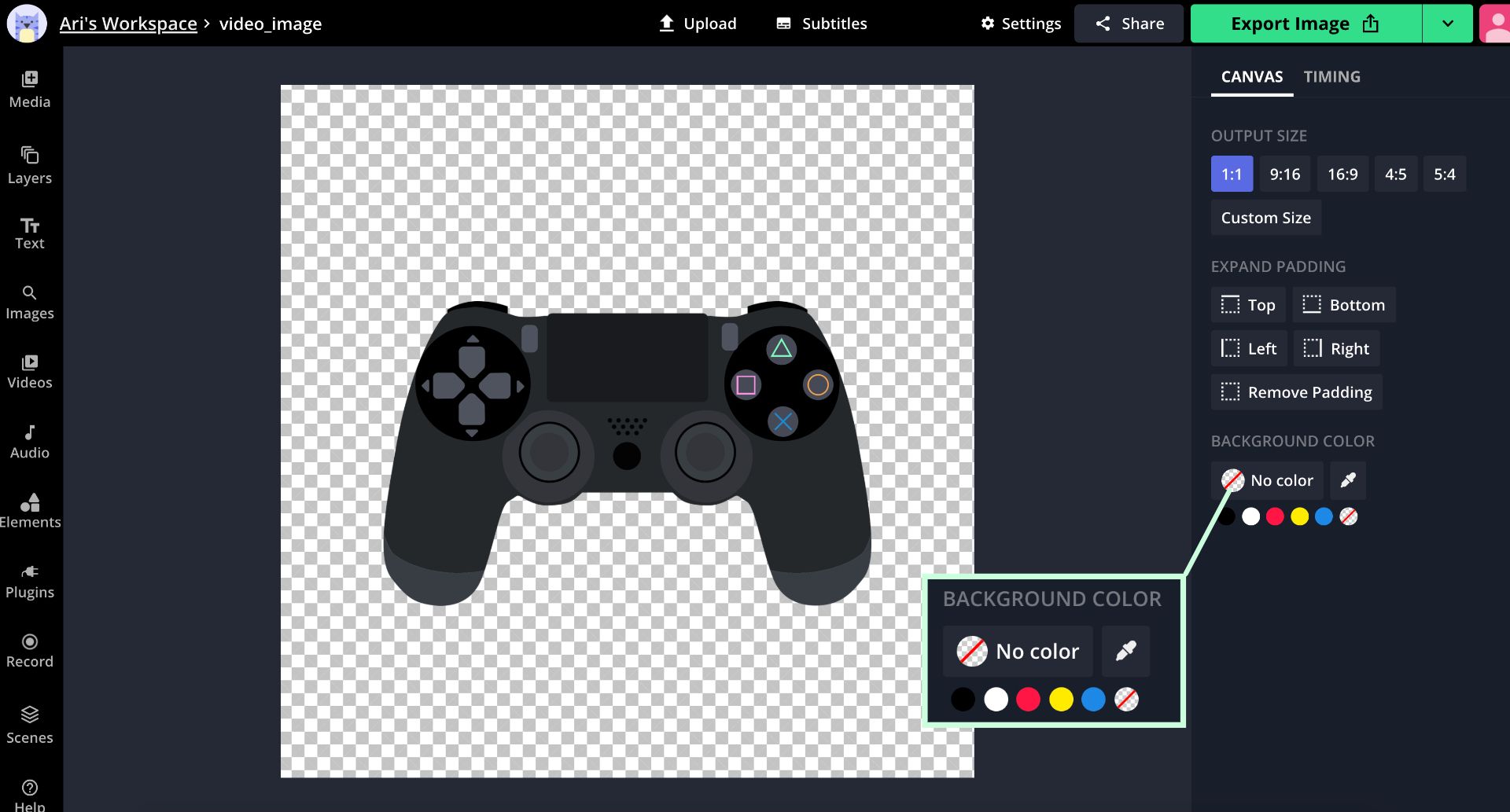
Step Three: Resize Background
Twitch sub badges come in three sizes, 18px x 18px, 36px x 36 px, and 72px x 72px. You must create a badge for each size. When you're finished making a badge in the first size, you can resize the background to create the remaining versions. For this example, I'm creating my first badge to be 18px x 18px. Click "custom" under output size, type each number, and click "done" to change the width and height.
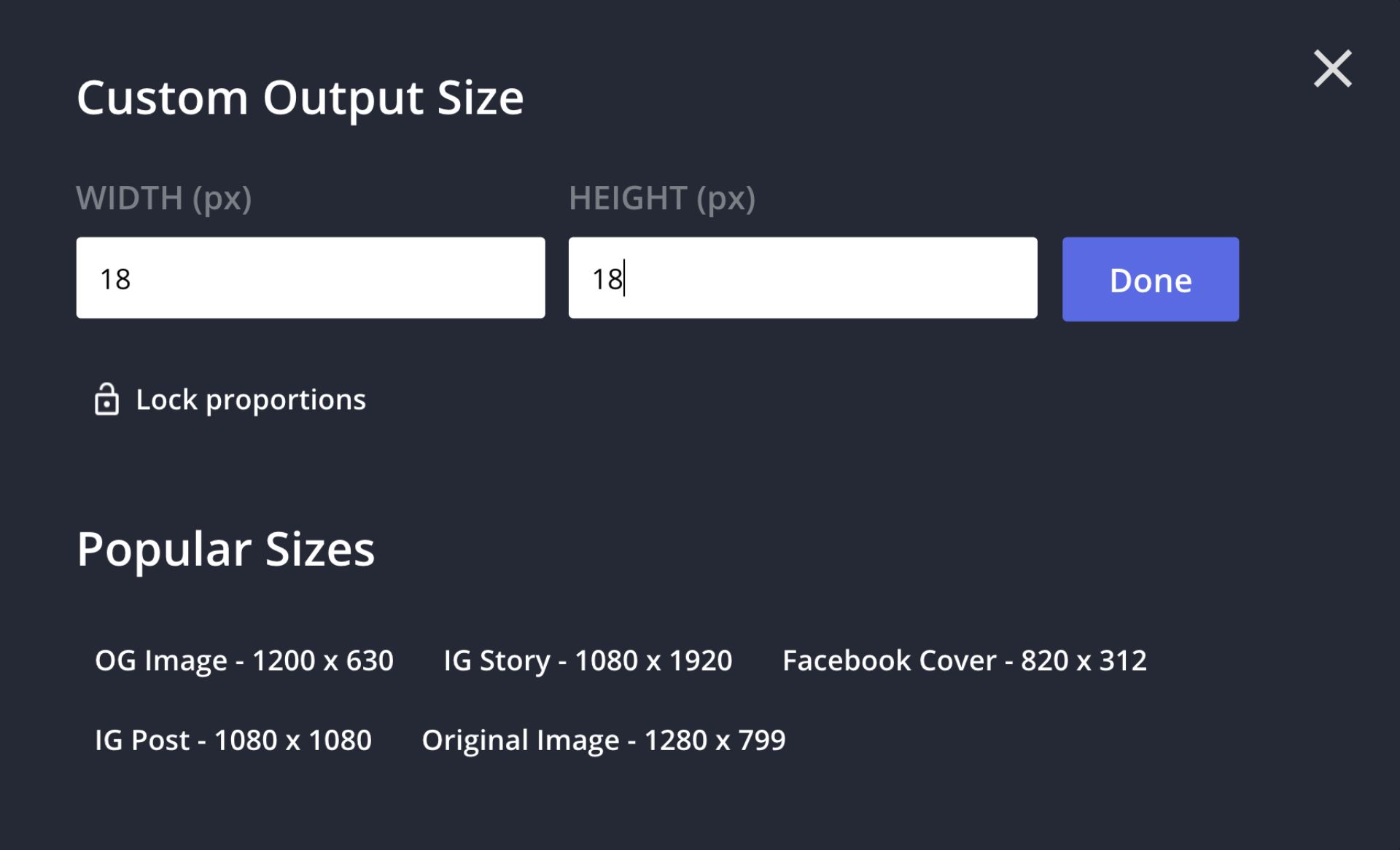
Step Four: Edit Sub Badge
You can edit your sub badge to take the design up a notch with Kapwing's free tools. Click "adjust" and move the circle from left to right to change the brightness, saturation, contrast and more or click "filters" to give your badge a different feel.
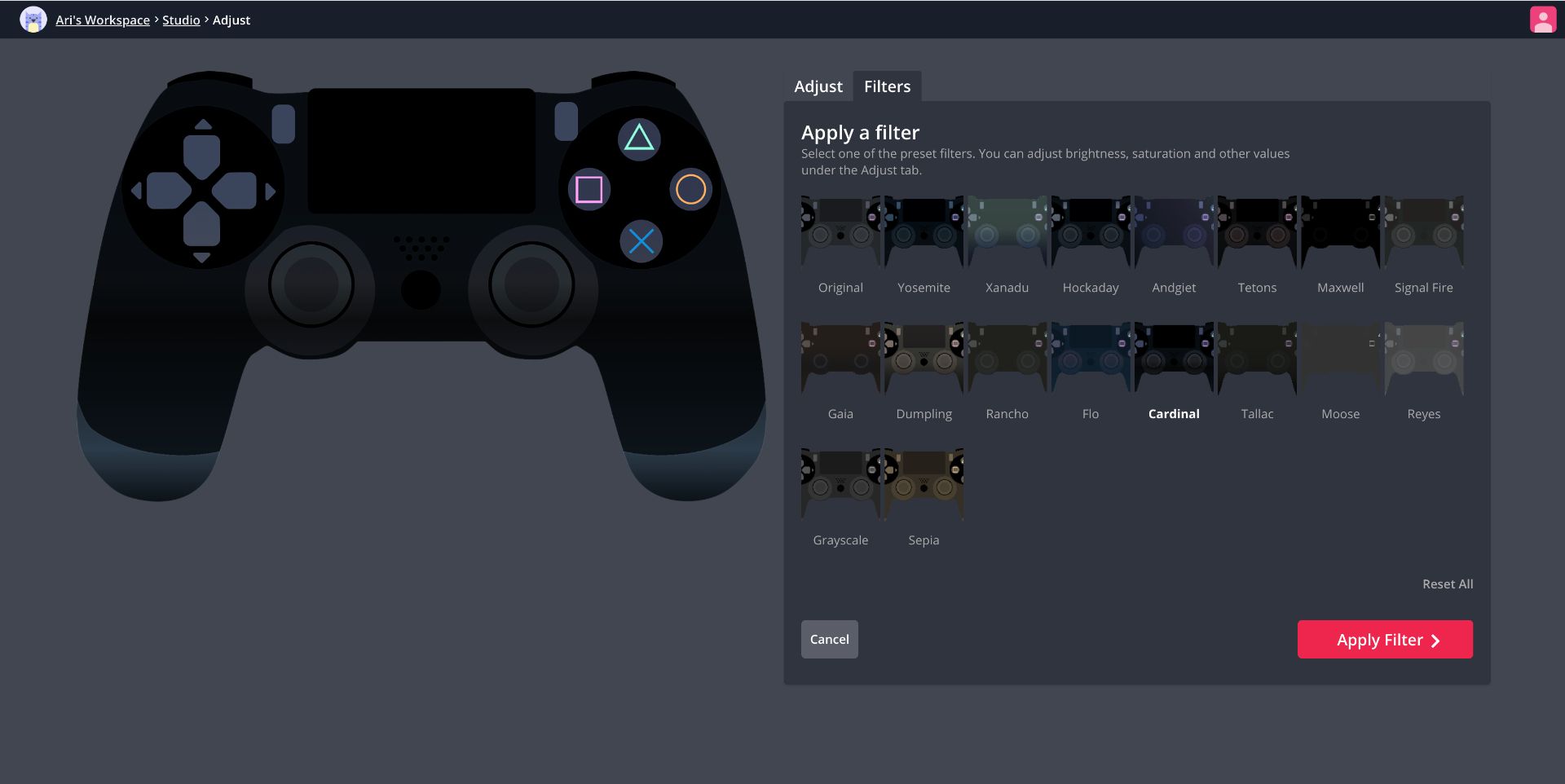
You can round the corners of your badge, rotate the image, flip it horizontally and vertically, and use the elements tab to add shapes. I'd avoid using any text since it will be hard to read against the small image.
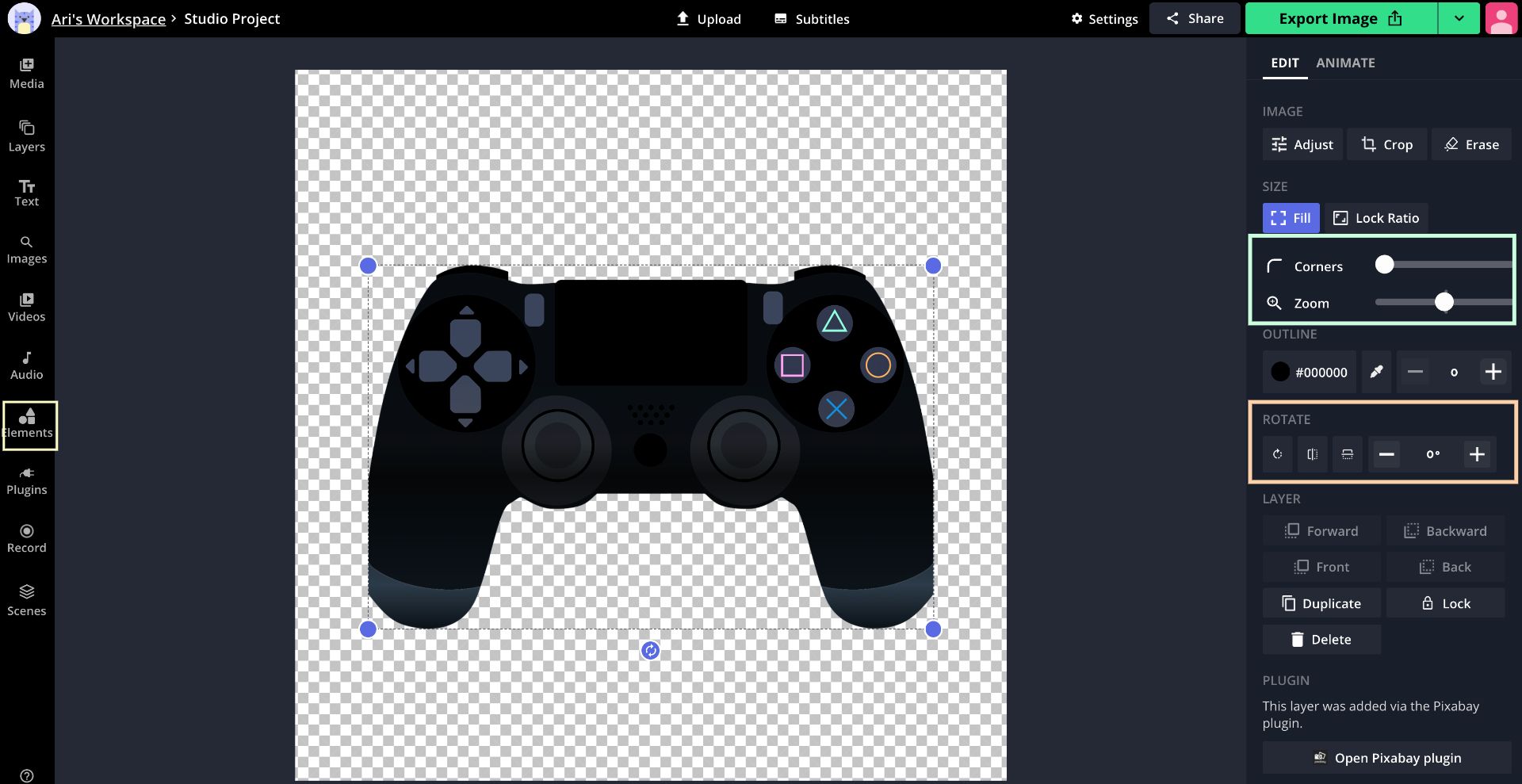
Step Five: Export and Download
After adding any final touches to the badge, click export image at the top of the Studio. Once your image has been processed, click "download" to save it to your device. If you see a watermark, you can sign in with Google or Facebook to remove it for free, then click "download." You can click make a copy to create a duplicate version to resize, download, and save.
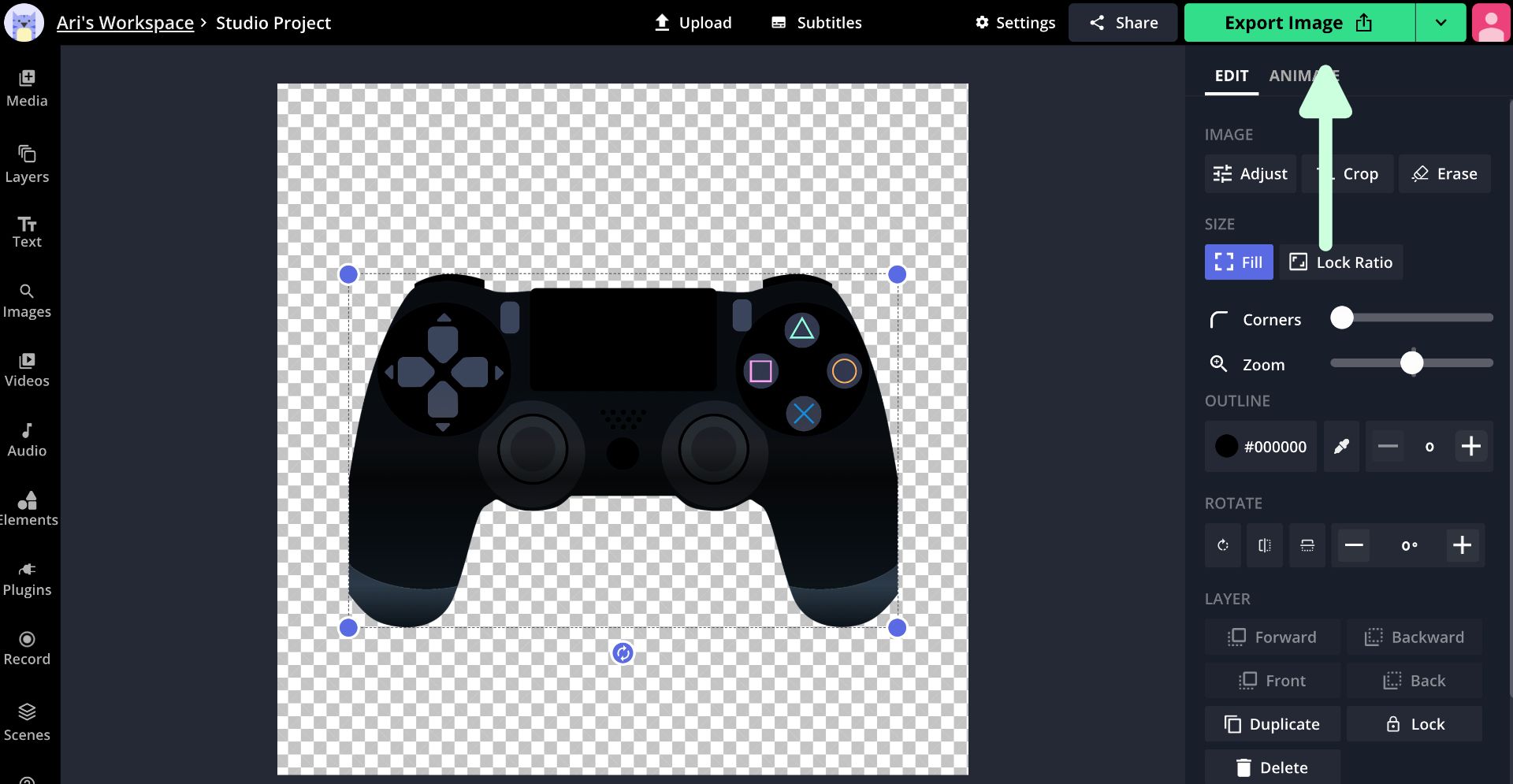
Tag us on Instagram or Twitter to show us your new sub badges and check out the related articles below for more Twitch content. Subscribe to our YouTube channel for trendy TikTok tutorials and watch our Kapwing tutorials for content creation tips.
Related Articles
- How to Make a Twitch Banner Image
- How to Make Your Own Twitch Emotes for Free
- Make Custom Twitch Overlays for Free Online
- How to Share a Twitch Stream on Social Media