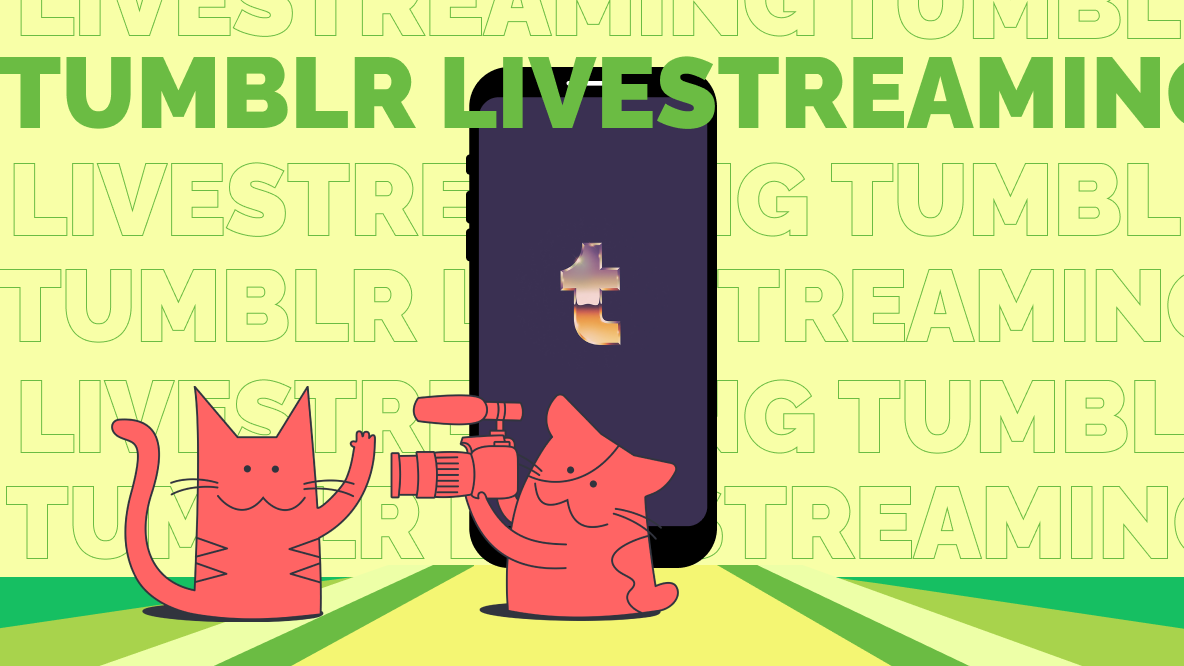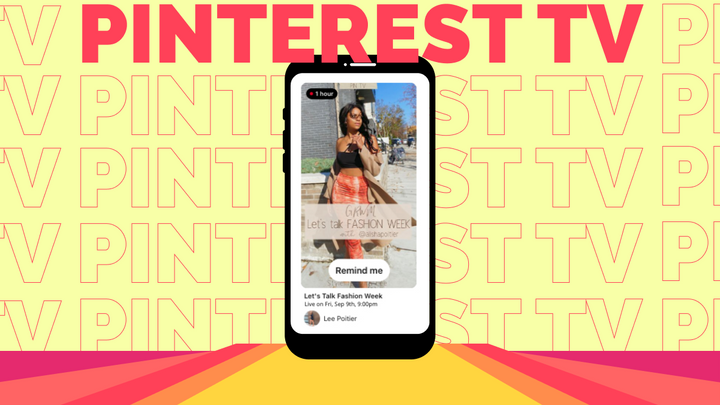How to Make a Twitch Channel Trailer
Twitch's Channel Trailer feature gives you one minute to present your channel to potential viewers. Here's how to make the most of it.
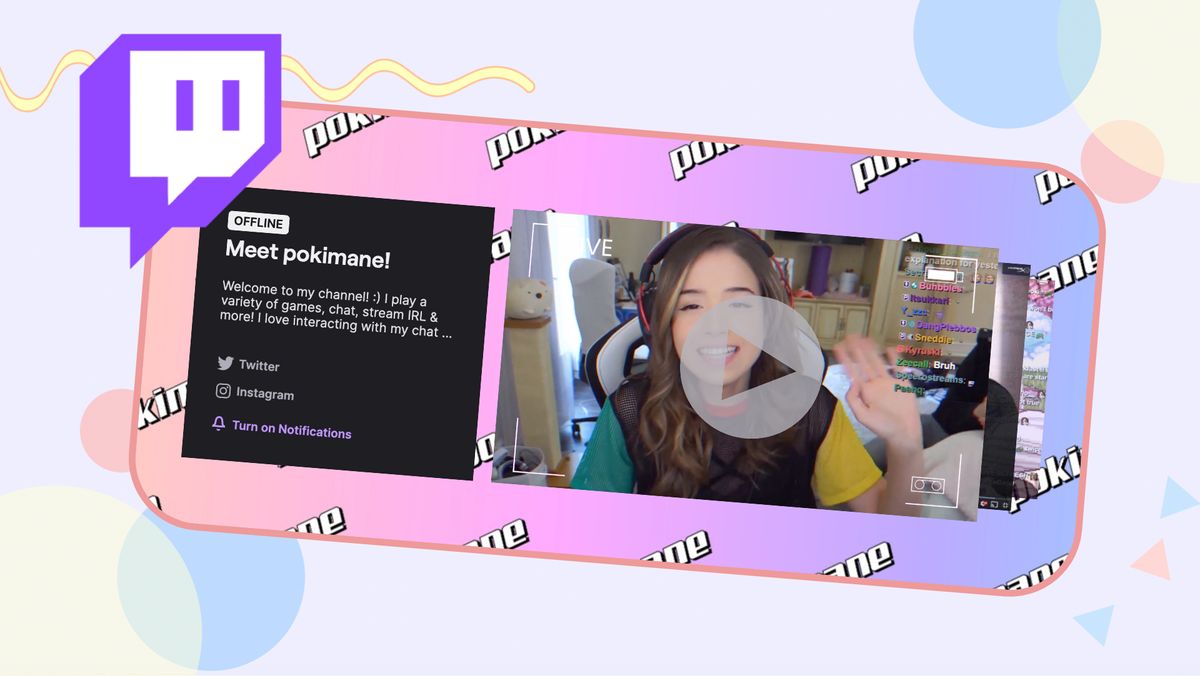
Twitch is one of the best places to find new creators: features like raids, categories, recommended live channels, and squad streams make it easy to find channels closely related to your favorite streamers.
Content made on Kapwing
When Twitch brings viewers to your channel, though, you need to give them a reason to stick around. Twitch’s Channel Trailer feature is the most effective way to do so, allowing you to leverage your best highlight clips, showcase your personal stream branding, and introduce all the different types of content viewers can expect, all in a video under a minute long. I’ll go over the most important aspects of a great channel trailer and how to accomplish them:
- Download and compile your best clips
- Add your stream branding and overlays
- Show every game/category you stream
- Always add subtitles
- Add some background music
1. Download and Compile Your Best Clips
Twitch doesn’t give you any way to download any clips made from your stream, by you or other viewers, but these snippets of content are probably the most important things to include in your channel trailer. If one of your viewers made a clip from a moment in stream, it’s probably interesting or funny enough to keep new viewers engaged and showcase the best content you have to offer.
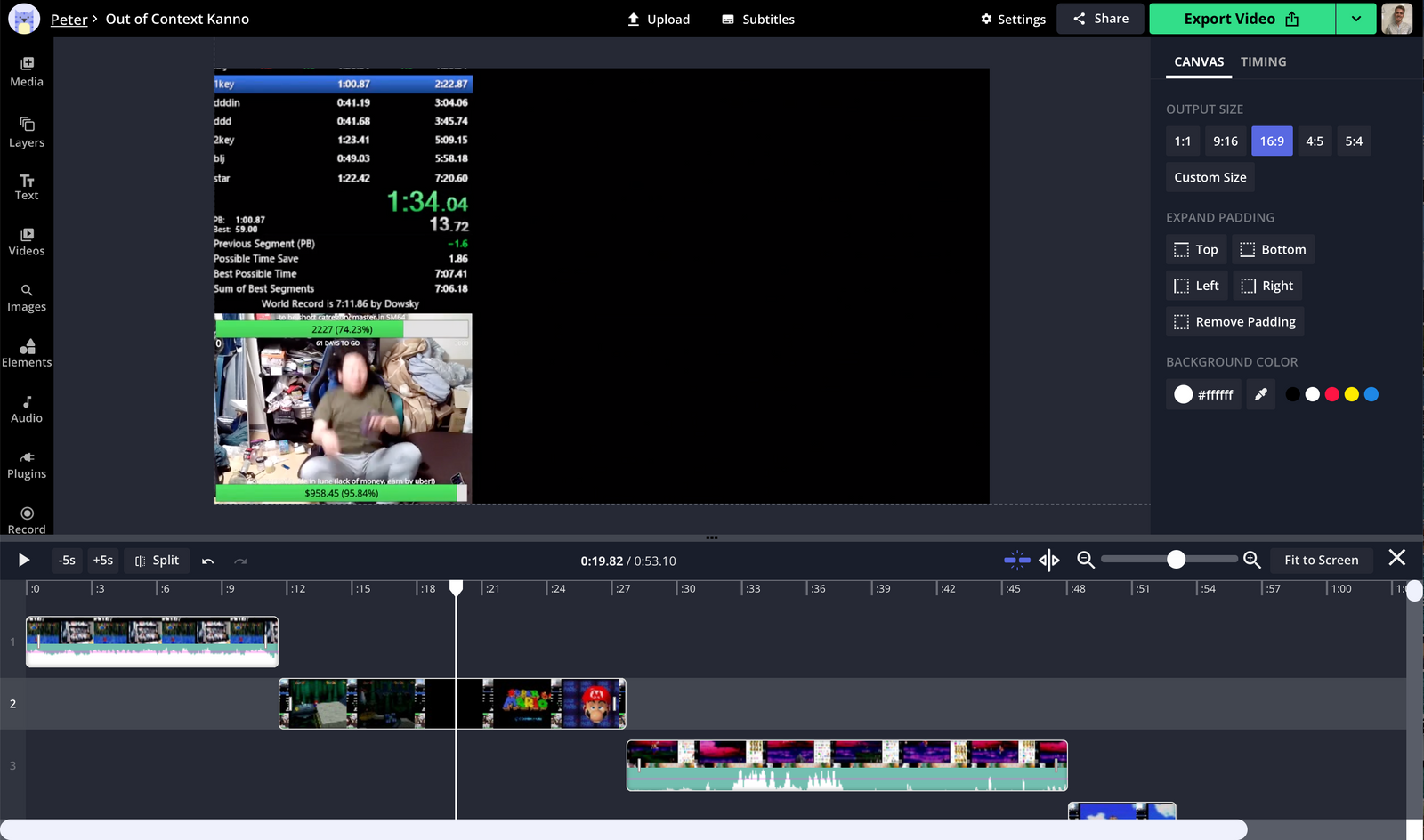
To download a Twitch clip, find the clip you want to save and copy its link from the share menu or URL bar. Head to Kapwing.com in your browser on any device and select Start Editing to enter the Studio. Here, paste the link to the clip you want to download. Use the Upload button to paste other links and combine as many clips as you want. You can use the tools in the Studio to make any edits you want, or use the Export Video button to process and download your clip immediately.
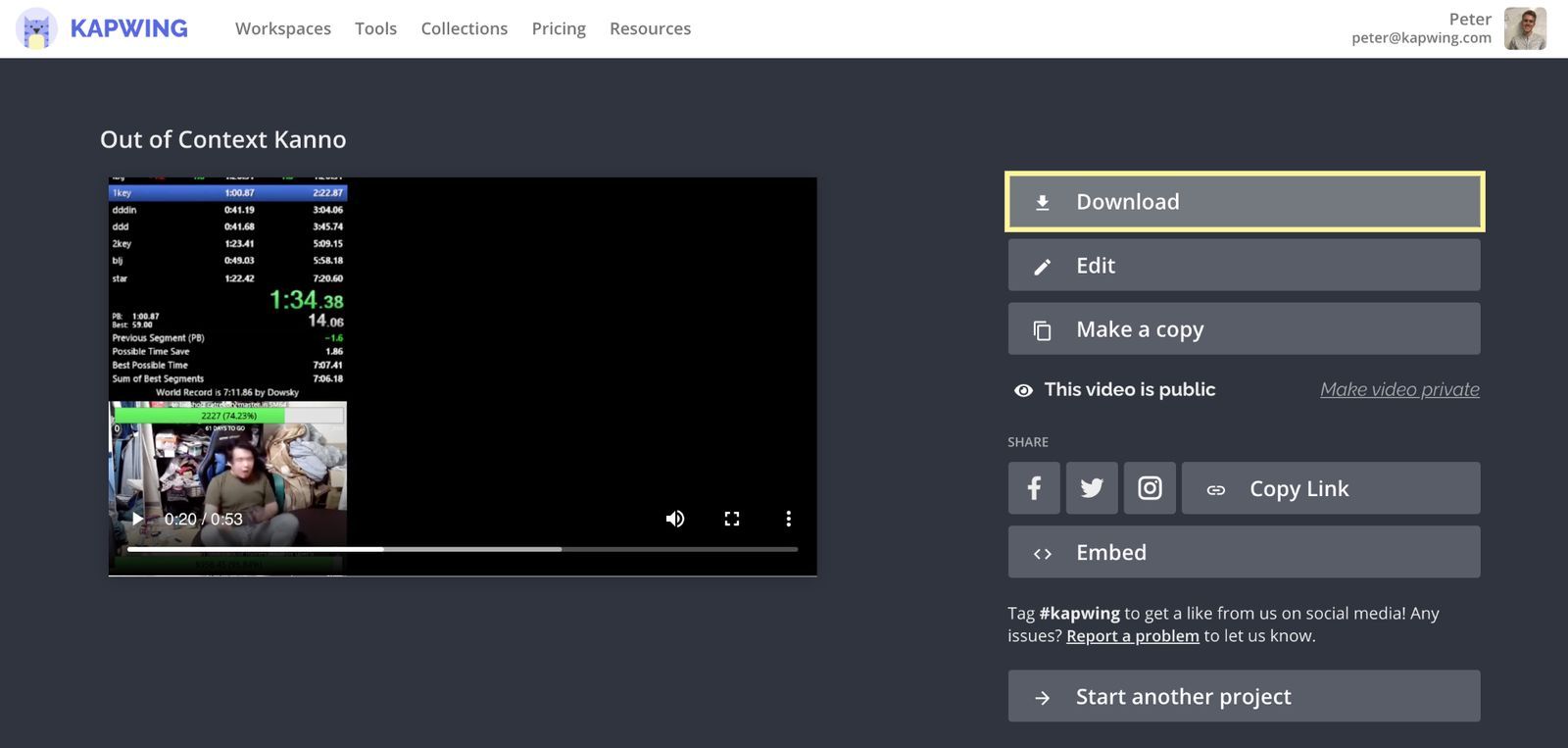
2. Add Your Stream Branding and Overlays
Twitch provides a lot of places to inject the personal brand of your stream, so you should take advantage of every opportunity to make your channel more professional and distinctive. If you’ve already created stream assets that you’re proud of, make sure they’re included in your channel trailer.
Content made on Kapwing
Above is an example from ZeratoR – especially in the brief opening scene and similar parts, you can see how stream assets add a ton of individual character to your channel trailer. If you haven’t made a stream overlay, offline banner, info section assets, or video player banner, I recommend creating each one for your Twitch channel. Check out this collection of Twitch channel asset templates to get started, with all the channel branding you can include in your trailer.
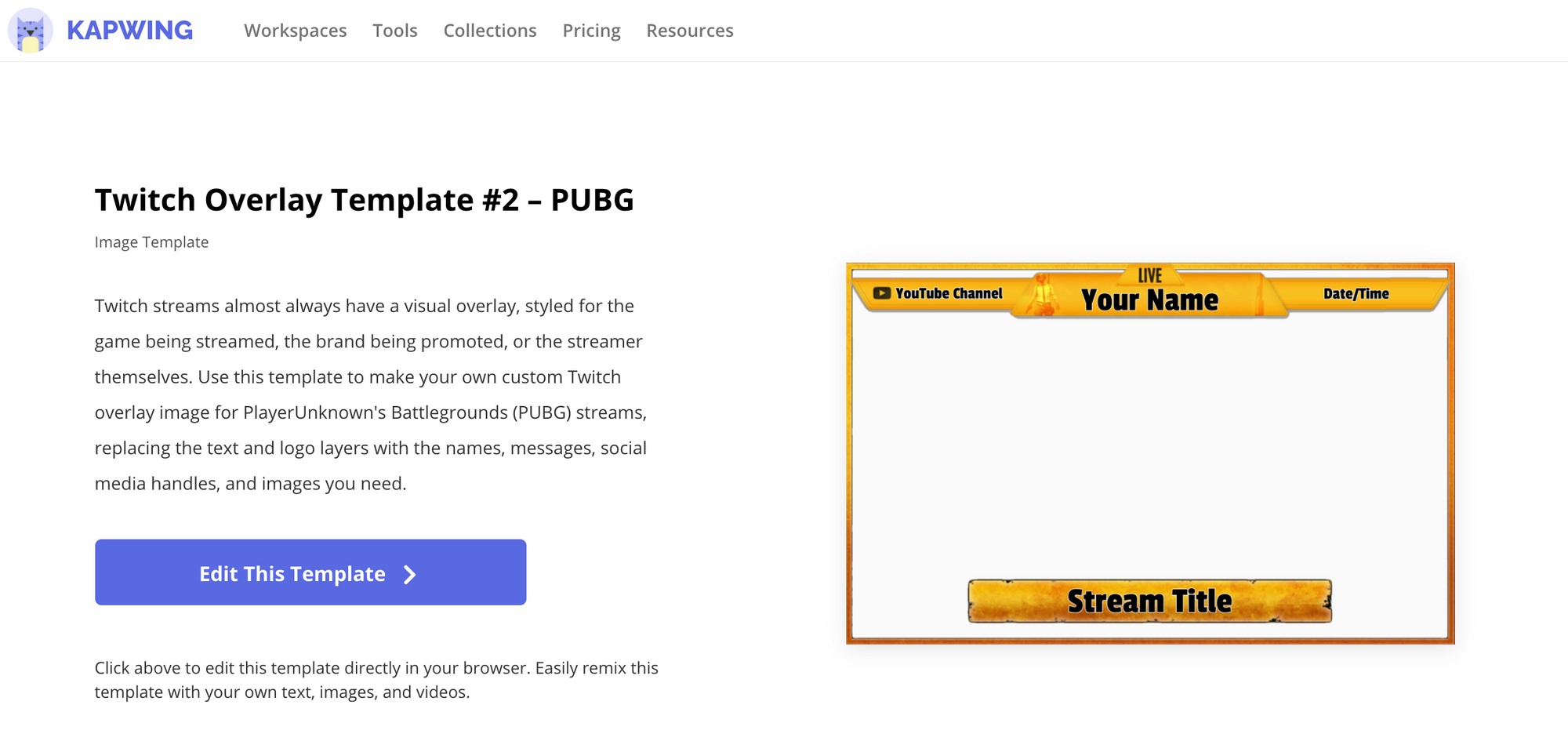
3. Show Every Game/Category You Stream
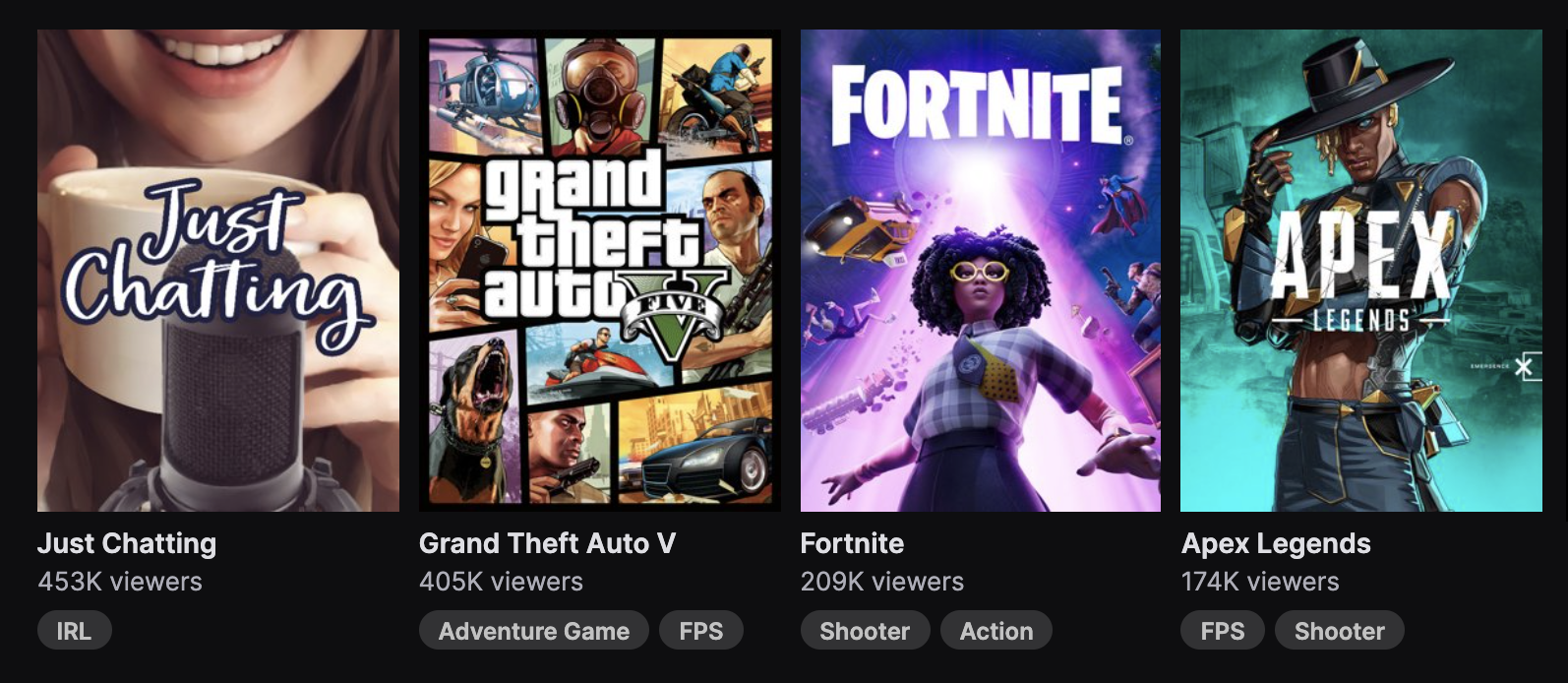
This is a simple point to make, but it’s important for growing your channel. If you really only stream one thing, then you’ll know what kind of content you should include in your channel trailer. But if you cover lots of different topics on your channel, you shouldn’t just show one or two: give viewers a taste of everything they might see in your streams, and you’ll capture the attention of viewers looking for all the content that you stream.
4. Always Add Subtitles
Over the past few years, you may have noticed that captions are becoming more common on all types of video content online. That’s both because tools like Kapwing's Subtitle Generator are becoming more accessible to casual creators and because creators are realizing just how useful subtitles are to all sorts of viewers.
Some prefer to keep Twitch muted while they listen to music, some like to reduce their cognitive load by keeping captions on screen, and some have hearing difficulties and rely on subtitles to get the most out of their video content.
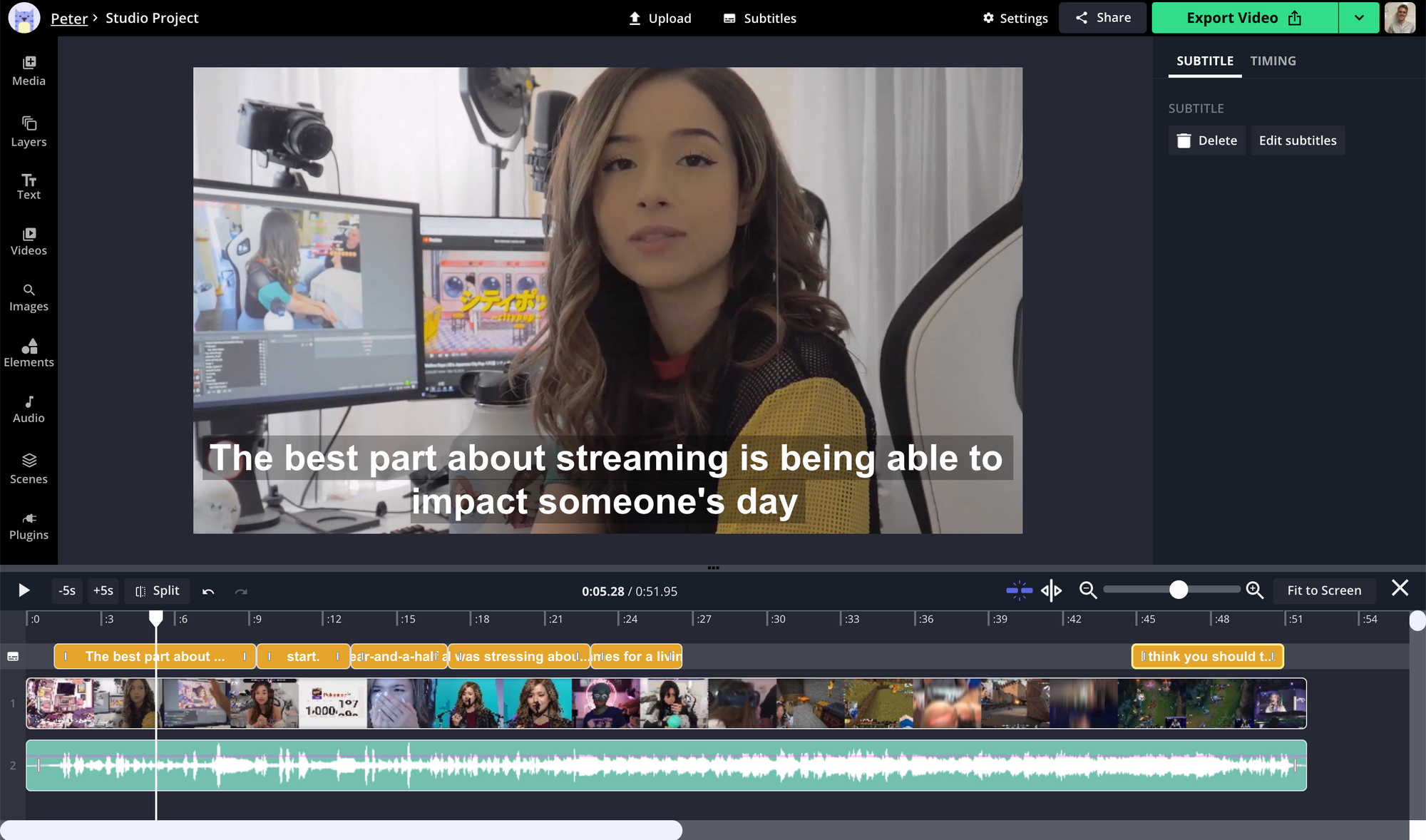
No matter the reason, it’s easier than ever to add captions to all your video content. I recommend using the Kapwing Studio, which has all the tools you need to assemble your channel trailer, including video and audio recording options, as well as an auto-subtitler that gives you precise control over your captions’ text, font, positioning, and timing, and even auto-translation for international or multilingual audiences.
5. Add Some Background Music
Even if your channel trailer is, more or less, a simple compilation of clips from your stream, you’ll want it to seem more like a cohesive video itself. One easy way to accomplish this is to add a backing music track to the whole video, tying the various clips together. As you can observe in Pokimane’s channel trailer, this background music really helps all the brief clips flow together, even when there's a lot of other background noise at the same time.
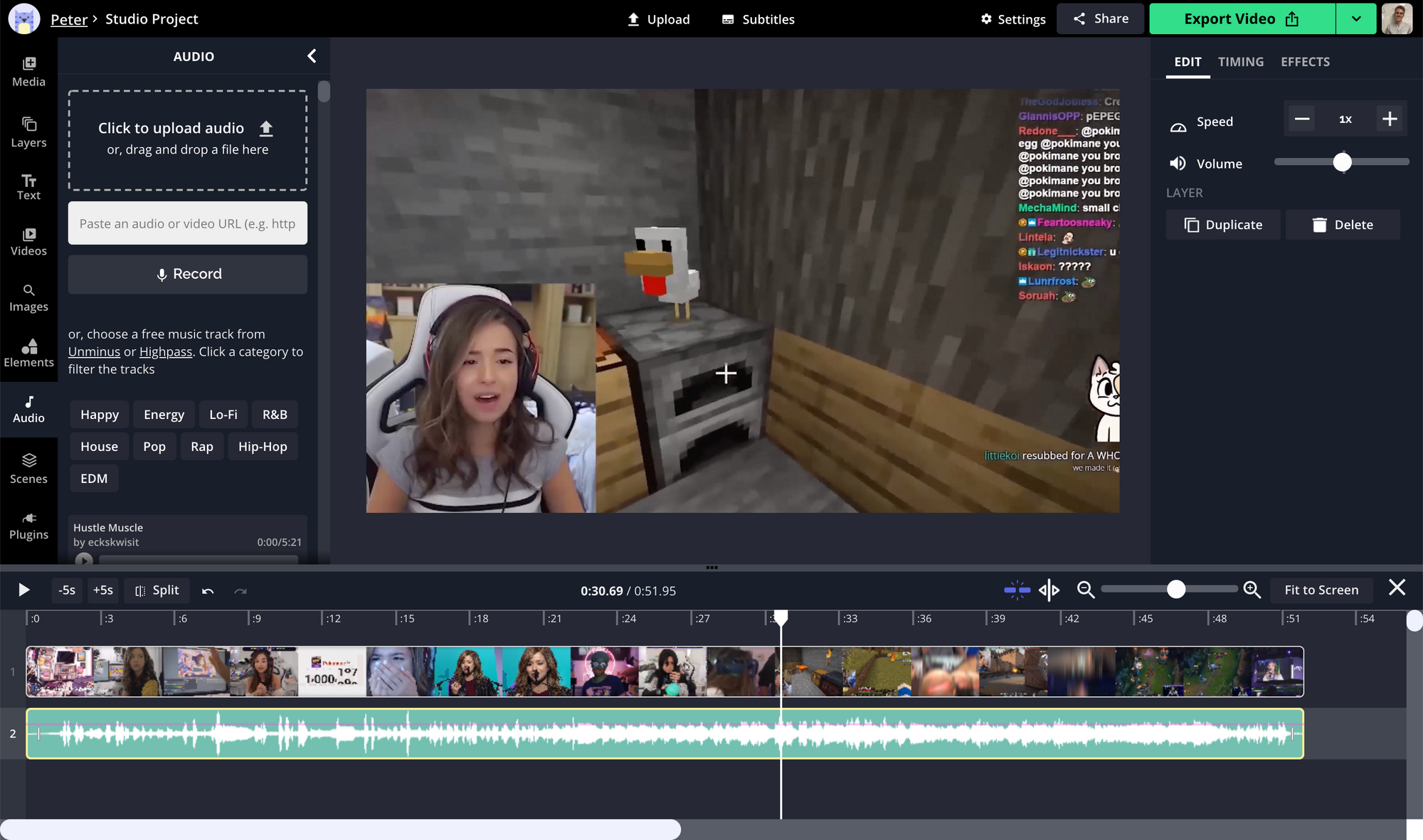
I recommend using the Kapwing Studio to add and edit the music for your channel trailer, since it allows you to upload Twitch Clips, streams, and existing trailers, combine multiple audio layers, and mute, adjust, or fade audio volume however you want. To bring music layers into the Kapwing Studio, you can upload files from your device, paste a link to online locations like YouTube and SoundCloud, or browse the license-free music libraries built into the Studio.
I hope this article helps you get started on your very own Twitch channel trailer and bring new viewers into your stream audience! If you’re interested in more tips and tutorials on creating great video content in 2021, check out the Kapwing YouTube channel or read through some related articles on Twitch:
• How to Make Twitch Screens: BRB, Starting Soon, and More
• How to Share a Twitch Stream on Social Media
• How to Turn Twitch Clips Into TikTok Videos
• How to Make Twitch Emotes for Free