Formatting Photos for Twitter: Dimensions for every kind of post
Every time you tweet more than 1 photo, Twitter’s layout and crop dimensions change. I'll go over the actual rules for posting multiple photos on Twitter.

Twitter has been around for about 10 years now, and it’s growing every day. But there are plenty of things left for people to figure out about the platform, even those of us who have been active on it for almost a decade.
Get Started Now: Use Kapwing's image resizer to format any picture for Twitter in seconds.
The dimensions and visibility of pictures in tweets, for example, has always been a bit hazy for everyone. All single photos appear in 16:9 in your TL, example, but this can be a big hassle unless you’re trying to make an “open for a surprise” meme. And every time you add more than 1 photo to a tweet, like the “Please Work” meme trends earlier this year, Twitter’s layout and crop dimensions change. So what are the actual rules for Twitter images? Here's a quick rundown:
1 Photo: 16:9
2 Photos: 8:9
3 Photos: 8:9 & 16:9
4 Photos: 16:9
1 Photo:
If you’re making a tweet with just 1 photo attached, it’s really simple: your photo will be cropped to a 16:9 aspect ratio. The most common dimensions for this aspect ratio are 1280x720, 1920x1080, and 2560x1440. Here’s a template you can use for a 16:9 photo with dimensions of 1280x720:
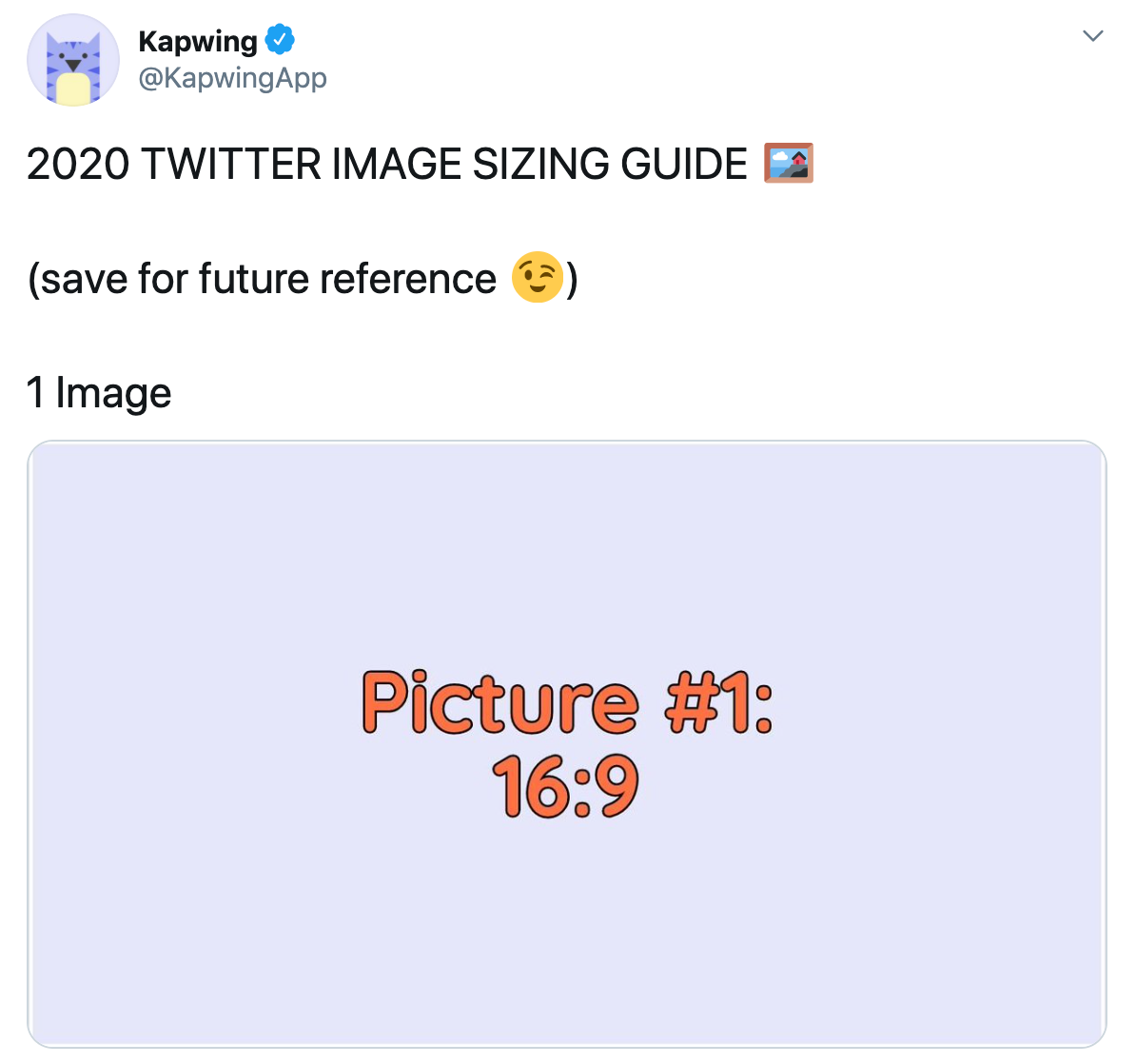
2 Photos:
For tweets with 2 photos added, each one will be cropped to 8:9, with the two vertical pictures placed side by side in a 16:9 frame. The most common dimensions for the 8:9 aspect ratio are 640x720, 960x1080, and 1280x1440. Here’s a template you can use to make a 640x720 image with an aspect ratio of 8:9:
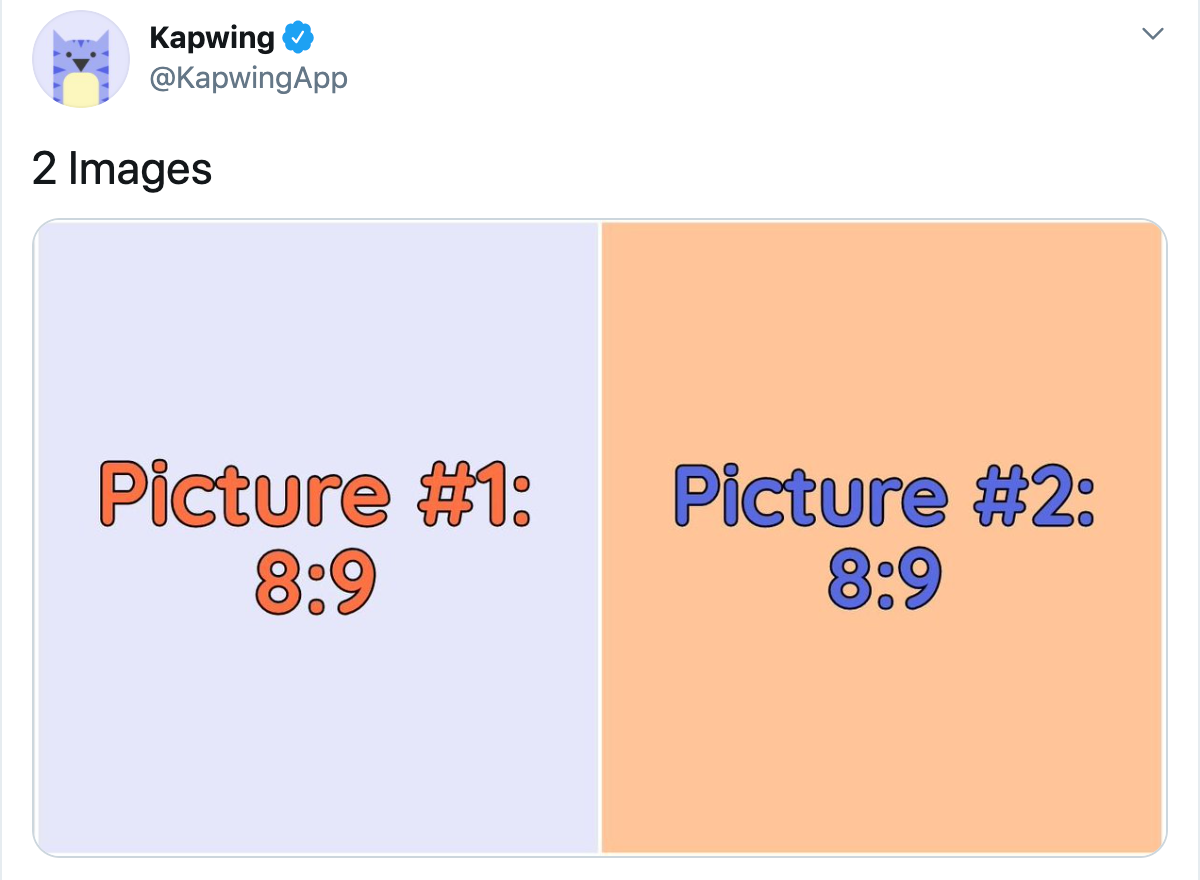
3 Photos:
For tweets with 3 pictures attached, things get a little trickier. The first picture you add to your tweet will appear on the left side with an aspect ratio of 8:9. The second and third photos you attach, however, go on the top and bottom of the right half, with 16:9 aspect ratios. Here’s what it looks like:
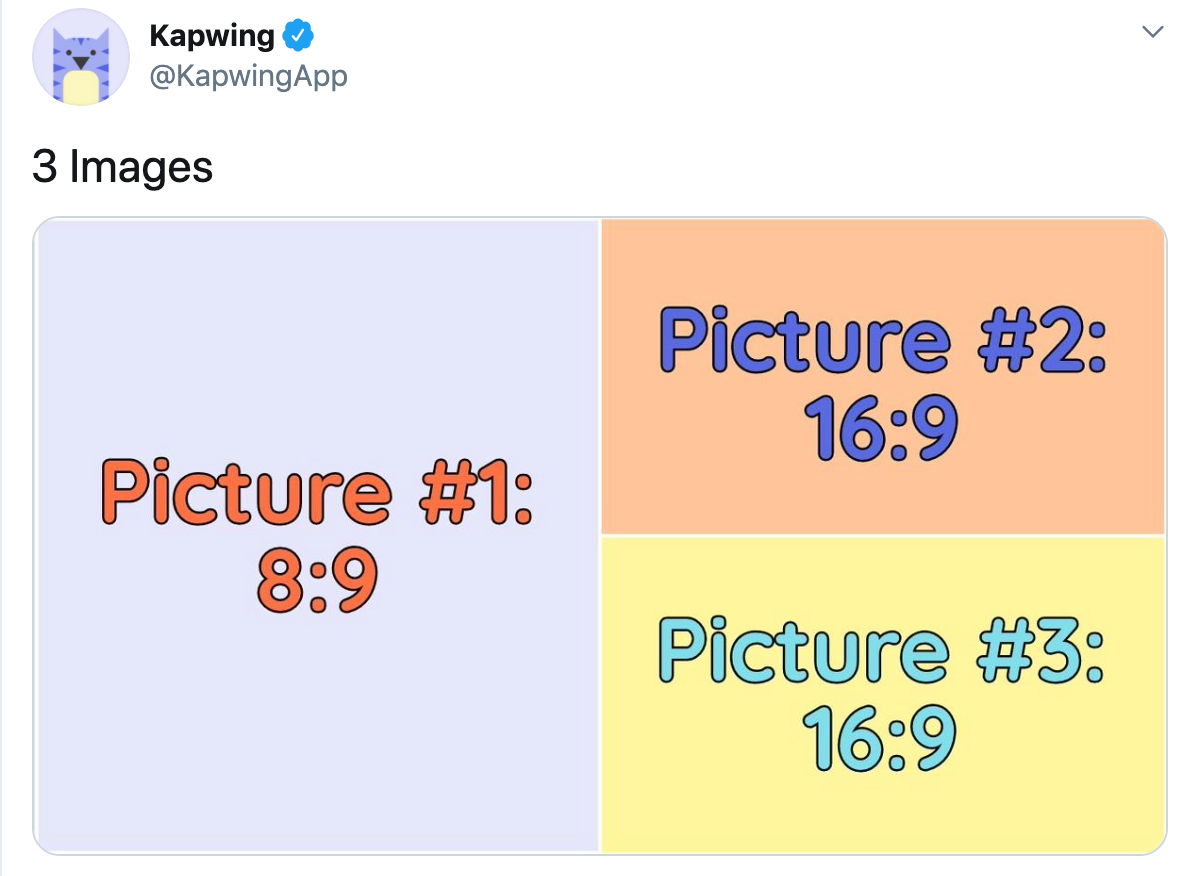
4 Photos:
When you attach 4 photos to a tweet, your formatting becomes a lot easier again. This is how the “Did it work?” Twitter memes worked: each photo is cropped to 16:9, and they’re laid out with equal sizes. In the order you added them, the photos appear in the top left, then the top right, followed by the bottom left, then the bottom right. Here’s what it looks like:
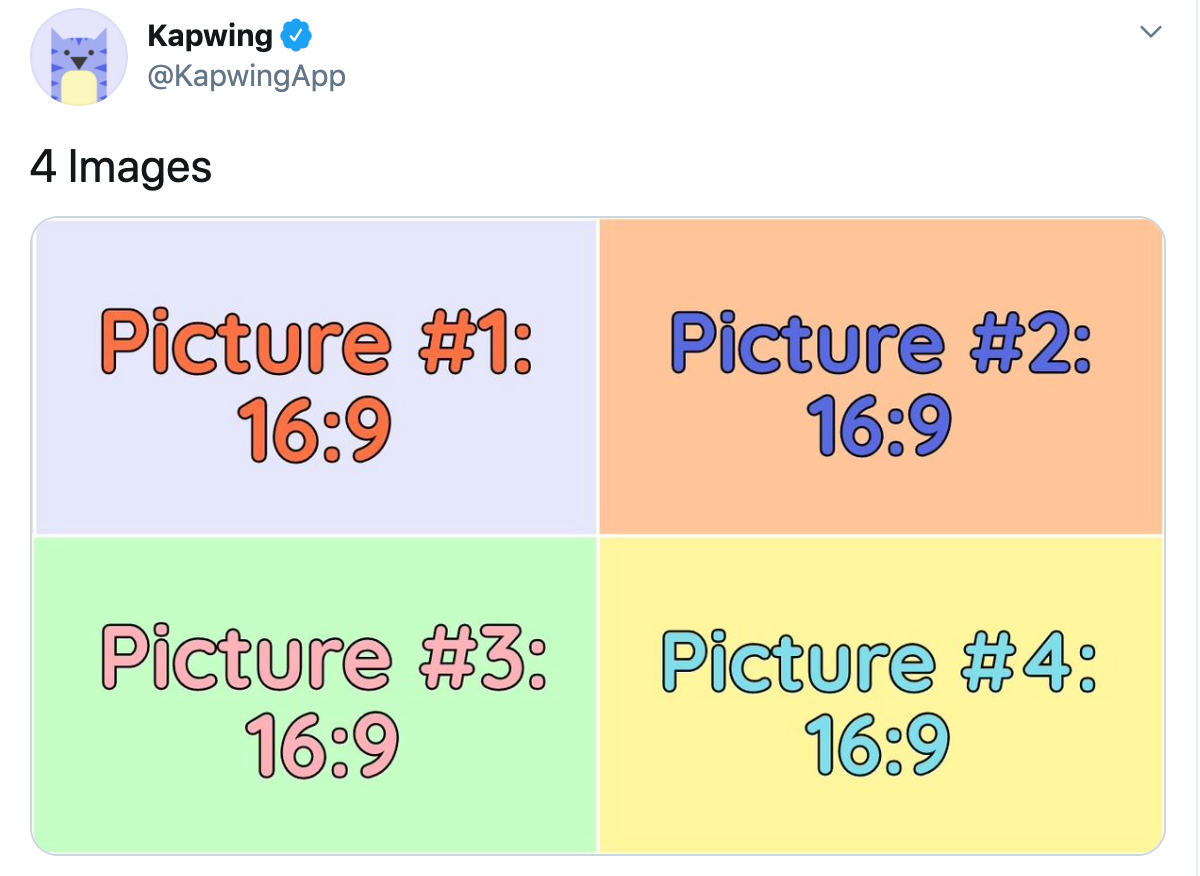
Remember to tag us @KapwingApp whenever you share your content on social media– we love to support all our creators! And for other tips and tutorials on creating great digital content in 2021, check out the Kapwing YouTube channel.
