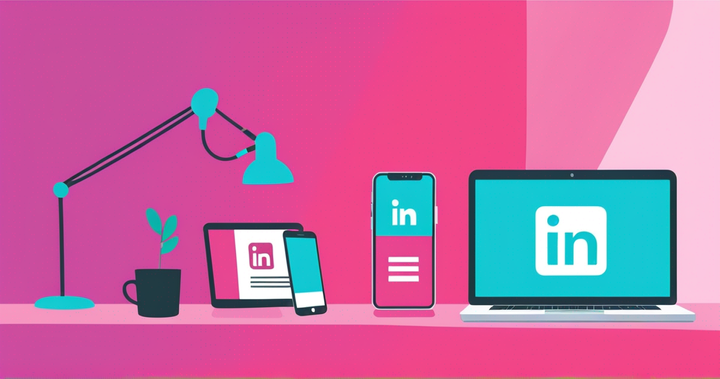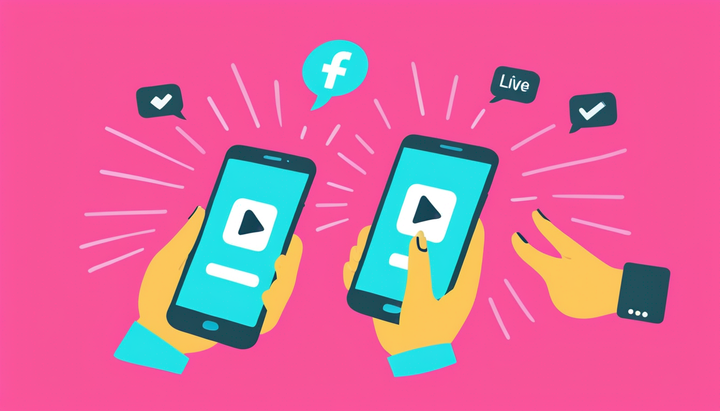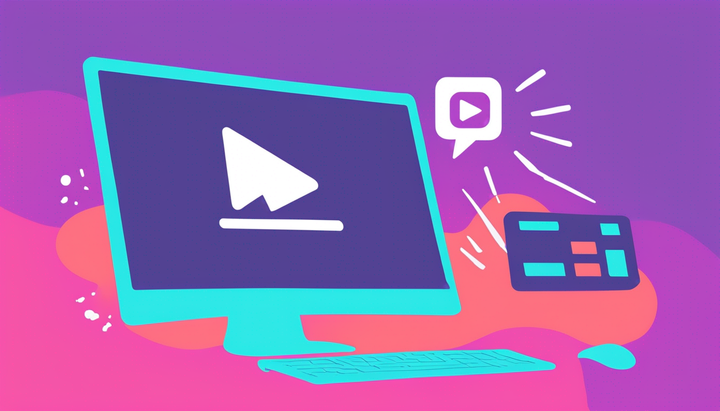How to Make a Custom Happy New Year Video Online
One way to spread the spirit of the new year is to create custom videos to send to your friends and family to congratulate them on making it through the challenge of 2020. Here’s how to make your own New Year 2021 video online.

Turning the page from 2024 to 2025 will yet again ring in a new era of change, uncertainty, and optimism for all. The celebration - with champagne, ceremony, and cheer - happens in an unstable world, but also commemorates the excitement for the year to come.
One way to spread the spirit of the new year is to create custom videos to send to your friends and family to congratulate them on making it through the challenge of 2024, share your predictions for 2025, and reflect on the first quarter century. Here’s how to make your own New Year 2025 video online, with a custom countdown animation, personal message, text, and filters:
- Create a Countdown to Start
- Record Your Happy New Year Message
- Add Text and Celebration Filters
- Download and Share
Step 1: Create a Countdown to Start
New Year’s Eve is all about the countdown to midnight. For your Happy New Year video to really fit the season, a countdown video is the perfect thing to include. Start by heading over to Kapwing.com in your browser and clicking Start Editing to enter the Kapwing Studio. Here, you have a few options: the quickest way to add your countdown is to search “countdown video” on YouTube, copy the link, and paste it into the URL bar in the Studio.
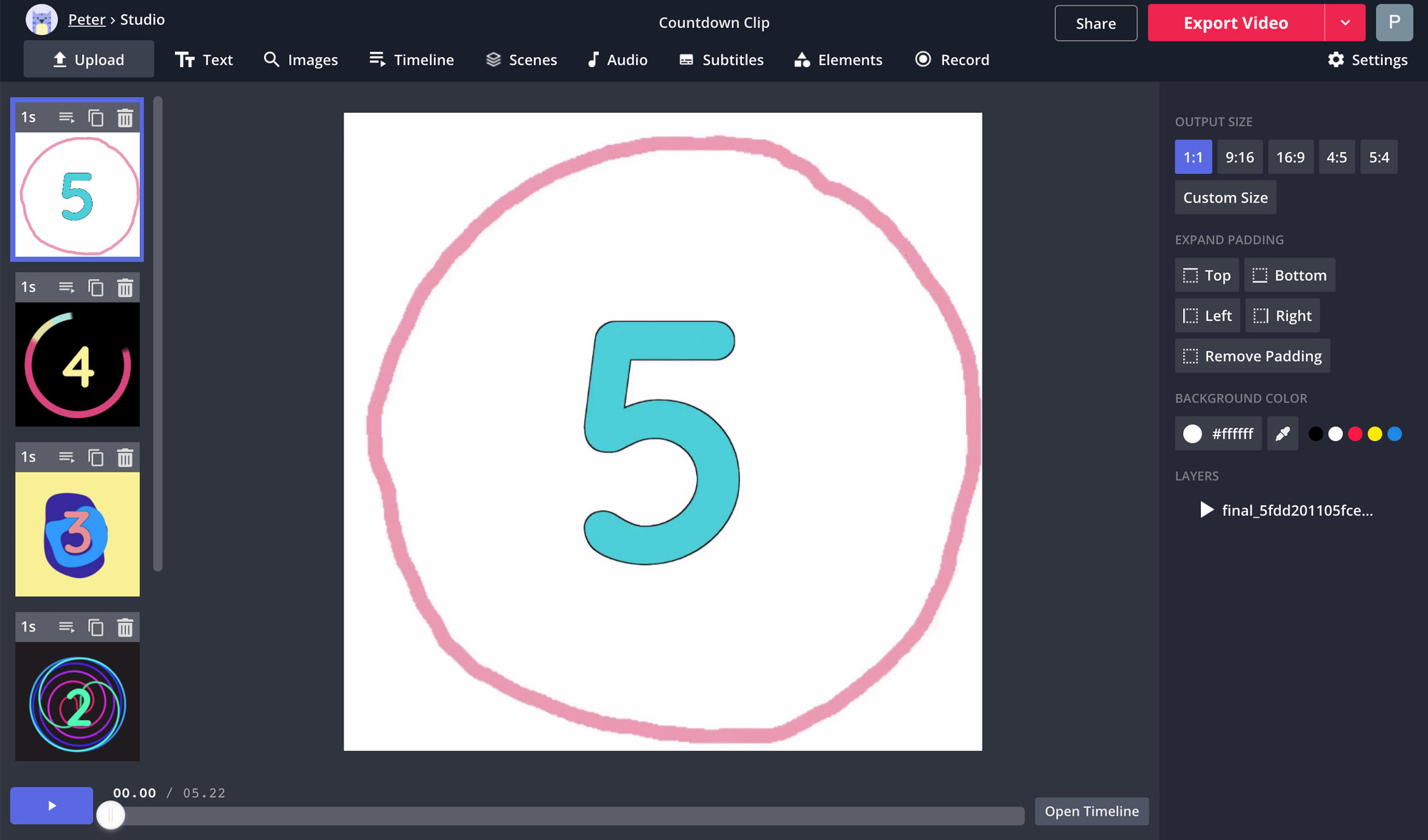
If you want to create a custom countdown video, follow this tutorial on creating countdown videos – it should only take a couple minutes. Here’s the basic rundown:
- Create a new blank scene for every number: for a countdown from 5, create 5 scenes, and so on. Set their lengths to 1 second each.
- Create a background color or animation for each scene. Try selecting “Images” searching something like “circle GIF” to find your assets.
- Add a text box for each scene with the correct number, starting with your highest.
- Add animation to your text boxes. Try a different animation type for each number.
Step 2: Record Your Happy New Year Message
If you can’t spend time with your friends and family in person, the next best thing is to record a personal message for the new year. In the Kapwing Studio, create a fresh scene and select the Record button in the top toolbar. Here you’ll see a few different options for recording your message: the most useful ones will probably be the Record Camera and Record Audio options.
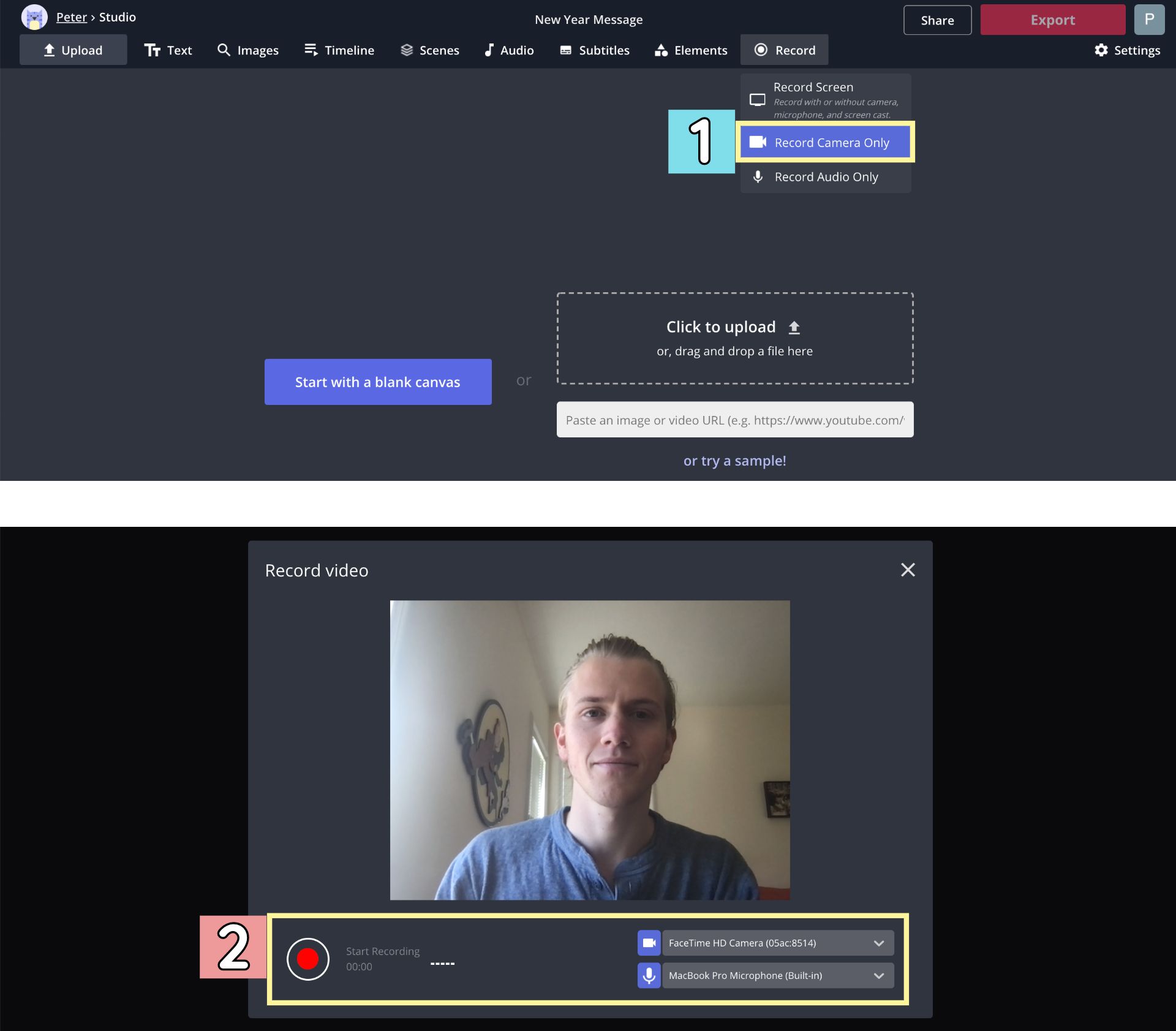
When you choose which recording option you want to use, you can select the audio and video inputs you want to use and click the record button. When you stop recording, your video or audio file will be uploaded to the Studio immediately as an editable layer.
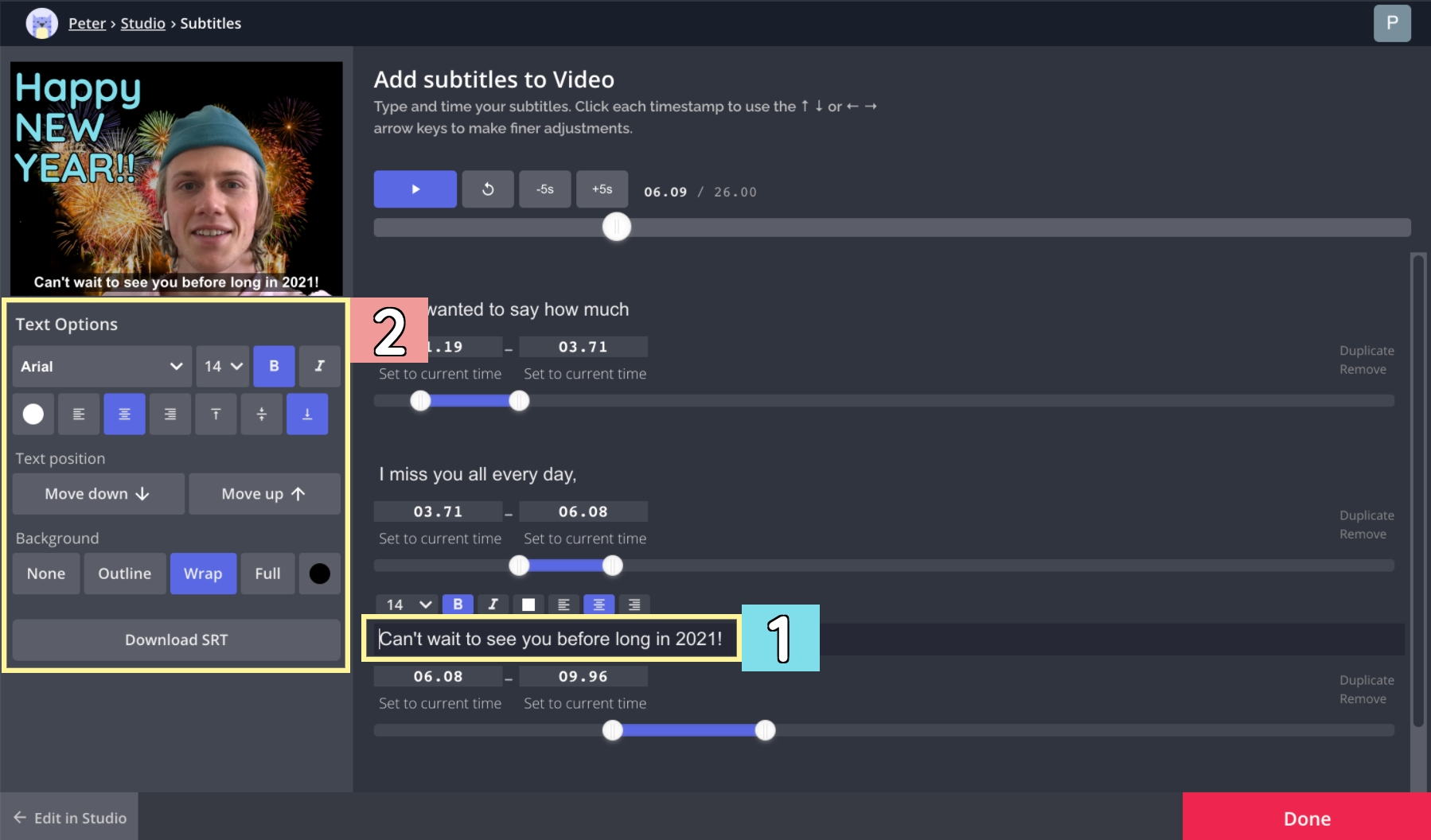
Regardless of where you’re sending your New Year message, you should add subtitles to your video for accessibility. When you’ve recorded your message, click the Subtitles button in the top toolbar and select “Auto-Transcribe.” Give Kapwing some time to transcribe your project’s audio, correct any spelling or punctuation errors, and your subtitles are ready to go.
Step 3: Add Text and Celebration Filters
By now you’ve made a fairly complete Happy New Year video, but it could definitely use a bit more flair. Adding a scene at the end with “Happy New Year!” in all caps will make your video a bit more festive, and some celebratory video filters can take your production to the next level.
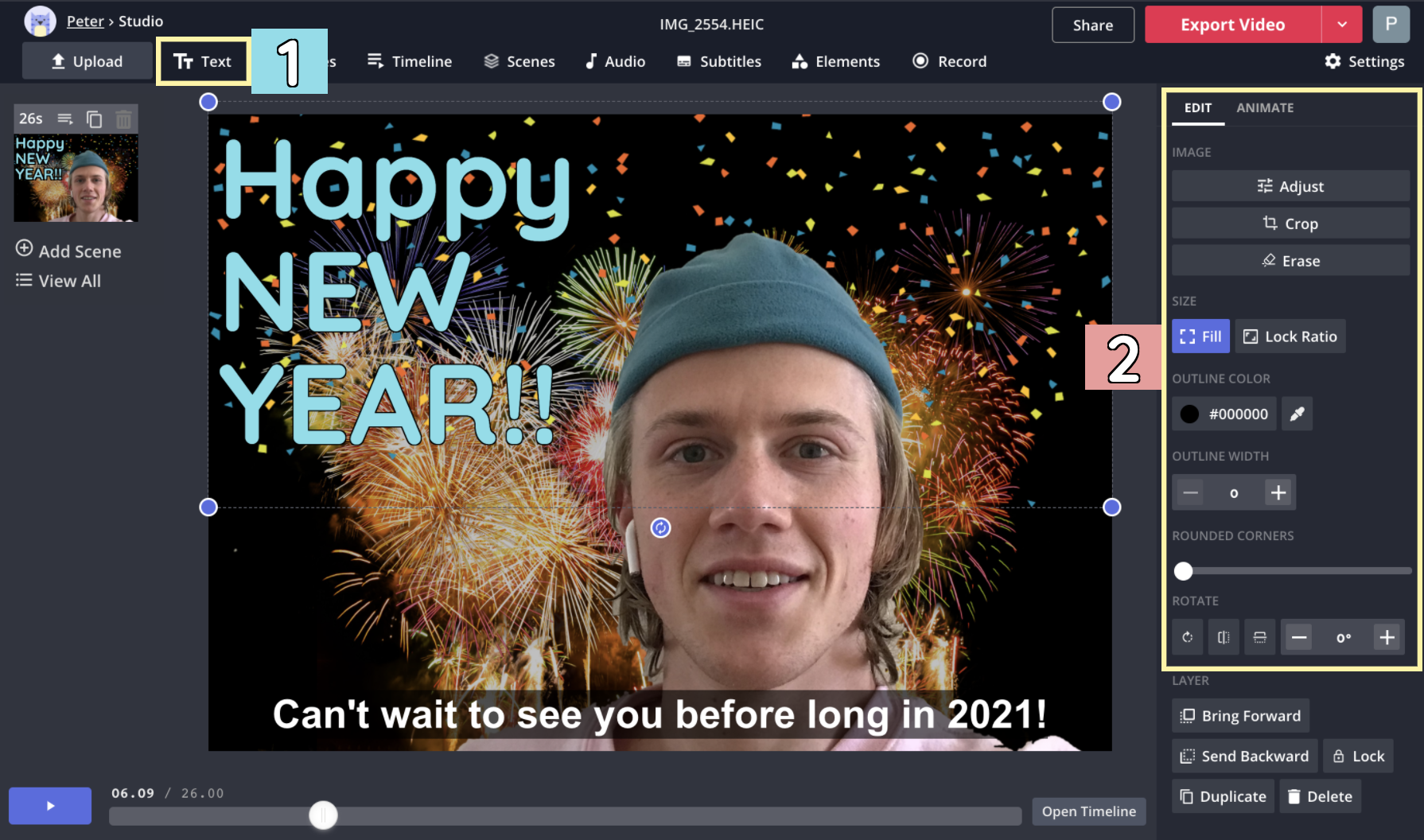
To add animated stickers or filters, click Images and search for a term like “confetti GIF transparent” or “fireworks filter.” Choose the layer that looks best to you, then click & drag it and its corner buttons to position it on the canvas.
Step 4: Download and Share
When everything in your Happy New Year video looks the way you want, hit the red Export button in the upper right corner and give Kapwing some time to process your video. When it’s done processing, hit the Download button on the right side of the screen and your video will be saved straight to your device, where you can share it to anyone you’d like.
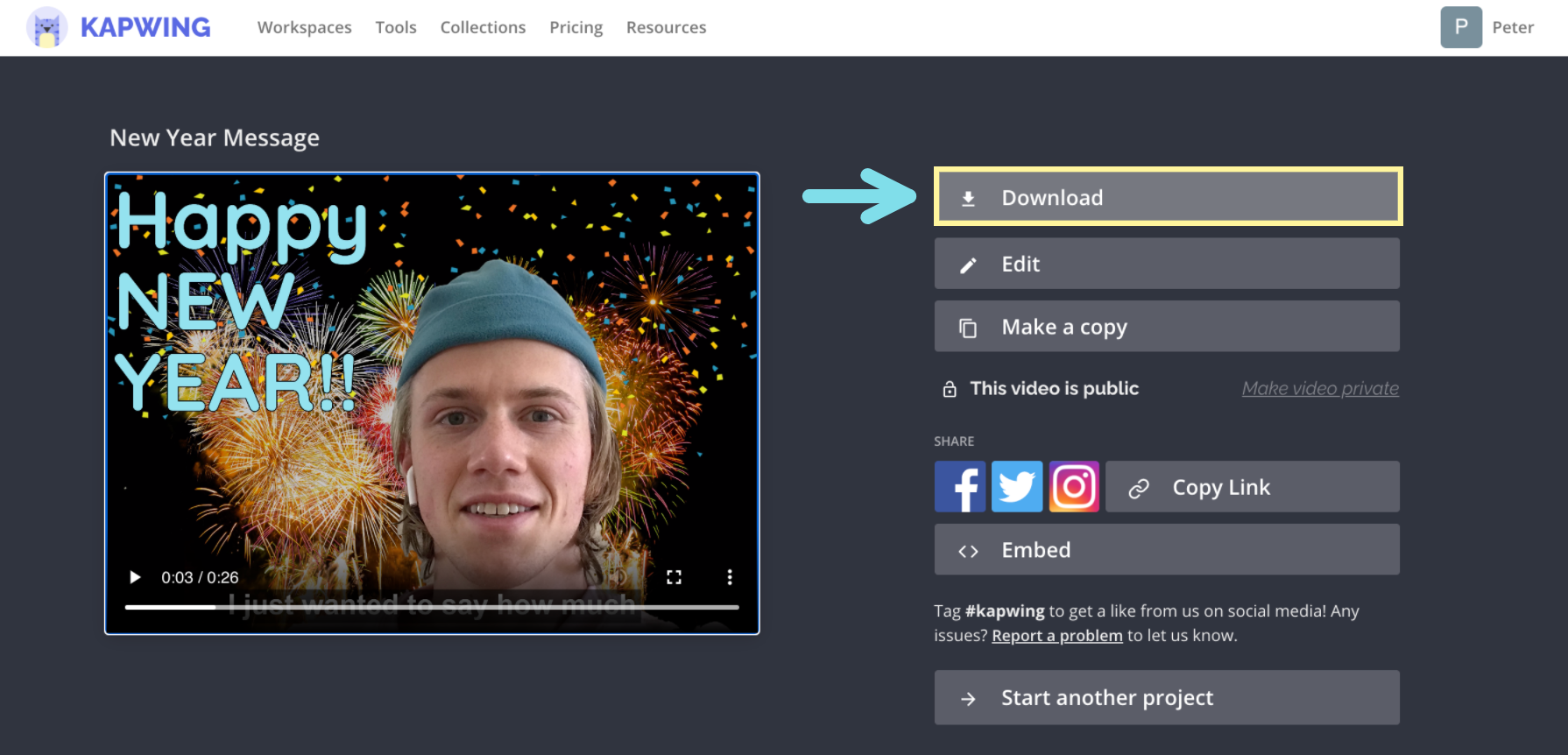
To save space on your device, it’s even easier to send your friends and family the link to the download page. Just grab the link in the URL bar or click the button that says Copy Link, then send this link in an email, text, or direct message, and anyone with the link can go to the video’s download page to watch it for themselves, no downloads required.
I hope tis article helps you celebrate New Year 2025 with the people you care about! For more content on accessible, intuitive video editing, check out the videos on our YouTube channel Kapwing App. And while you're here, take a look at some related articles on holidays, ecards, and celebration:
• How to Make Custom Ecards Online
• How to Make a Personal Happy Birthday Video
• Add Fireworks to a Photo or Video
• Christmas Crafts to Make Online