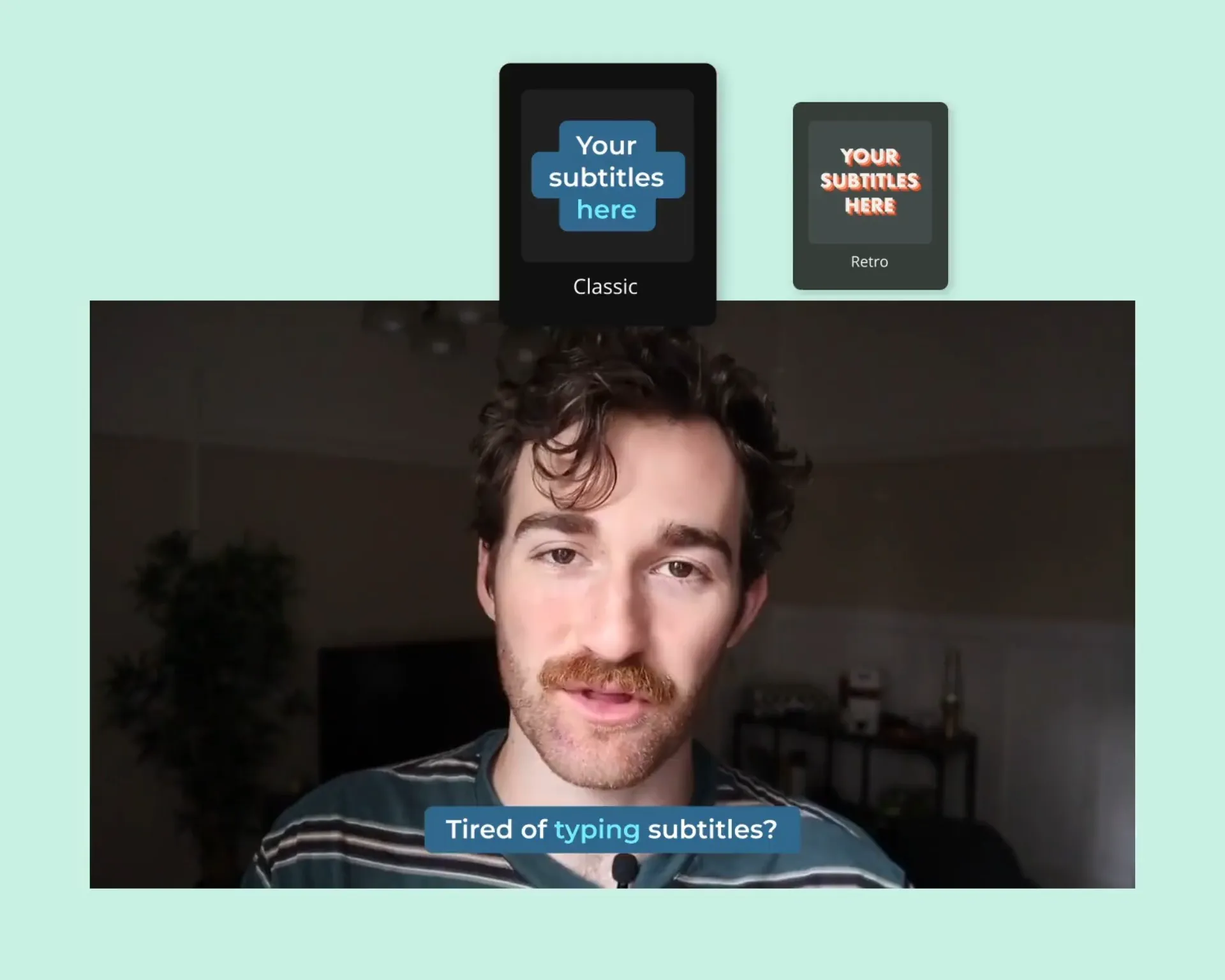Auto subtitle generator powered by AI
Add word-by-word subtitles in one click
AI-powered subtitles means never manually adding subtitles again. Just upload your video or audio file and Kapwing will instantly create word-by-word subtitles and a fully editable transcript.
Highly-accurate subtitles with minimal edits
Kapwing's automatic subtitles are best-in-class for accuracy—you'll rarely have to make corrections. Save hours of time each week and ensure all of your videos are accessible and social-ready.
Translate subtitles to over 70+ languages
Grow your reach by translating videos and subtitles to and from over 70+ languages with AI. Once selected, Kapwing’s video editing software will translate your subtitles and automatically update your video in seconds.
How to auto generate subtitles with AI
- Upload video
Upload a video to the Kapwing editor from any device. Or, drag and drop a video from your desktop. Your video must include sound.
- Apply subtitles with AI
Click on 'Subtitles' on the left-hand side of the editor. Then select the 'Auto subtitles' option that appears. Our subtitle maker will add AI-generated captions to your videos instantly. Once they've been added, you can edit the text, font, design, location, and more.
- Download or/and export
Select the 'Export Project' option from the top-right of the screen to hardcode your subtitles into your video and download the final video file. Or, click on the download icon above the subtitle editor to get the transcript in formats like SRT, VTT, and TXT.
Magic Subtitles: automatic captions in one click
Fast and accurate AI subtitles in one click
Our AI-powered subtitle tools instantly transcribe your videos. Your transcript is then added to your video as word-by-word subtitles, which can be edited directly or downloaded to popular file formats. Why do we care so much about fast subtitles and video captions? Because we know you're moving fast—you have content to create and publish. Accessibility is a priority for you and across all social media platforms, but you can't spend idle time manually editing subtitles.
Kapwing's AI subtitles will dramatically speed up the time you spend creating subtitles. In seconds, we’ll begin transcribing your video into a ready-to-use transcript you can edit directly to make perfect. Save hours of time each week and ensure all of your videos are accessible and social-ready. Our tool is so fast, you may never have to send or publish a video without subtitles again. Apply AI subtitles to training videos, social media, content on your YouTube channel, or even personalized one-to-one messages.
Subtitle styles that feel tailor-made for your brand
Kapwing's AI subtitles allow for a near-limitless amount of one-click customization options so your video captions never look bland. Edit colors, sizes, choose between hundreds of fonts (or upload your own), adjust the background and opacity, and even apply animated effects like word-by-word paint and highlights as your subtitles are read.
Adjust the smallest details like line height and padding of your subtitle backgrounds. And of course, you can directly edit the text of your AI-generated subtitles to make small corrections or better match the flow of your video. Or, add your Brand Kit so your preferred color palette and fonts are ready to go, whether you’re a professional content creator or in-house creative team. Need to add text to a video that's not a caption? Kapwing can handle that, too.
Feature-rich platform for AI-powered video creation
Kapwing is much more than a subtitle tool. Our best-in-class online video editor comes with a full suite of AI tools to help you create more video content faster. Kapwing features more AI-powered video editing tools like background removal, silence removal, resizing, text to speech, and so much more. We've also recently released a brand new AI video generator that lets you convert text to video and bring any content idea to life.
Have more traditional edits in mind? Kapwing stacks up against leading desktop competitors with advanced tools like keyframing, motion tracking, real-time editing and feedback, and custom Brand Kits. Try Kapwing for the AI subtitles and stay for the robust set of features that will help you produce video faster than ever before. There's no software to download and it's completely free to get started.
Frequently Asked Questions
Is there a way to auto-generate subtitles?
Kapwing can automatically generate subtitles for any video. Here's how: Upload your video, click on 'Subtitles' in the left side of the editor, then select the 'Auto subtitles' feature. Your subtitles will be generated in seconds, and ready to hardcode in videos or be downloaded as an SRT, VTT, or TXT file.
How can I automatically translate video subtitles?
Kapwing also includes a video translator that can translate to and from over 70+ different languages, including English, Spanish, and Russian. Here's how: Upload your video and use the 'Auto subtitles' functionality to generate subtitles. Then select the translate icon above the subtitle editor and select the foreign language you'd like to translate to. Kapwing will translate your subtitles and automatically update your video.
Is Kapwing's auto subtitle generator free to use?
Our free plan allows for up to 10 minutes of auto-subtitles. Update to a Pro plan for as little as $16/month if you pay annually to generate more subtitles. Videos exported on our free plan will include a small watermark.
I’m wondering how to generate subtitles without software?
Kapwing's subtitle editing tools are part of our web-based editor and available to use without any software. Click 'Add subtitles' above and you'll be taken straight inside our editor to get started. No plugins or add-ons needed either—you'll be ready to begin transcribing your video so you can create subtitles right inside the Kapwing app.
What's different about Kapwing?
Kapwing is free to use for teams of any size. We also offer paid plans with additional features, storage, and support.