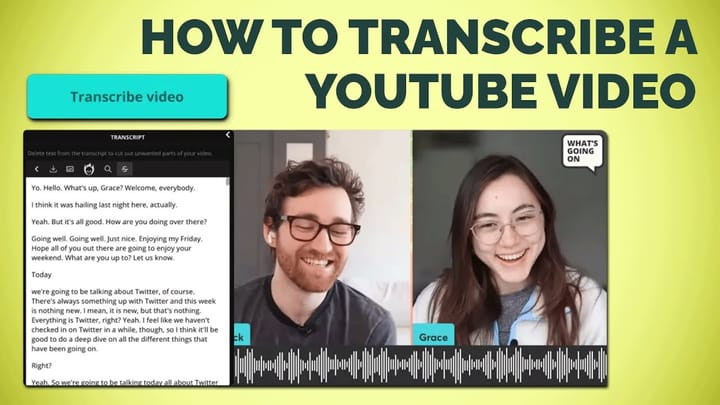How to Design and Use YouTube Thumbnails for Your Channel
Great thumbnails are a necessary part of growing your channel on YouTube. I'll go over the most important things to know in order to make your own.
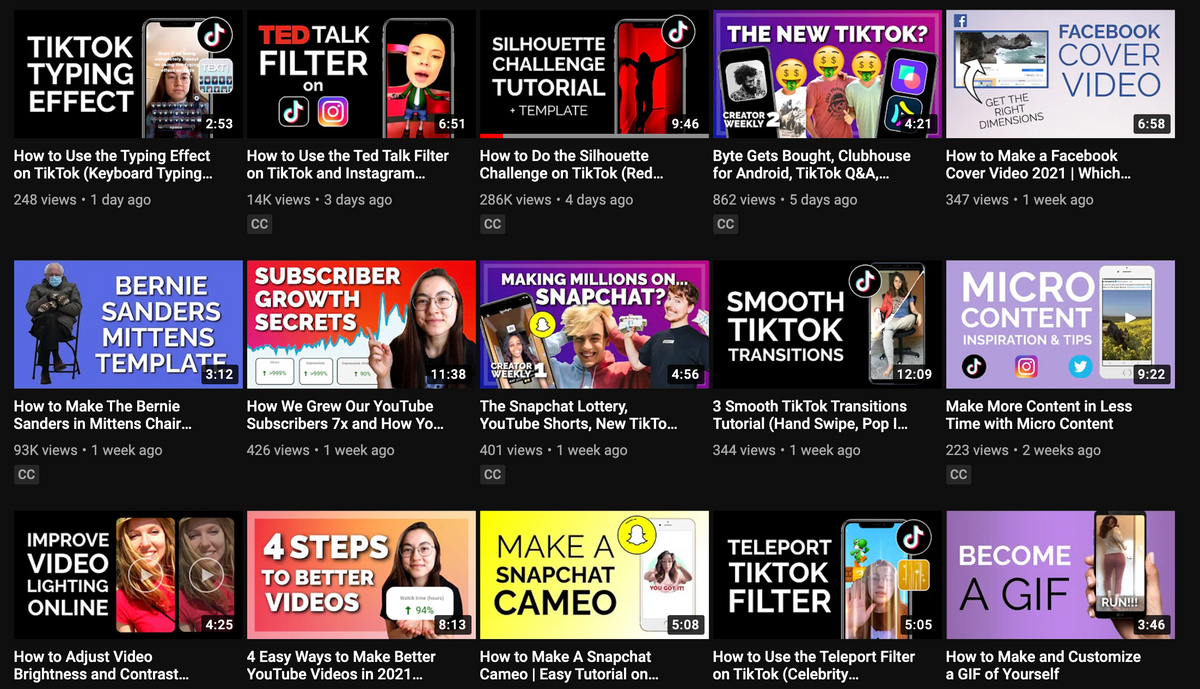
Want to skip ahead? Use Kapwing's YouTube thumbnail maker to get started designing a YouTube thumbnail now.
To earn viewers (and subscribers), you want a trustworthy, attractive thumbnail that communicates the subject of your video. To nail the art of a great-looking YouTube channel, I’ll describe best practices on designing YouTube thumbnails and a tutorial for how to make and upload your own. Here's what I'll cover:
- Consistency
- Brand
- Titles
- Shock Value
- Standing Out
- How to Make a YouTube Thumbnail
Related Article: The Best Video Editing Software for Creating YouTube Videos
1. Consistency
Like most popular YouTube accounts, you should have a format for your thumbnails designed with consistent brand motifs.
Clear and recognizable branding in all your YouTube thumbnails will help your audience find you more easily. When a fan comes to the YouTube homepage, you want them to be able to recognize your video and immediately click because they remember and enjoy your content.

Visual consistency creates continuity and trust. Consider what elements – fonts, brands, colors, positions – you want to include in every thumbnail and re-use the template when you publish videos to your channel.
Try these creative YouTube tools:
- Online YouTube Video Maker
- Repurpose Instagram Video to YouTube
- Free YouTube Banner Maker
- Create Intro Videos for YouTube
2. Brand
Designing an on-brand thumbnail doesn’t need to be an elaborate or costly task: simply use your logo, the same font, similar imagery or the same color palette throughout all your thumbnails. If your thumbnails are too varied, your channel will look like a chaotic jumble instead of a smart, organized-looking feed.
Also consider how your thumbnails convey your brand. While brightly colored, “loud” thumbnails are great for entertainment, they probably won’t impress meditation students or classical music aficionados.
For example, Ted Talks thumbnails feature a speaker in action on a Ted Stage: nothing more, nothing less. The channel’s dark, high-contrast thumbnails echo the more serious, intellectual themes of the videos. Just like the series, each thumbnail spotlights one speaker.
Lifestyle influencer Danielle Mansutti always has a photo of herself, a short title with cursive and block letters, a poofy visual element, and similar pastel coloring. The light coloring and trendy design matches Danielle’s feminine, minimal, and polished personality. She’s the star of her vlog, so her face is in every thumbnail.
Thumbnails from travel journalists The Bucket List Family show a still from their video with a block-letter tie-dye title in the top left corner. The colorful block letters communicate a family-friendly adventure, re-enforcing their brand.
Thumbnail motifs make your videos memorable and build a brand that you can use on your website and other channels. It’s a good way to build community and attract viewers who might like your content.
3. Titles
Thumbnails also help your loyal viewers know when they’ve missed an episode and sets expectations for the video’s topic. What will people see when they click on the video? Will it change them, inform them, entertain or inspire them?
To help summarize their content, many publishers embed text directly into their thumbnail. For example, Red Bull’s action focused channel includes a title and faces/shapes from the video with a high-contrast white outline.
Titles draw your user from one video to the next when they’re watching a series since they know how to find the next in the sequence. This preserves your viewership instead of losing people to different channel.
They also attract viewers from Google Search. Since Google Search users often see YouTube thumbnails on the search results page, titles promise the user that the video will be relevant to their query. This is especially true for informational videos.
A few reminders about titles:
- Unlike descriptions, the text embedded into thumbnails is not translated into different languages. If you’re hoping to attract foreign viewers, ensure that the text doesn’t dominate the thumbnail.
- Most people watch YouTube on a mobile device. Make the text large and readable enough that it can be deciphered on a small screen.
- Alternatively, people also watch YouTube videos on large screens and TVs. Test out your thumbnail on different screen sizes to make sure it looks good.
You can use an online photo and video editor to embed text into your thumbnail. Kapwing’s library has thousands of fonts and you can set custom colors.
4. Shock value
If you are hoping to make a one-off viral video or just want to experiment to see what attracts new followers, make thumbnails that stand out as much as possible. Bright colors, emojis, and bright text seems to be a great way to attract viewers short-term. Salacious videos — people crying, holding weapons, or on the brink of an absurd situation — or videos that play off of a relevant cultural trend will draw people in too.
YouTube does allow clickbait-y thumbnails, so they’re worth experimenting with if you’re in extreme growth mode. However, overpromising makes people feel duped and cheated, and you want videos that engage your audience all the way through and leave them wanting more. Clickbait may generate views short-term, but it’s not a great solution if you are looking to build a loyal following.
5. Standing Out
A bad, boring, or uninspired thumbnail can put people off. Always make sure you stand out: use unexpected angles, experiment with colors, add borders to the subjects in your photo, enhance contrast, and use artsy or funny graphics. There’s no perfect science to creating a visually appealing thumbnail, but here are some trick to consider:
- Humans are social beings, and using a person’s face close up, especially with clearly expressed emotion, is a great way to catch people’s eye. According to one video expert (he’s created more than 5 videos with tens of millions of views), a face should take up more 60% of the thumbnail.
- Choose a clear still from your video that illustrates a moment of emotion, thrill, action, or beauty.
- Don’t be afraid to apply weird design elements and color changes to your thumbnail design. You might experiment with an original filter library like Kapwing’s online filters. These will attract viewers who are looking for original art.
- Borders are often an interesting way to add branding, color contrast, and originality to your video. Consider making a new border template or just using a thin colored border around the edge of your video.
If you don’t have an eye for graphics and design, you can hired a thumbnail designer from Fiver to create a few options for a template, use a YouTube thumbnail template, or browse other YouTube channels for inspiration.
6. How to Make a YouTube Thumbnail
First, grab an awesome screenshot for your thumbnail or use a relevant photo you’ve taken. Rather than using the default stills provided by YouTube, you can use a screenshot tool to browse through your video for the perfect shot.
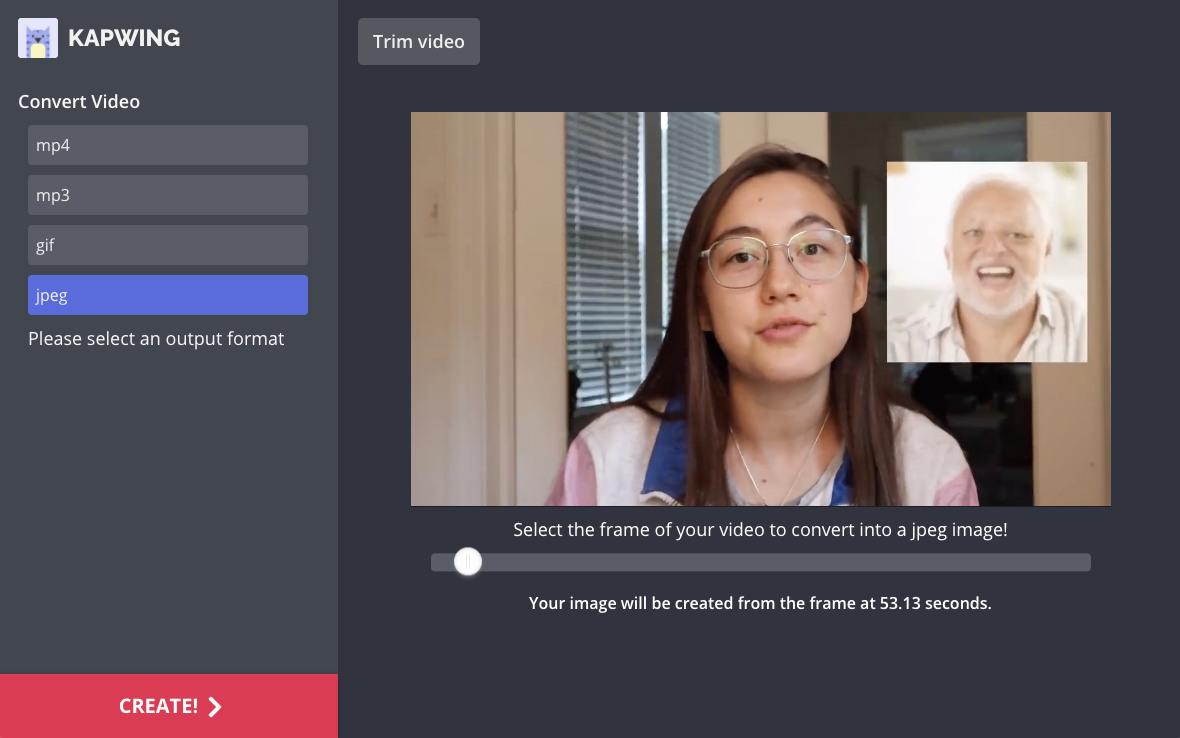
Next, enhance, edit, and sharpen your photo so that it looks more interesting and beautiful. Make sure your photo is sized to a 9:16 aspect ratio (or whatever the ratio of your video is). Then you can add a title using custom font and colors or other design elements (watermark, logo, etc).
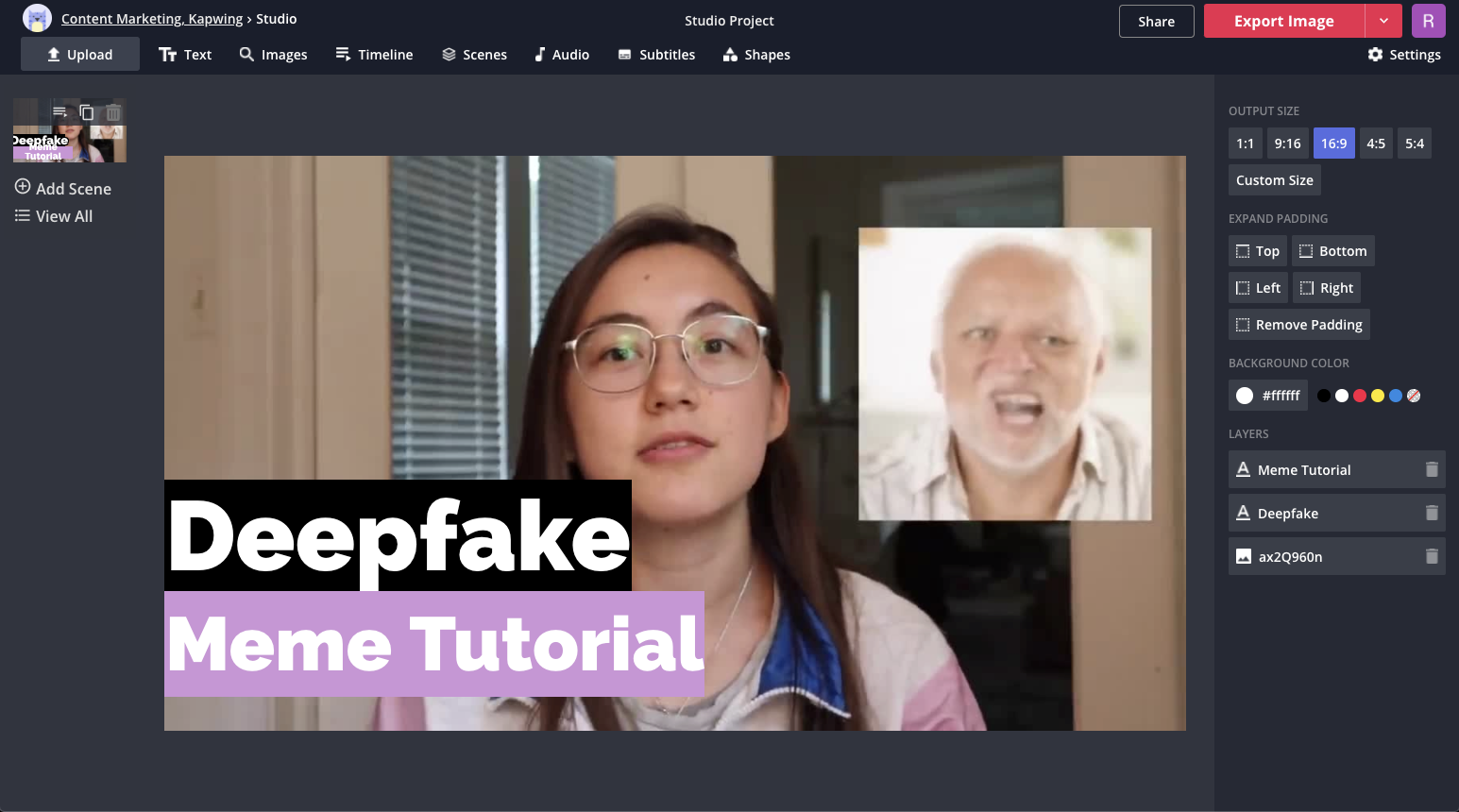
If you use a cloud-based editor like Kapwing, you can reuse the same design as a template for future thumbnails by clicking the “Edit” button once your image has been processed. You can also make a 1:1 version of your thumbnail to post or use as a custom video thumbnail on Instagram.
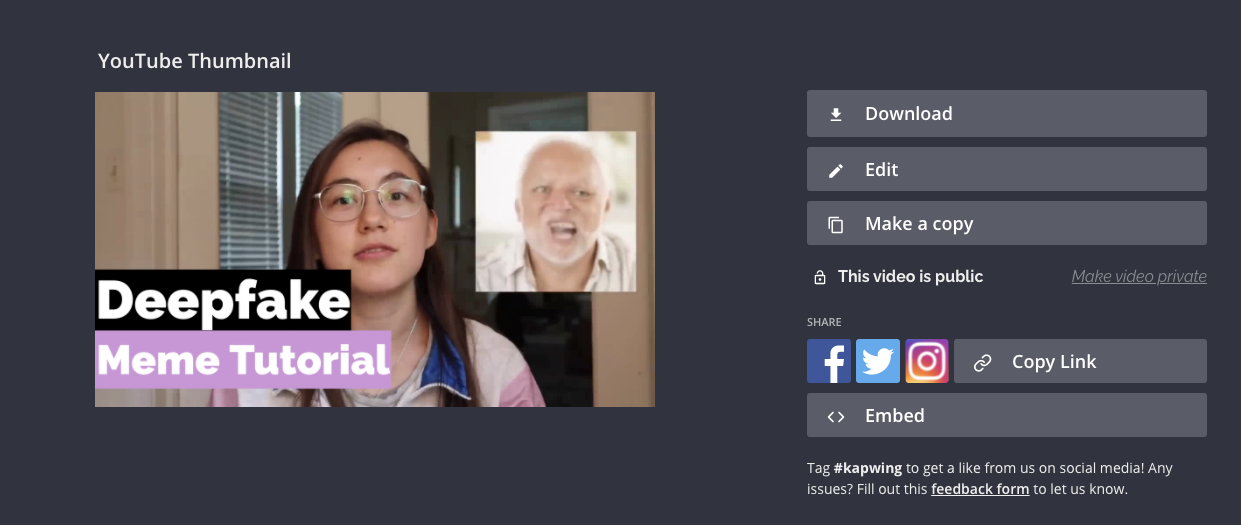
Once you have your video thumbnail, head to YouTube and upload your finished video. Before clicking Export Video find the button for uploading a custom thumbnail; it’s near the bottom of the screen. Select your thumbnail, and, once you publish, YouTube will set that image as the cover for your video on your channel and on the homepage.
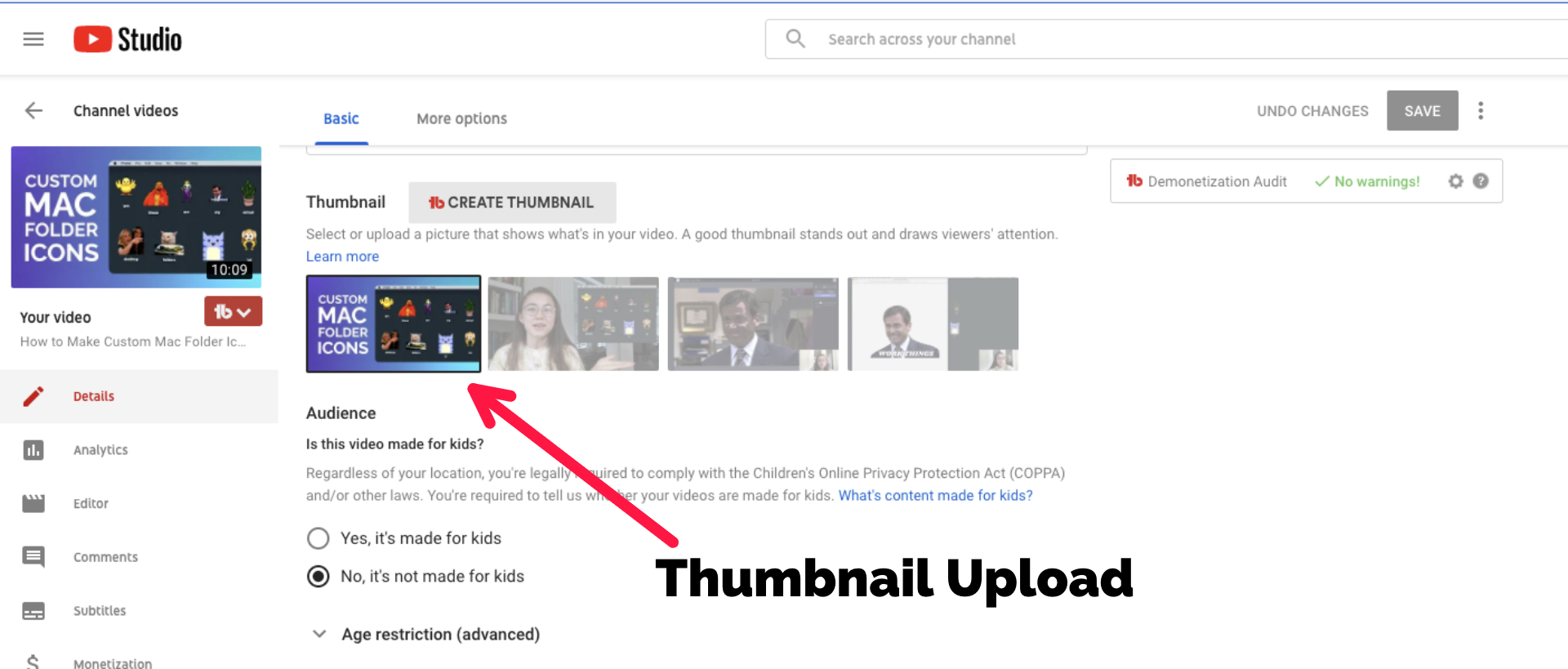
Related Articles:
- How to Make a YouTube Watermark Logo
- What Size Should YouTube Thumbnails Be?
- How to Make a Fortnite Thumbnail