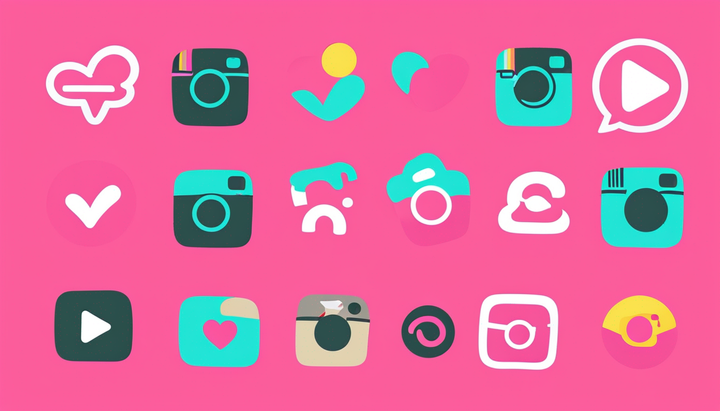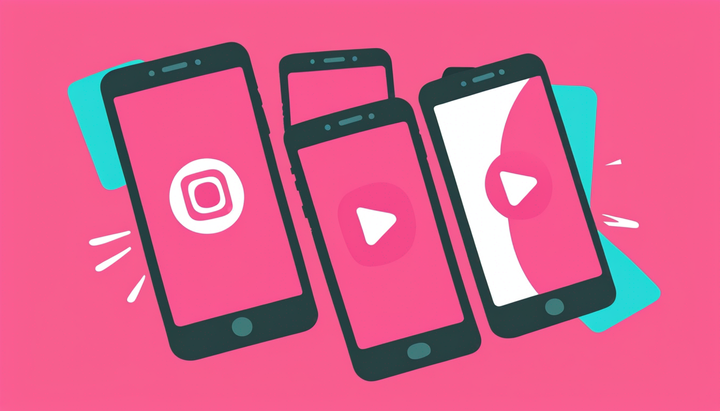Social MediAAAHHH!!: How to Make Your Profile Spooky for Halloween
If you want to share screams with your memes, you need to know what you're doing. Don't be the digital equivalent of the person who hands out raisins at the door. I'm going to go over four things you can do to make your social profiles a little bit more spooky.
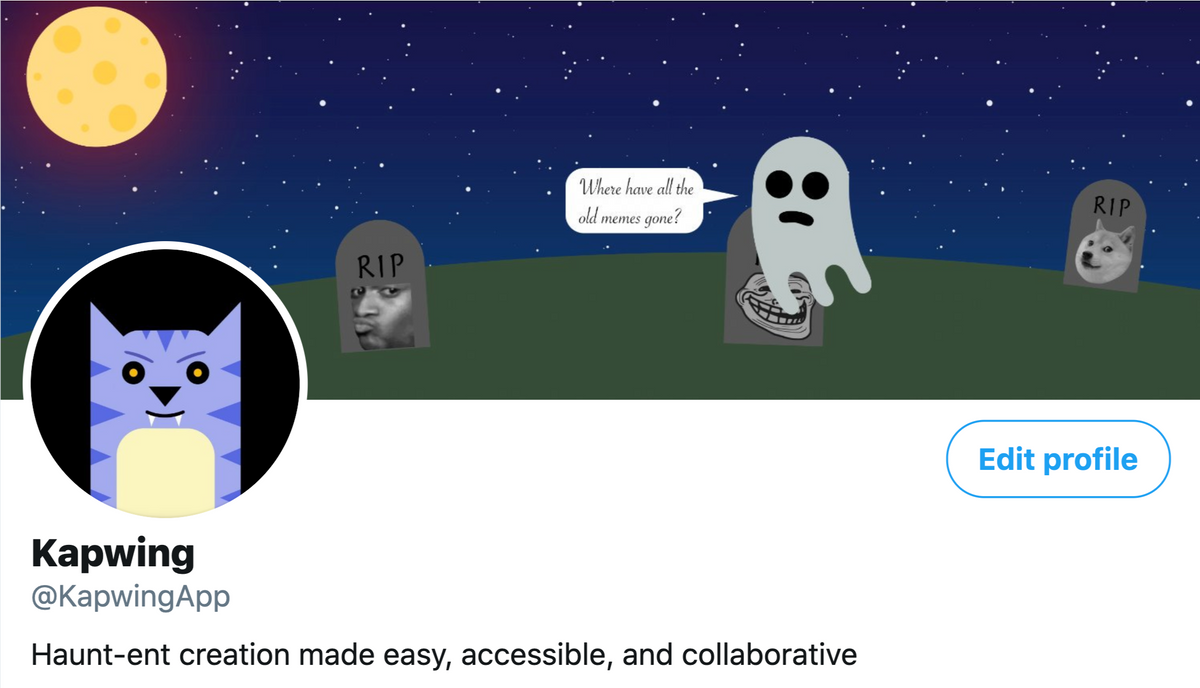
Social media platforms are the perfect places to celebrate Halloween. You get to post like a ghost. Brighten & frighten. Haunt & flaunt. Share & scare. You get the point. Trick or tweet. That's it, that's the last one.
But if you want to share screams with your memes (sorry, this will keep going), you need to know what you're doing. Don't be the digital equivalent of the person who hands out raisins at the door. I'm going to go over four things you can do to make your social profiles a little bit more sp💀💀ky.
1. Change Your Name!
You probably already know about this one. It's all over Twitter, and now it's catching on everywhere else, as well. The Halloween puns. Karen is Skaren, Kendra is Kendracula, Luke is Spuke, Tony is Skeletony... you get it. Not everybody has the perfect name to spookify, but check out all your options! Go to a rhyming dictionary like Rhymer and experiment with all your name's rhymes. I, for one, would be "Trick-or-Pete Davis." I think.
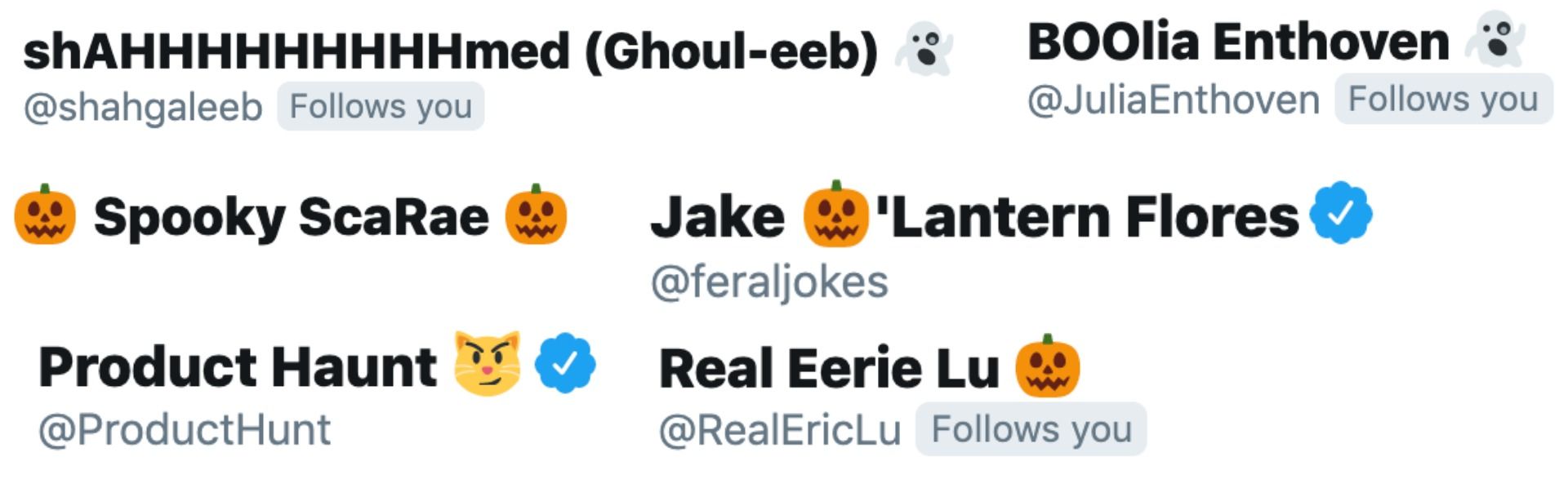
If wordplay simply isn't an option for your name, you can take the easy way out and replace some letters with spooky emojis. O is 💀, 😱, or 🎃, A is 👻, V is 🦇... you get the point. Emojis can make the most tame name an utter horror.
2. Change Your Profile Picture
To make a great Halloween-themed name, you need to get a little lucky. Not everyone is fortunate enough to change "Hunt" to "Haunt," or "Julia" to "BOOlia." Our guy Frank N. Stein has it the best. But everyone can inject some horror into their profile picture. It can be something simple: giving yourself little fangs, creepy eyes, or some drips of blood. Even just changing your picture to black & white and giving yourself glowing red or yellow eyes can take under a minute, and spook up your online presence considerably.
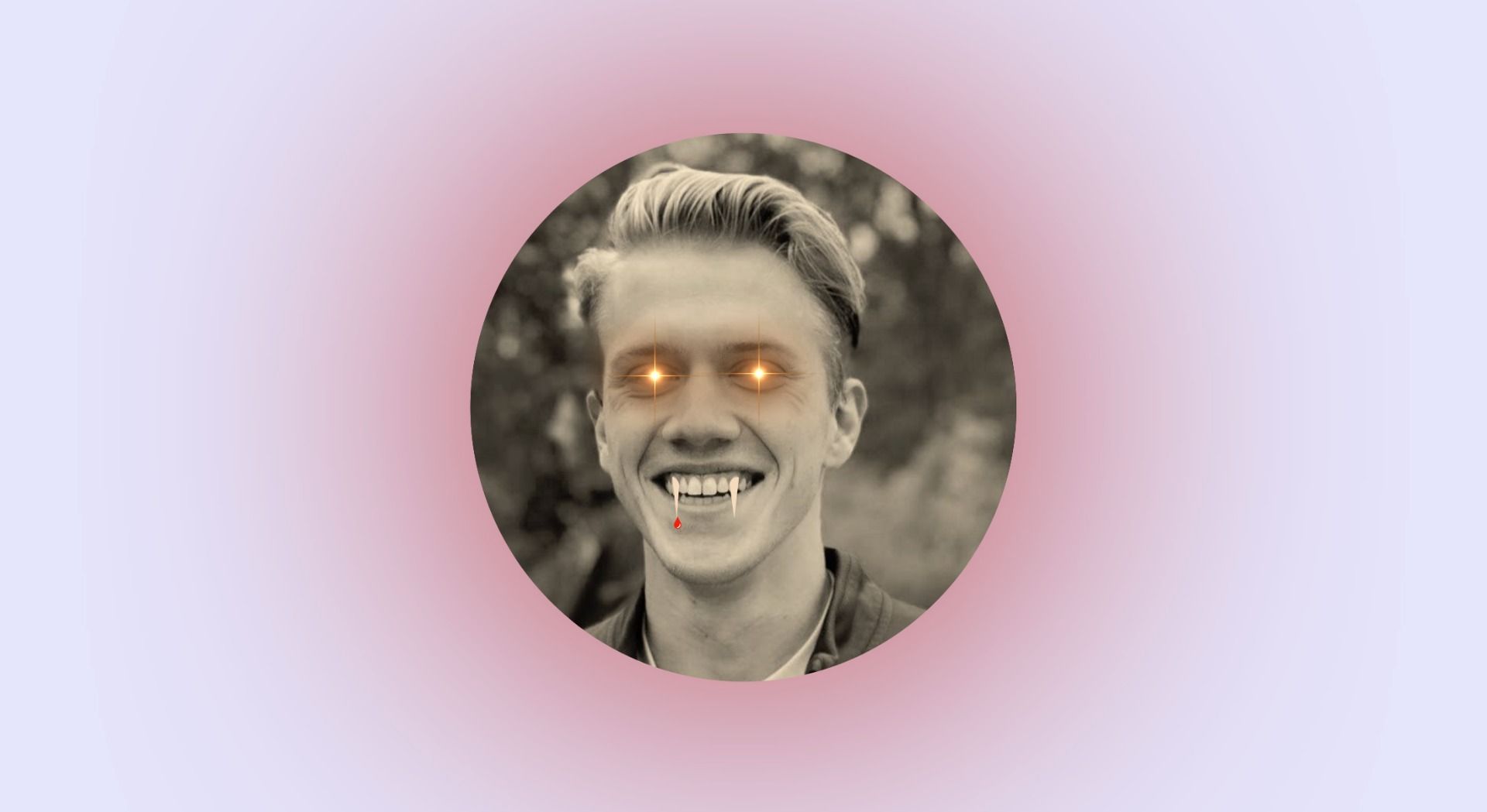
You can upload your current picture to the Kapwing Studio, select "Adjust" from the right-hand menu, and drag the "Saturation" button to zero. Then, just choose "Shapes" from the top toolbar and select a circle (for eyes) or triangle (for fangs). Drag a corner to resize it, drag the shape to move it, and change its fill color – yellow, red, and black work well for Halloween. Enter Command+C, then Command+V to copy and paste it, and move the circles over your eyes. You can add more detailed eyes, fangs, scars, horns, wings, and more by clicking "Images" and entering what you want to add to your picture, followed by "transparent" or "PNG" (for the picture above, I searched for "laser eyes PNG"). Once your creepy overlays are in place, you can click "Adjust" again to change their colors and opacity. When you're done with your new profile picture, click "Publish" and your file will be ready to download in seconds!
3. Make a Themed Bio
This is basically the same as changing your name, but everyone can do it! You can't change your legal name (at least it's probably not worth it, just for laughs), but your bio can be whatever you want it to be. Tell a story, make a joke! Tell your friends and followers that you're fun & frightening! Or just frightening. Legitimately scare them and ruin their day.
The most fun way to spookify your bio is to use it as a mini ghost story. Make up one about yourself:
"The sky was starkly void, and the stars dared not to shine... through tendrils of entwined ivy rose the decayed hand of Peter Davis. In life he worked for
Kapwing, and once craved only memes. But on this night, he craved a different sort of content... BRAAAINS!!"
Something like that. Go wild.
4. Make Your Banner Your Front Yard
"The banner image is the front yard of the profile." –Kapwing Kitten, 2019.
It makes sense, I guess. For Halloween, at least. The front yard is the perfect place to really Bring the Spook©, and the banner image can be, too. Fill it with ghosts, ghouls, gremlins, skeletons, spiders, sorcerers, witches, wizards, and werewolves. In the Kapwing Studio, you can put together the ultimate Haunted Header in just a few minutes. Just go to the Studio, click "Start With a Blank Canvas," and resize your image precisely for the site's specifications by clicking "Custom Size" in the right-hand menu. If you're making it for Facebook, simply choose the Facebook header option from the bottom list. For Twitter, enter 1500x500 in the upper fields, and for LinkedIn, type 1584x396.
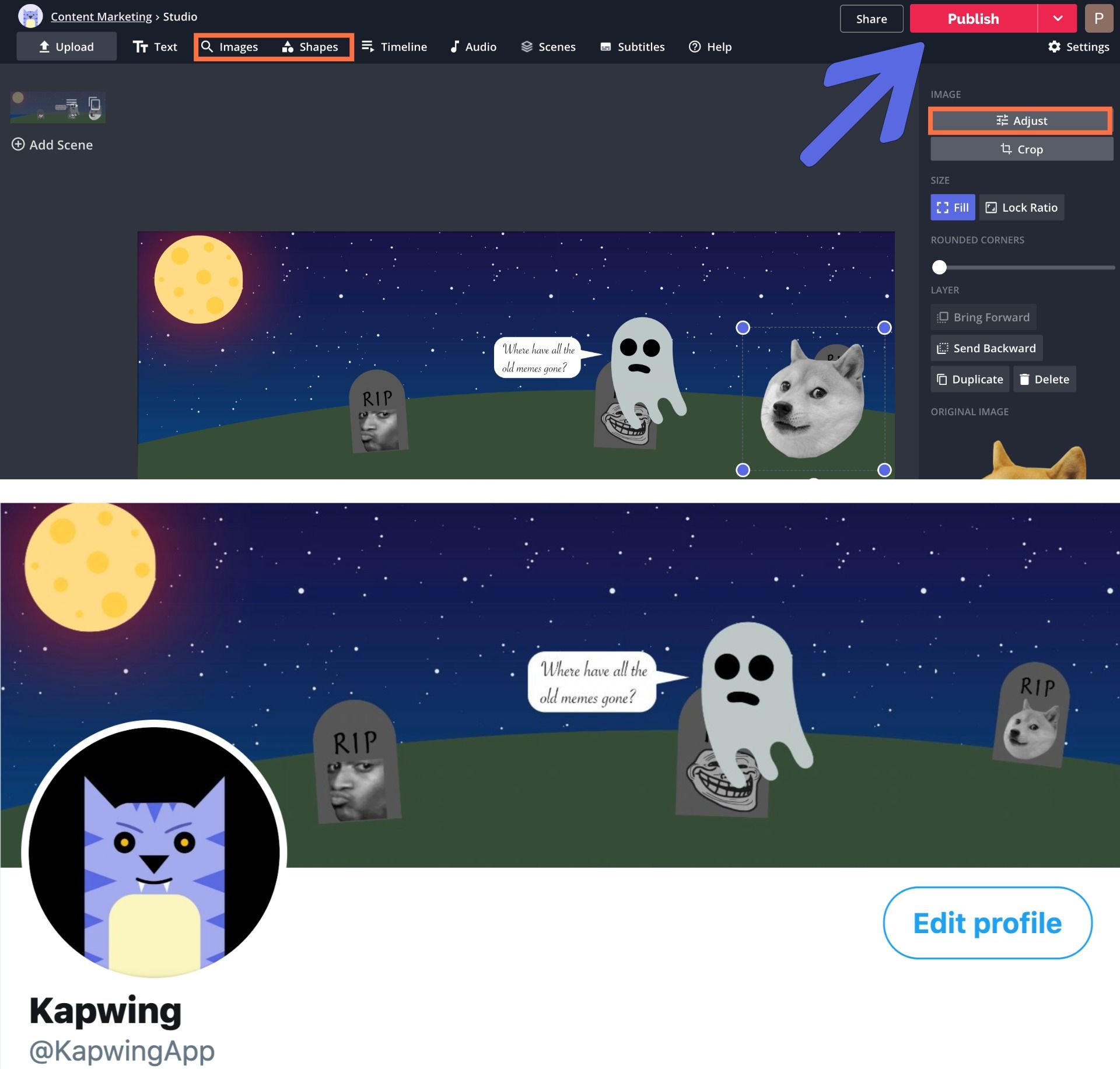
Now, just let your spooky imagination run free! Create your backdrop with shapes and colors, or search for any image, gradient, or background by clicking "Images" in the top toolbar. It's a good idea to add "transparent" or "PNG" to any search term, so everything fits right into your canvas. Get creative and take advantage of the banner image format. Bonus points if you can get your profile picture involved!
Tag us @KapwingApp whenever you share your content (haunt-ent?) on social media– we love to see what our creators are up to! And be sure to subscribe to the Kapwing Resources page – we’re constantly writing new tutorial and features to help you make the most out of Kapwing.
Related Articles:
• How to Edit Videos With Kapwing
• How to Make a 1920x1080 Wallpaper
• How to Make Meme Templates
• Meme Fonts: Which Ones to Use & How
• How to Set Up a Facebook Dating Profile