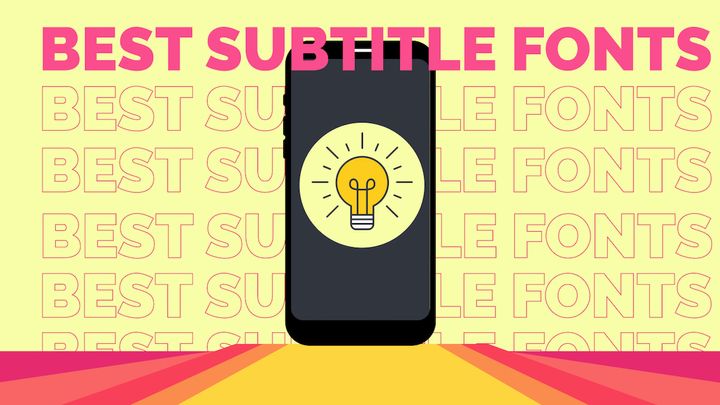How to Trim Videos on TikTok
TikTok is known for its short, snappy content that draws attention. In this article, I’m showing you how to trim videos on TikTok in three different ways to showcase your best moments.
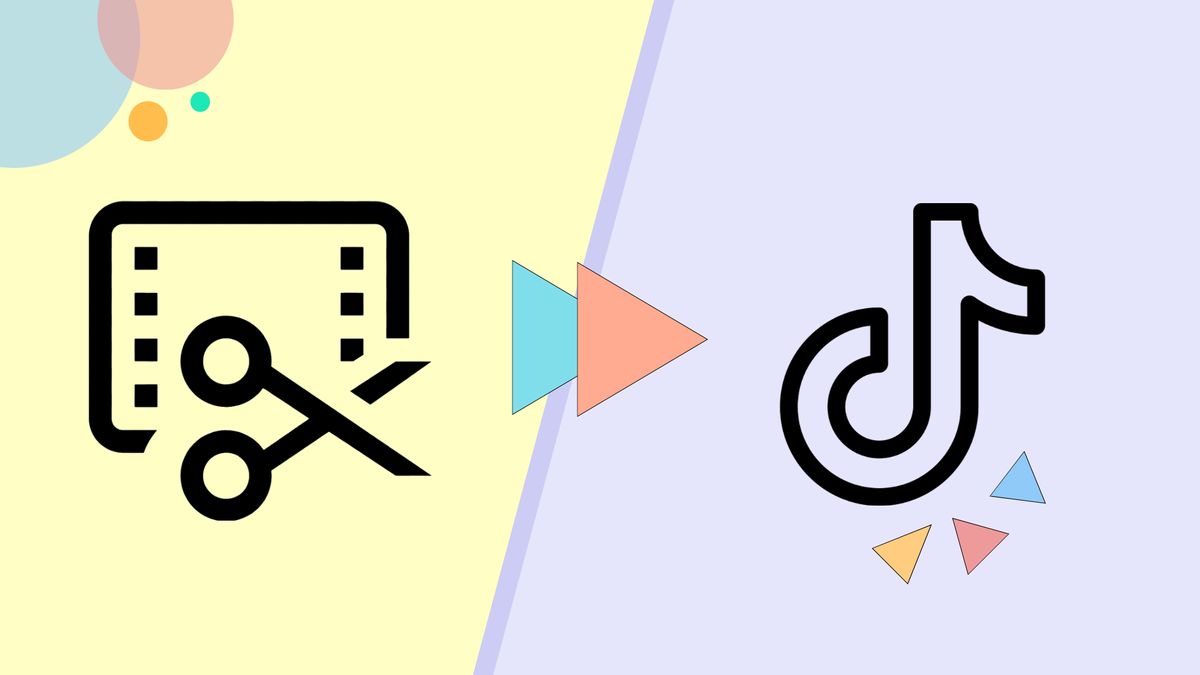
Do you have a viral-worthy video that needs to be seen on TikTok, but it’s too long or has unnecessary material? Thankfully, TikTok's in-app tools quickly resolve this problem.
Trimming videos ensures you stay within TikTok's 60 second time limit and captures the best moments to keep users engaged. In this article, I’ll show you how to trim videos on TikTok in three different ways so your video is share-worthy.
How to Trim Videos Filmed in TikTok
The simplest way to record and edit a TikTok video is to stay within the app. You can film multiple times and make simple edits without the hassle of switching between several platforms.
- Open TikTok, record and video, and press the red checkmark to start editing.
- Tap adjust clips in the top right corner to open the timeline.
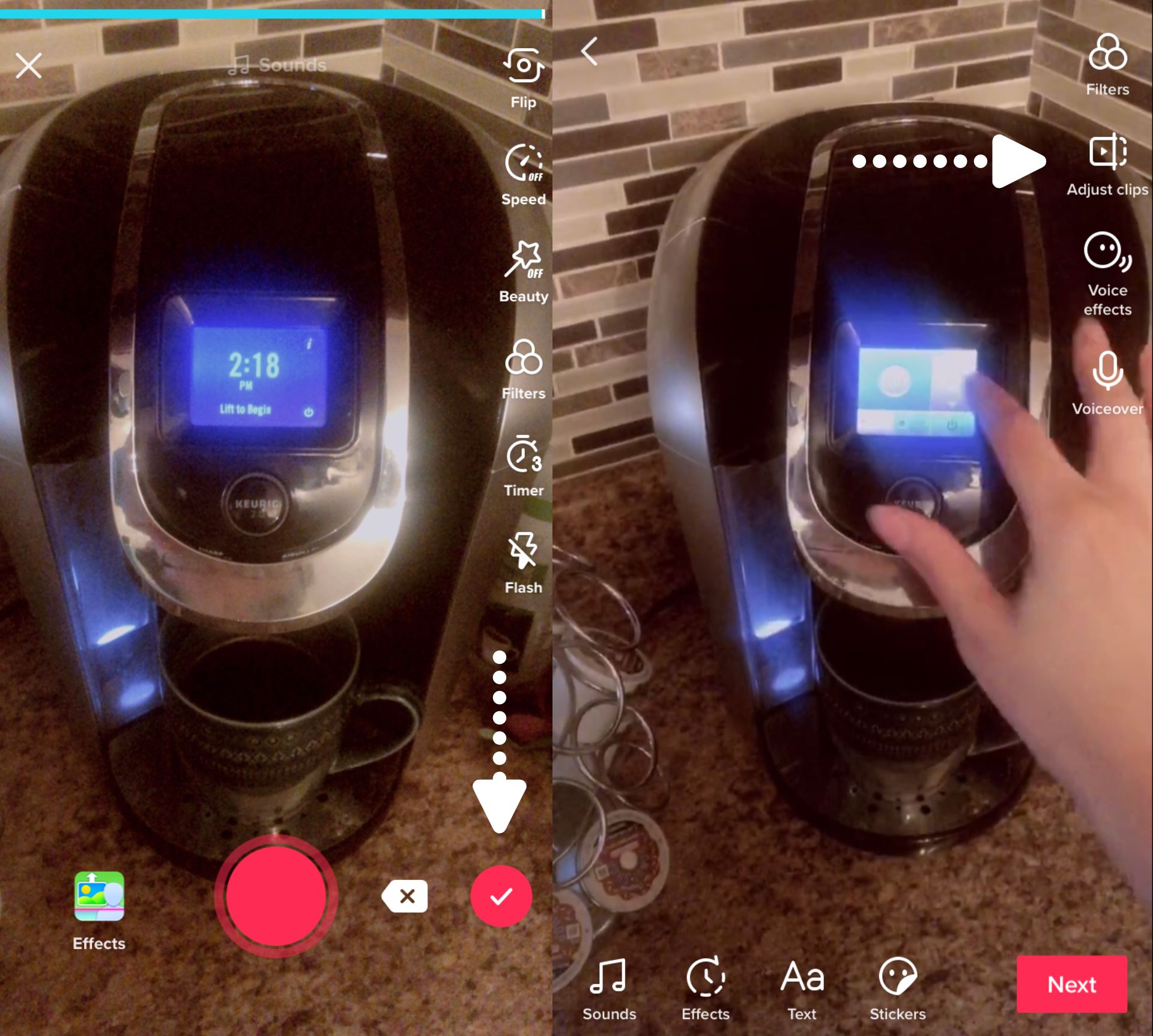
- Drag the ends to trim the video. If you have multiple clips, tap one and use the same method to adjust the length, then long press on a clip to rearrange the order.
- When you have the desired video, tap save then next. From here, you can add a description and hashtags, then adjust who can watch, comment, duet, and stitch your video. Tap post to publish or drafts to upload at a later time.
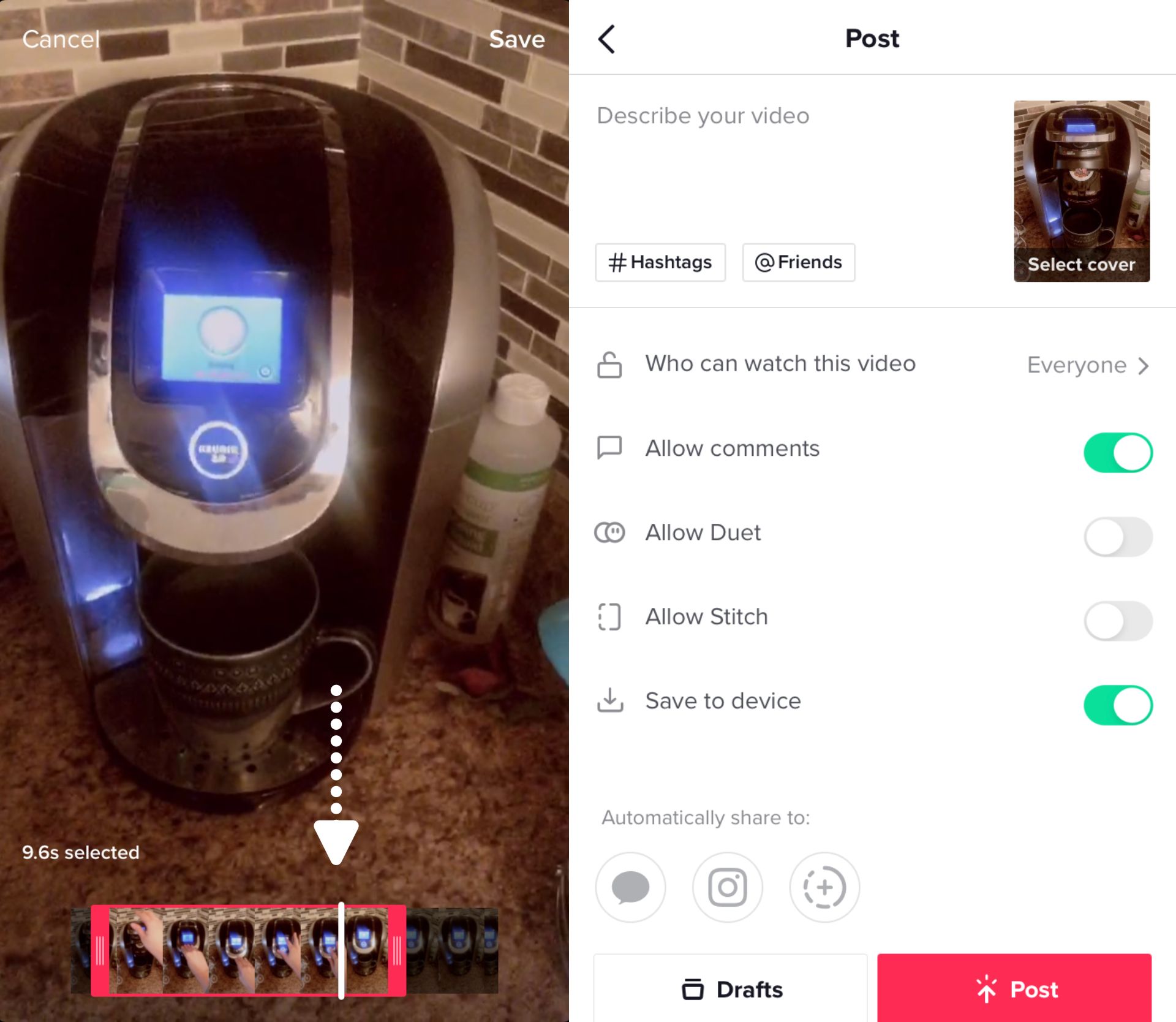
How to Trim Videos From Your Phone in TikTok
Chances are, over the years, you've collected priceless videos on your phone that need debuting. Let's go over how to trim videos from your phone in TikTok.
- Open TikTok, tap the + icon, then tap upload. Select videos from your camera roll, then tap next.
- Drag the ends to begin trimming your video. If you have several videos to edit, tap next, then default to start trimming.
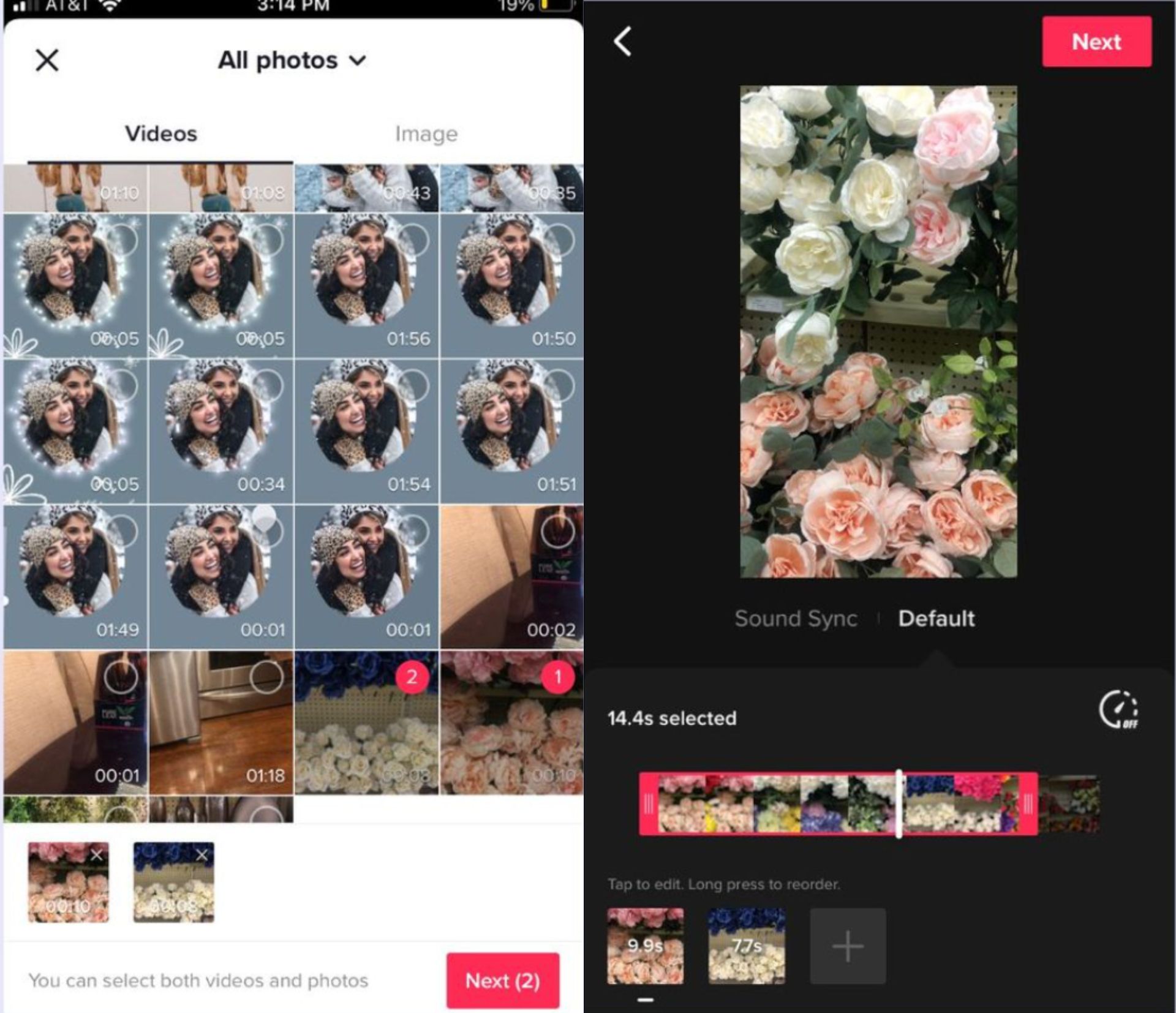
- Tap Next to add music, effects, text, filters, or a voiceover.
- Tap Next again to be taken to the final screen. Add a description and hashtags, then tap Post or Drafts.
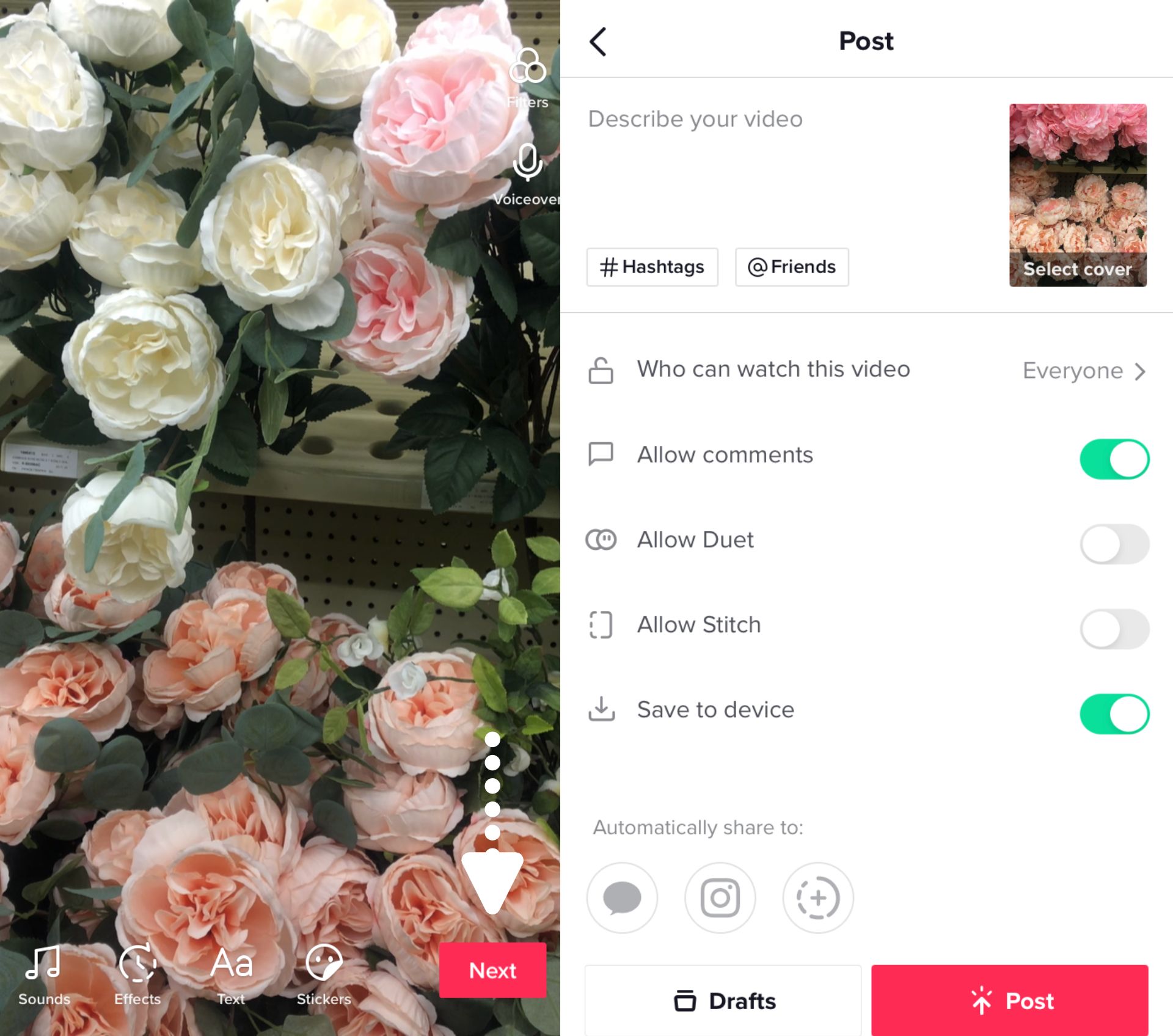
How to Trim TikTok Videos in Kapwing
While TikTok has handy editing tools, it's missing a few key features. You can't split a video into two parts. In this tutorial, I'll show you how to trim and split a video with Kapwing, an online video editor for precise edits.
- On your desktop or mobile device, open Kapwing Studio. Set the aspect ratio to 9:16 for TikTok, then click Upload to add videos. Kapwing has a 250MB file upload limit.
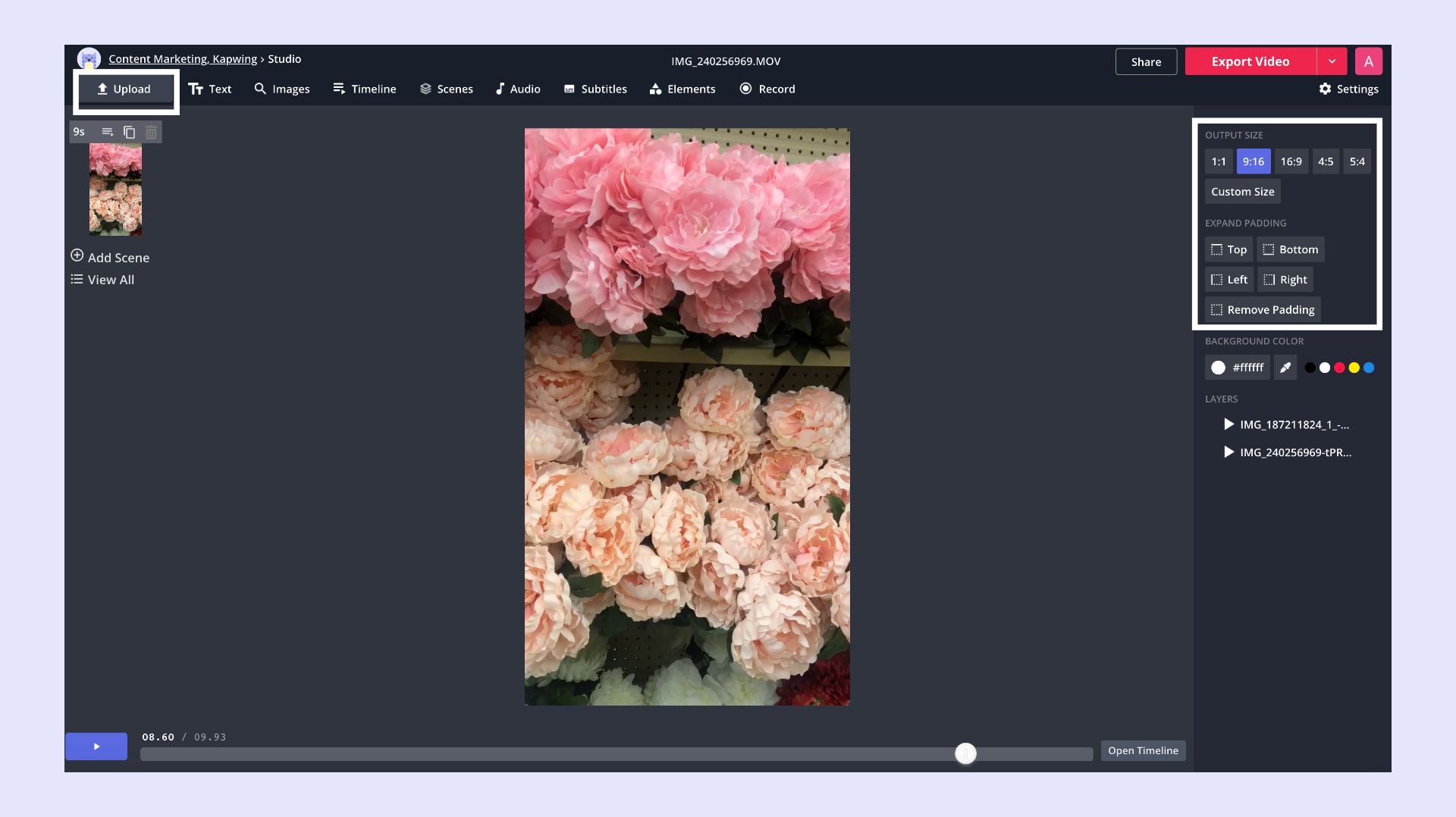
- Click Timeline, then drag the ends of a video to trim. You can drag and drop clips to rearrange the order, then click play to review the video.
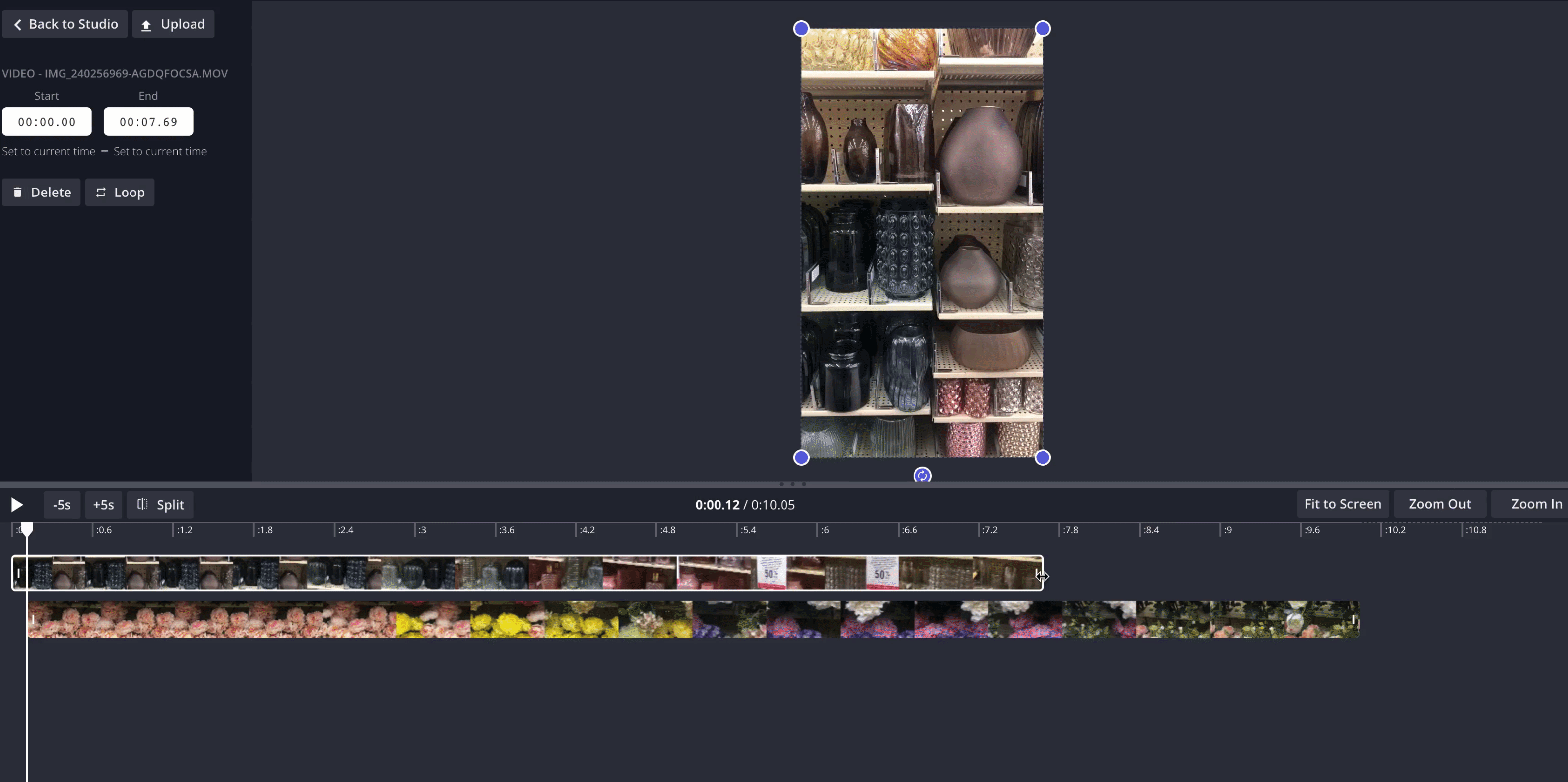
- To split a clip into two parts, drag the white cursor to the desired position and click Split above the timeline. You can trim, move, and delete each clip.
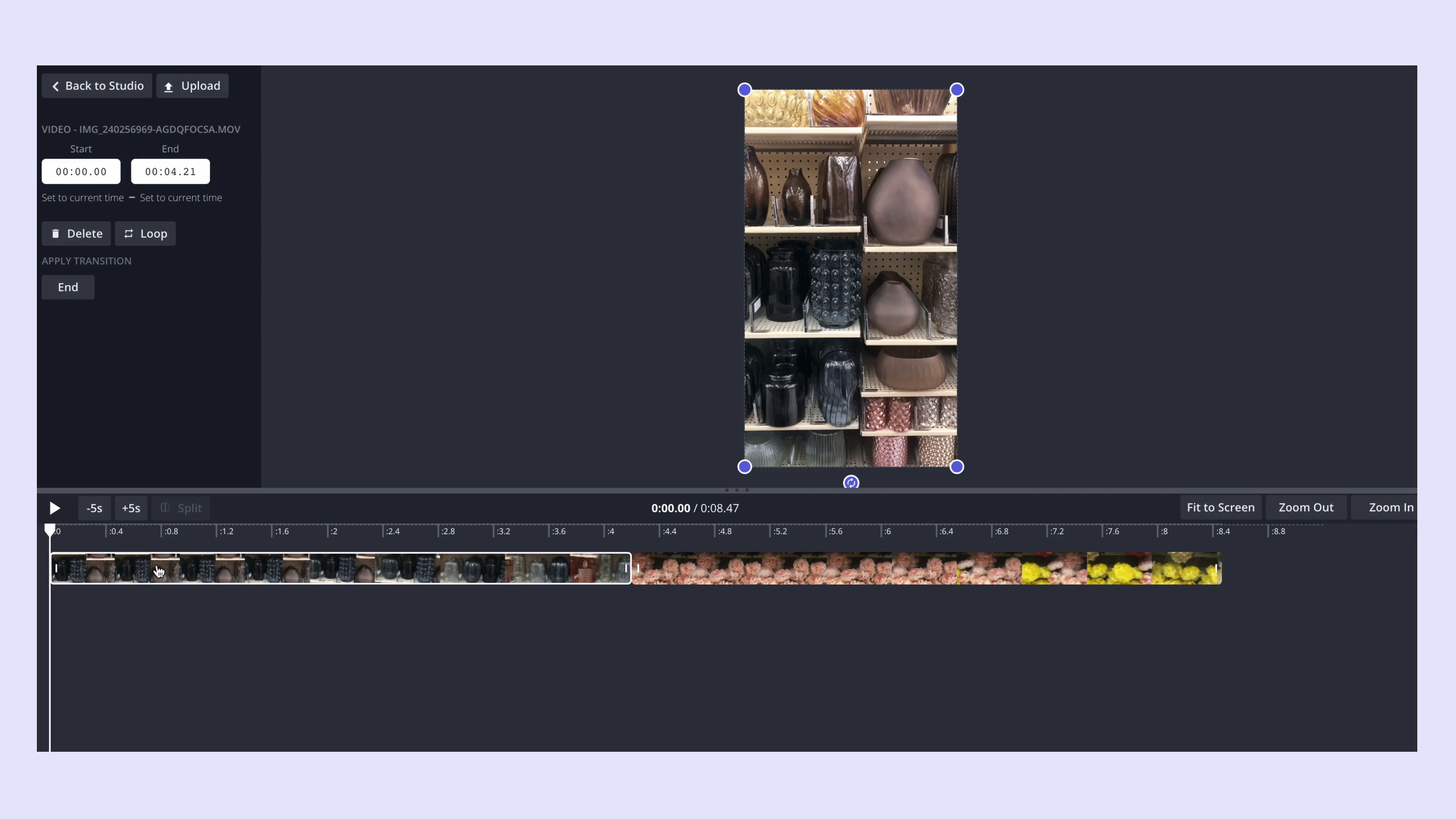
You don't have to stop there. Add trendy music, gifs, a voiceover, and animated text in Kapwing to create the perfect TikTok video. When you're finished making edits, click Done and Export Video to begin processing. Click Download then upload to TikTok to publish the final results!
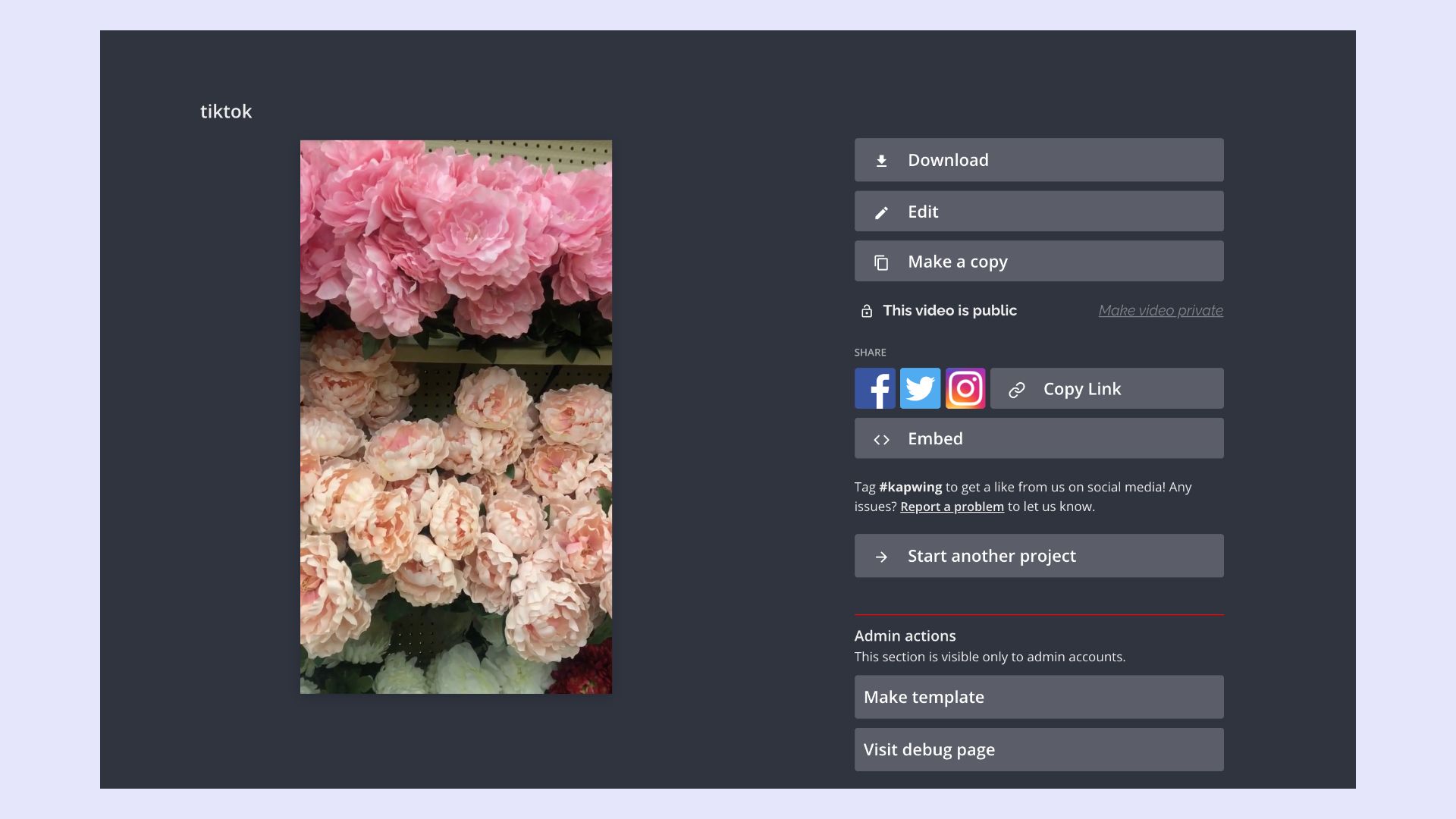
I hope this article cleared up how to trim videos on TikTok for an easy editing process while introducing you to Kapwing! For more content subscribe to Kapwing App on YouTube and follow us on Twitter at @KapwingApp. Feel free to tag us on social media so we can see what you make!
Related Articles
- How to Send a Direct Message on TikTok
- How to Reply to a Comment on TikTok with a Video
- How to add a Link in TikTok Bio (and what this means for TikTok)
- The Ultimate TikTok Houses List