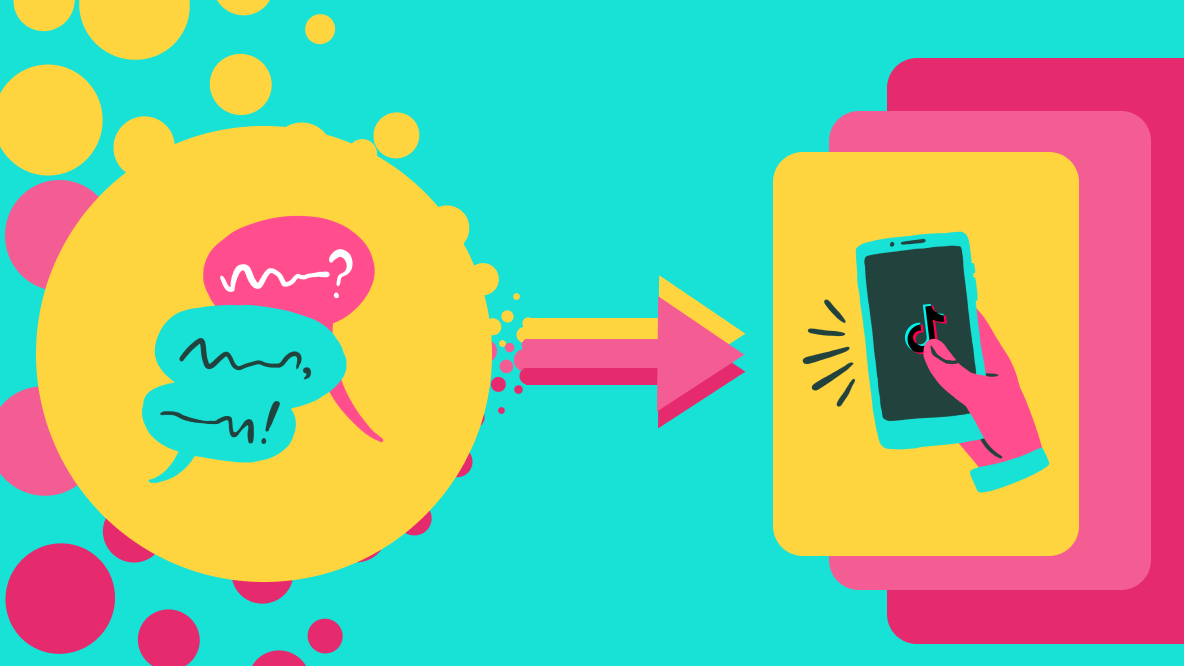How to Combine Drafts on TikTok
Scrolling through your drafts on TikTok is a great way to find videos for your next share-worthy post. In this article, I'm sharing how to combine drafts on TikTok.
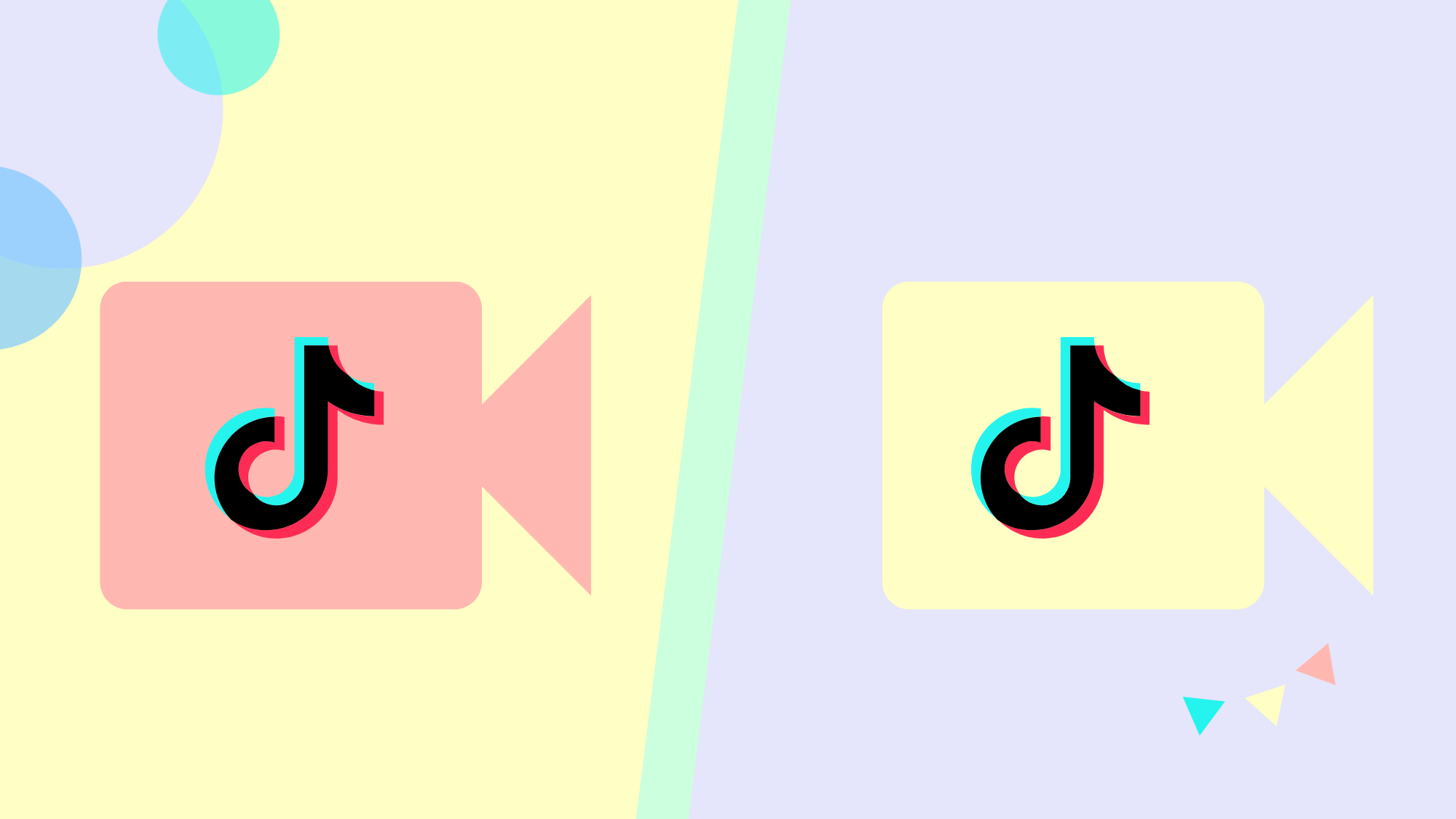
You're swiping through your drafts and a creative video idea dawns on you. Now, you need to find a way to combine the drafts on TikTok.
Initially, this seems like an impossible task. While, you can't combine drafts within TikTok, there is another way to make it happen. All you need is your mobile device and a little bit of time to spare. In this article, I'll show you to combine TikTok drafts, then spruce up your video in Kapwing. Let's get started!
- Download drafts
- Combine drafts
- Export and download
- Upload to TikTok
Step One: Download Drafts
Open TikTok on your iPhone or Android and tap me to open your profile page. Tap drafts then select the video you want to save. Next, tap who can watch this video and select only me. Toggle on save to device at the bottom of your settings and post the video. Repeat this process for your other drafts.
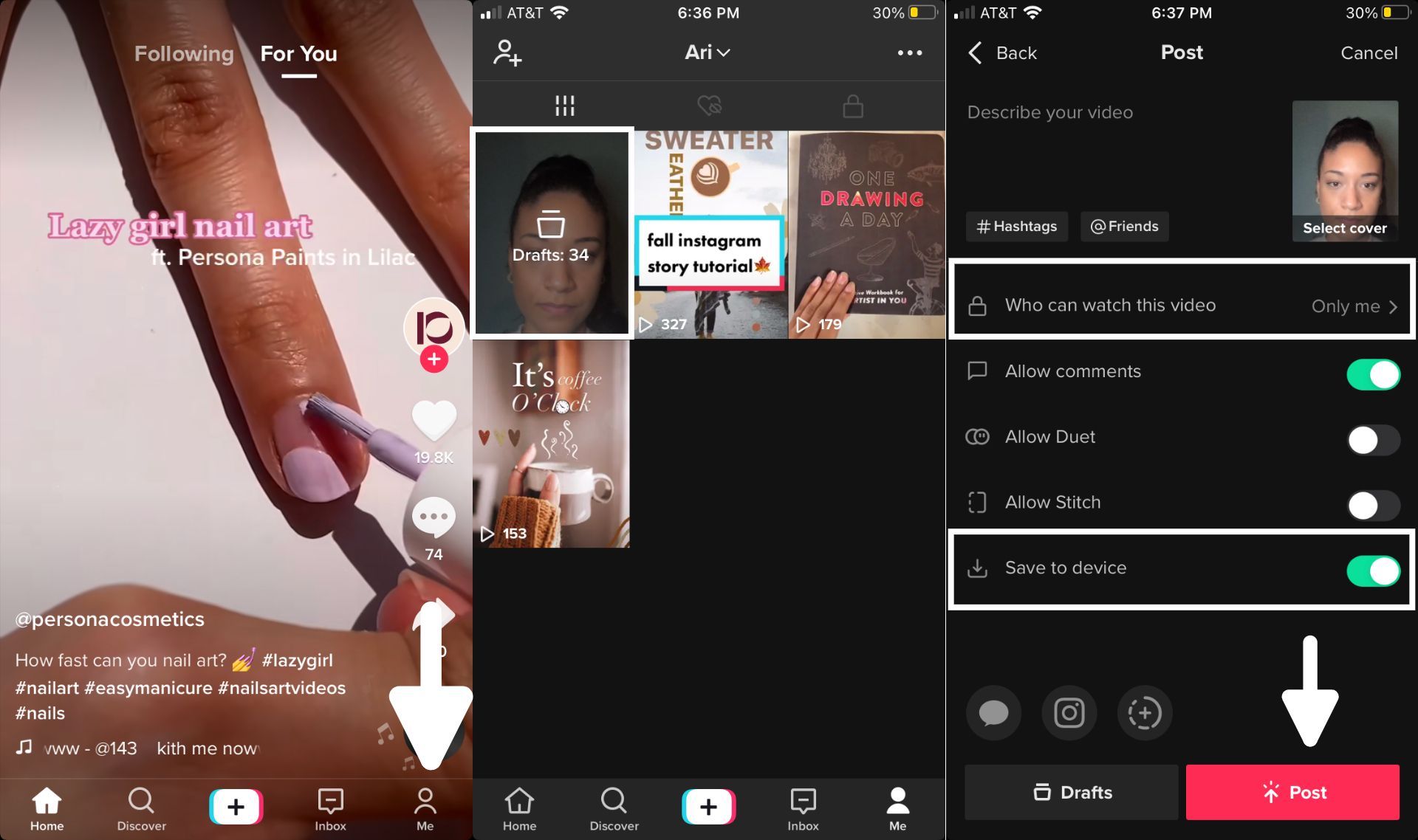
Step Two: Combine Drafts
I'm using Kapwing, a free browser-based video editor to combine my drafts and make additional edits. You can use Kapwing right from your iPhone or Android or any tablet or PC. Head over to Kapwing and click start editing to open the Studio. Tap click to upload to add your drafts to the Studio. You can drag each video to the desired position on the timeline.
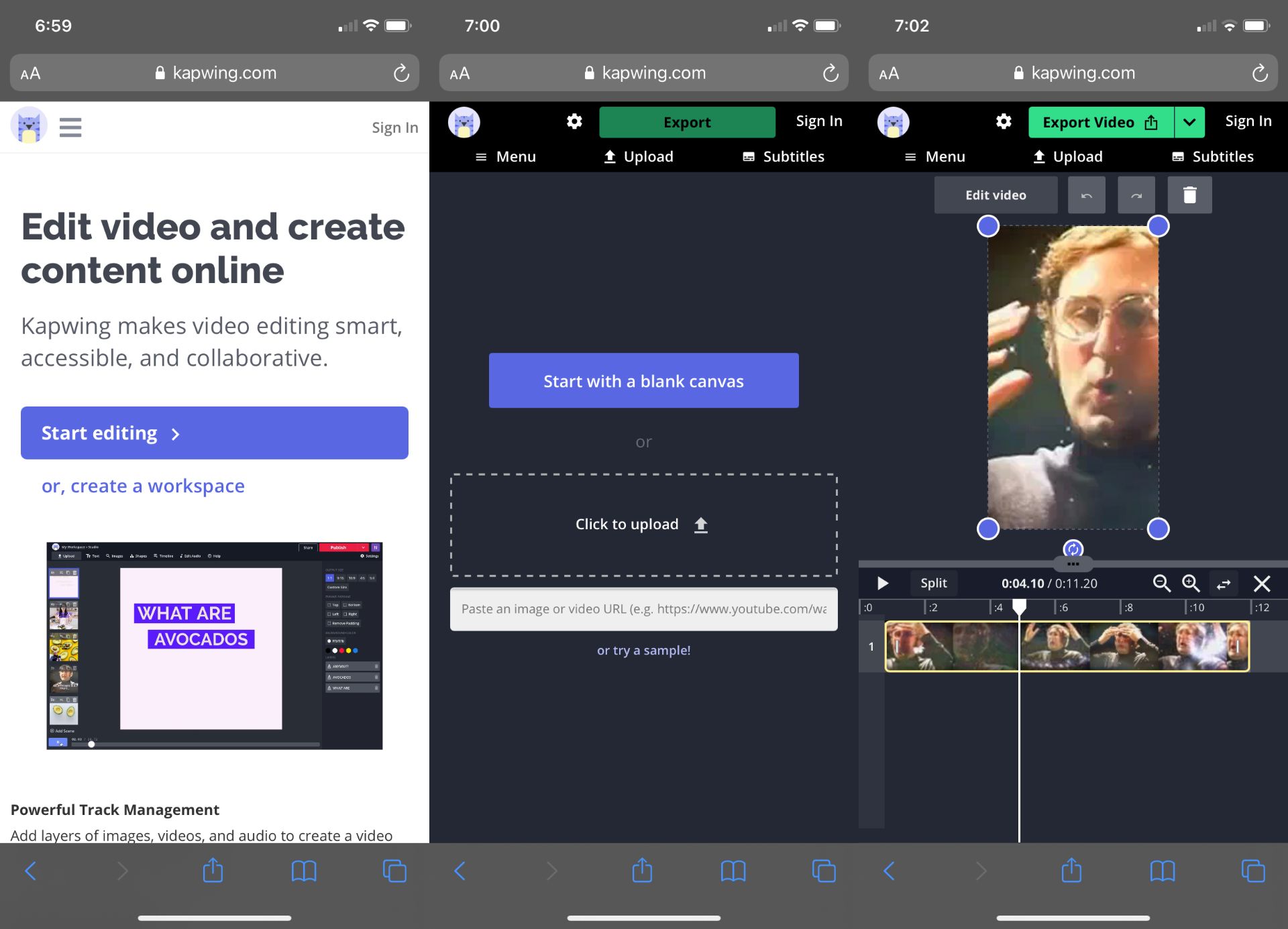
With Kapwing, you have a lot of tools to edit and customize your video to make it share-worthy. You can auto-caption your TikTok video, add overlays, insert text, and add aesthetic GIFs for edits. I recommend browsing around the Studio for awhile to test out each tool.
Let's go over some essentials. To trim a video, drag the ends of the layer and use the split button above the timeline to separate your video into multiple parts. Both of these tools are useful for keeping your video under 60 seconds. To change the background size, tap edit background and choose 9x16.
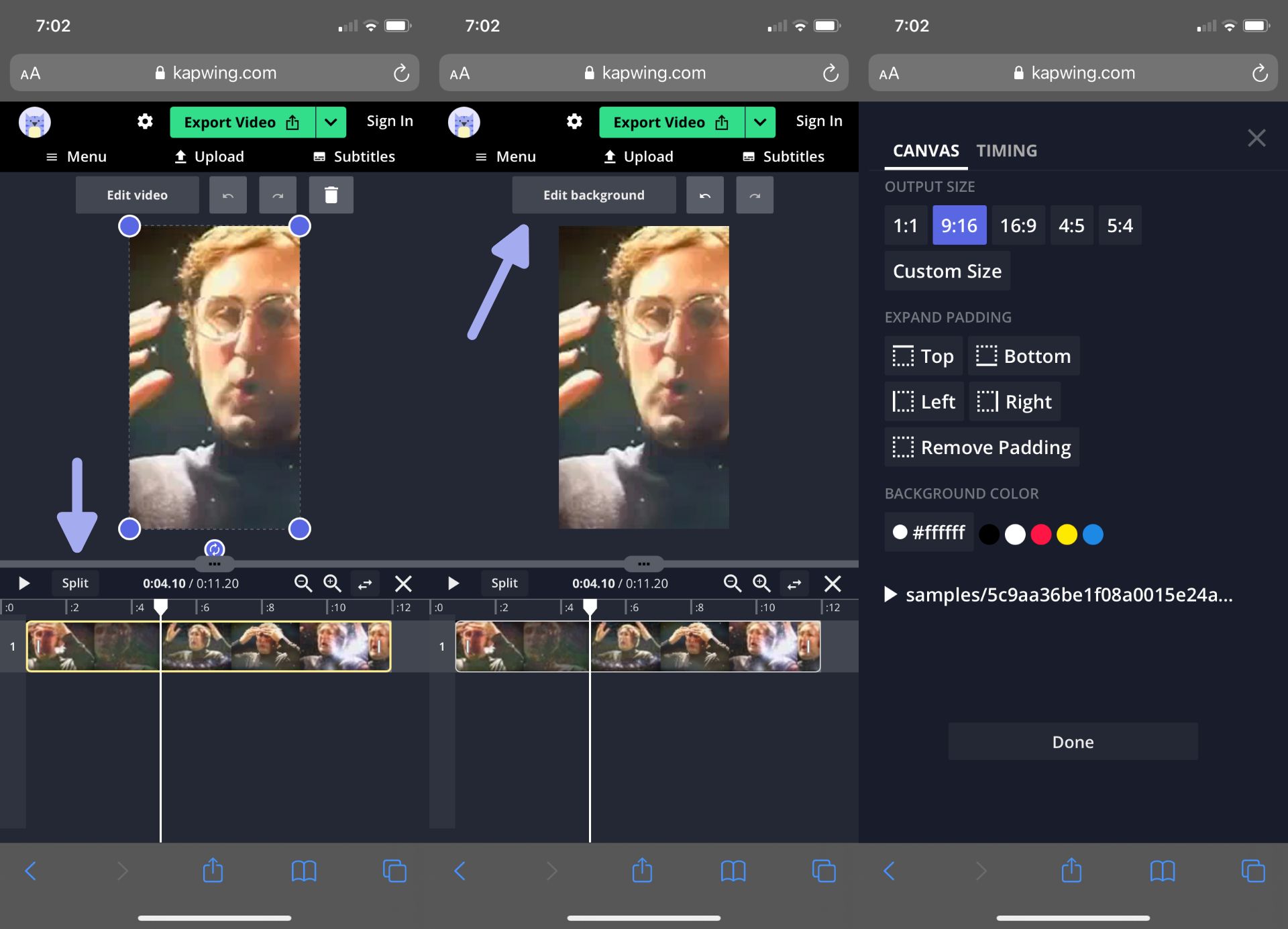
If the song you want to use isn't on TikTok, you can upload it in Kapwing. Tap the menu button, then click audio and paste a link to a song or upload the audio from your device. You can tap edit audio at the top of the Studio to edit your MP3 then adjust the volume and change the speed.
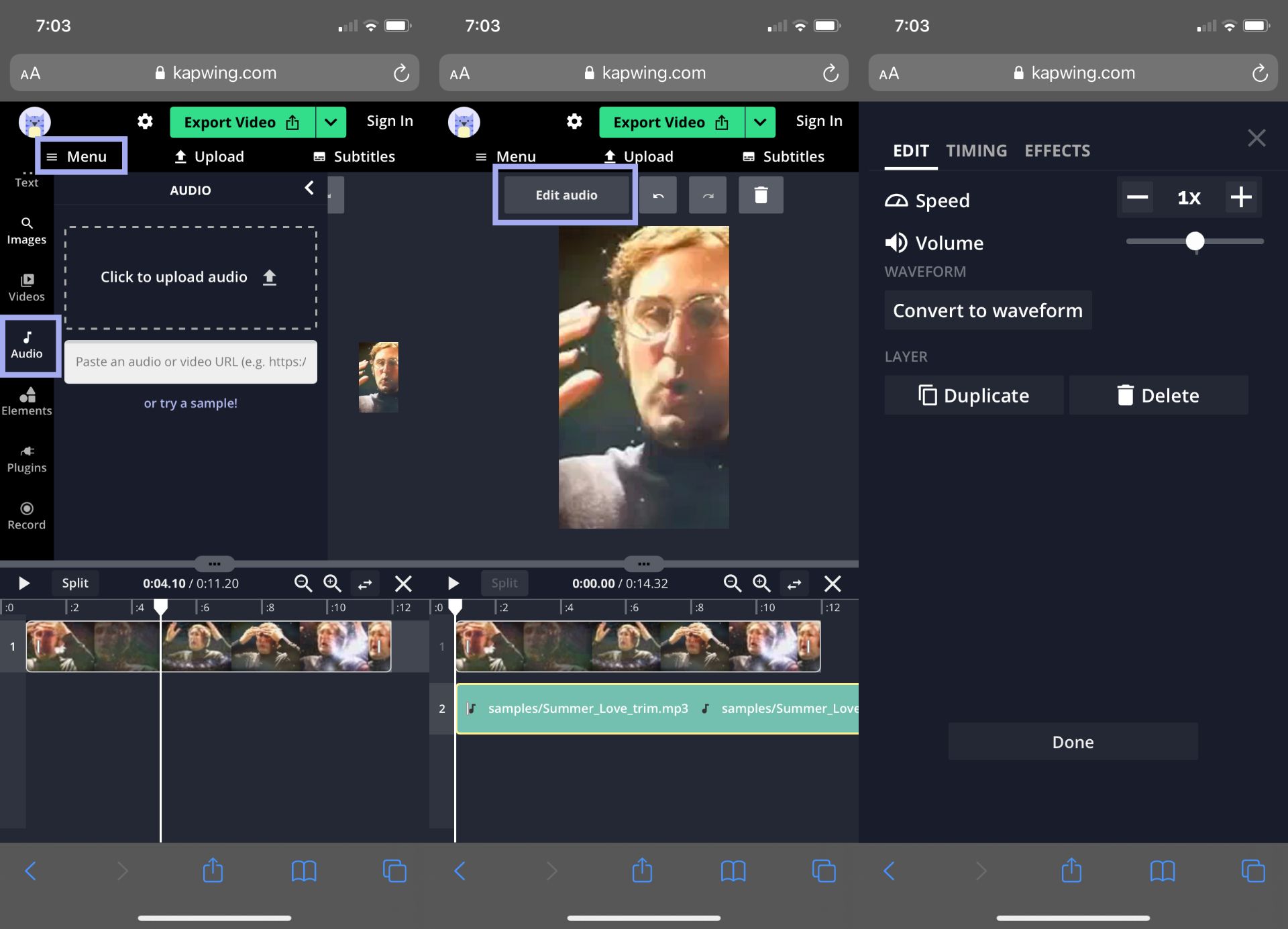
Step Three: Export and Download
When you're all set, tap export video at the top of the screen and when the video has been processed, tap download. If you want to remove the watermark first, sign in to create a free Kapwing account then download your video.
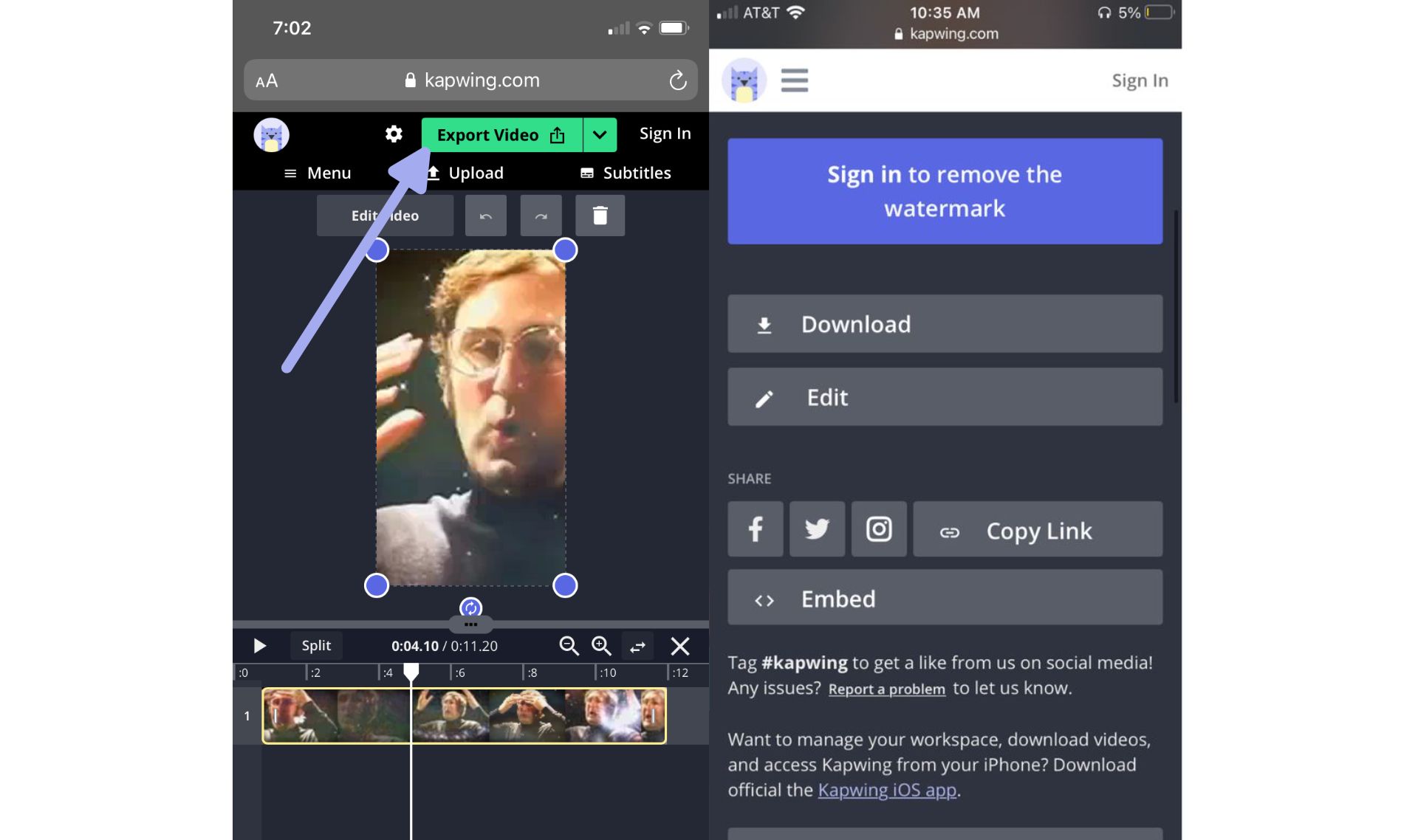
Step Four: Upload to TikTok
Open TikTok on your iPhone or Android and tap the plus icon to open your camera. Tap the square in the bottom right corner upload the your video. Tap next until you get to the last screen then tap post to share your video.
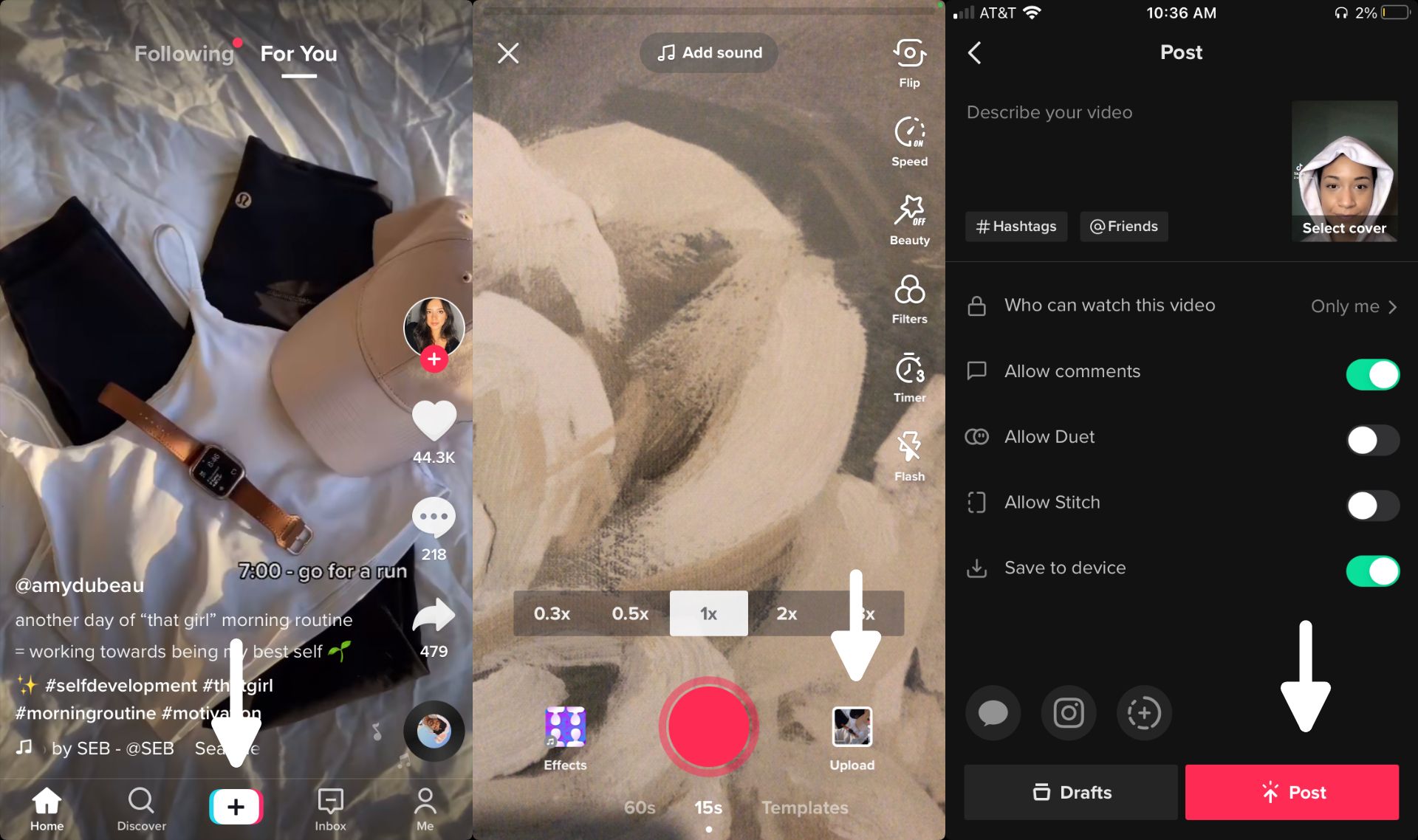
Check out the related articles below for more TikTok tutorials and follow us on TikTok to stay connected. Subscribe to our YouTube channel for tutorials on the latest TikTok trends and how to use Kapwing to edit videos.
Related Articles:
- Top Five TikTok Profile Picture Ideas
- How to Create a Duet on TikTok
- How to Slow Down a TikTok Video
- How to Make Videos for the TikTok Green Screen