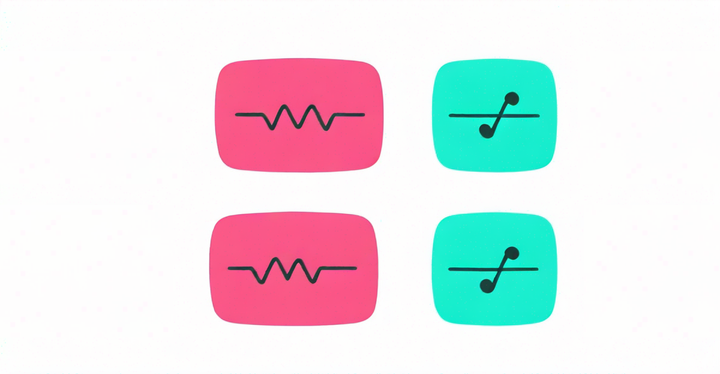How to Make a Creative Birthday Instagram Story
Instagram has been the go-to platform to share celebratory moments like a best friend's birthday. In this article, I'm sharing three unique ways to create a birthday Instagram story your friend will appreciate!
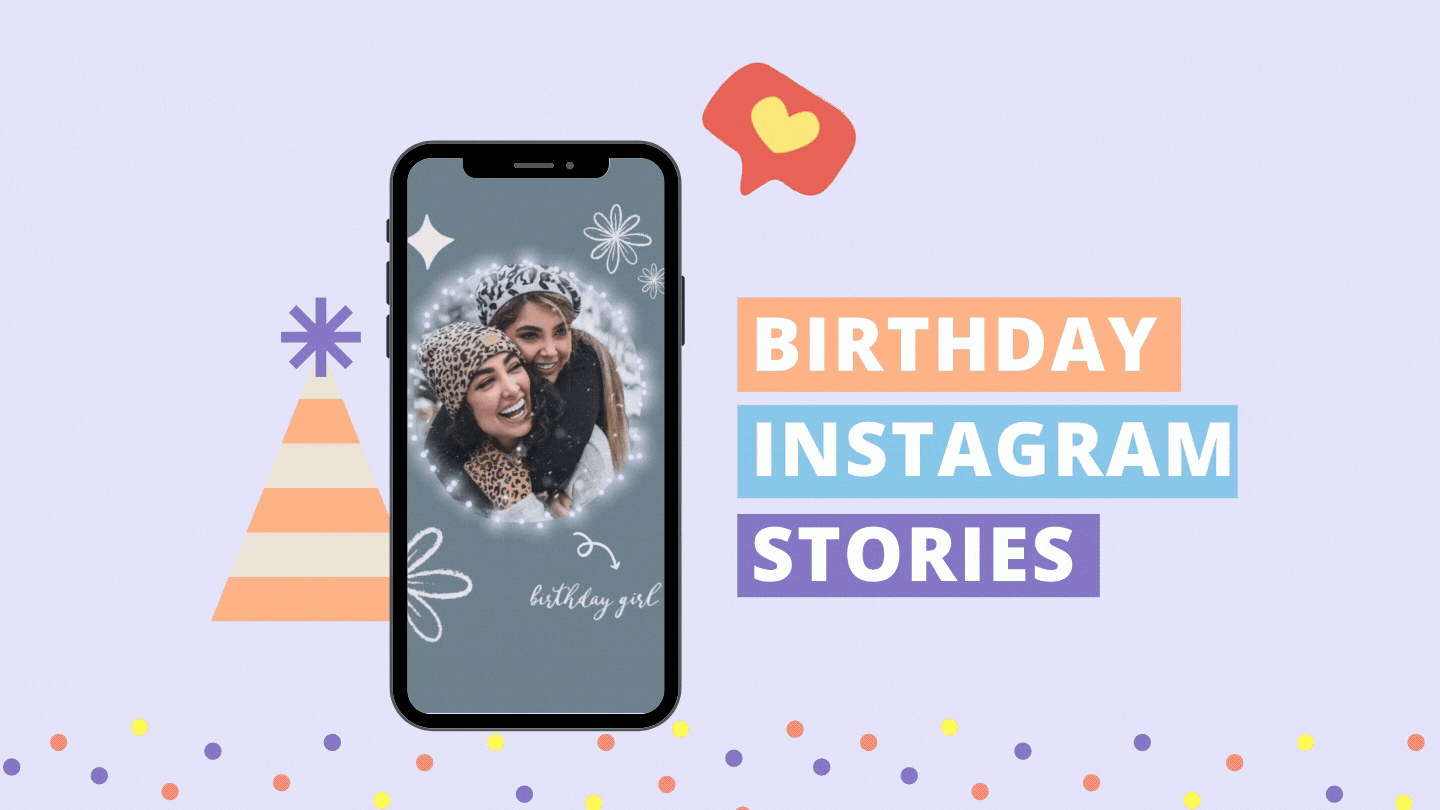
Out of every Instagram feature available, Stories prevails for sharing heart-warming birthday shoutouts to best friends. With this feature, your pictures become custom artwork for all to see as you send well wishes.
Like handmade cards, a birthday Instagram Story can be customized with designs and text to express how much someone means to you. Popular posts include embarrassing baby pictures with a witty caption and throwback photos to take a trip down memory lane.
For something a bit more creative, find images of your friend's hobbies and interests, then make a video collage. You can add colorful text with a thoughtful message, and a song to complete the birthday Instagram story. Below are three examples to help you brainstorm designs.

If you're in need of additional design ideas for a birthday shout out, I've got you covered! In this post, I'm sharing three creative birthday Instagram story ideas to help you send well wishes to a dear friend.
Try these trending Instagram tools:
- Resize Videos Online for Social Media
- Free Instagram Video Editor
- Instagram Reels Safe Zones
- Repurpose YouTube to Instagram
- Free Video Progress Bar Maker
Birthday Notification
Whenever my message notification dings, I rush to my phone and likely respond with too many emojis and exclamation points. This simple feature feels like an exciting surprise. Make a birthday notification story to notify your friend and your followers to share the celebration!
Open Instagram story and find a photo with room at the top or bottom so the notification box doesn't cover the subject. To make the box, click the text tool, choose the First Font, then type a period. Add a Text Background and hit Space a few times to create the length of the box.
In this example, I made the background white, but you can use different color. A few ideas would be their favorite color, a bold accent color, or use the color picker tool for a complementary box. Stretch the box and place it where you prefer. Save the photo to your gallery, then open the image in stories.
Click the brush tool and make it the same color as the box, then color the period. Adjust the slider on the right if you need to change the brush size. Click the text tool and repeatedly type underscore to make a line. Scroll through each font to see how the line appears and select what you prefer. You can use the color picker tool to make the line match the photo or choose from the palette. I chose light grey to make the notification box look realistic.
Place the line at the lower third of the box and type the Reminder title. I added my message to the center and emojis under the line. Instead of emojis, you can add their birthdate, text, gifs, or tag the username.
Birthday Reveal
Have the marker tool handy because this birthday reveal story brings out the inner artist. Use a photo from your gallery or Instagram feed then click the marker. Select a color and hold the photo to fill the background. Use the eraser brush to reveal your subject. A stylus is handy if you want to draw shapes or make an intricate design. You can make a heart, star, circle, or something abstract.
All that's left are the details! In this example, I used the highlighter brush and put dots around the circle to illuminate the subject. Next, I typed Boho White in the search bar to add white flowers, then White Simple to find an arrow and stars. For birthday related gifs, I typed Birthday Girl. Below are a few terms to search for gifs that will spruce up your Instagram story.
- lidiaontheroad
- mikyka
- washitape
- sahexplica minimal
- kasantoro
Birthday Collage
A birthday collage is a great way to share memorable moments with your bestie. In this example, I'm using Kapwing, a free video and photo editor you can access right in your browser from any device. All you have to do is find the right template for your needs then click Edit This Template. Each Instagram Story template has a 9:16 aspect ratio so your design will be perfectly sized for the platform.
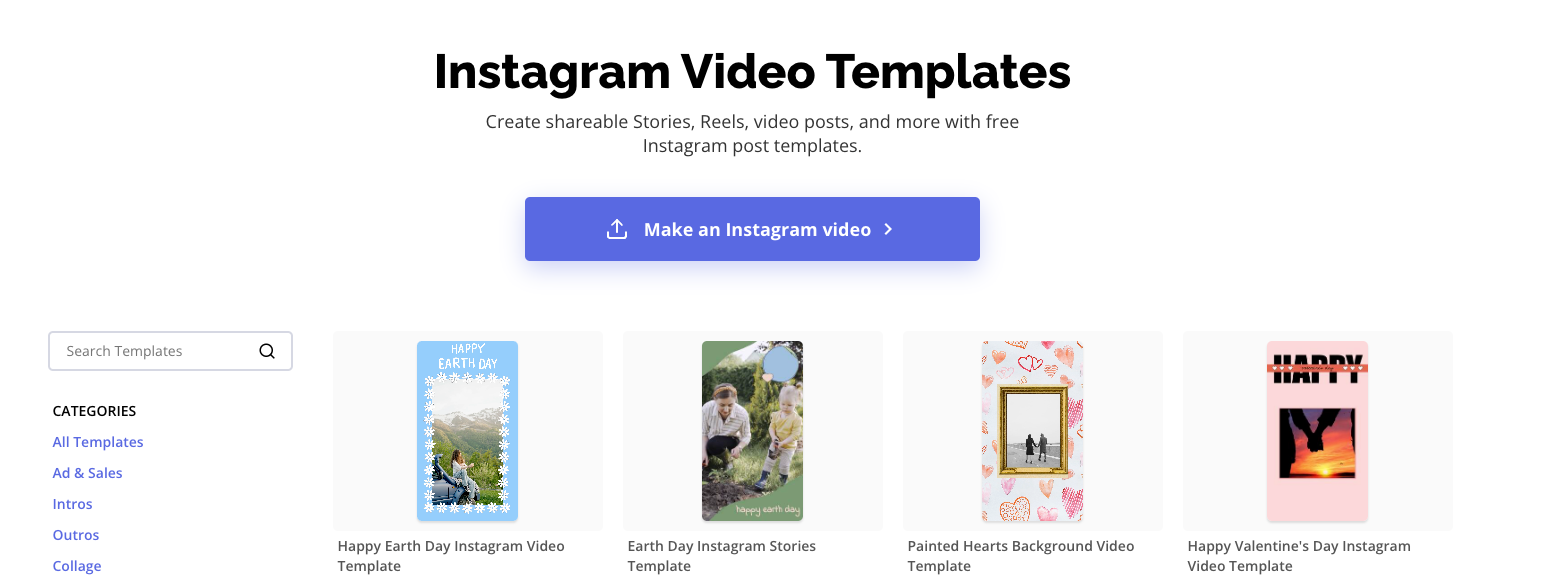
After you select your own template, you'll see the editor with the selected template on the canvas. Click Replace to begin uploading photos into each placeholder. You can import photos from Google Drive or Google Photos, paste an image URL, or drag and drop files into the Studio.
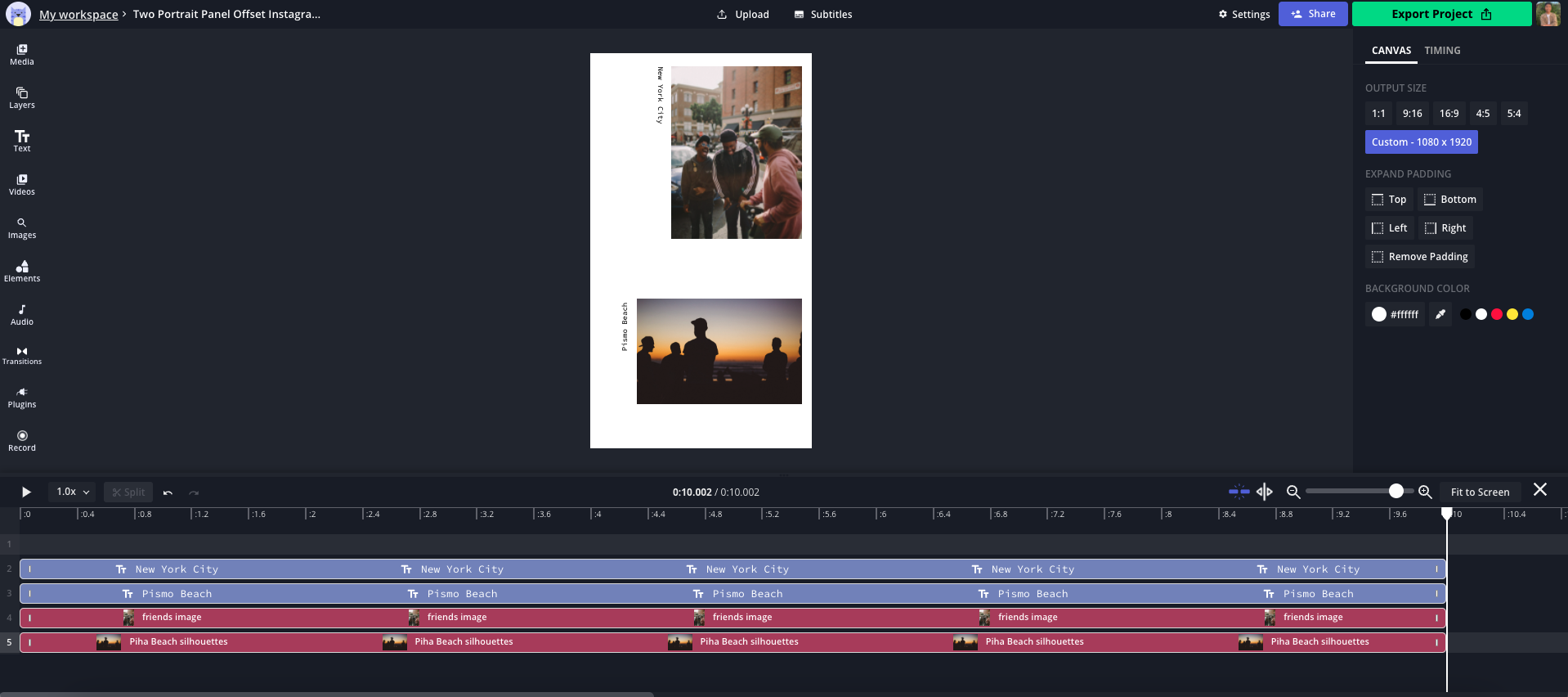
Now it's time to decorate the template! To change the background color, select the canvas and click the hex color code under Background Color on the right side of the Studio. You can choose from the collection of available colors, enter a hex color code, or use the marker to adjust the exact color you want. I recommend visiting Coolors to browse color schemes and palettes for your background.
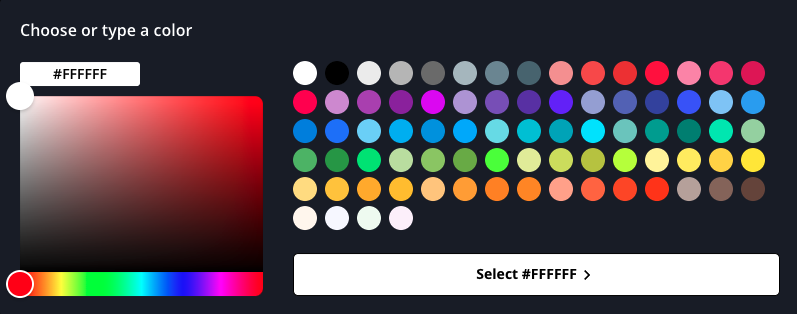
You can also search for photos to use as your background within the editor. The image search tool and plugins are convenient features for finding compelling pictures fit for a birthday celebration. Try to be descriptive when typing in search terms. Phrases like, "sunrise background," "abstract patterns," and "purple gradient background" are good examples.
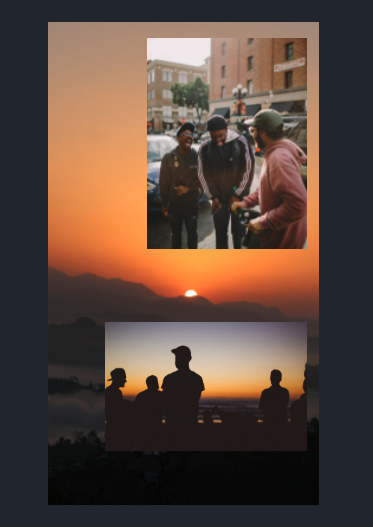
To add fun animated stickers and GIFs to your Story post, Click Elements, then browse through each category or search for GIFs with the search bar. My personal favorites are the twinkly GIFs and the collections of arrows and circles that draw attention to sections. A helpful way to come up with design ideas that your friend will appreciate is to browse their Pinterest profile.
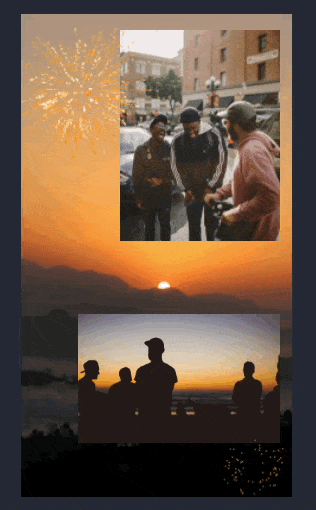
Continue to spruce up your Story post until it's share-worthy for your friend's birthday. You can use the text tool in the toolbar to add a sweet message, add filters and emojis, and upload audio to include a snippet of their favorite song. For a sentimental touch, you could record a voice message! Just remember that Instagram Stories are 15 seconds long. When you're finished, click Export Project and Download to share.
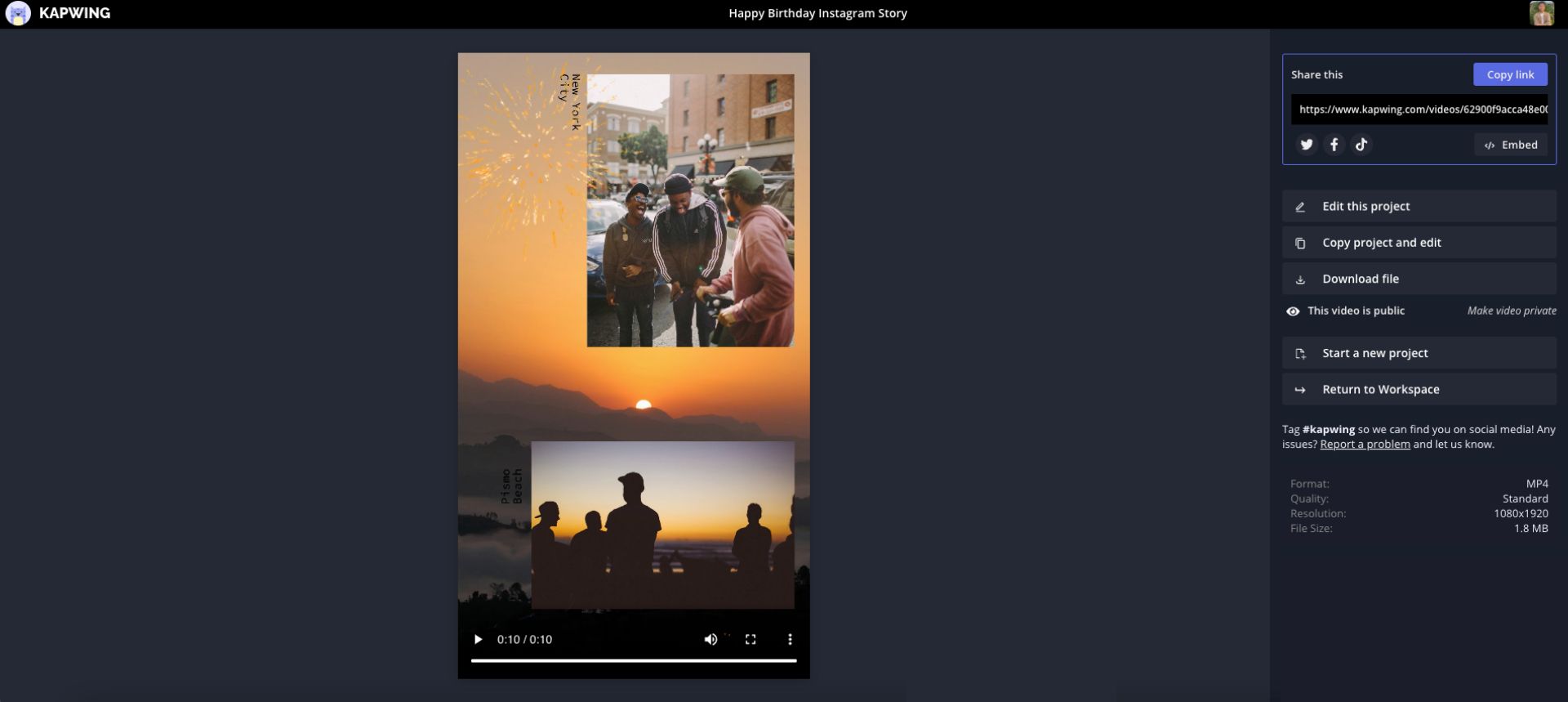
I hope this article helped you come up with birthday Instagram story ideas your friends will cherish and screenshot! For more content, subscribe to Kapwing App on YouTube and follow us on Twitter at @KapwingApp. Make sure to tag us on social media so we can see what you make!
Related Articles
- How to Make a Happy Birthday Video Online
- Happy Birthday Memes: Use Ours and Make Your Own!
- How to Add Automatic Captions to Instagram Stories
- Make Custom Valentine's Day Ecards for Free Online (with Templates)
- How to Use Instagram's New #Challenge Sticker on Your IG Story