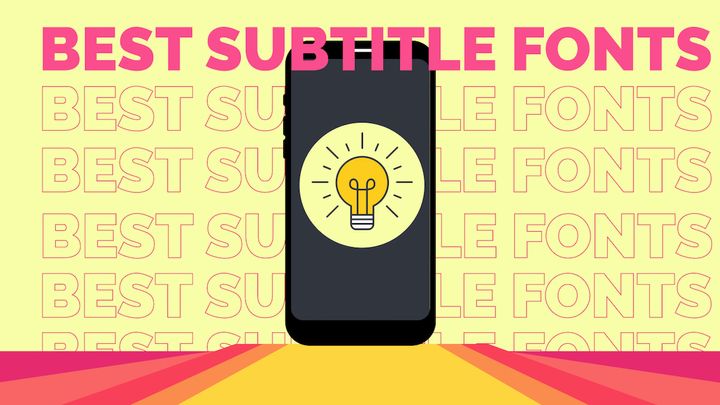12 Video Editing Techniques That Every Creator Should Add to Their Toolkit
Here's an overview of some of the most popular editing techniques in video production, why their useful, and when to apply them.

Video editing can feel like an infinite creative canvas. With so many ways to bring an idea to life through video, many video creators begin to look for specific editing techniques to help them structure, polish, and add a unique flair to their footage.
But there are a lot of established editing techniques out there—and they come bundled with even more video editing terms and jargon that are hard to understand. You don't need to know them all either: there are a few established editing styles worth adding to your skill set, but these techniques alone won't make you a great editor. Your taste and creativity will do that.
Still, it's worth knowing the ins and outs of the most common editing techniques. So today we're breaking down some of the most frequently seen (and used) editing techniques and explaining what they are, when they're best used, and what pitfalls to avoid.
12 editing techniques for creating must-watch video content
1. Standard cut
💡 What it is
Standard cuts are the most basic and common form of transition in video editing. The standard cut simply moves the footage from one shot to another, seamlessly moving the video and narrative along without any special effects.
✂️ When to use it
Standard cuts are, as expected, versatile and useful in almost any context. Think of standard cuts in the same way you might think of a period in written text: not so fancy, but often the right choice to make when other punctuation distracts from the content.
Similar to the trusty period, standard cuts should be used strategically to maintain the structure and flow of a video so that footage appears in a logical, easy-to-understand, and compelling order. In fact, the entire structure of your video is primarily determined by the standard cuts you make—so use them wisely.
🚫 What to watch out for
What's creative work without a little variety? While standard cuts are your bread and butter edit, they can also grow stale if you don't use anything else. Be sure to add the right amount of flavor to your edits with the other creative editing techniques on this list.
📚 Learn more: How to Edit Videos: A Complete Beginner's Guide
2. Jump cut
💡 What it is
Jump cuts edit two sequential shots of the same subject in quick succession with minimal change in the subject or camera's position. Jump cuts in online videos are often paired with a zoom effect—known as zoom jump cuts—to add energy and momentum to a video while keeping the focus on the subject.
✂️ When to use it
Jump cuts are great for hastening the pace of a video by trimming any slow, meandering sections where a speaker is slowly making their way to what they want to say; this is one reason why jump cuts are so popular in vlogs and seen in most videos published on social media.
In film, jump cuts serve a wider variety of purposes: the abrupt change can help show the passage of time or swiftly move the viewer to a new scene that was just being discussed, among other things.
🚫 What to watch out for
Do you remember the era when YouTubers first discovered jump cuts? Videos were edited in such a relentlessly fast and choppy way it was like an assault on the senses. Using too many jump cuts can become disorienting and make your video stressful to watch or hard to follow.
3. L-Cut & J-Cut
💡 What it is
L-Cuts and J-Cuts are part of a similar editing technique which involves playing the audio from the current scene over the beginning of the next scene (L-Cut), or the audio from the next scene playing before the video footage transitions over (J-Cut). The names come from what each edit typically looks like in the timeline of a video editor—L-Cuts have audio lead into ↳ the next scene, while J-Cuts have new audio start ↵ before the next scene begins.
✂️ When to use it
L-Cuts and J-Cuts are both effective for creating a sense of continuity and flow between scenes. J-Cuts are better suited for creating a sense of anticipation as the next scene approaches, whereas L-Cuts are a good fit for providing smooth transitions in dialogue-heavy videos.
Generally, L-Cuts and J-Cuts help create a more natural and engaging flow in a video, making transitions a bit more seamless and less jarring to the audience.
🚫 What to watch out for
The risk with both L-Cuts and J-Cuts is disorienting the viewer. If the audio doesn't smoothly blend into the next scene or the current scene, the effect can feel jarring or forced and, ultimately, leave the viewer feeling like the video could have used more polish. When dialogue is involved, you have to be especially careful—it's easy for viewers to get confused when the dialogue doesn't line up with what's being shown in the video.
4. Cross-cut (or parallel edits)
💡 What it is
Cross-cutting, also known as parallel editing, is a technique where two or more scenes in different locations are edited together so that the viewer knows they are happening at the same time. Cross-cuts typically bounce back and forth between all of the various scenes and are used so that (a) it's clear what you're seeing is unfolding simultaneously, and (b) the viewer is aware that these two scenes are related to each other in some way—e.g., what's happening in one scene is driving the events in the other, or just that the scenes are thematically related.
✂️ When to use it
Cross-cuts are useful for showing scenes playing out in parallel, which can condense portions of a story (as two events play out in parallel), or showcase how two or more scenes connect to each other. In traditional film, editors use cross-cuts to build tension and suspense, like showing a character do something while another tense situation unfolds.
Cross-cuts can also be applied to online videos, too, as they help hasten the pace of a video and keep viewers engaged. Or, when your video benefits from having multiple segments play out at once, cross-cuts can ensure these scenes feel connected—imagine doing a camera review and cross-cutting between a description of a feature and the footage with the feature in action. In short, cross-cuts compress scenes and tie them together, and can be applied wherever that is useful.
🚫 What to watch out for
The main challenge is maintaining narrative clarity. Without clear visual cues or context, viewers may become confused about what your cross-cut is showing and lose track of what is actually happening in the video. Timing and pacing of cross-cuts are critical; the interspersed scenes need to be balanced to maintain a cohesive and avoid distracting or confusing the viewer.
5. Transitions
💡 What it is
Video transitions are all of the effects and styles used to shift from one scene to another. Transitions range from simple cuts to complex effects like fades, wipes, and dissolves. Basically, any time an effect outside of a cut is used to shift between one scene and the next, that's a transition.
✂️ When to use it
Transitions should be chosen based on the tone, pace, and style of the video. They can be used to convey mood, the passage of time, a shift in location, or even just a change in focus for the video. One especially useful way to apply transitions for online videos is by chaptering your videos into distinct and easy-to-follow sections. Although platforms like YouTube offer ways to chapter content in the video player itself, using transitions to visually represent a change from chapter to chapter can help the viewer follow along with the content and break up longer videos into more approachable segments.
🚫 What to watch out for
There's one universal law for transitions regardless of the style you use: don't distract viewers from the content. You rarely want viewers taking strong notice of the editing or effects you've applied to a video; those are supposed to be the garnish or the additional flair that makes it fun to watch and easy to follow. Flashy or ill-time transitions are the opposite of that and will leave viewers distracted by the effect instead of paying attention to the video.
6. Fade in/fade out
💡 What it is
Fade ins/fade outs are a type of video transition where the next scene gradually appears from or disappears to a black or white screen. "Fade to black" is a common way to end a movie or film, as one example, though fade ins and fade outs don't have to always communicate the finality or end of a scene. A fade in usually signifies the beginning of a scene or sequence, while a fade out often indicates the end.
✂️ When to use it
Fade ins are great for setting the tone, suggesting the start of a story or new segment, while fade outs are best for bringing something to a close. Both are useful for creating some space between scenes, which allows the viewer to reflect on what just happened or to bring focus and attention to what is about to happen as a result. Generally, these edits are meant to be a stop sign of sorts; used when we don't want the viewer to leap right into the next scene without considering what they saw or making it clear to them that a chapter or segment of the story is either just beginning or has come to a close.
🚫 What to watch out for
Where fade ins and fade outs usually go wrong is in not matching the tone of a scene. E.g., a fade out used after a relatively intense scene that ends abruptly—it would rarely make sense to extend the transition to the next scene in that context. Avoid these missteps by remembering that both of these techniques purposefully slow things down as you transition from one moment to the next, and should mostly be used when you intend to do that.
7. Wipe
💡 What it is
Wipes are a type of transition where one shot is progressively replaced by another shot in a clear boundary line moving across the screen; in essence, the previous shot is pushed off the screen in the same way a window wiper moves rain off a window, hence the name. The wipe effect can be any duration or direction and can include any additional effects or none at all.
✂️ When to use it
Wipes are often used to signify a passage of time or a change of location. In film, the wipe effect is particularly popular in action and adventure genres, as well as in classic films and series. The wipe effect is arguably more useful in online video content, as the effect is a bit blunt in film. But to chapter longer-form videos, move from topic to topic, or shift between multiple clips, the wipe effect is much more of a visual match online where viewers favor neatly segmented content and visual flair.
🚫 What to watch out for
There's a famous scene from The Sopranos (don't worry, safe for work!) where the end of a scene slowly "wipes" away to the next location. It's hilariously awkward and highlights the limitations of the wipe effect: when used at the wrong moment, wipes can feel cheesy or amateurish. Worst of all, they bring too much attention to the editing over the scene itself, which isn't what you want.
8. Montage
💡 What it is
Montages are a sequence of shots assembled together to condense narrative information and time. It's a way of synthesizing various events into a short segment, often accompanied by music or a voice-over, to advance the story quickly.
✂️ When to use it
Montages are another technique that help compress lots of action, events, or the passage of time into a much shorter segment. Unlike a timelapse, montages are better suited to capture a collection of moments that may be happening in a disparate set of locations, or where the characters or subjects matter more than the environment.
Yes, montages can be cheesy and used as parody (the famous "training montage"), but they are genuinely useful for conveying a sense of change as a result of the the subjects or characters doing something over time. Montages can even be a bit more abstract, like showing how a community or trend has changed over time as a result of shifting behaviors, or how a certain person has changed as a result of their actions over time. In short, whenever you need to show progression without dwelling too much on the details or individual moments, montages may offer you a solution.
🚫 What to watch out for
Poorly-used montages often leave viewers wondering what the point was; if it's not clear why all of the events in a montage needed to be presented together, your montage won't land. You also need to be careful of how stereotypical montages can feel, especially the "80s montage style" that lazily wraps up a scene, series, or video with a compilation of clips that sum up the events. This rarely adds any substance to a video.
📚 Learn more: How to Make a Video Montage with Instagram Stories
9. Timelapse
💡 What it is
Timelapse is a cinematographic technique where the frequency of film frames captured is much lower than the frequency used to view the sequence. When played at normal speed, time appears to be moving faster, creating a lapse. This technique compresses real-time into a shorter, more manageable period.
✂️ When to use it
Timelapses have one main use but it's an important one: to show the passage of time in a visually striking way. Whenever you need to show a scene play out that would normally take far too long to show in full—like the events of a city street at night—a timelapse is probably your best solution. Cutting these moments together often falls short as an alternative because although cuts can trim down the footage, they struggle to show the passage of time; a viewer may get the sense that not much time has passed at all. Whereas timelapses have almost trained viewers to interpret what they show as "a long passage of time."
🚫 What to watch out for
The risk of a specific editing technique like a timelapse is that you have to consider that viewers only really expect a timelapse to show one thing: time passing. They expect the passage of time to have some meaning to the current or next scene, too. As soon as you start coloring outside of those lines, viewers can begin wondering why you're showing a timelapse at all (e.g., your character is thinking out loud as clouds zip by a city skyline).
10. Repurposing
💡 What it is
Repurposing is a comparatively new editing technique brought about by the rise of the vertical video format on social media. Repurposing video content is also unique in that it's a style of editing that transforms an existing, published video rather than previously unseen footage—but knowing how to make these edits is fast becoming an in-demand skill for video makers.
✂️ When to use it
Repurposing is best used to take a key piece of content—or an important idea—and rework it to live and reach new audiences on another channel. Good repurposing takes both the source material and the new channel into consideration, since the repurposed clip has to perform well as a standalone piece of content, but is also likely being used to drive viewers back to a longer-form content hub or show.
Repurposing is especially useful for formats like webinars and video podcasts where the time investment from the viewer is quite high; repurposed clips help viewers get a sense of whether or not the long-form content would interest them, and it helps surface the best or most insightful moments from these formats.
🚫 What to watch out for
The challenge with repurposing is to tailor-fit the existing content to the intended destination without sacrificing quality or losing a bunch of time to what is essentially a full re-edit. Repurpose edits also need to capture interesting moments that work as standalone clips even without the rest of the video; when done wrong, these clips do feel out of context and lack the impact they may have had in the source material.
📚 Learn more: Power Your Podcast Marketing with Podcast Video Clips
11. Sequence shot
💡 What it is
Sequence shots are long takes that capture an entire moment, scene, or monologue/dialogue in one continuous shot without any cuts. This technique involves complex choreography and camera movements.
✂️ When to use it
Sequence shots are useful for immersing the audience, as a lack of cuts gives the footage on screen lots of breathing room to play out. In traditional film, sequence shots might be used to build tension or showcase an impressively complex scene, like two characters dancing or a chase sequence.
Online content is a bit different. Sequence shots are not as common as the attention span in a feed is far less than in a movie theater. However, many creators and brands have begun to embrace a slower-paced editing style that feels almost like a revolt against the hyperspeed edits we've gotten used to online, and that includes using more sequence shots. Longer intros, letting awkward parts of conversations play out, or showing the lead-up or background footage before the video's main event are all ways sequence shots are becoming more commonly used online.
🚫 What to watch out for
Sequence shots are sometimes incredibly hard to get right. Unlike most editing techniques on this list, the challenge is less so in the actual post-production and more so in filming a long single take that's usable and fits the spirit of the video.
12. Smash cut
💡 What it is
Smash cuts are sudden, abrupt cuts from one scene to another without a gradual transition. Typically, smash cuts are used as you'd expect: to create a stark contrast between scenes, often for dramatic or comedic effect.
✂️ When to use it
Smash cuts work well as an editing technique when they surprise or shock an audience out of a lull, but only when that is your intention. For online content, smash cuts are most frequently used for comedic effect, whereas traditional films may use them in a horror or suspense context.
One really effective way to use smash cuts is to land the punchline of a joke that your video is built around; ad campaigns during big events like the Super Bowl show just how important smash cuts can be for creating a memorable advertisement.
🚫 What to watch out for
If overused or used inappropriately, smash cuts can disorient or annoy the viewer. "What the heck just happened" is about the last reaction you want from a smash cut—especially when the viewer means it literally. Make sure what you're abruptly cutting is clear and has enough time to breathe so the viewer can "get" the joke or understand the dramatic context.
13. Shot reverse shot
💡 What it is
Shot reverse shot is a technique where one character is shown looking at another character (sometimes off-screen), and then the other character is shown looking back. Shot reverse shots are set up to imply that the characters are in the same room and chatting with each other, but the focal point is on each character's reaction rather than the environment they're in. They're commonly used with footage of conversations and interviews.
✂️ When to use it
Shot reverse shots are used in film for scenes where the facial expressions or reactions of each character are more important than the surrounding environment; e.g., it's not important that the viewer focus on where the conversation is taking place. Shot reverse shots are also smartly used in video podcasts to add a bit more flair and drama when speakers are discussing something surprising, funny, or even tense. This requires more editing than usual but gives these podcasts a true show-like quality when pulled off successfully.
🚫 What to watch out for
In film, there's a concept known as "spatial orientation" that can affect the quality of shot reverse shots. If characters or subjects are positioned the wrong way, it causes the viewer to think too much about the location of characters—they may even wonder if these characters are in the same space. Whereas well-executed shot reverse shots make it subtly clear, maybe with an establishing shot, that the characters are in the same space, but that the reactions are what matter in this scene.
14. Cutaway and Cut-ins
💡 What it is
Cutaways are shots that briefly take the viewer away from the main action or subject to show something else; as described, they cut away from the focal point to give additional context or background to a scene. Cut-ins are related but are more precisely described as close-up shots that focus on a specific detail and are inserted into a longer sequence of shots. Cut-ins draw the viewer's attention like a cutaway, but to a particular object, action, or part of a scene that is significant now or will be important later.
✂️ When to use it
Cutaways are useful for breaking up scenes and keeping a crisp pace for video, all while providing additional context or covering up any errors or rough spots in the main shot. As one example, in an interview, a cutaway might show what the subject is talking about, or in a dialogue scene, it might show a character's reaction.
Cut-ins do a similar job but also draw a viewer's attention to small details that might not be obvious or clear in wider shots, such as a facial reaction or something happening in the background. Cut-ins are also more visually distinct and add a bit of variety to your shots, whereas cutaways may match the previous shot in terms of composition or just in terms of how subjects are framed in the shot.
🚫 What to watch out for
Cutaways and cut-ins both ask the viewer to context switch and sometimes in quick succession. Make sure you're not asking the viewer too much by adding cutaways or cut-ins that are irrelevant to the scene, distract from the narrative or points being made, and just generally do not demand too much mental bandwidth from a viewer who's trying to pay attention to what's happening. Bad timing, overuse, and distracting cutaway shots are usually the main culprits here.
When is an editing technique useful? When is it not?
Video editing techniques are a lot like video gear—they open up many possibilities, and the real challenge might be knowing when and how to use what's available to you in the right way. With that in mind, here are a few principles to consider before applying any distinct editing style to your video.
1. Keep the goal of the video in mind
Most of us have read a passage of text that felt overly confusing, all because the writer wanted to show off how many fancy words they knew. The mistake the writer made was not keeping our goal in mind as the reader.
The same principle applies to videos. What is the viewer trying to accomplish by watching this video? What led them to seek your video out in the first place? What would the ideal next step be after watching? All of this information helps you shape the overall goal of the video, which then guides which editing techniques might be necessary and which are overkill.
The main thing to keep in mind is that it's deceptively easy to "over-edit" a video. You learn quickly that "more polish" can quickly lead to "more bloat," and that dressing up a video too much with edits can end up hurting the pace of the video or the clarity of what message you're trying to convey.
2. Let your video footage breathe a little
Unless you're creating content for advanced video producers or filmmakers, most people are watching your videos for the substance or entertainment value of the content, not the fidelity of your edits. So don't worry too much about letting your footage—the main course of any video—breathe a little without an accompanying edit.
According to Reed Duchscher, manager to stars like MrBeast, there's a growing trend in slowing down the pace of videos in general:
"[I believe] creators will also be slowing down their editing style … I think that the growth hacking environment on YouTube will continue, but people are a little fatigued from it. We’re looking for raw authenticity with a low editing barrier, not incredibly quick videos without any breathing room."
3. Structure is the most important edit of all
The way and sequence in which a video plays out is often the biggest factor in whether or not it's engaging and, ultimately, ends up being a successful video. Well-structured videos are easy to follow and organize the content to support the goal of the video, whether that's to be fast and funny or considered and informative.
This is also why you shouldn't sweat those sweet special effects so much—as the structural edit is the one you truly need to nail for every video. All of the most dazzling transitions and sequence shots won't save you if the structure of your video leaves viewers wondering what it is that they just watched.
Want to apply all of these editing techniques (and more) to your next video? Try out your newfound knowledge in Kapwing's free video maker, and watch the tutorial below to learn how to get started.