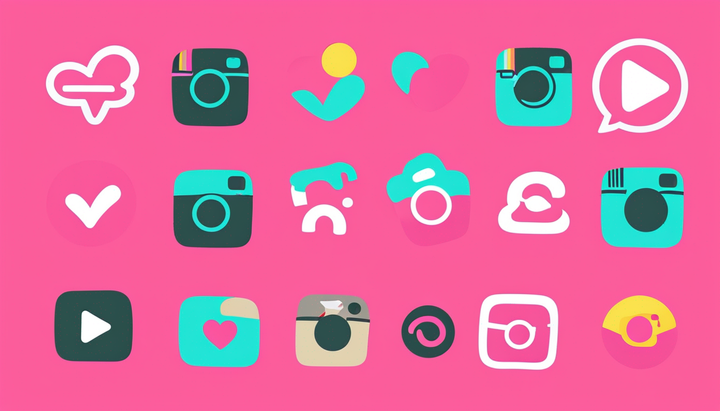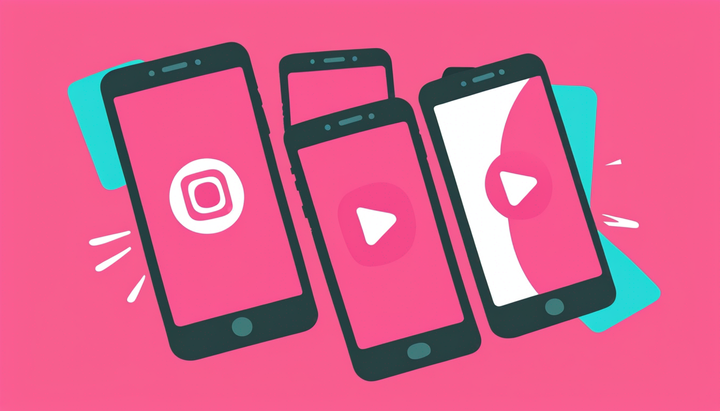How to Create Shareable Podcast Clips to Grow Your Show on Social Media
Sharing podcast clips on social media is the best way to grow your podcast’s reach and influence. Learn how to quickly find and edit the best clips from your show.
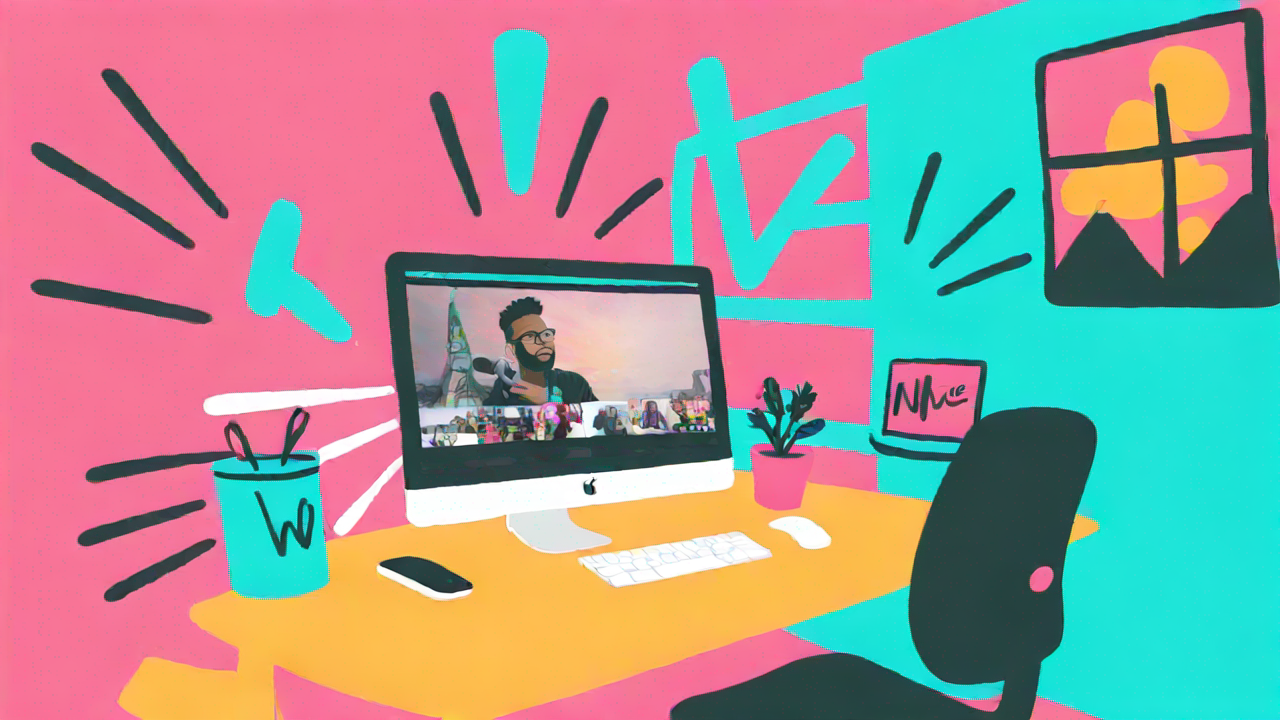
It seems like everyone’s making a video podcast these days—and for good reason! Video podcasts are more engaging, have better reach, and are preferred by a steadily increasing number of podcast fans. But with all that noise to cut through, it can be hard to grow your show.
The best way to maximize your podcasting efforts and grow your audience is by sharing podcast clips on social media. Podcast platforms aren’t great for content discovery, unlike social media (where clips are posted) which is built for content discovery. Plus, a short clip lets your potential audience decide “is this for me?” before making a big time investment watching your show.
Why create podcast clips for social media?
Podcast clips accomplish three key things:
- They expand your reach beyond your current podcast audience. Quick, easily-digestible moments from podcasts perform incredibly well on social media. Consider that #podcast has over 155.5B views on TikTok at the time of writing this.
- They drive traffic back to your podcast. Clips show people what they’re missing and help them determine if they want to watch the full episode. You’re putting your best foot (or clip) forward first, rather than asking viewers to trust you that 30 minutes of their time is worth whatever you have to say.
- They spark discussion and engagement. Social media is the perfect place for your audience to have real discussions and reactions. Sure, someone listening on Apple podcasts might be passionate enough to take their comment to Twitter and tag you, but it’s much easier and more rewarding to facilitate community engagement where your content already lives.
What's prevented many podcasters from creating clips was the time and effort required to find and edit them. Good news: New tools have made this process much easier.
Now, let's walk through how to find the best highlights from your show—with a little help from AI-powered tech—and turn them into engaging podcast clips to share on social media.
How to make podcast clips for social media
There are two main methods for finding and sharing podcast highlights: 1) manually searching the episode or transcript to find standout moments or 2) using an automatic podcast clip finder. As much fun as it is to scrub back and forth through the same 30-minute video clip (😒), we recommend the second option.
There are a lot of clip makers out there, but today we’ll show you how to use ours.
Kapwing’s Repurpose Studio analyzes your video’s transcript, then finds and formats the best clips for you. You retain total control over what the final clip looks like, though.
Here’s a step-by-step guide on how to automatically create podcast clips with Repurpose Studio:
Step 1: Upload your podcast episode
Open the Repurpose Studio in Kapwing by clicking on the “Repurpose video” button at the top of your workspace.
Upload your podcast episode. You can choose a file from your desktop, Google Drive, or elsewhere on the cloud, or paste the link directly from YouTube or wherever you publish your video podcast.
Once the file is uploaded, click “Generate Clips” to get started.
Depending on the length of your podcast episode, this process can take up to ten minutes. You’ll receive an email when your clips are ready to view.
Step 2: Choose your podcast clip size and style
While waiting for Kapwing to generate your podcast clips, you can set the output size/aspect ratio, subtitle styling, and Speaker Focus preferences.
Click on any of the icons at the top of the Repurpose Studio to adjust these settings.
Aspect ratio
You can choose from four different common aspect ratios. If you’re sharing your podcast clips on TikTok, Instagram Reels, or YouTube Shorts, we recommend 9:16.
For other platforms, like LinkedIn or Twitter, you could choose 1:1 or 16:9, but short, vertical video performs well on most social media channels, so 9:16 will give you the most flexibility with where you repost your clips.
Subtitles
Choose from four preset subtitle styles.
If you don’t see one you like, don’t worry. You’ll have the option to choose from Kapwing’s full library of subtitle presets or create your own custom style when you edit your podcast clip.
Speaker Focus
Speaker Focus uses AI-powered subject tracking to make sure that active speakers are always in frame, an essential step for creating engaging podcast clips without cropping out the top part of the host’s head.
You can toggle this feature on and off in this tab.
Step 3: Review the suggested podcast clips
Once your podcast clips are ready, they’ll appear on the left side of the Repurpose Studio. Here, you can preview each clip and see the highlighted section of the transcript.
You can also see in the bottom right corner of each thumbnail how long the clip is. For TikTok you can post clips up to ten minutes (not that we necessarily recommend a 10-minute clip), but for YouTube Shorts and IG Reels, you’ll need to keep it to 60 and 90 seconds respectively. For maximum repostability, we recommend keeping your clips to around the 1-minute mark.
Browse through the suggested clips and find the ones you want to share—more on what to look for in a podcast clip in a moment.
Step 4: Edit your podcast clips
This step is optional! If you like the suggested clips as is, you can export and download them right from the Repurpose Studio with no further editing.
However, if you’d like to customize your clips further, simply click on the “Edit as project” button.
This will open up the podcast clip as a new project in a separate tab in your browser. From here, you can edit the clip as you would any other video in Kapwing.
We recommend a few of the following edits to make an outstanding podcast clip, ready to share on social media:
Trim the transcript
Whether you need to trim the clip to be slightly shorter (see our earlier note about optimal lengths for different platforms) or just want to clip out a sentence or two to tighten things up, the transcript editor is the fastest way to get it done.
In the above example, we’ve cut out the first sentence since it doesn’t make a ton of sense outside the context of the episode as a whole.
You can also use the transcript editor to automatically cut out filler words like “um,” and “uh.” This will make your clip faster-paced and more polished. Find this feature in the Smart Tools dropdown in the Transcript window.
Customize the subtitles
If the preset subtitles available in Repurpose Studio aren’t to your liking or you just want something that matches your branding better, you can directly edit and customize your subtitles.
Choose from Kapwing’s library of preset subtitle styles or choose any combination of font, color, and animation style that you prefer. You can upload your own brand fonts and colors to your Brand Kit to keep your podcast clips consistent with approved branding.
You can also make any changes to the actual subtitles themselves—editing typos in the transcript (this doesn’t happen often, but some proper nouns get mistranscribed), changing the number of characters per line, and moving the subtitles around in frame to where they’ll be most legible.
Use the Safe Zones filter
Finally, we recommend turning on the Safe Zones filter to make sure everything will be in frame and visible when you publish on social media. There’s nothing worse than uploading a video clip to TikTok and then realizing that the caption across the lower third of the screen is covering your subtitles.
Click on the Safe Zone for the channel you’ll be publishing to in the right side Edit menu. The Safe Zones filter will appear as a transparent overlay on your video preview. You’ll be able to edit as normal with the overlay in place and rearrange all subtitles, text and image elements, etc., to fit safely within the visible area of the screen.
Step 5: Download and share your podcast clips
When you’re happy with your podcast clip, export and save the file to your device.
If you need to go back and make any changes, no problem. Any suggested clips that you turned into a project will appear in the right side window of the Repurpose Studio so you can revisit and re-edit them at any time.
And that’s it: a fast, efficient way to turn your podcast episodes into engaging, social-ready clips.
What to look for in a podcast clip
While Repurpose Studio does a lot of the work for you, there’s still an element of creative decision making involved in creating a podcast clip. What kinds of clips perform best? How do you know if a moment from your podcast will make a good clip?
Here are a few different things you can look for when choosing a podcast clip:
1. Does it stand on its own?
A podcast clip should make sense outside the context of the larger show. That doesn’t mean it has to give away everything that viewers would get if they tuned into the whole episode—which is, after all, what you hope they will do. But it should be a complete, cohesive idea all on its own.
@marketingbox If you want to become irreplaceable and unignorable, learn to be a great storyteller 🙌 #marketing #marketingbox #sales #podcast #business #marketingtiktok ♬ original sound - MarketingBox
This clip from MarketingBox is a great example of a quick, snappy, fully self-contained idea. It’s a 28-second clip that shares a single insight.
2. Does it leave the viewer wanting more?
We know, we just said the clip should stand on its own. But it should also entice.
Don’t cut the clip mid-sentence or leave on an outrageous cliffhanger. No one likes the “follow for part two” strategy; don’t be that guy. Instead, choose a clip that is entertaining/educational/inspiring enough that the viewer seeks out more of your content.
In this clip, The Economist shares a snippet about the past and future of British boarding schools from their global news podcast, The Intelligence. While it’s an entertaining, info-packed piece, it doesn’t cover the story in full and leaves the viewer curious about the topic.
The subject matter also feels a little scandalous, which further entices viewers to click through to the full show.
3. Does it share a strong opinion or elicit a strong reaction?
Every clip doesn’t have to be a “hot take,” but you’ll get more engagement out of clips that take a stance or require your viewers to take a stance.
In this clip from the Ear Biscuits podcast, Rhett brings up the topic of AI and the shift it’s precipitating across all aspects of society.
@mythicalpods AI is taking over! #EarBiscuits #eb #mythicalpods #podcast #chatgpt #ai #rhettandlink ♬ original sound - mythical pods
The clip ends before he comes down on one side or the other of the “AI is good/bad” argument, but the comments are full of that discussion. It works well because this is a topic that people have strong opinions about that they want to share.
For brands, this can look like sharing a strong opinion or POV related to your product or industry that you want your target audience to adopt.
4. Does it provide value?
As with all content, podcast clips have to give the viewer something in exchange for their time. When choosing your clip, make sure it brings some value.
Is it funny? Is it inspirational? Does it give the viewer some new piece of knowledge or insight they didn’t have before?
A lot of podcasters use humor as their value prop, which works especially well when sharing to social media where people want entertainment.
Some podcasters have great success with evoking strong emotional reactions in their audiences, like Mel Robbins. In this clip, she leaves her viewer feeling empowered and motivated (although Mel herself might not use that word).
For brands, we recommend focusing on clips that share novel, actionable insights and frameworks people can apply to their work.
Power your podcast marketing with social clips
If podcasting trends continue in the direction they’re currently heading, video podcasts are going to get a lot bigger this year. You need a solid repurposing strategy to grow your show with podcast clips. Using an automated clip finder will help you do that more efficiently and free up your time to be more strategic and creative about your podcast growth.
Create content faster with Kapwing's online video editor →