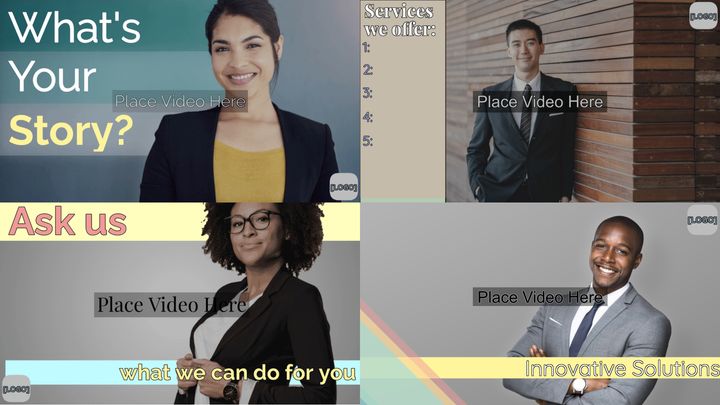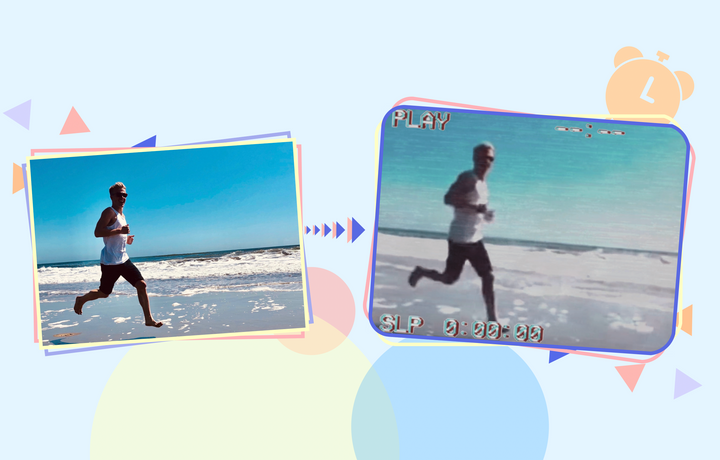How to Create a Video with Pictures
It's simple to turn photos into engaging videos. Here are three easy methods to use.

Video is the medium for online content at the moment and gets the majority of shares, views, and likes on most social platforms. But that doesn’t mean you can’t still share photos—you might just need to be a little more creative.
By making videos with pictures, you can tap into some of that extra reach and engagement that video content gets.
Here are three ways to turn photos into videos:
Let’s break down each method and show you how to create a video with pictures.
How to make a video with pictures online
This is one of the best ways to easily repurpose photos as video content. Using an online video editor, there’s nothing to download and you don’t have to worry about finding a tool that’s compatible with your device’s operating system or hardware specs.
As long as you have a browser and Internet connection, you’re good to go.
For this tutorial, we’ll be using Kapwing’s photo video maker. This tutorial works for mobile or desktop.
How to make a video from pictures with Kapwing:
- Upload your images.
- Add your images to the timeline.
- Add music and text.
- Export and share.
Let’s go through the process step by step.
Step 1: Upload your images
Head to Kapwing.com, open a new project in your workspace, and upload the photos you want to turn into a video.
You can upload the photos directly from your device, from the cloud or Google Drive, or paste a link to upload images from elsewhere online. If you’re editing on desktop but the images are saved on your camera roll, you can also upload from your phone.
Click the “Upload from phone option” then scan the QR code that appears on screen with your phone’s camera.
Use the upload portal on Kapwing mobile to add any images from your camera roll. These photos will automatically be added to the open project on your desktop.
Step 2: Add your images to the timeline
Once all of your images are added to the project, it’s time to turn them into a video.
Select the plus symbol on the image you want to appear first in the video. If you’re not yet sure what order you want all the photos in just yet, don’t worry. You can make any changes once all the images are in the timeline.
Scroll down to the “Duration” drop down menu in the right side toolbar. Choose from the preset durations or set your own custom duration.
This will convert the image into a video that runs for the selected number of seconds.
From here, you can simply drag and drop the rest of the images into the timeline and they will automatically be converted to video. You can customize the duration for each clip.
Repeat this process until all of your images are arranged in the timeline in the order you want them in.
Step 3: Add music, text, and effects
Technically, your photos are now a video and you can stop here, export, and share on social media. But let’s spice things up a little and make this more than just a silent slideshow with no visual interest.
We’ll start by adding some music. You can add royalty free music from Kapwing’s built in sound library by clicking on the “Audio” tab in the left-side menu.
In the “Music” menu, you browse by category or type in your own search term to find a song that best suits the vibe of your video.
For this example, we searched for “tropical” and found a song that had a Tropical House sound that works well with the visuals.
Click on the song you’ve selected and it will be added to the timeline as a new layer. Grab the end of the audio layer with your mouse and drag it left to trim the song down to the same length as your video.
Another way to add visual interest to your video is by adding overlay text. You can use this to add title cards, funny on-screen text, or extra context for viewers.
Click the “Text” tab in the left-side menu to add a text box.
Choose from existing text style presets or customize using the text settings in the right-side tool menu.
You can change the duration of the text on screen by dragging and trimming in the timeline below or by using the “Duration” tool to customize it.
There are plenty of other effects you can add to make your video more engaging.
If you have a story you want to tell with these images, try adding a voiceover with automatically generated subtitles. Subtitles are proven to increase watch time and engagement and most viewers prefer them. You don’t even need a microphone. Kapwing’s text-to-speech tool lets you type out your script and turn it into a realistic voiceover in just a few seconds.
Step 4: Export and share
When you’re happy with your video, hit the export button and save the file to your device. From there, you can share anywhere you post videos online.
How to turn photos into video with a mobile app
Mobile apps are great for offline editing on the move. Plus, the pictures you want to make a video with are likely stored on your phone anyway, so the process is very streamlined.
While there are many apps out there, the process is typically very similar. Here’s a quick breakdown.
How to make a video from pictures with mobile apps:
- Choose and download an app.
- Give the app the necessary permissions to access content in your camera roll.
- Upload your images to the app.
- Arrange all of your images in order.
- Add any music or effects.
- Save to your camera roll and post online.
How to turn Live photos into video
This one's just for the iPhone users (sorry, Android friends!).
If you take Live photos, then you already have an easy way to convert images to video built right into your phone—no extra apps or tools required.
How to convert Live photos to video:
- Open your camera roll and select a Live photo.
- Tap on the three dot menu in the top right.
- Choose “Save as video” from the drop down menu.
Let’s run through a quick tutorial with screenshots.
Step 1: Choose the photo
Open your camera roll and select any Live photo you want to turn into a video. There will be an icon with a dotted circle and the word “Live” in the top left of the image if it’s a Live photo.
Step 2: Open the three dot menu
Tap on the three dot menu in the top right corner of the screen to open the options menu.
Step 3: Save as a video
Choose the “Save as a Video” option from the drop down menu.
There should now be a video version of the Live photo in your camera roll. Converted Live photos are only a couple of seconds long, but they’re full videos and include any audio captured while you were taking the Live photo.
These short clips are perfect for adding to longer video compilations and have more movement and visual interest than just a photo slideshow. You can upload them to a video editor like Kapwing to make your own videos from photos.
Related Articles:
• How to Download an Image from a Video
• How to Share Photo Carousels on TikTok
• How to Transcribe Your Podcast and Turn It Into a Blog Post