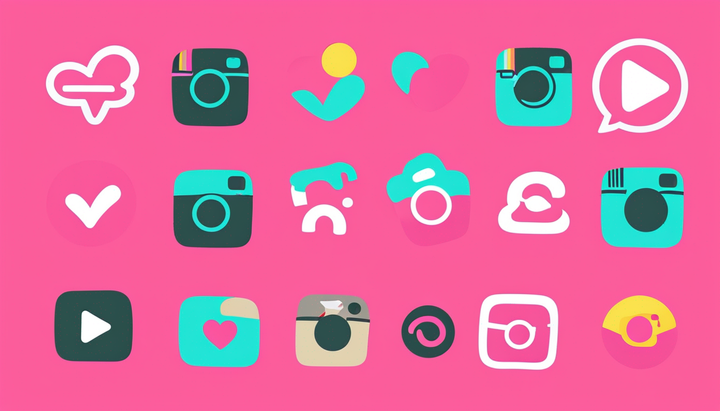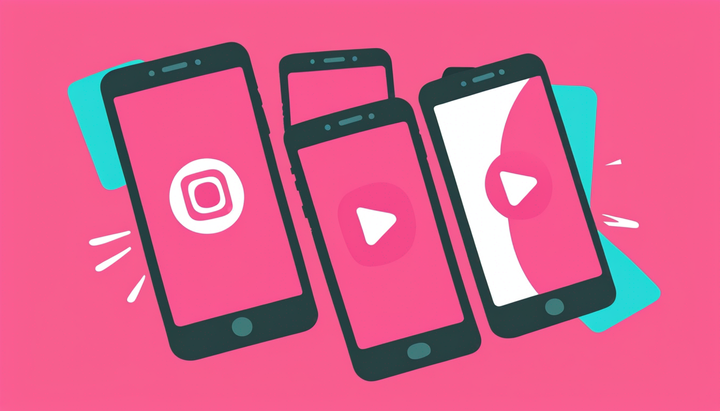20 Snapchat Hacks, Tricks, and Features You Didn't Know About
Learn about all the hidden features and special tricks that make Snapchat easier and more fun to use.
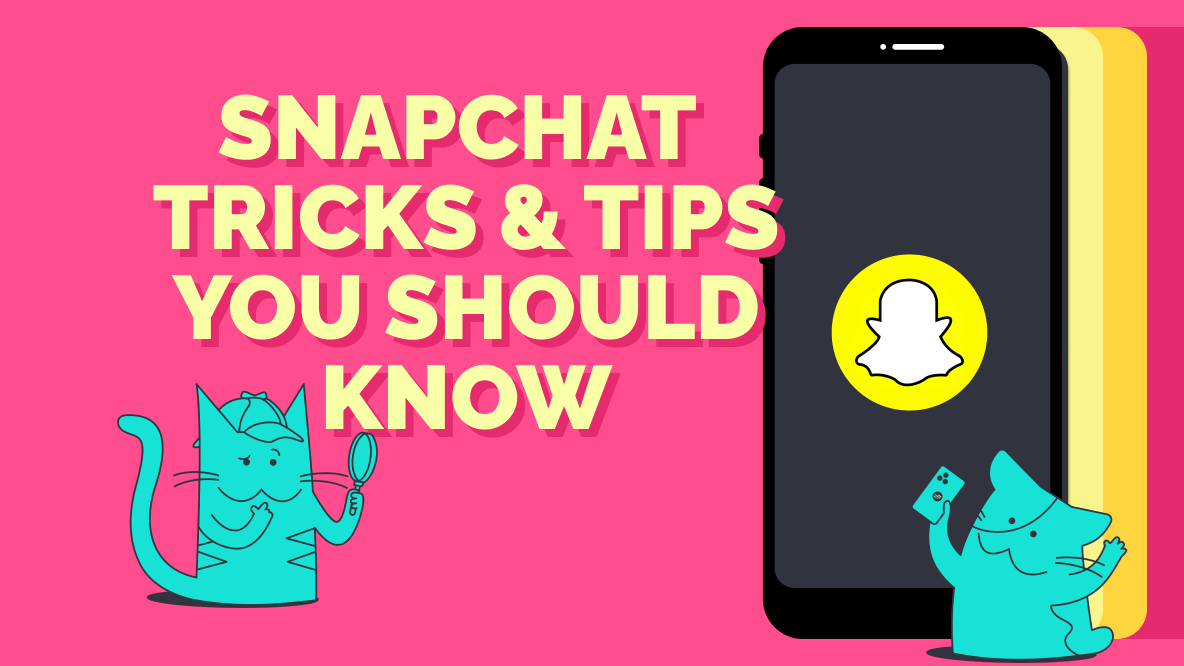
On the surface, Snapchat seems like a very simple application. You take a quick picture or video, send it to your pals or the world, and eventually it disappears.
While that’s definitely how Snapchat started, the app has added a ton of cool features over time that has made Snapchat even more fun to use. There are also a ton of tricks and hacks to discover that make your Snapchat account even more useful.
These Snapchat features, tricks, and hacks include:
- Snapchat’s AI chatbot
- Snapchat for web
- Voice and video calls
- Make your own filter
- Use Shazam to identify songs
- Solve a math problem
- Draw with emoji
- Draw in black or white
- Turn on dark mode
- Zoom with one finger
- Use two filters at once
- Make your own stickers
- Attach emoji to moving objects
- Change your username
- Add links
- Make your snaps private
- Remove yourself from Snap Map
- Save your data with Travel Mode
- Find out if someone follows you back
- Set up two factor authentication for your Snapchat account
Let’s take a closer look at each one and get to know the full range of what Snapchat can do.
Cool Snapchat features
These are features built right into Snapchat that you may not have known about.
1. Snapchat’s AI chatbot
In spring 2023, Snapchat launched its own in-app AI chatbot. Powered by ChatGPT, the bot uses artificial intelligence to answer questions, suggest content and other recommendations, and have conversations with users.
It understands natural language inputs, so you can talk with the chatbot in full sentences, as if it was a person.
You can find the AI chatbot in the messages tab on Snapchat under “My AI.”
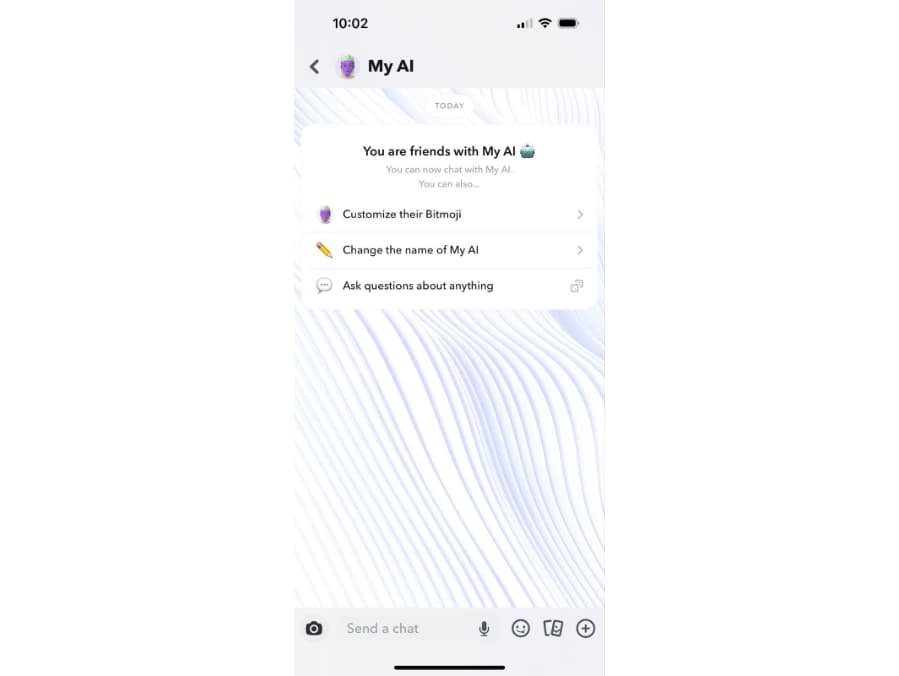
Here, you can customize the appearance of your new AI pal with a Bitmoji, just like the one you made for your own Snapchat account.
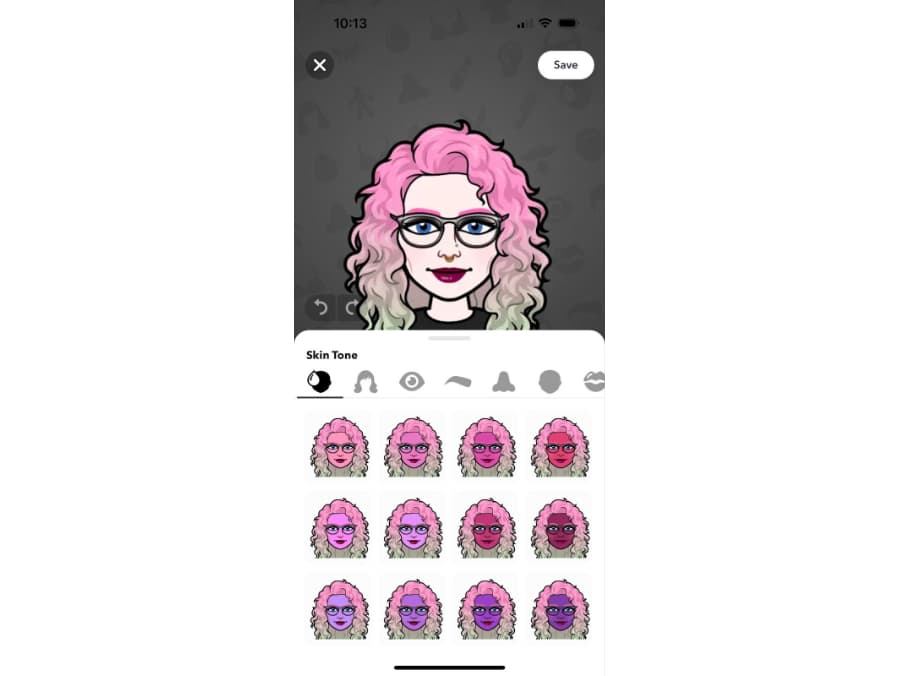
You can also change the chatbot’s name to something other than the default My AI.
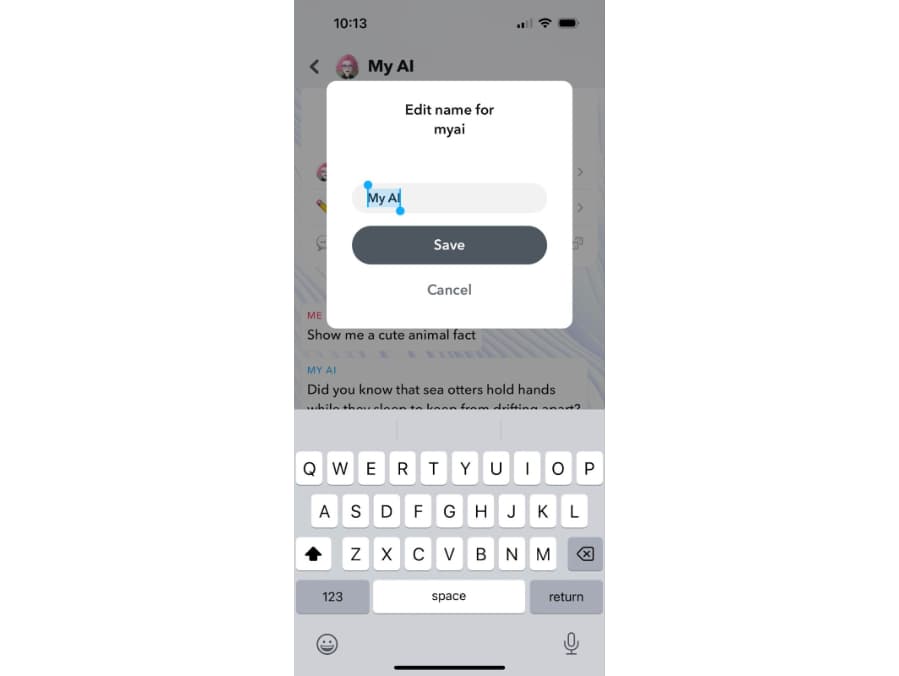
If you’re stumped as to what to do with the chatbot, you can tap “Ask questions about anything” and Snapchat will provide some prompts to try out.
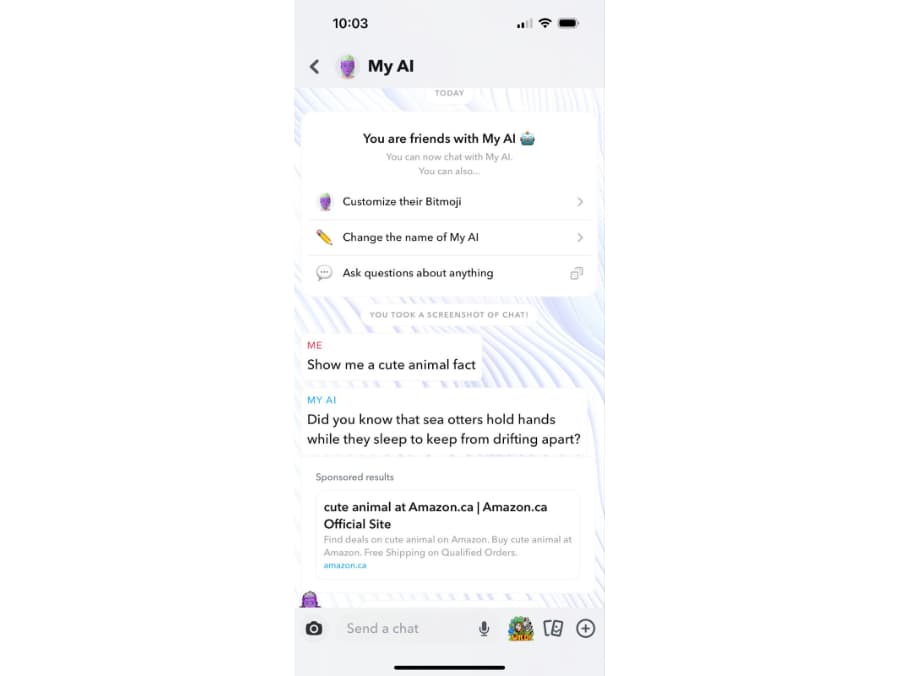
Try asking the chatbot anything — from finding stuff on the web, to suggestions for fun Snapchat filters, to shopping suggestions. Or you can just send stickers and emojis back and forth.
2. Snapchat for web
Did you know you can use Snapchat in a browser window? Snapchat for web has most of the same features as the Snapchat app, but optimized for using on your computer.
To visit, go to web.snapchat.com and sign in. Here, you’ll find a simplified version of the Snapchat interface, including the ability to take photos and videos with your webcam.
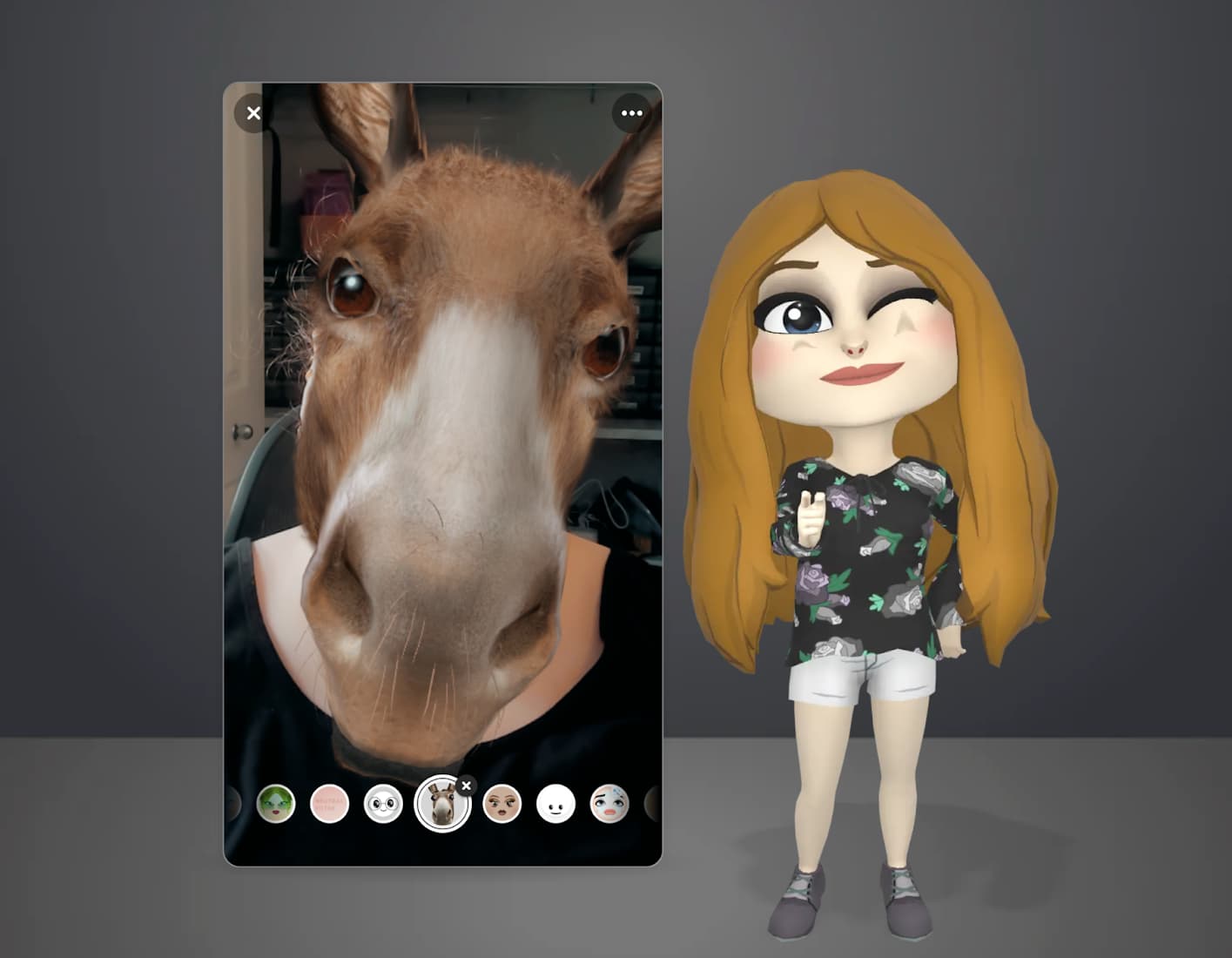
You’ll see your Bitmoji next to a vertical screen where you can record. Snapchat’s lenses will also be available, although the selection is smaller than if you were on the Snapchat app.
On the right side is a list of your messages, including the My AI chatbot.
3. Voice and video calls
Snapchat can be used as an alternative to Facetime or Messenger video calls with its own video call feature.
To use it, tap on a friend in your messages section. From there, you’ll see icons in the top right corner to make either a voice call or a video call.
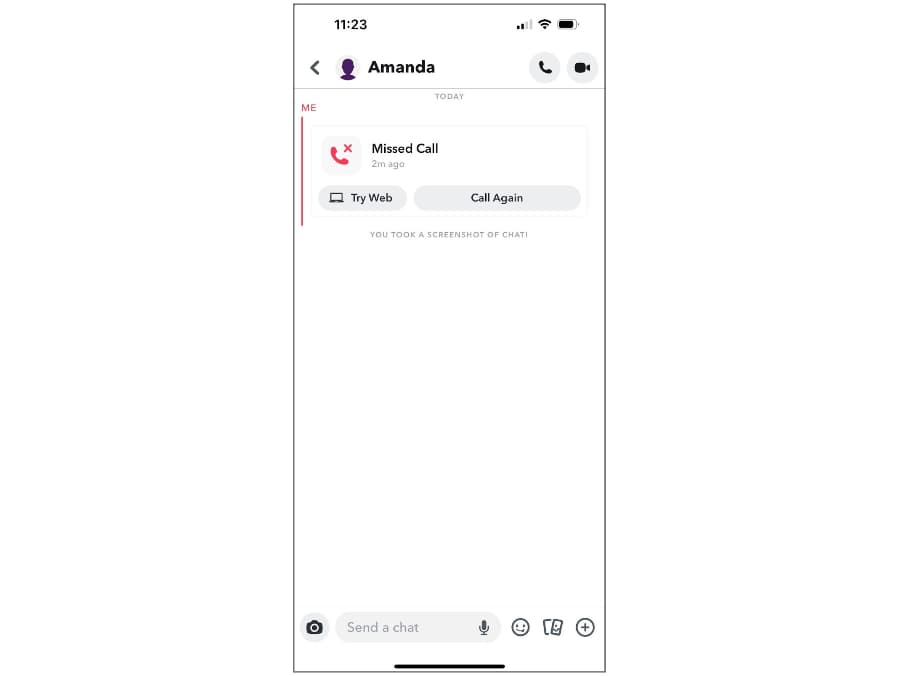
This also works from Snapchat for web.
4. Make your own filters and lenses
Snapchat has made it super easy to make your own filter that anyone else can use. You used to be able to make them right in the Snapchat app, but you now need to visit a website to do it.
An important note is that Snapchat has discontinued the ability to make your own geofilter — filters that users made and were tied to a particular physical location.
However you can still create a filter for special occasions, like a filter for a wedding that your attendees can use, or a special filter for your birthday.
To make one, go to Snapchat’s Create Your Own website and click “Create Now.” These are simple graphic overlays.
You can also make your own augmented reality lenses by going to the Snap AR lens studio. You’ll need to download the application to get started. Lenses are different from filters because they use advanced technology to apply special effects like makeup, hats, or eyewear that look like you’re actually wearing them.
Although these are more complex than a simple filter, the Lens Studio app comes with templates to make getting started a little easier.
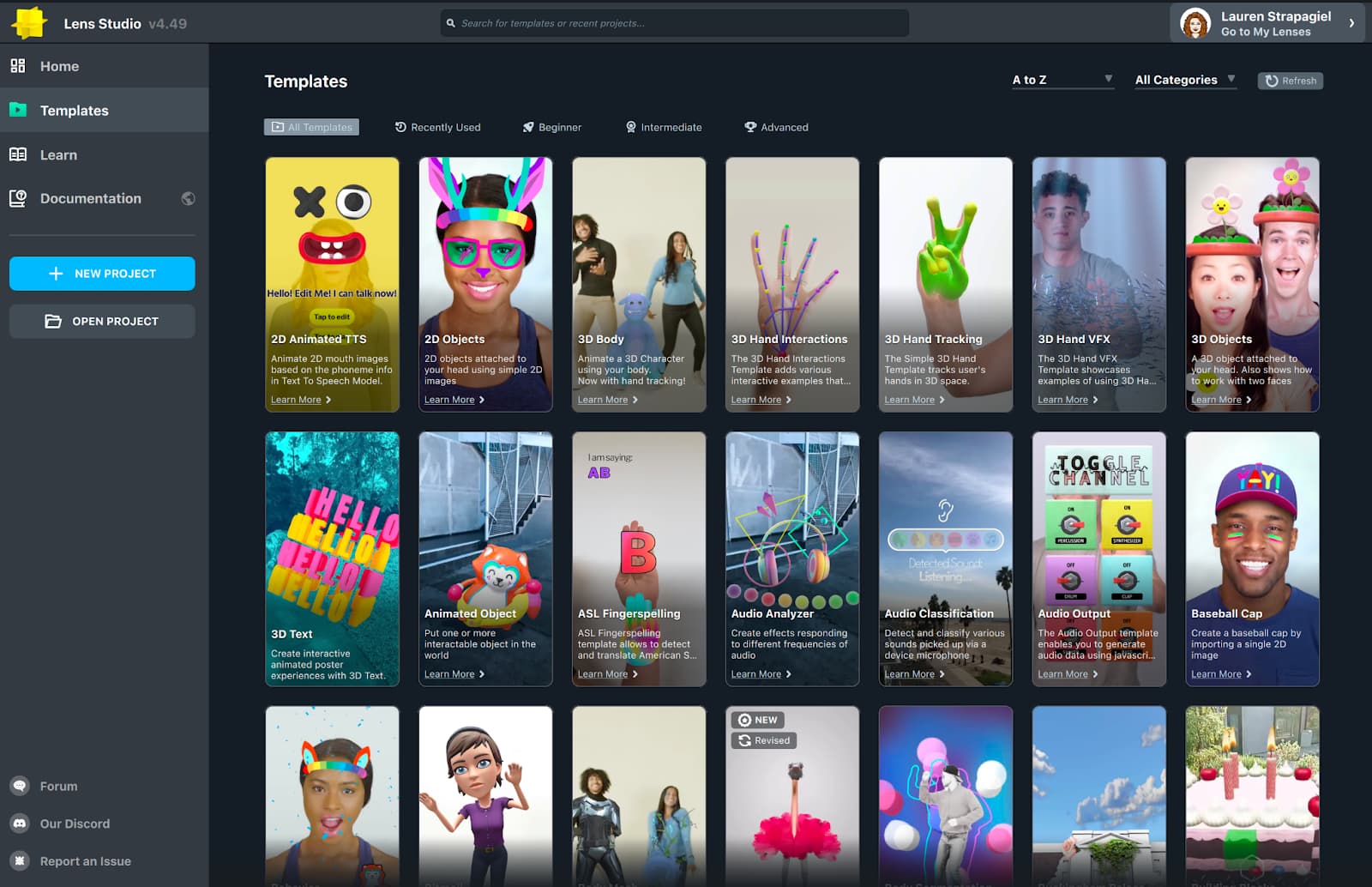
The Baseball Cap template, for example, opens up a 3D wireframe along with a preview of what the lens will look like.
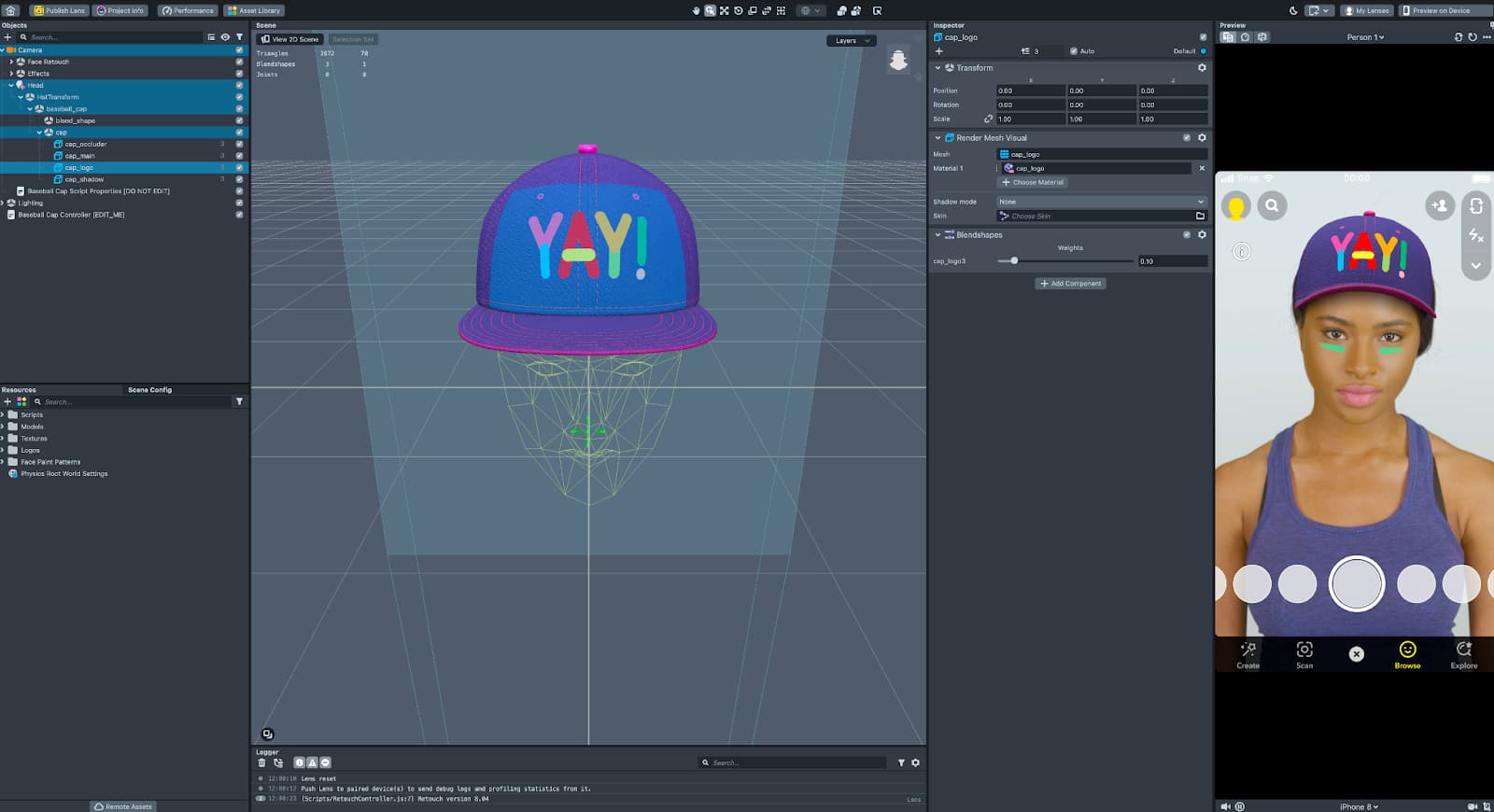
It takes some technical know-how to work with the Lens Studio but Snapchat provides some tutorials to help you get comfortable with the app. To get some inspiration, look for lenses in the search bar to see what other people have created.
5. Use Shazam to identify songs
Ever hear a song you didn’t know but wanted to find out what it's called? Snapchat can help with that.
The Snapchat app has Shazam built in, a tool that can listen to any piece of music and tell you what it is.
To use it, open up the Snapchat camera screen while a song is playing. Then, tap and hold the screen while Snapchat does a scan.
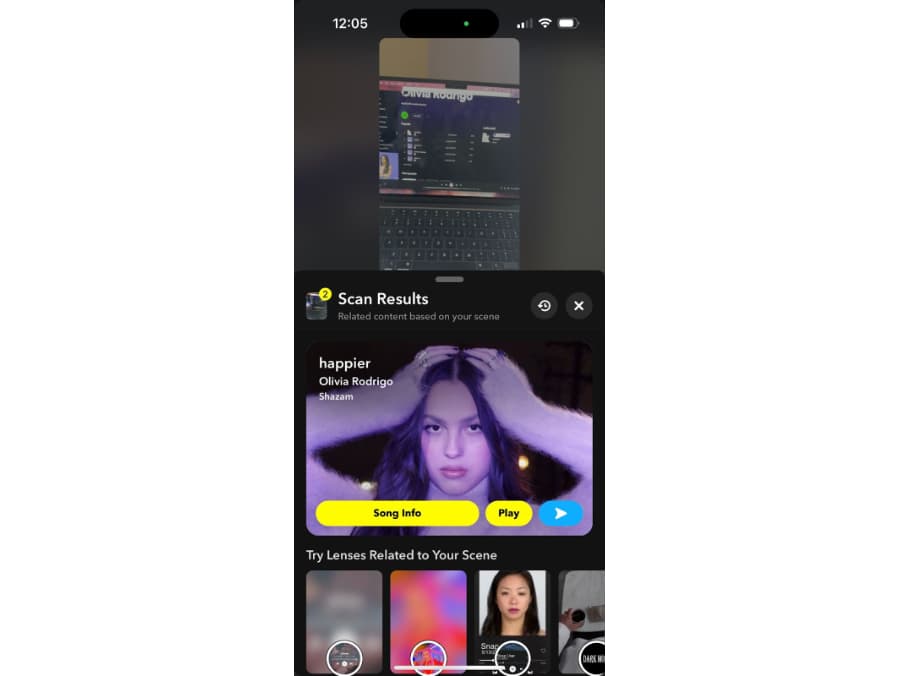
A second later, a screen will pop up showing the song playing.
6. Solve a math problem
Snapchat’s scan function can do much more than identify songs — it can also do math.
To solve a problem, simply open the camera screen and point the camera at a math problem and tap and hold the screen. A screen will pop up with the problem and its solution.
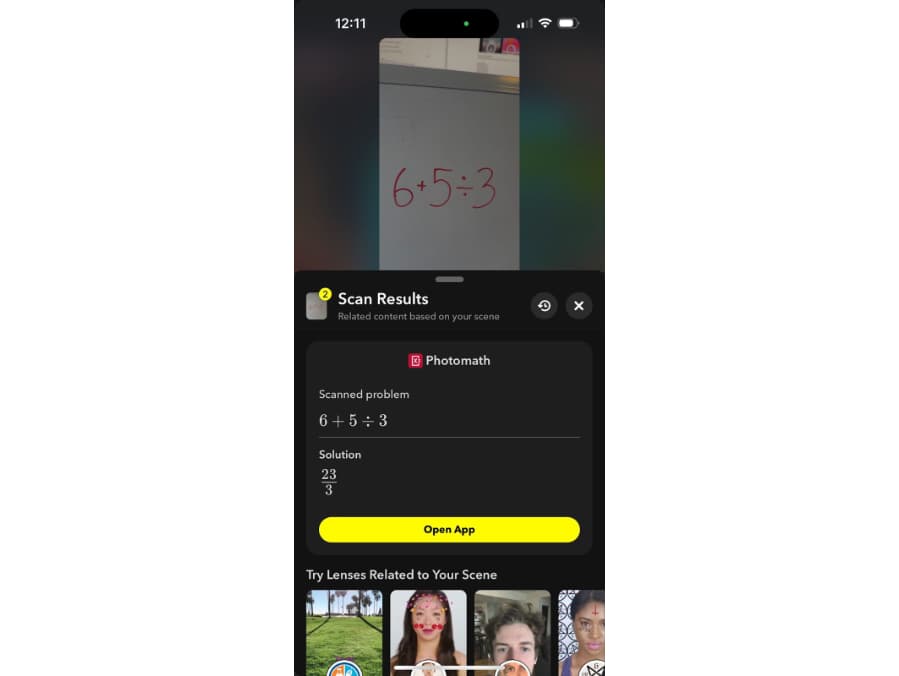
Snapchat’s scan function is pretty powerful. In addition to finding a song or solving a math problem, it can recommend related lenses, tell you the name of a plant, the breed of a dog, identify a type of car, or find health facts about food products.
Snapchat tricks
These are fun tricks and tips to level up your Snapchat game.
7. Draw with emoji
You probably know that you can draw on your snaps with a colored pencil, but you can also draw with emoji with this simple trick (instead of tapping the emoji over and over on your keyboard 😪).
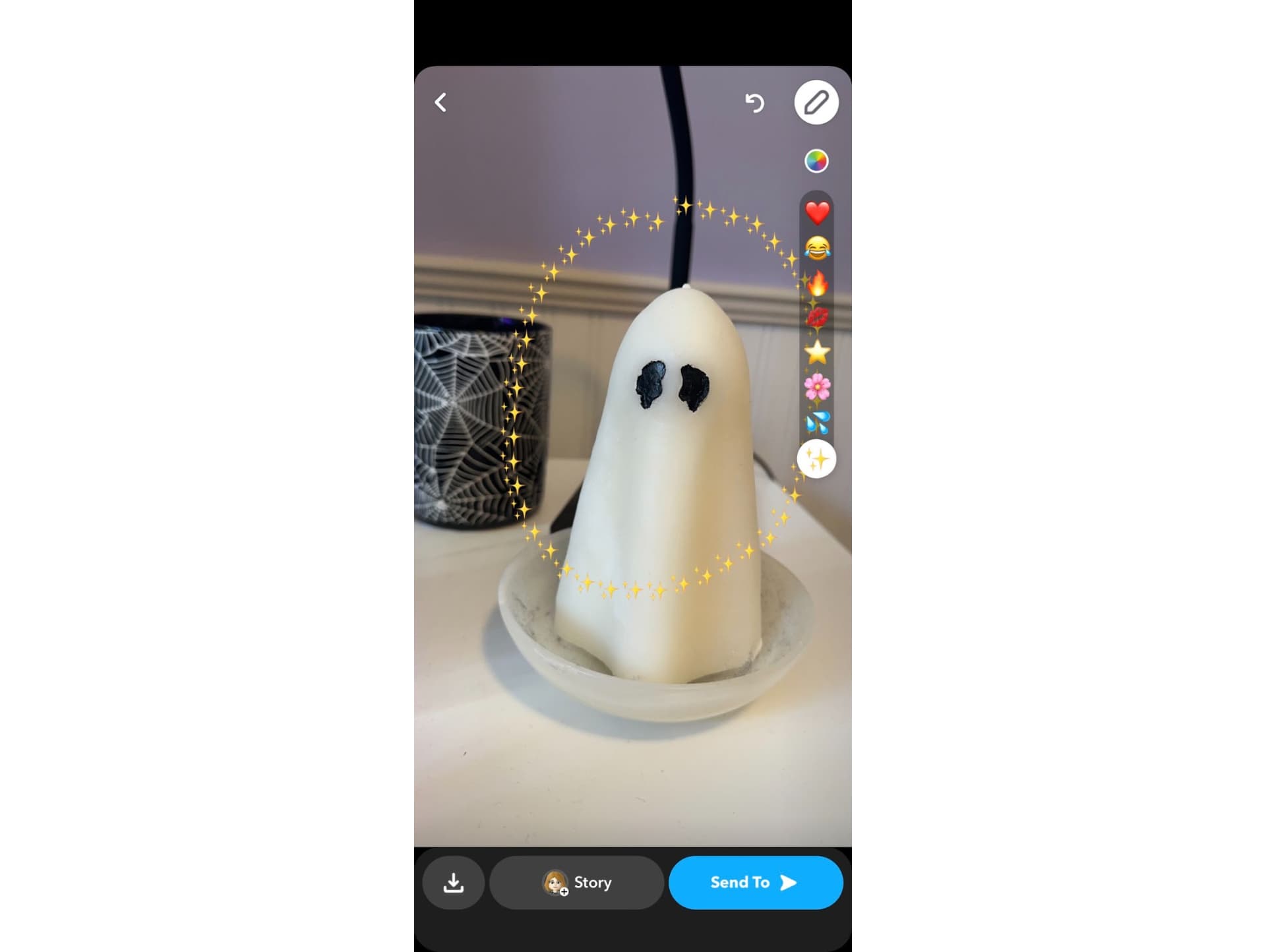
To draw with emoji on Snapchat:
- Take a picture or video from the camera screen
- Once you’ve got your perfect shot. tap the pencil icon
- Select the emoji underneath the color selector
- Pick an emoji
- Draw away!
8. Draw in black or white
It used to be a bit of a pain to be able to draw with black or white in Snapchat because the color selection gradient didn’t have either.
The previous solution was to tap and hold the color palette and then either drag your finger to the top left corner for black, or the bottom right hand corner for white.
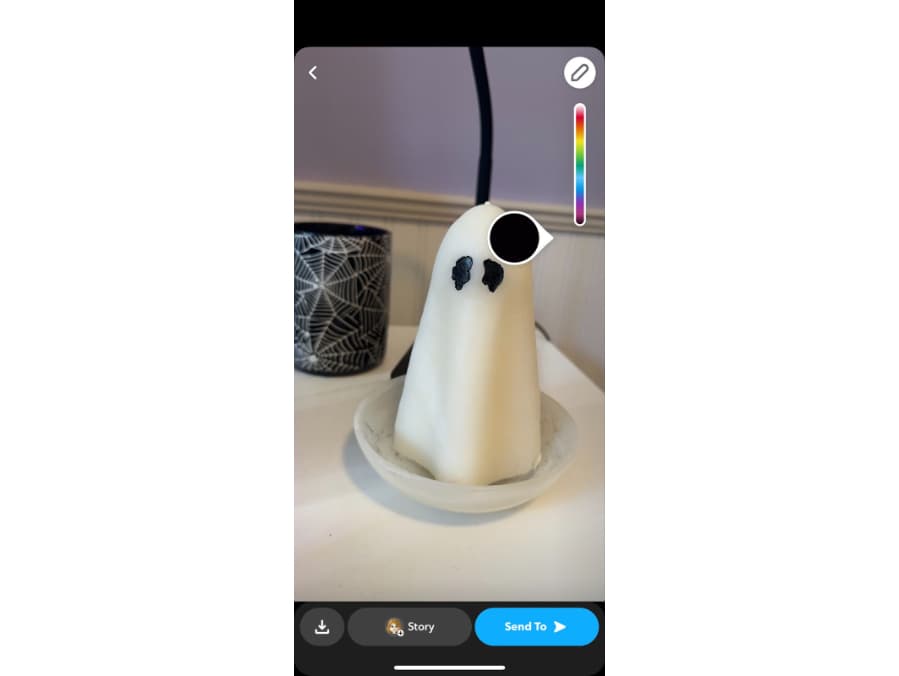
That still works, but Snapchat has since added black and white to the color selector gradient. Simply drag your finger to the top for white, or the bottom for black.
9. Turn on dark mode
Give your eyeballs a break by turning on dark mode in Snapchat.
To turn on dark mode:
- Tap your profile picture
- Tap the gear icon in your profile to open settings
- Scroll down and tap App Appearance
- Select dark, light, or tell Snapchat to match your system settings
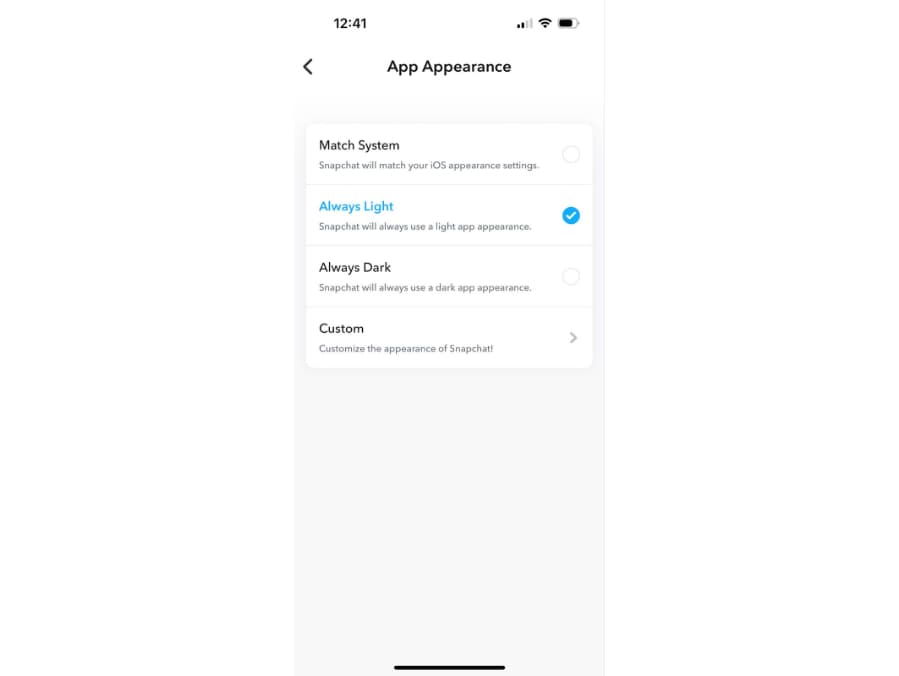
As an extra tip, you can also select Custom to design a look totally unique to you.
10. Zoom with one finger
It’s super annoying to try and zoom when creating a video because one hand is already holding down the record button, making it difficult to pinch in or or out to zoom.
But don’t worry, there’s an easier way. When holding record, simply use one finger on your free hand to zoom in by dragging your finger up the screen, or down to zoom out.
11. Use two filters at once
Snapchat’s filters are a fun way to jazz up a snap. With this trick you don’t have to use just one.
After you’ve taken a photo or video and applied the first filter, simply tap and hold the screen. The filters menu will appear again and, while still holding down, you can scroll to select a second filter.
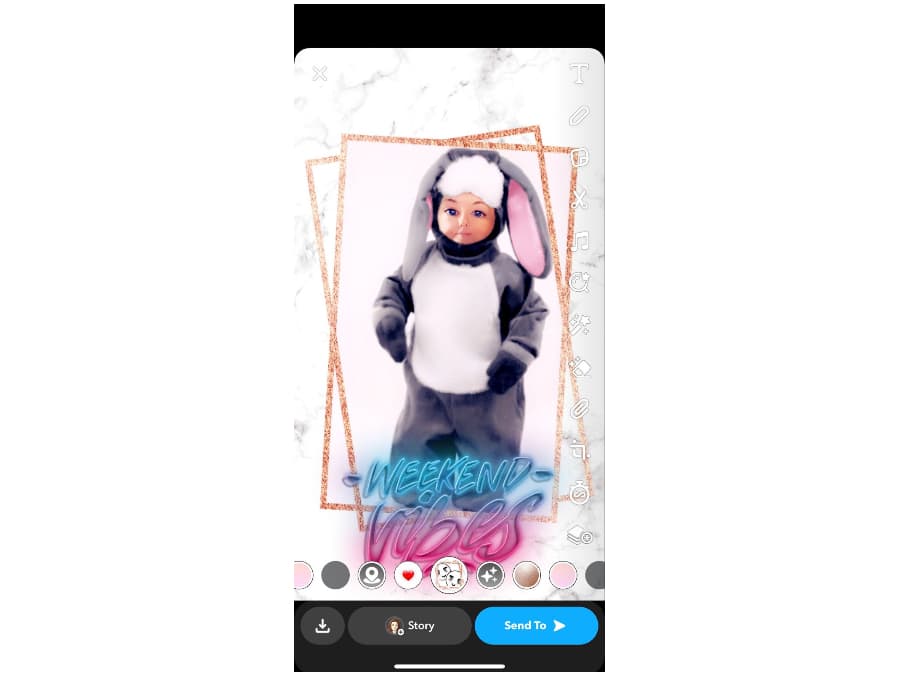
Doing this you can create some neat, stacked effects.
12. Make your own stickers
If you’ve taken a picture of something especially cool, you can turn it into a sticker to use again and again.
To make your own Snapchat sticker:
- Tap the scissors icon after you’ve taken a photo
- Draw an outline around the object you want to become a sticker
- Left your finger to finish
You can now paste that sticker into the snap and it will be saved in your sticker drawer to use again.
And here’s a bonus trick: you can use Snapchat’s magic eraser to totally remove objects you don’t want to see in a snap.
13. Attach emoji to moving objects
Make your video snaps even more fun by adding emojis that move along with objects in your video.
To attach an emoji to a video:
- Record a video that shows something moving
- When done, tap the emoji icon on the preview screen
- Resize the emoji if desired
- Tap and hold the emoji and drag it over the moving object in your video you want it to pin to
- Hold it over that object until Snapchat reloads the video, with the emoji now pinned to the object
14. Change your username
When Snapchat first rolled out, you were locked in with the username you chose when you created your account. That’s not the case anymore! You’re free to change your username on Snapchat now — the catch is you can only do it once per year.
To change your username on Snapchat:
- Tap the gear icon in your profile to open settings
- Tap username, which will be the second option
- Tap Change Username
- The app will remind you that you can only change your username once per year
- Tap continue
- Enter a new username
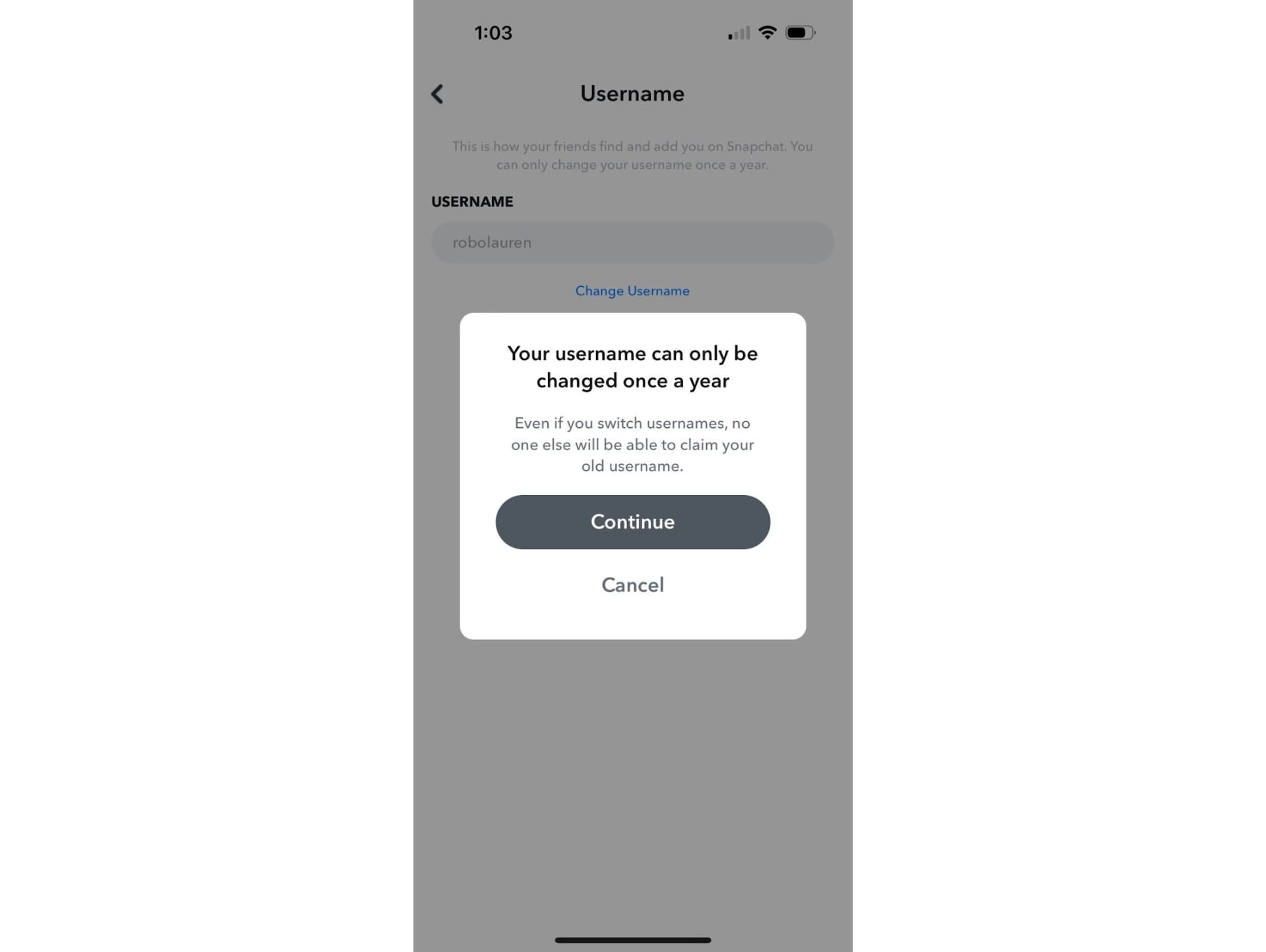
Although changing your username is time restricted, you can change your display name as often as you’d like.
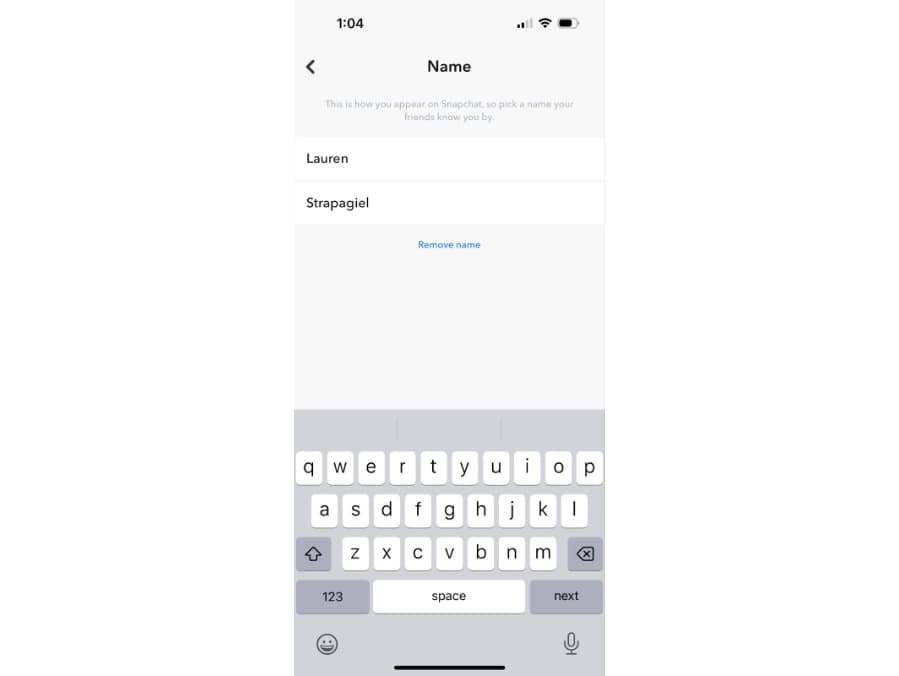
To change your display name on Snapchat:
- Tap the gear icon in your profile to open settings
- Tap Name
- Change your name to whatever you want
15. Add links
Just like an Instagram story, you can add URLs to your snaps.
To add a link in Snapchat:
- Take a snap
- In the preview screen, tap the paperclip icon
- Copy and paste a link
- Tap Attack to Snap
Snapchat hacks
We classify Snapchat hacks as anything that requires a workaround or fixes something frustrating, such as your privacy settings.
16. Make your snaps private
Some people are happy to share their snaps with the world, but if you’d rather keep your snaps just for your friends, you can change your privacy settings to do that.
To make your Snapchat private:
- Tap the gear in your Snapchat account profile to open settings
- Scroll down to the Privacy Controls section
- Tap View My Story
- Select Everyone, My Friends, or Custom
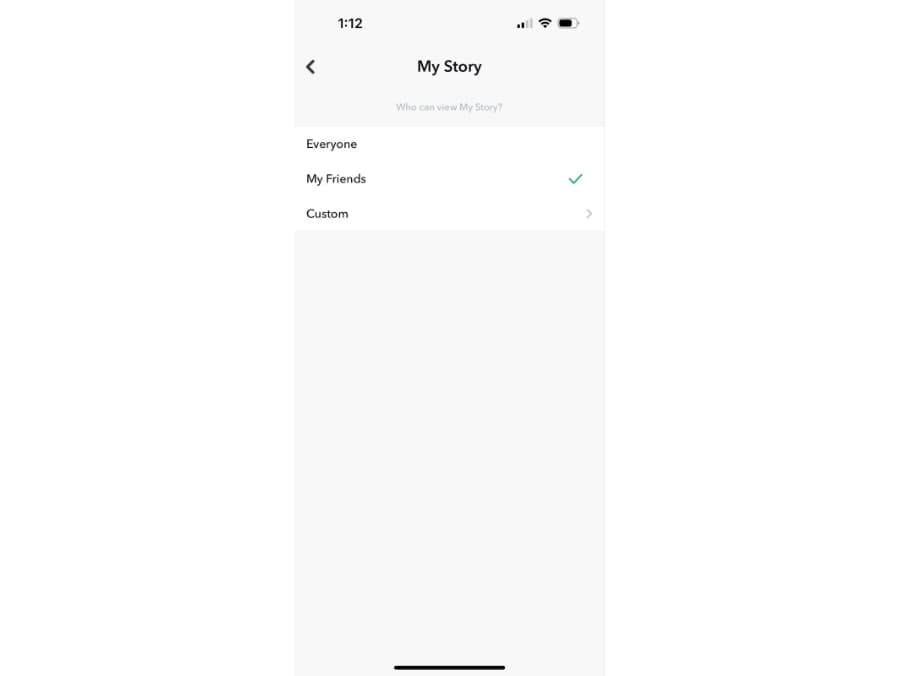
If you go back, you’ll find even more ways to customize your privacy settings, such as who can send you notifications, and who can see you in Quick Add. In many cases you can select “only you” and simply use Snapchat for yourself.
In addition to setting up two factor authentication, adjusting these privacy settings is a great way to keep your account secure and private.
17. Remove yourself from Snap Map
Snapchat’s Snap Map shows the location of your friends on a map using their Bitmoji. It’s a cool feature, but you might not want to share your location with everyone. To turn this off, you need to enable Ghost Mode.
To turn on Ghost Mode in Snapchat:
- Tap the gear in your Snapchat account profile to open settings
- Scroll down to the Privacy Controls section
- Tap See My Location
- Tap the toggle to turn on Ghost Mode
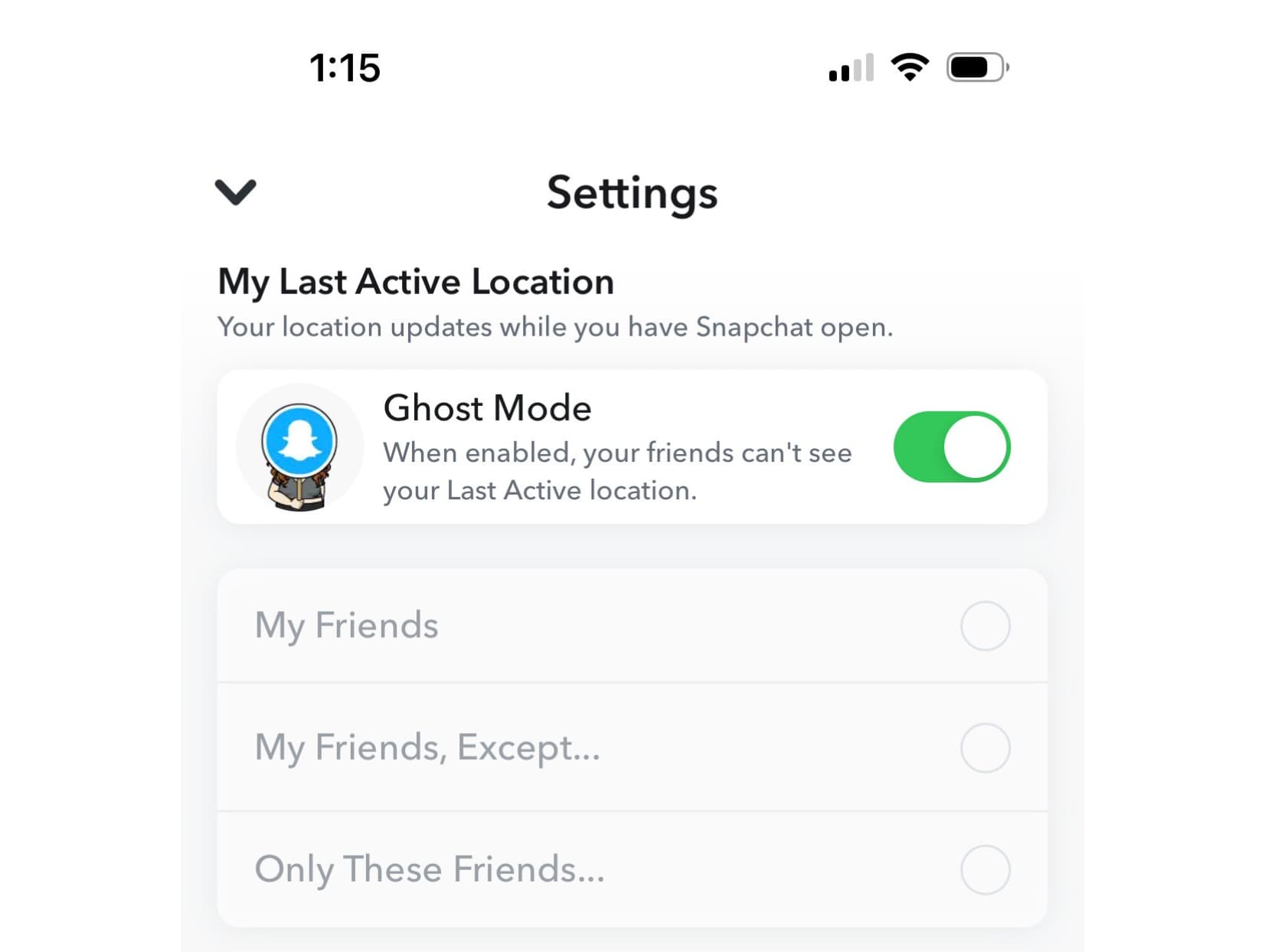
Under the toggle you can also make a custom list of who can and cannot see your last location if you want only some friends to be able to see you on the Snap Map.
18. Save your data with Data Saver
Snapchat can use up a lot of data, but you can limit this if, for example, you’re traveling or have almost used up your data for the month. Called Data Saver, this option will only download snaps, lenses, and stories when you tap them, instead of automatically. As a bonus, this also helps save your phone’s battery life.
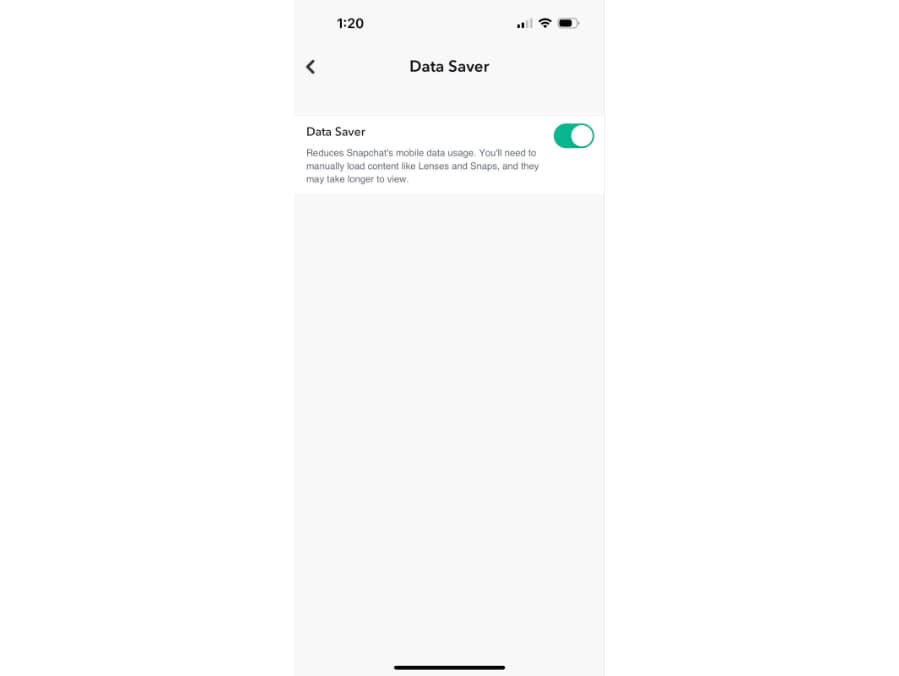
To turn on Travel Mode in Snapchat:
- Tap the gear in your Snapchat account profile to open settings
- Scroll down to Additional Services
- Tap Data Saver
- Toggle on or off
19. Find out if someone follows you back
This used to be a little tricky to figure out, but Snapchat has made it much easier.
To find out if someone follows you back on Snapchat, simply navigate over to their profile. If you can see their Snap score, that means they follow you, too. Easy!
20. Set up two factor authentication
It’s important to keep your Snapchat account secure from hackers, and setting up two factor authentication is the best way to do that, along with a strong password.
To set up two factor authentication on Snapchat using SMS:
- Open your Snapchat account and tap the gear
- Tap Two Factor Authentication
- Tap continue to set up
- Select SMS as your verification method
This will trigger a text message with a code every time you log into Snapchat. You can also set up two factor authentication with authentication apps. If you’ve lost access to your account, this will help you get it back. It’ll also prevent lost access if hackers target your account. Hackers may be able to get your password, but without your phone they won’t be able to fully login.
As an extra tip, always be sure to use a strong password for your account. You can use a password creation tool, like the built-in password generator within iCloud keychain or Chrome Password Manager. A strong password will hopefully mean a hacker never gets as far as your two factor authentication prompt.
Level up your Snapchat game
Your Snapchat account gets even more fun once you’ve learned all the features, tricks, and hacks that make the platform so enjoyable.
Some of these tips are crucial for securing your Snapchat account, and others are just plain fun. From updating your privacy settings, to creating your own stickers, to using Snapchat from your desktop, use these tips to make the most of Snapchat.
Finally, you can make your snaps that much cooler by using a social media video editor like Kapwing. With Kapwing, you can easily add image to video or use the video converter to reuse your TikToks, Reels, or YouTube videos on Snapchat.
Additional Resources:
- How to Make Money on Social Media: Your 2023 Guide
- How to Add Your Own Music to Snapchat
- How to Use Dual Camera Mode in Snapchat