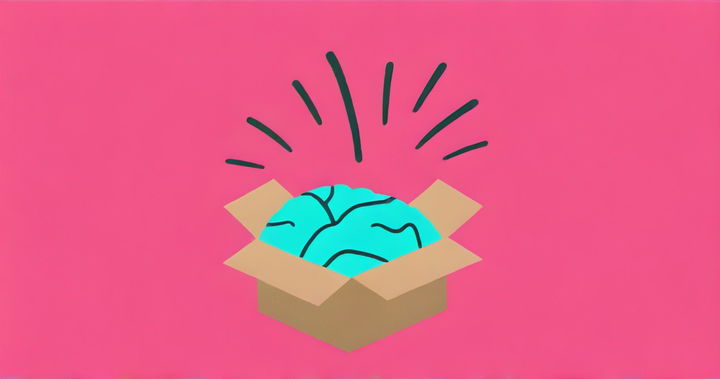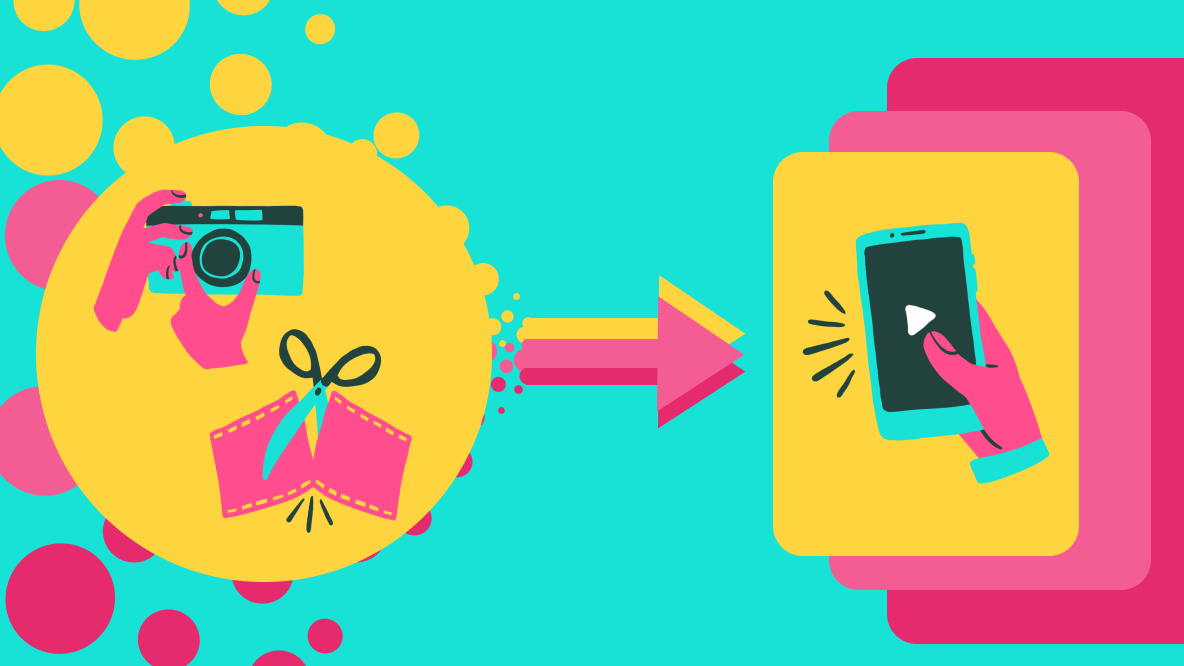How to Post a Video on Google Maps
It recently became possible to post videos on Google Maps. Here's the requirements for posting videos on Google Maps.
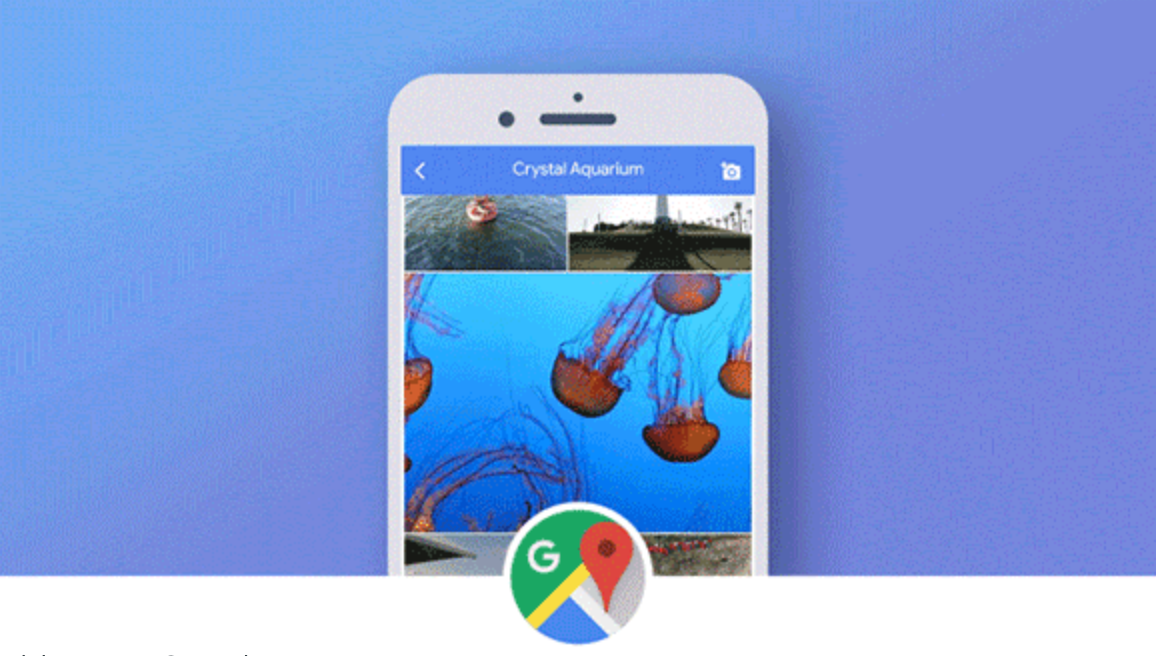
In August 2018, Google Maps launched support for user generated videos. Now, Local Guides can upload videos to Google Maps to show the world the look and feel of their favorite places.
Do you love to wrack up Local Guide points by contributing to Google Maps? Video publishers get +7 local guides points compared to +5 for posting a photo, so sharing videos is a great method for getting more points faster if you’re trying to get to the next level.
In this post, I’ll describe the requirements for videos on Google Maps and show you how to post one.
How to Post a Video on Google Maps
On August 23, 2018, I got an email from Google’s Local Guides program with the instructions on posting a video. Google introduced video support! Now, local guides could submit short videos in addition to photos. Here was their step-by-step tutorial with screenshots:
- Take a video of a place. You can only upload the first 30 seconds of a video.
- Search and select that place on Google Maps
- Scroll down and tap Add photos or videos
- Select the video from your camera roll
- Tap POST and you’re done!
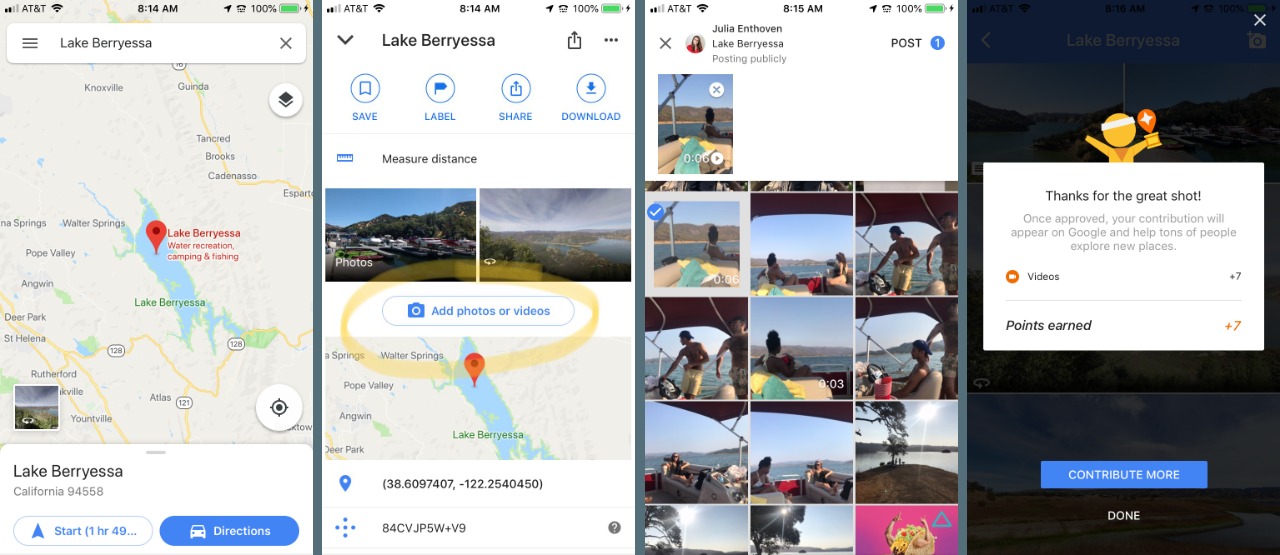
Google Maps Video Ideas
Google Maps contributions give browsers a sense of place. Whether it's a restaurant or national park, videos help others imagine what it is like to visit the destination. Here are some ideas for the types of videos to submit to Google Maps:
- Travel Adventure Videos: Show someone what it is like to experience a place or an attraction. Skiing, bungee jumping, playgrounds, etc.
- Natural textures: Videos are an excellent medium for showcasing texture. Demonstrate how nature looks and feels: the shimmer, gloss, steam, glare, and wind.
- Panoramas: When a space is too vast or broad to capture in a single shot, videos can pan across the full area. You can zoom in to a specific detail and zoom out to show the whole area.
Editing a video clip for Google Maps
Google Maps doesn’t have any editing tools available when you upload, so make sure to apply edits or adjust the lighting before you upload. A few other technical requirements I’ve found as I’ve explored video uploads:
- Length: Video clips must be between 1 second and 30 seconds long, so you’ll need to trim down your long go-pro videos.
- File type: GIFs are not supported, but you can convert to an MP4 before uploading.
- Aspect ratio: Like photos, there’s no restriction on the aspect ratio of a video. Vertical videos get less space in the Google Maps grid, so consider cropping a 9:16 clip down to 1:1. Also, make sure to rotate your clip so that it’s the right orientation.
- Volume: When viewers watch your video, sound does play by default, which is great for showcasing great music, activity, or natural noise. But make sure to mute your video if you want to remove the audio.
- Watermark: I have started seeing watermarks on some of the uploaded photos. You can add a watermark to your video if you want to ensure you get credit for the post as people browse through images.
Similar to photos, Local Guides can leave a comment on their video to describe the scene or caption the clip. Videos can be reviewed and deleted from the “PHOTOS” tab in “Your Contributions.”
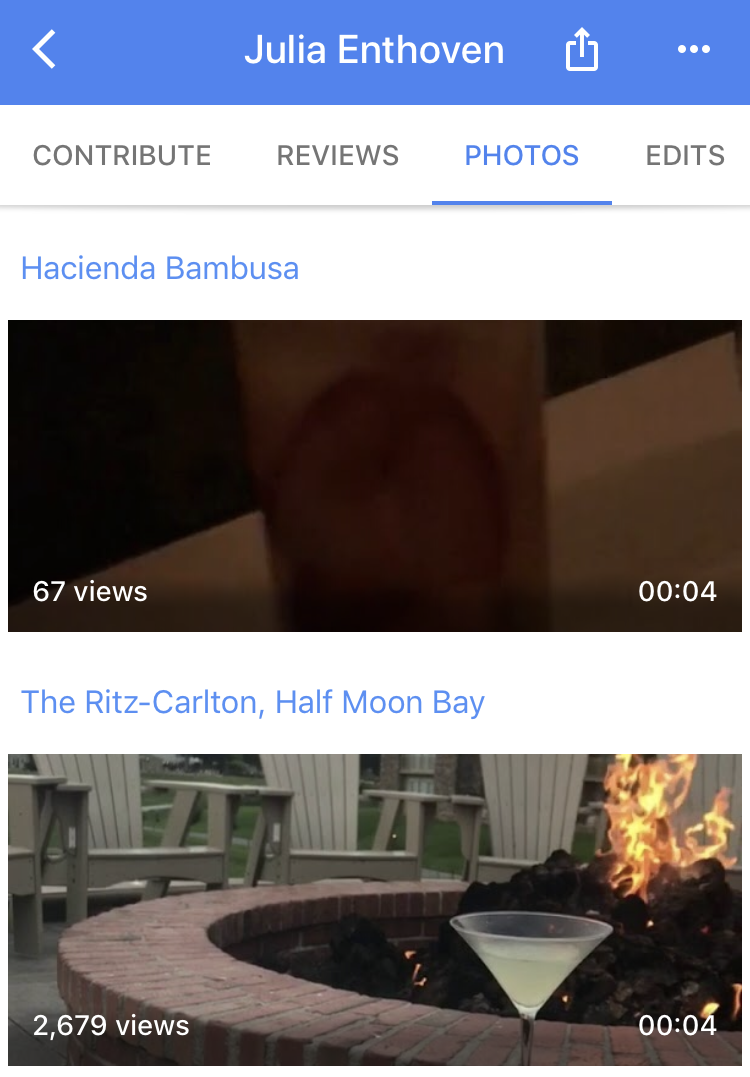
Videos autoplay when the someone is browsing the Google Maps grid. I’m looking forward to seeing more videos to bring places to life!
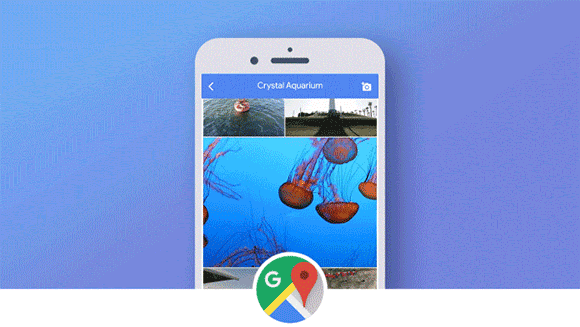
For more ideas, tutorials, and features, check back in at the Kapwing Resources page or our YouTube channel!
Related Articles:
- How to Post a Video to Quora
- How to Post a Video Pin on Pinterest
- Videos on Hinge, Tinder, and Other Dating Apps