How to Make Your Own Meditation Video Online
There are some nice meditation videos on YouTube, but what relaxes you is entirely personal. If you want videos that work for you, make them yourself – I'll show you how.
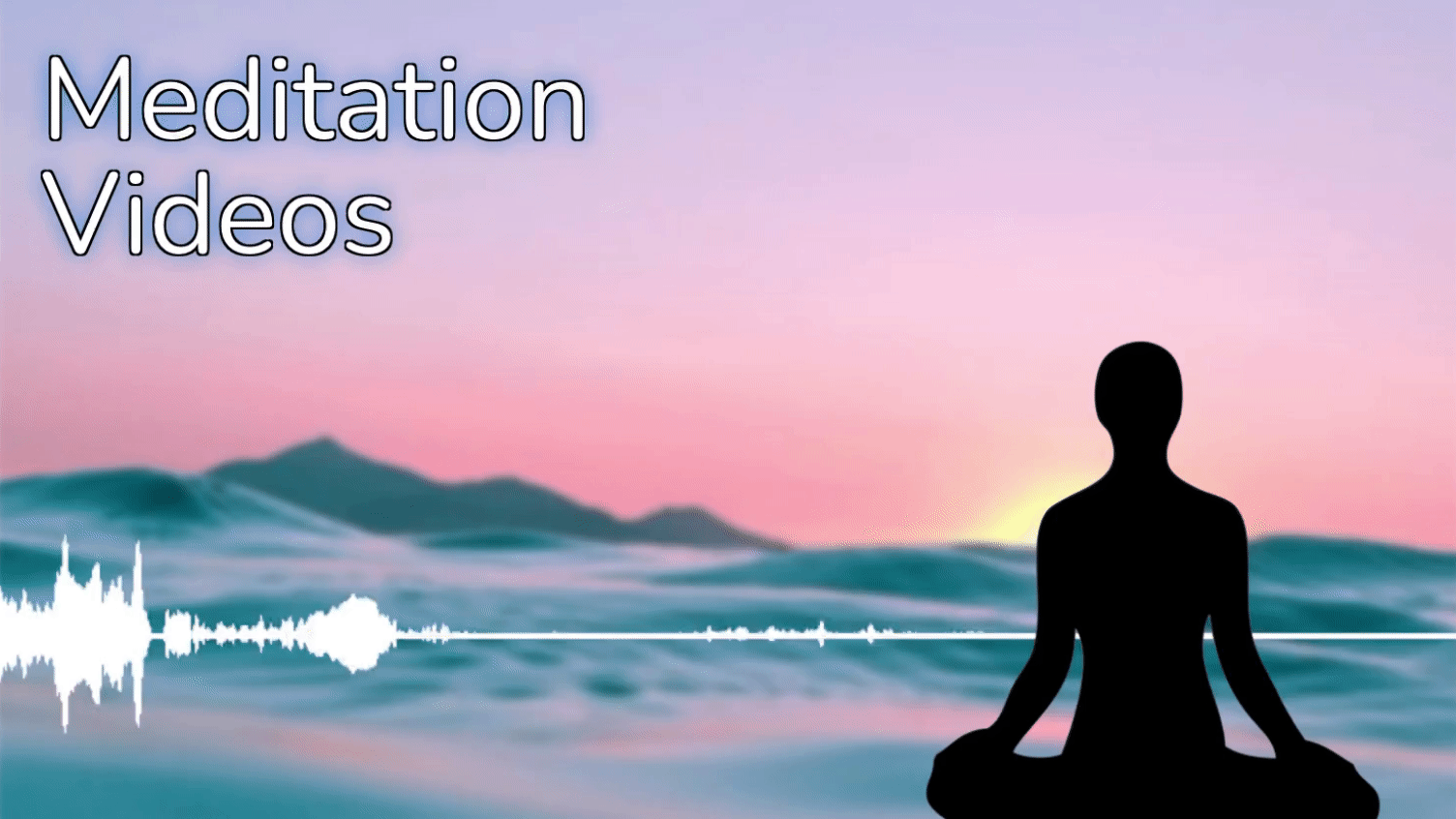
Meditation videos aren’t just for meditation: they can be perfect for playing in the background while you work, when you go to bed, or while doing yoga. All you need is the right combination of music and visuals to put your mind in the right place.
There are some nice meditation videos on YouTube, but what relaxes and grounds you is entirely personal and unique. So if you want videos that work for you, you should make them yourself – it only takes a few minutes! Here are my recommendations:
- Record a video or grab one from YouTube
- Add any music or sounds
- Export and download
- DON’T make it long – play it on repeat
1. Record a Video or Grab One From YouTube
For the most relaxing environment possible, you may want to use a specific setting that’s important and familiar to you, or you might prefer a video of somewhere else entirely, somewhere you’ve never been. Either way, I recommend using the Kapwing Studio to compile your footage.
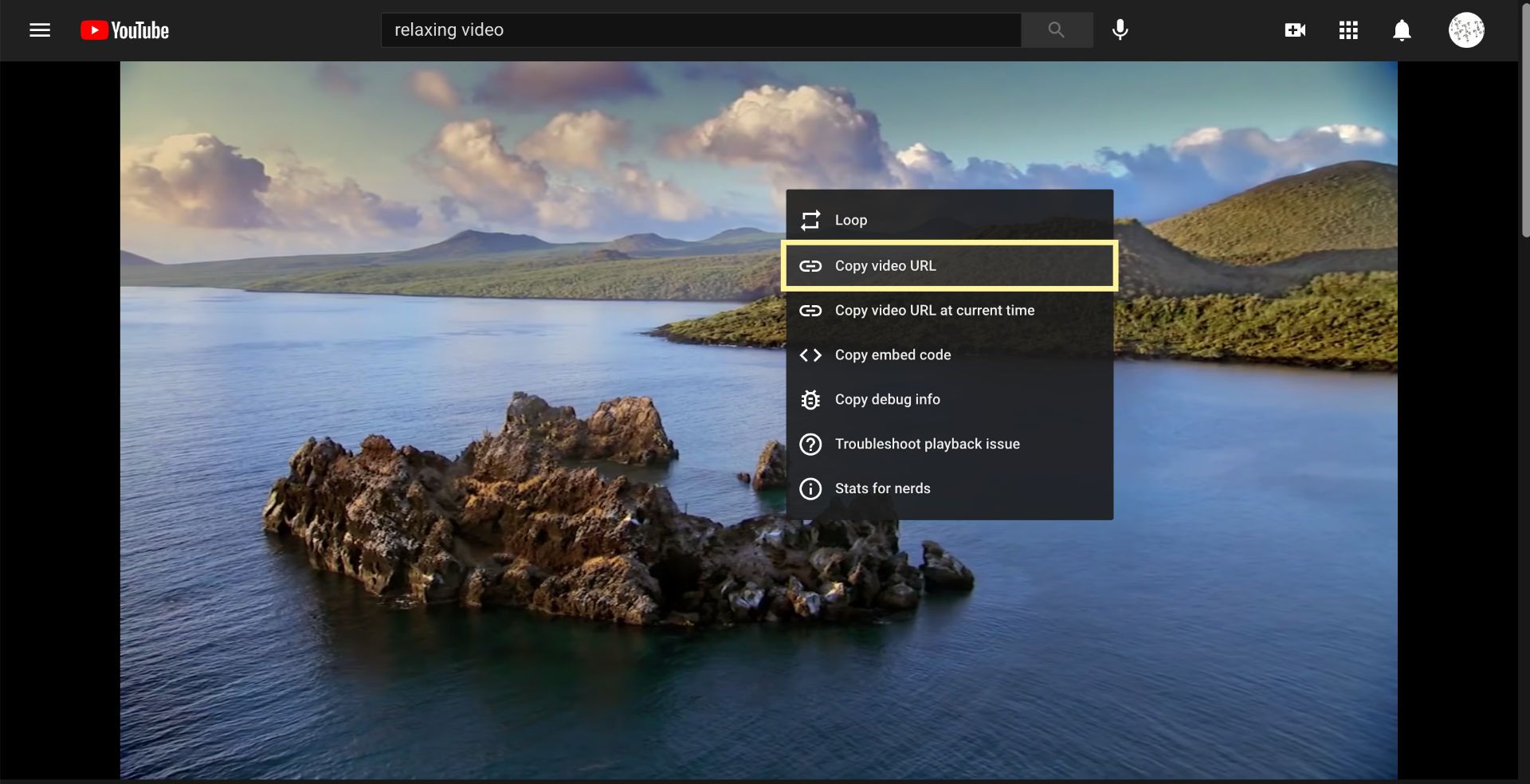
Start by heading to Kapwing.com in your browser and click Start Editing to enter the Studio. Here, click Upload to find any video you have stored on your device, or use the URL bar to paste the link to a video you found on YouTube, Instagram, Facebook, or any location online. You can also record your video right there in the Studio, either by clicking Upload on your phone or selecting the Record button in the upper right on your computer.
If you want to make a video that shifts from one scene to another, just click Upload and add another clip the same way. Using the Timeline at the bottom of the Studio, you can arrange as many clips as you want.
2. Add Any Music or Sounds
The audio in a meditation video is every bit as important as the video, if not moreso. The Kapwing Studio allows you to add the audio from any song or video online, or any track you have on your computer, as well as recording your audio right there in the Studio to save space on your device. Drag & drop any audio file on your device directly to the Studio or select Audio in the upper toolbar to import the sound from any audio or video file by finding it on your device or pasting a link. You can also record your own audio by selecting the Record tool and choosing Record Audio Only.
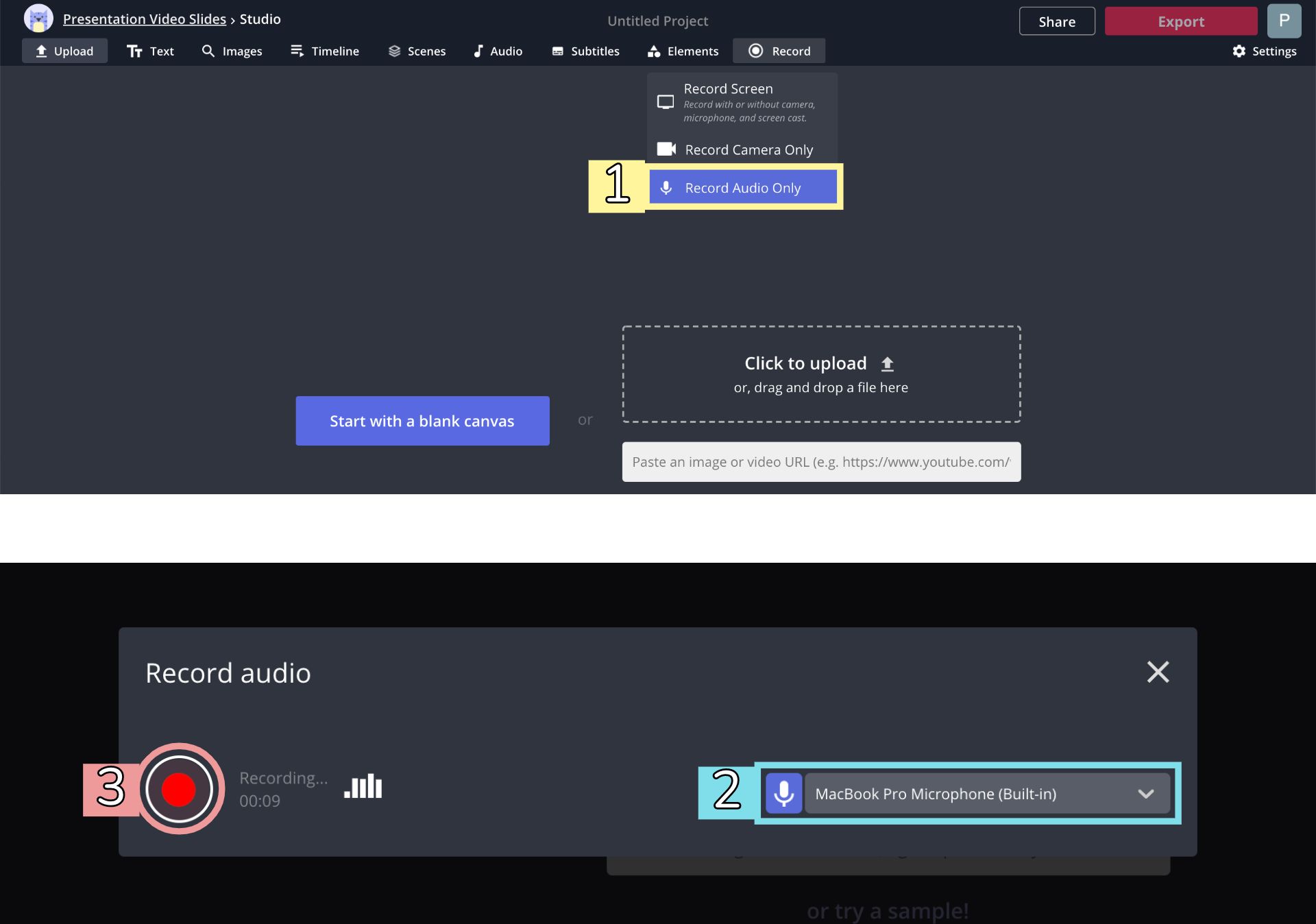
If you want to remove the audio from your original video, select it in the Timeline and slide the Volume button in the right toolbar all the way to the left. If you want to keep the audio from a video layer but get rid of the video, right-click on the video in the Timeline, select Detach Audio, and delete the video layer.
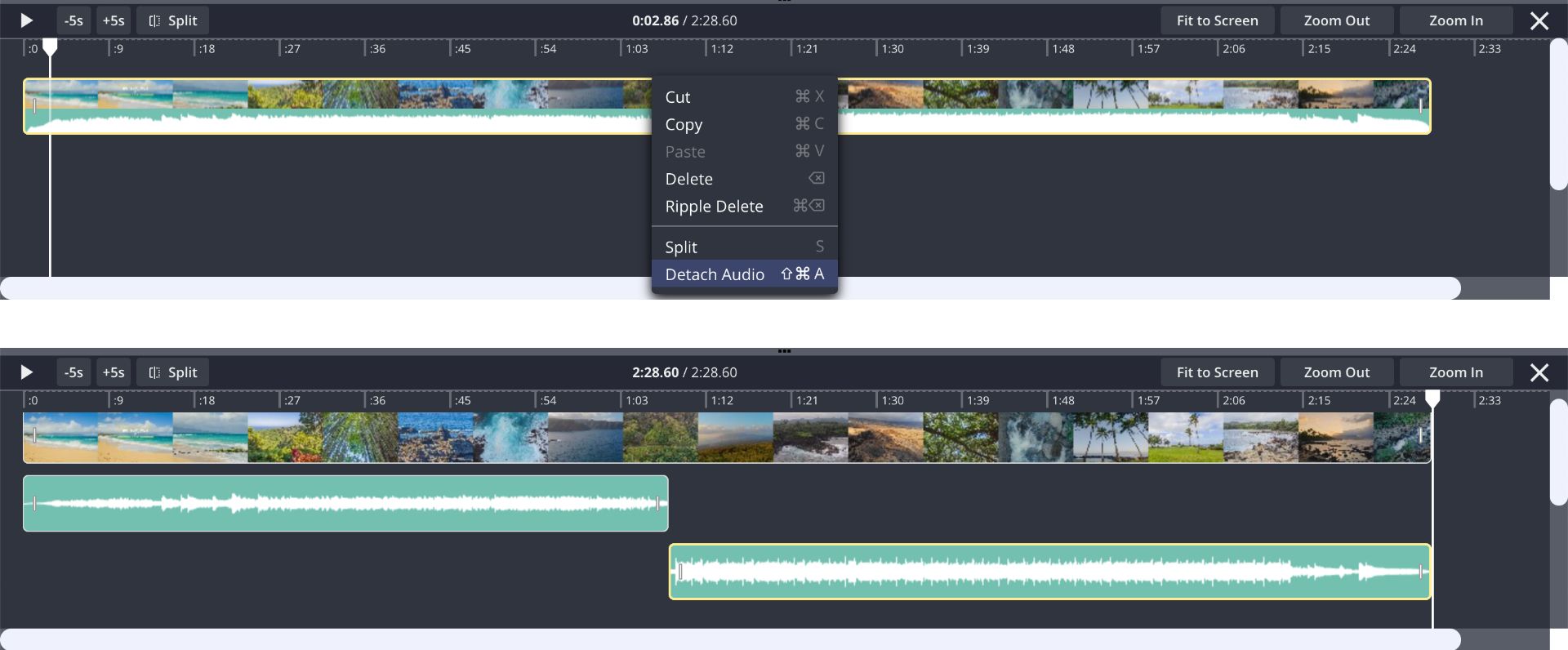
You can add as many audio layers as you want, using any method. To balance your video, especially if you’re using several audio layers at the same time, be sure to adjust the volume of each one by selecting it in the Timeline and adjusting the Volume slider on the right.
3. Export, Watch, and Download
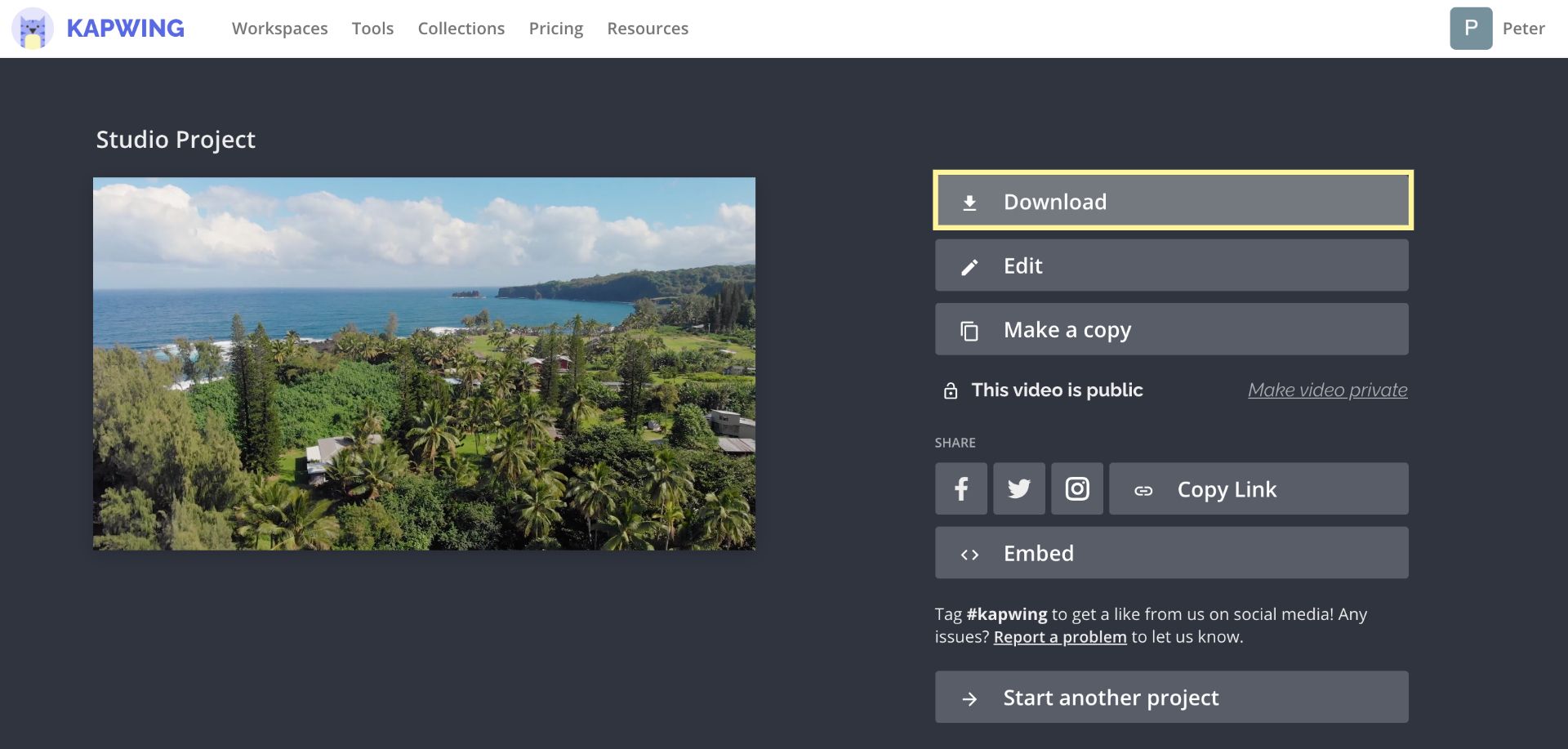
Play through your video a couple times to make sure it’s exactly the way you want it, then hit the red Export button in the upper right corner. Kapwing will start processing your video, which could take a couple minutes if it’s especially long or complex. Once it’s done processing, you can either watch it directly on the download page or click Download to save it to your device.
4. DON’T Make It Long – Play It on Repeat
The meditation videos you’re used to seeing on YouTube might boast how long they are (5 hours! 10 hours!), but there’s no reason to make your own videos this long, and there are plenty of reasons not to. First, if you save your video to your device, you don’t want to waste tons of storage space on an hours-long video. And if you prefer to store it in an online like YouTube, repeating it will help you limit ling buffering times and playback issues.
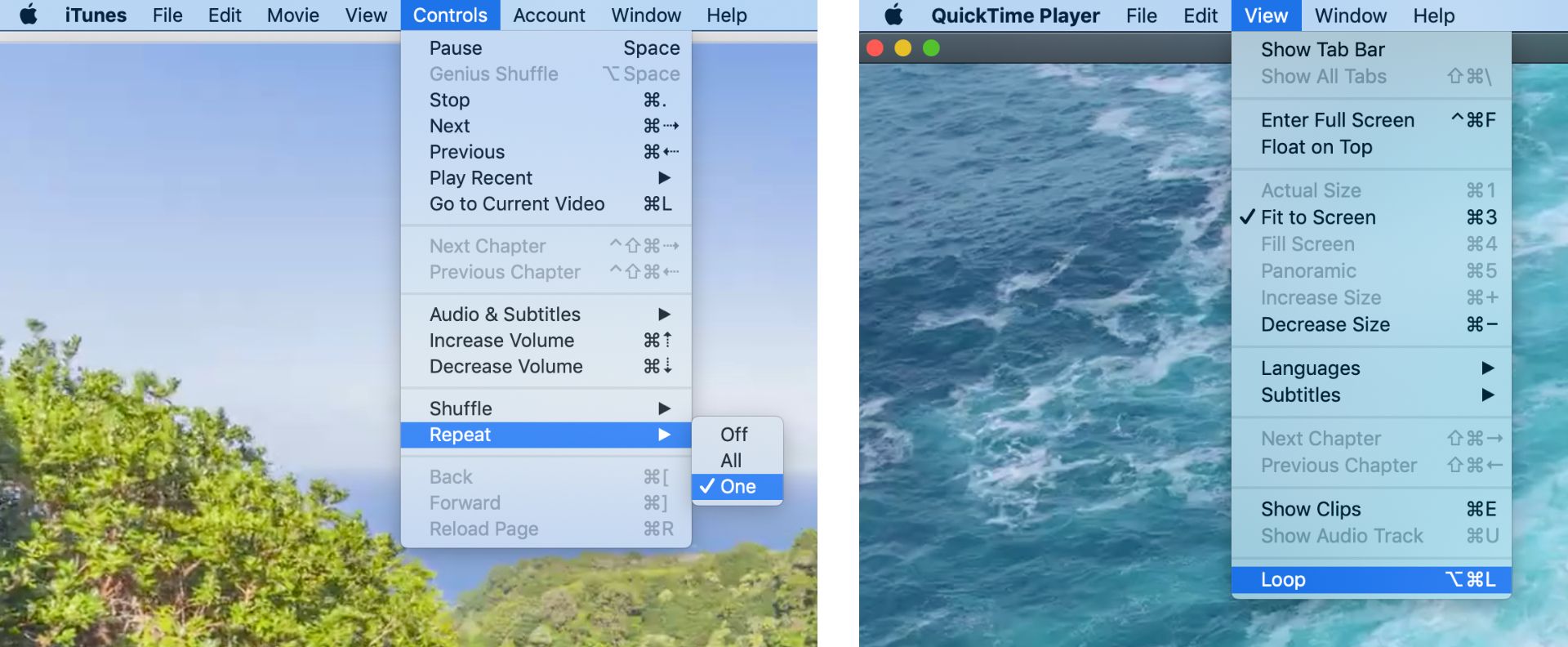
Instead, just repeat your video in whatever playback software you’re using. On Apple computers, for example, just open your video in QuickTime or iTunes and select loop or single-track repeat – this way, you can save gigabytes of storage on your computer.
I hope this article helps you create meditation videos that are perfect for your relaxation and grounding. For more tips and tutorials on creating great digital content in 2021, check out the Kapwing YouTube channel or read through some related articles on making relaxing and aesthetic photos and videos:
• How to Make and Edit Aesthetic Videos
• How to Make Poem Art Online
• How to Create Your Own Mood Board
• How to Make a Vision Board Online









