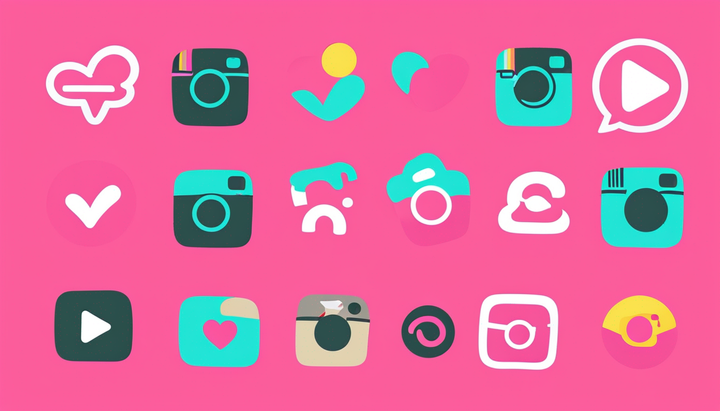How to Make a TikTok Sound Your Ringtone or Alarm on iPhone and Android
In this tutorial, you'll learn how to make any TikTok sound your ringtone or alarm on both iPhone and Android devices.
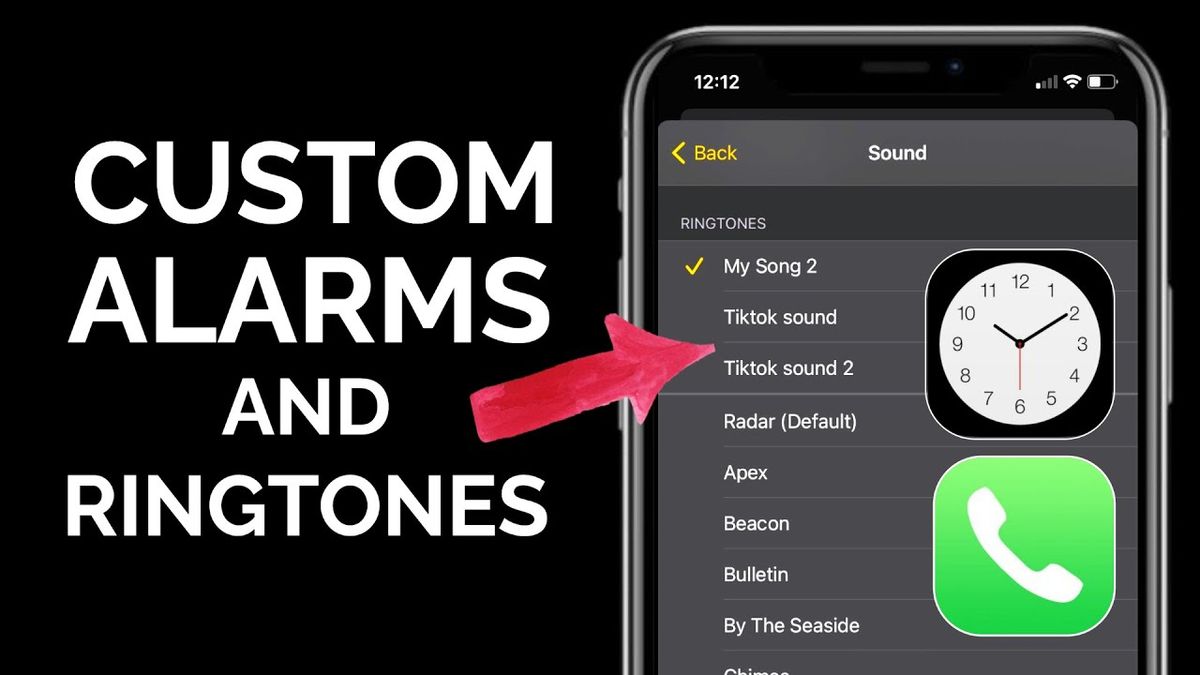
One of the most interesting parts about TikTok is how a sound on the app can go viral independent of the video it's featured in. In many cases, viral TikTok sounds spawn massive trends that lead to hundreds of thousands of new videos. This has left many users wondering how they can use take these viral sounds and use them outside of the app.
In this tutorial, I'll show you how to use any TikTok sound as your ringtone or alarm for free using an online tool called Kapwing. We'll cover how to do this on both Android and iPhone separately.
In this article:
- How to Make a TikTok Sound Your Ringtone or Alarm on Android
- How to Make a TikTok Sound Your Ringtone or Alarm on iPhone
How to Make a TikTok Sound Your Ringtone or Alarm on Android
The process of turning a TikTok sound into a ringtone or alarm on Android is pretty straightforward no matter which brand of phone you're using. While all Android devices are a bit different, this tutorial will show you the basics for downloading and using TikTok audio on your phone.
- Copy a link to the TikTok video you want to use
- Upload the video to a video to MP3 converter
- Export and download as an MP3
- Set the TikTok sound as a ringtone or alarm
📚 Learn more: What Fonts Does TikTok Use?
Step 1. Copy a link to the TikTok video you want to use
When you've found a video on TikTok with the audio you want to use, tap the Share button and then click the Copy Link button. This will instantly copy the video URL to your clipboard.
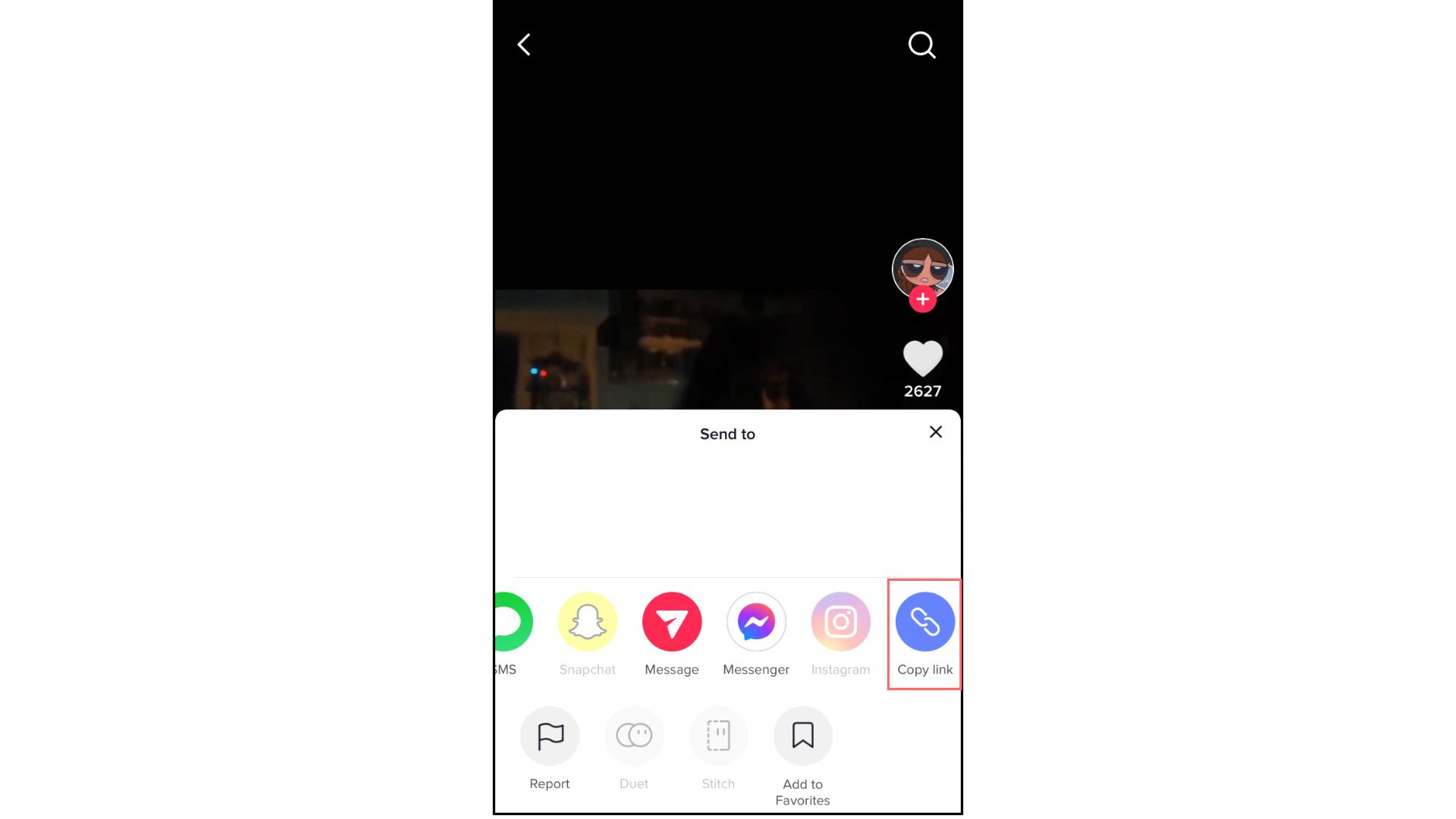
Try these trending TikTok tools:
- Free TikTok Video Editor
- TikTok Safe Zones Template
- Upload YouTube Videos to TikTok
- Upload Instagram Videos to TikTok
- Upload Twitch Videos to TikTok
- TikTok Video Ad Creator
Step 2. Upload the video to any video to MP3 converter
I'll be using Kapwing's video converter in my mobile browser. Tap on the Paste a URL field and paste the link you just copied from TikTok. Kapwing will automatically import the video from TikTok and in just a few seconds you'll see it appear in the converter.
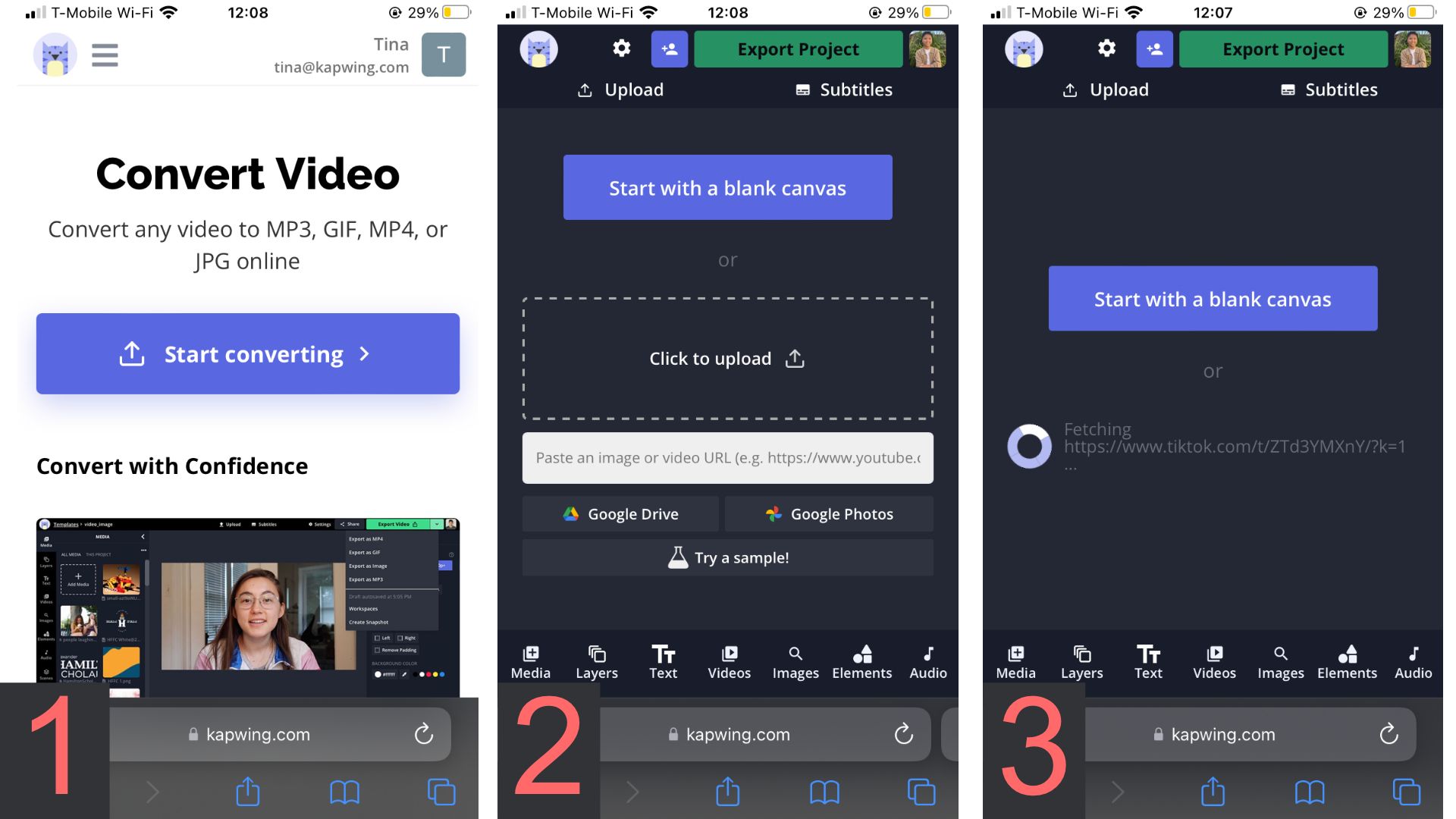
If you only want to save a section of the audio, use the playhead on the timeline to trim and select the part you want to download.
Step 3. Export and download as an MP3
Next, tap "Export" and select the format to be MP3. Kapwing will immediately process your audio track.
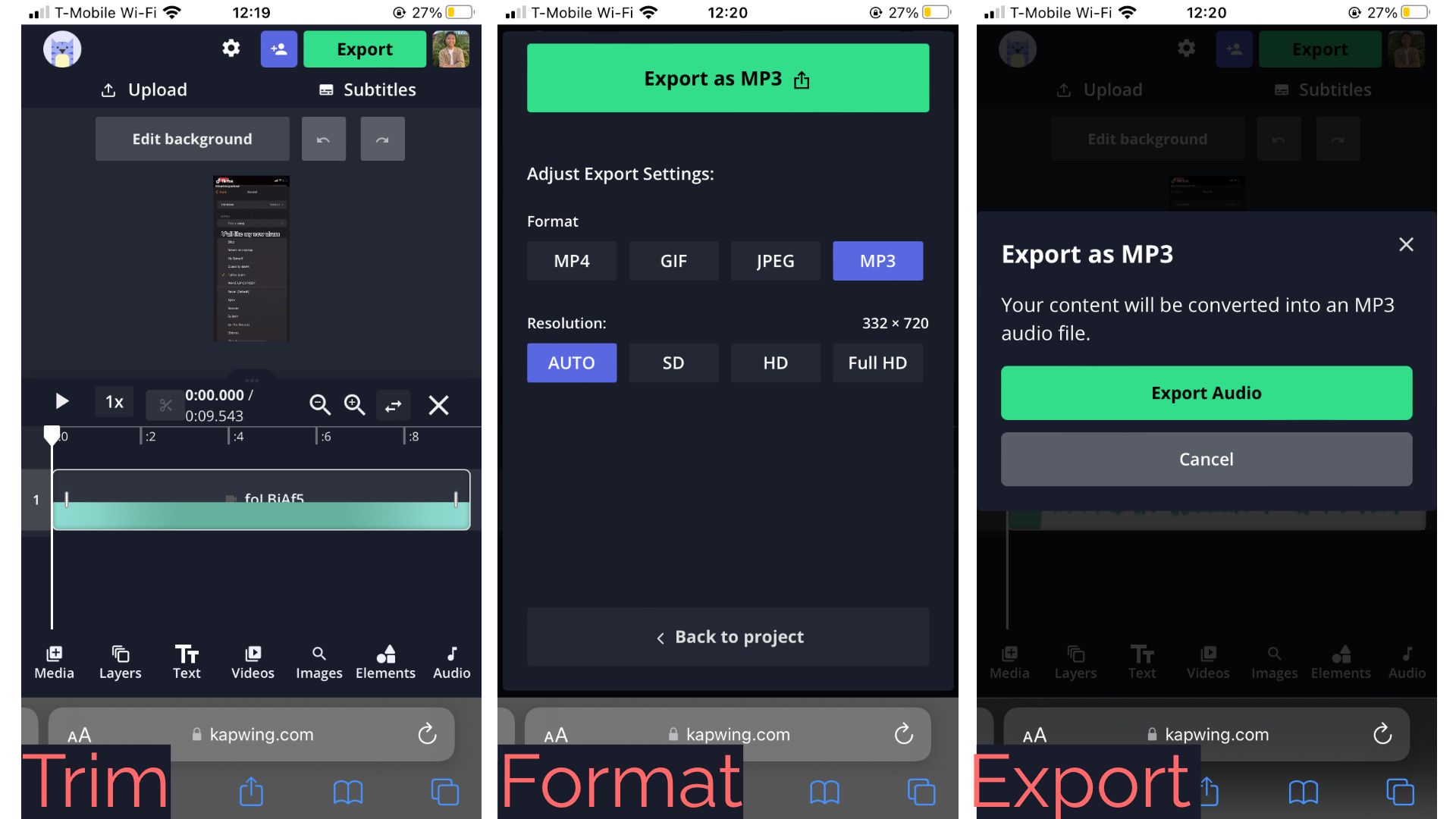
Once it's finished, tap Download from under your video, and your MP3 file will be saved to your device.
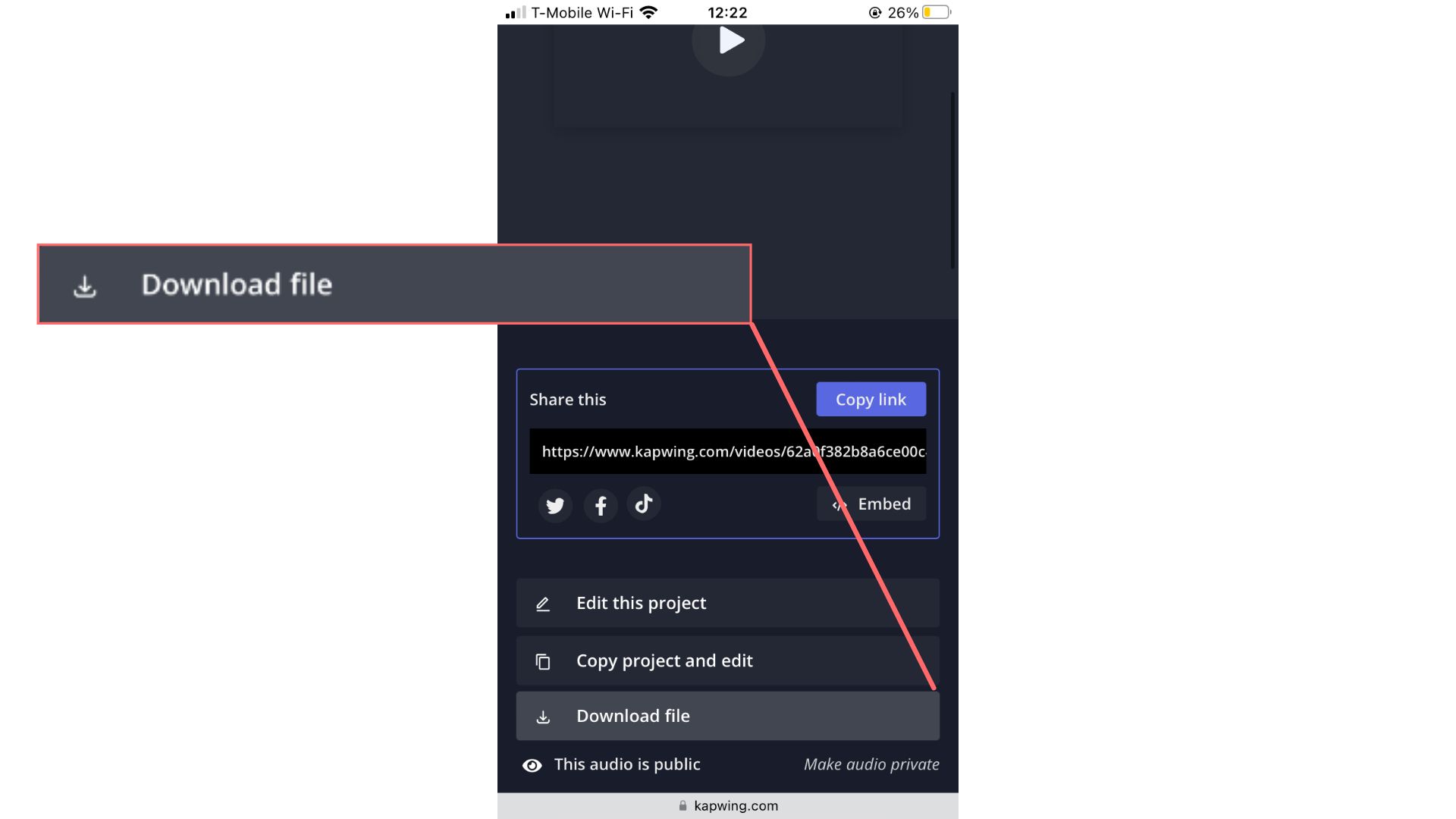
Step 4. Set the TikTok sound as a ringtone or alarm
With the TikTok sound saved to your phone's files, you're ready to set it as a ringtone or alarm on your Android device. Locate where the file is saved on your phone, and select it.
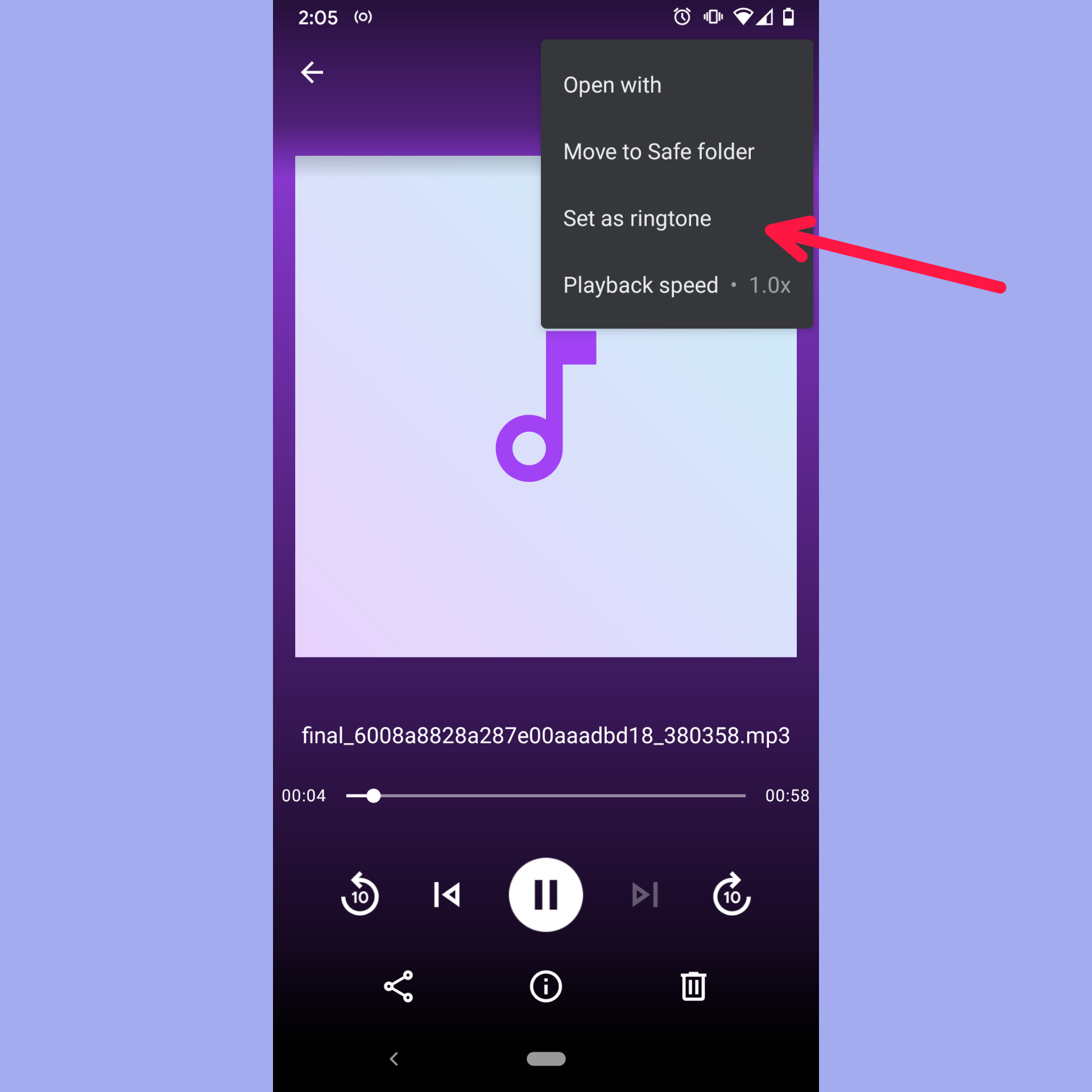
The next part will vary from device to device, but you should see an option somewhere in the file screen or audio player to set the file as a ringtone. Tap on this to set the TikTok audio as your ringtone.
To use the sound as your alarm, open your alarm app and head to your alarm sound settings. From here, you should be able to access any of the audio files on your phone to set them as your alarm sound.
How to Make a TikTok Sound Your Ringtone or Alarm on iPhone
It takes a little more time to turn a TikTok sound into a ringtone or alarm on iPhone. You'll have to go through a few extra steps using Kapwing and the free Garageband app, but it's pretty easy to make more after you've gone through the process once.
- Copy a link to the TikTok video you want to use
- Upload the video to Kapwing's converter
- Export and download as an MP3
- Add the downloaded sound to a new GarageBand Project
- Export the sound as a ringtone from GarageBand
- Set the TikTok sound as your ringtone or alarm
Step 1. Download the TikTok video you want to use
Once you've found a video on TikTok with the audio you want to use, tap the Share button and then click the Save Video button. This will instantly save the video to your phone.
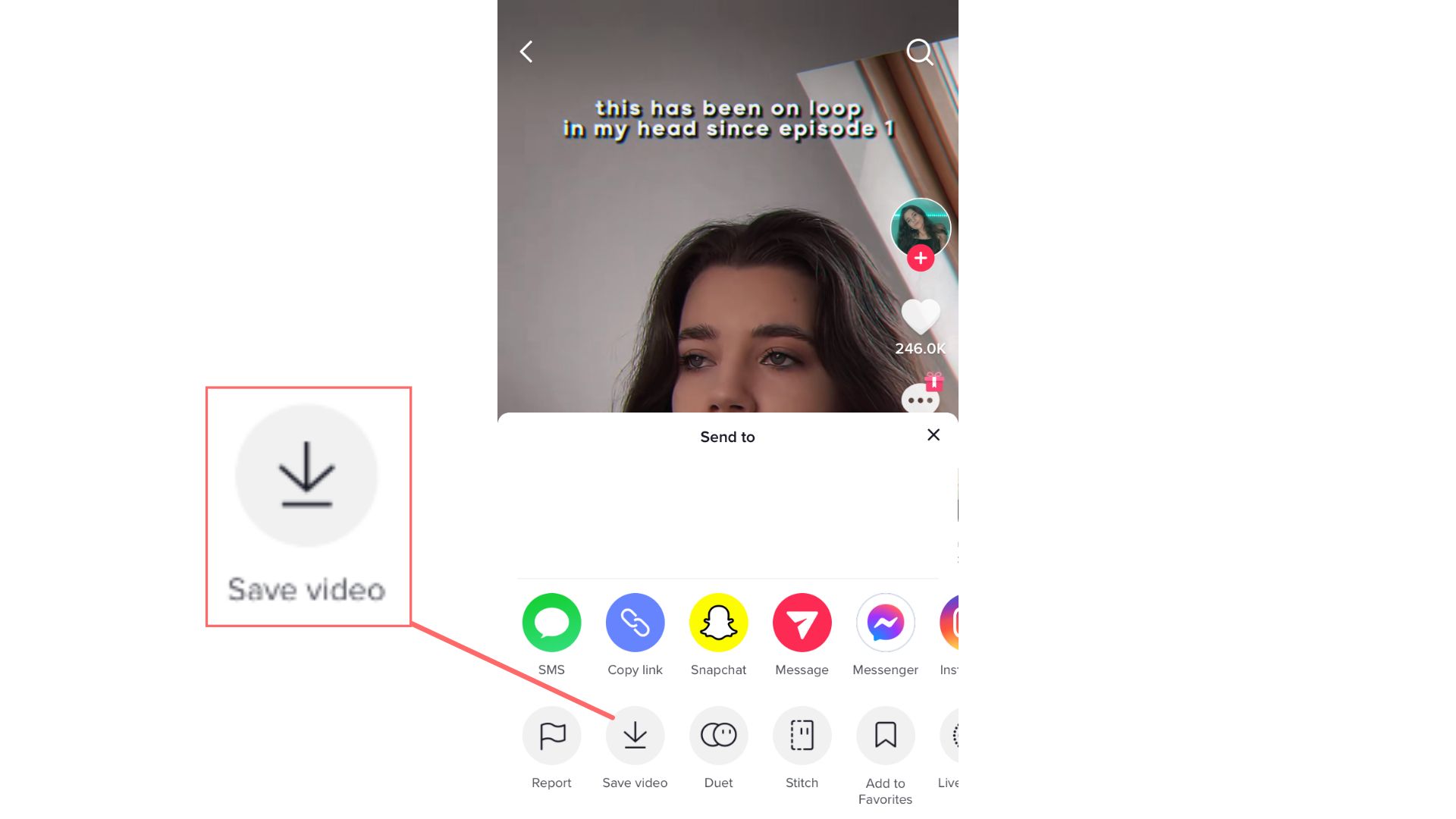
Step 2. Upload the video to Kapwing's converter
Head over to Kapwing's Convert Video Tool in your mobile browser or from a desktop computer. Tap on the Upload field and upload the video you just downloaded from TikTok. Kapwing will automatically import the video from your device and in just a few seconds you'll see it appear in the converter.
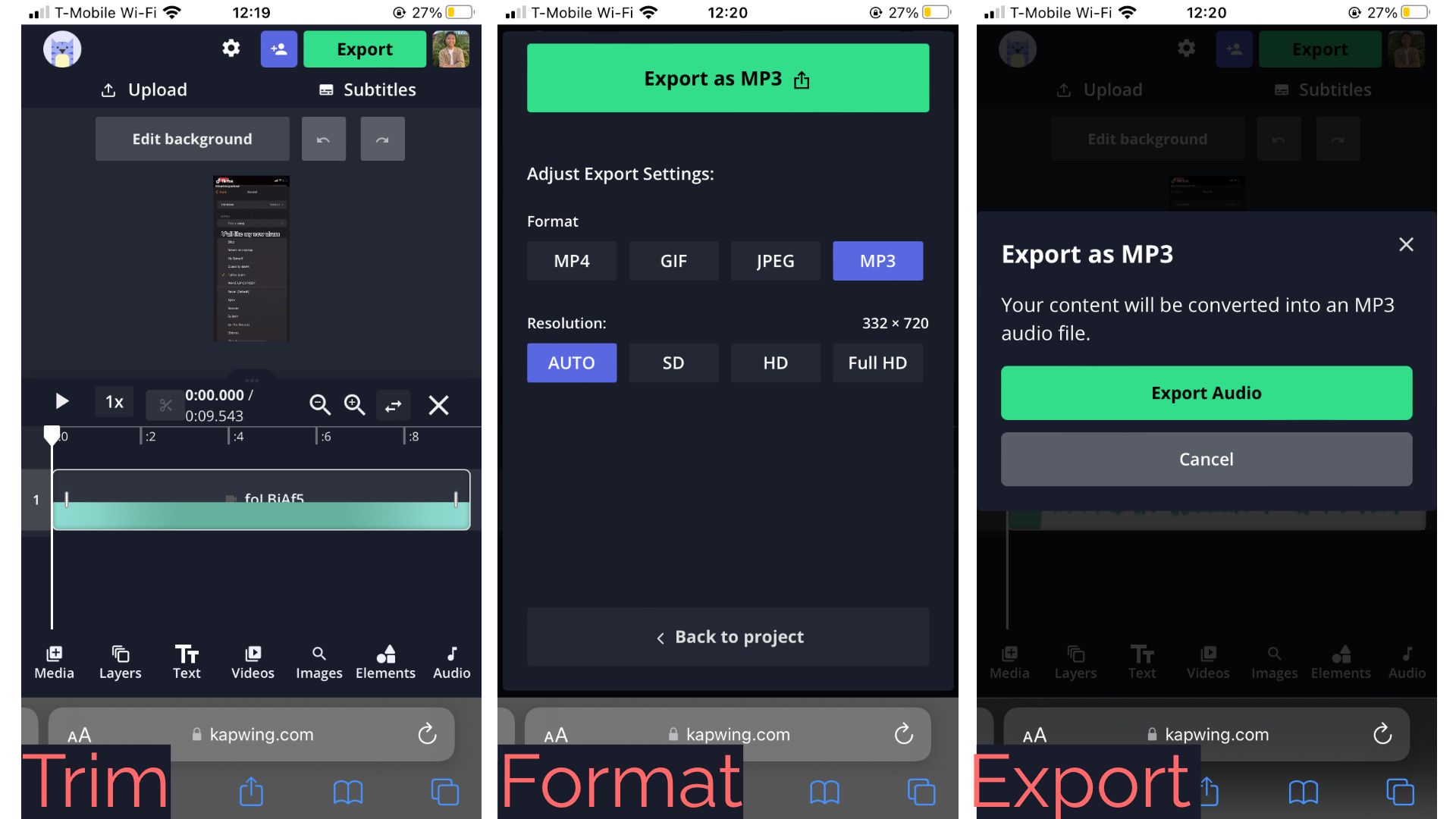
If you only want to save a section of the audio, you can drag the handles on the side of your video in the timeline beneath your video to trim down to the section you want to use. When you have the exact audio section you want to use, tap Export. Your export settings will open where you'll select Mp3 as the export format. Finally, tap Export Audio to process your audio.
Step 3. Export & Download as an MP3
Kapwing will immediately process your audio track. TikTok videos are always 60 seconds or shorter, so your file should be ready in just a few seconds. Once it's finished, tap Download from under your video, and your MP3 file will be saved to your device.
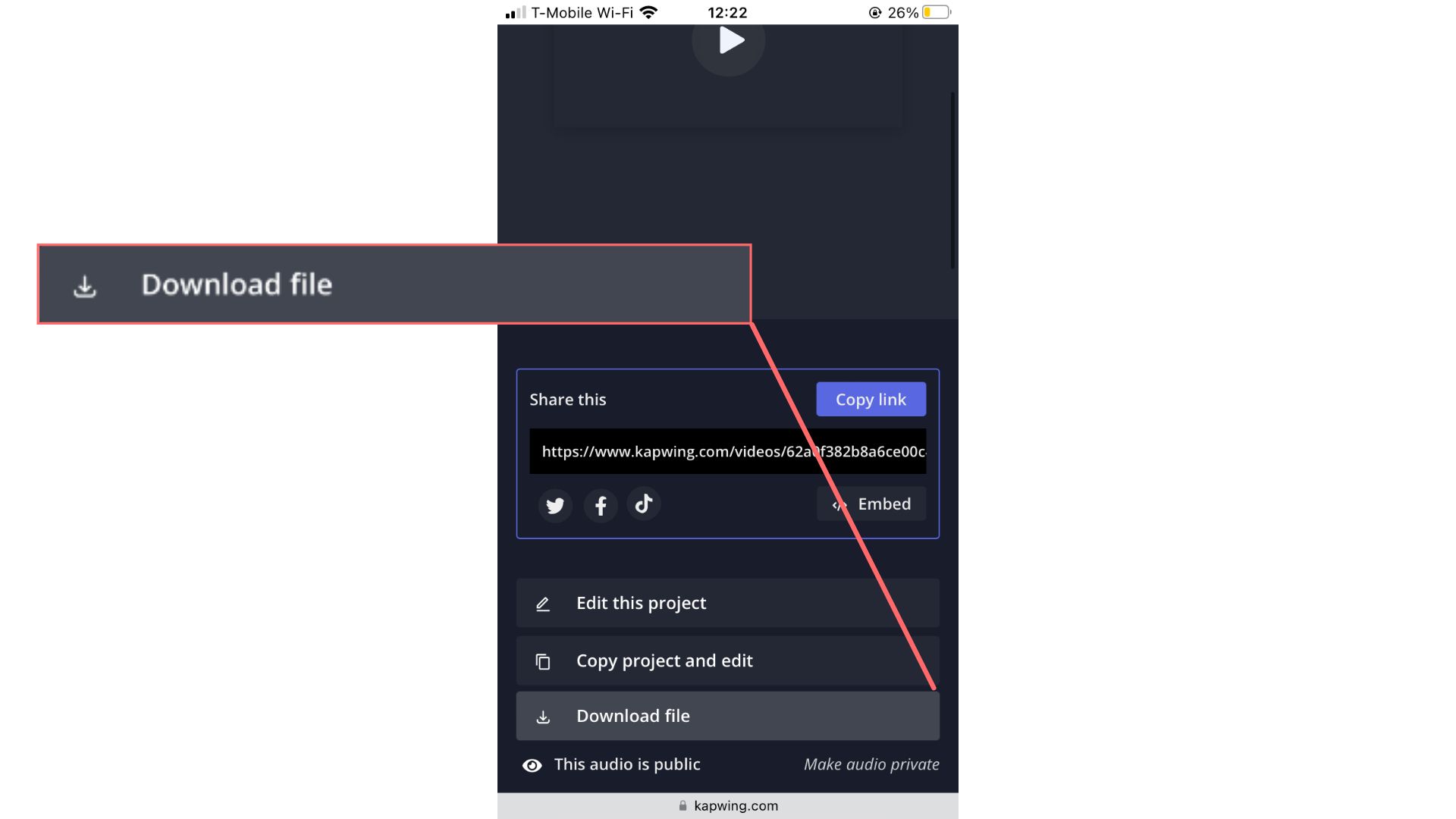
Step 4. Add the downloaded sound to a new GarageBand Project
Now that you've got the TikTok audio saved to your device, open the GarageBand app that came pre-installed on your iPhone. If you don't already have GarageBand, you can get it for free from the App Store.
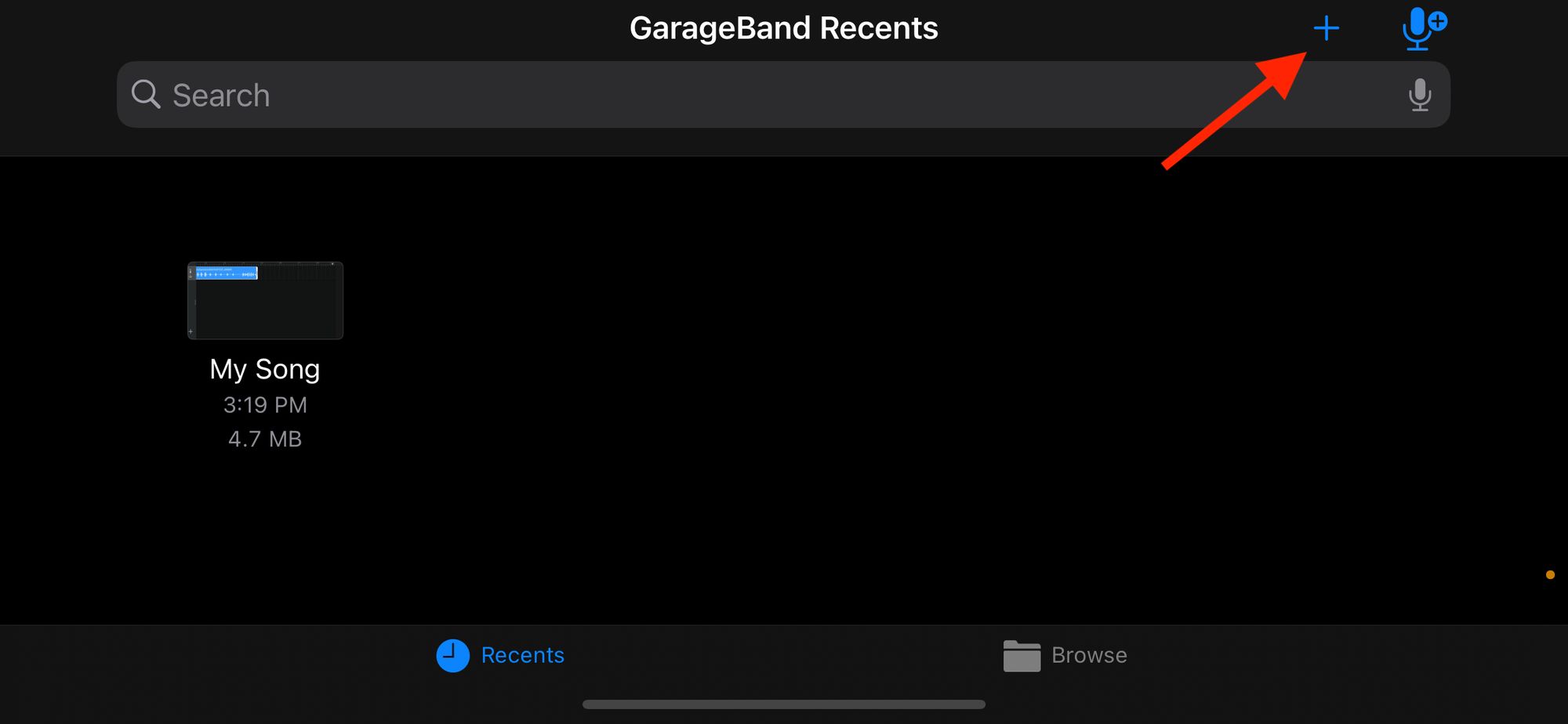
Tap the + button on the top right of the screen to start a new project and then select the Audio Recorder option under the Tracks tab.
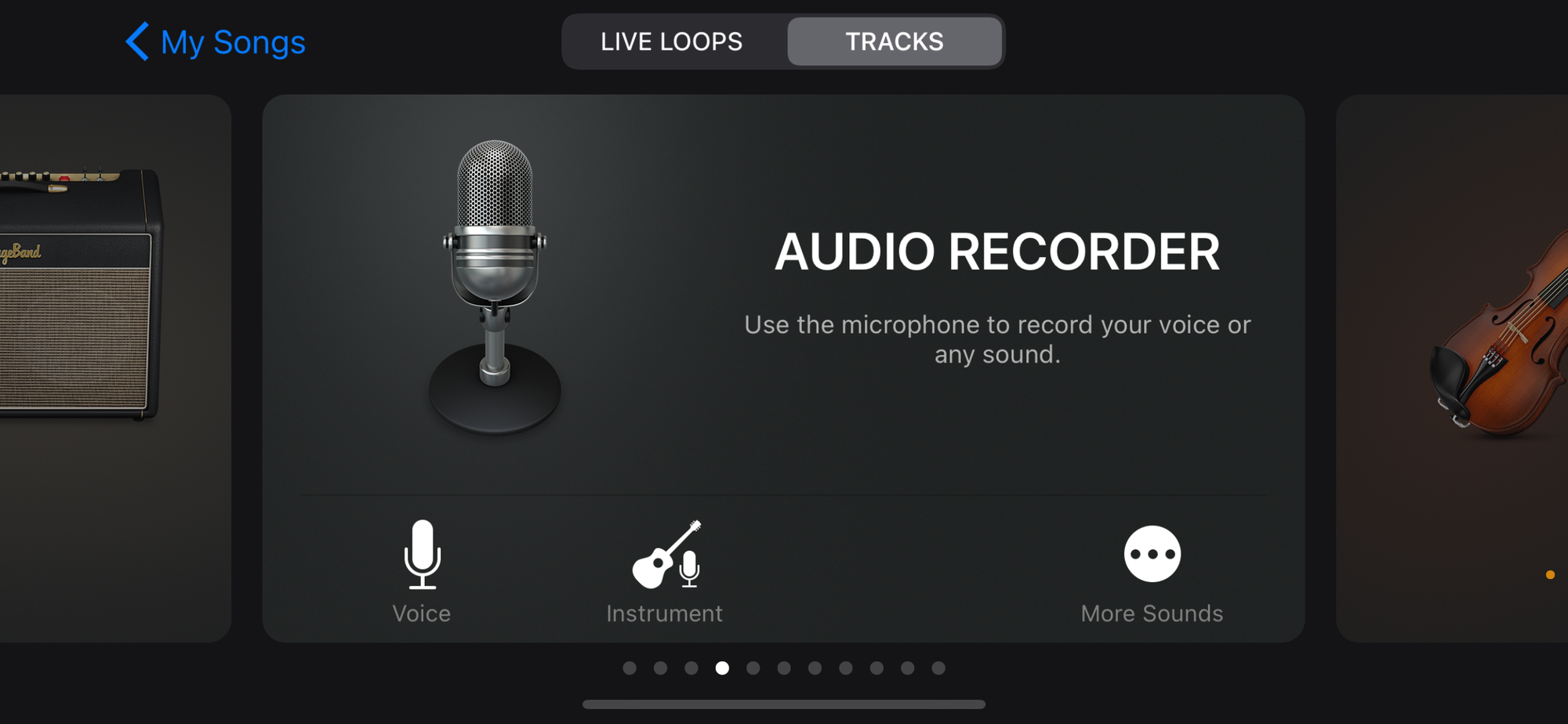
Inside the audio recorder, select the Track button on the top left of the screen. Once in the Track view, tap on the Loops button on the top right of the screen.
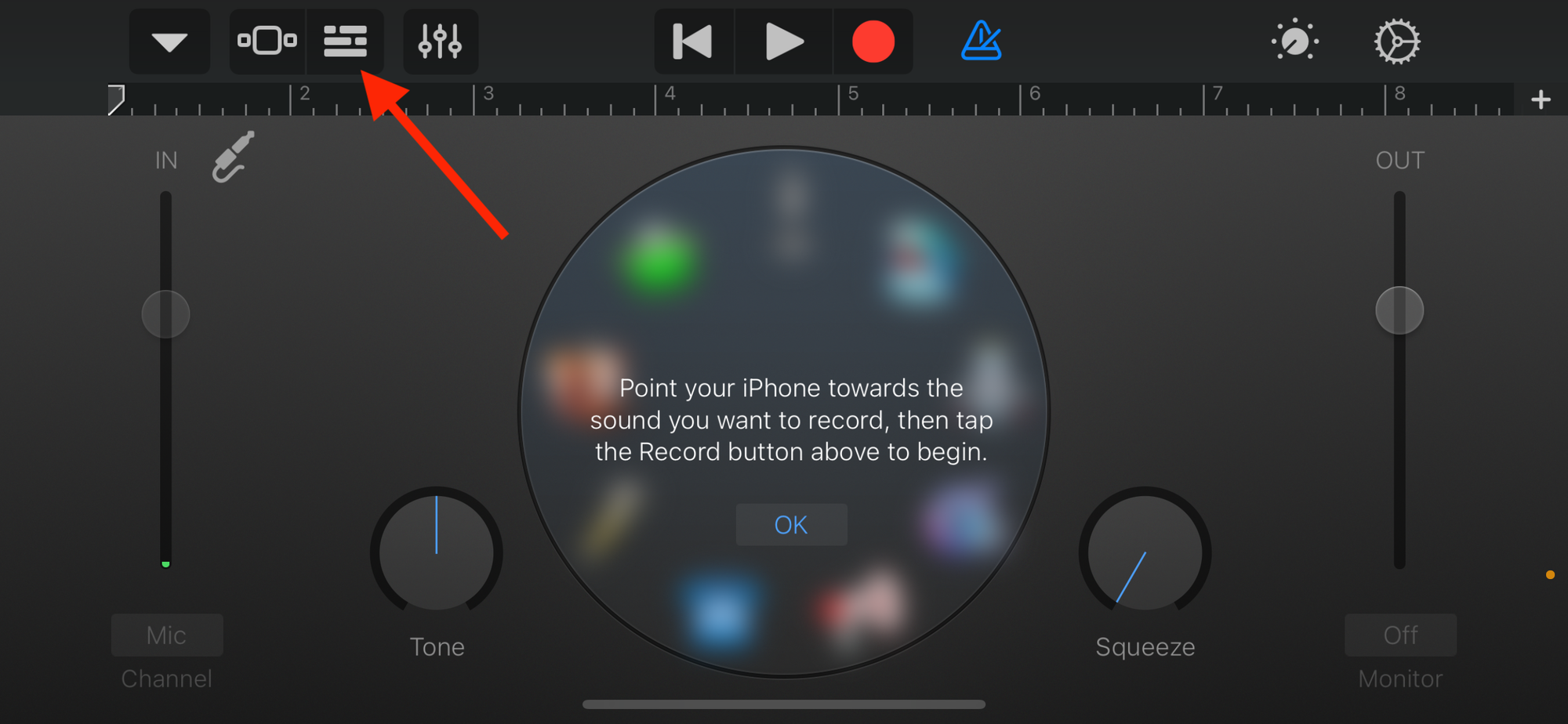
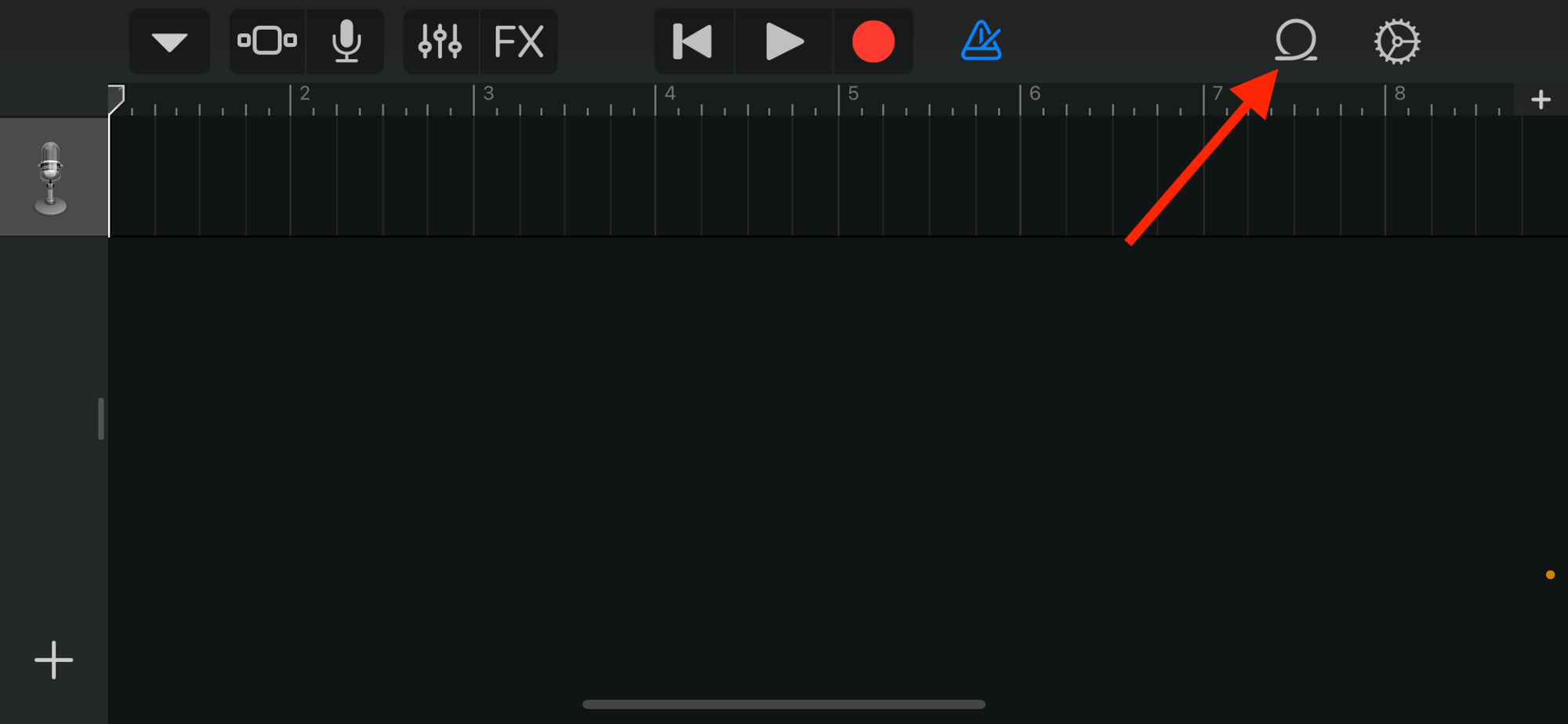
From the Loops view, tap on the folder icon at the bottom of the screen labeled Browse Items from the Files app. Inside the files screen, you should see the mp3 file that you downloaded from Kapwing. Tap on the TikTok Sound file to select it.
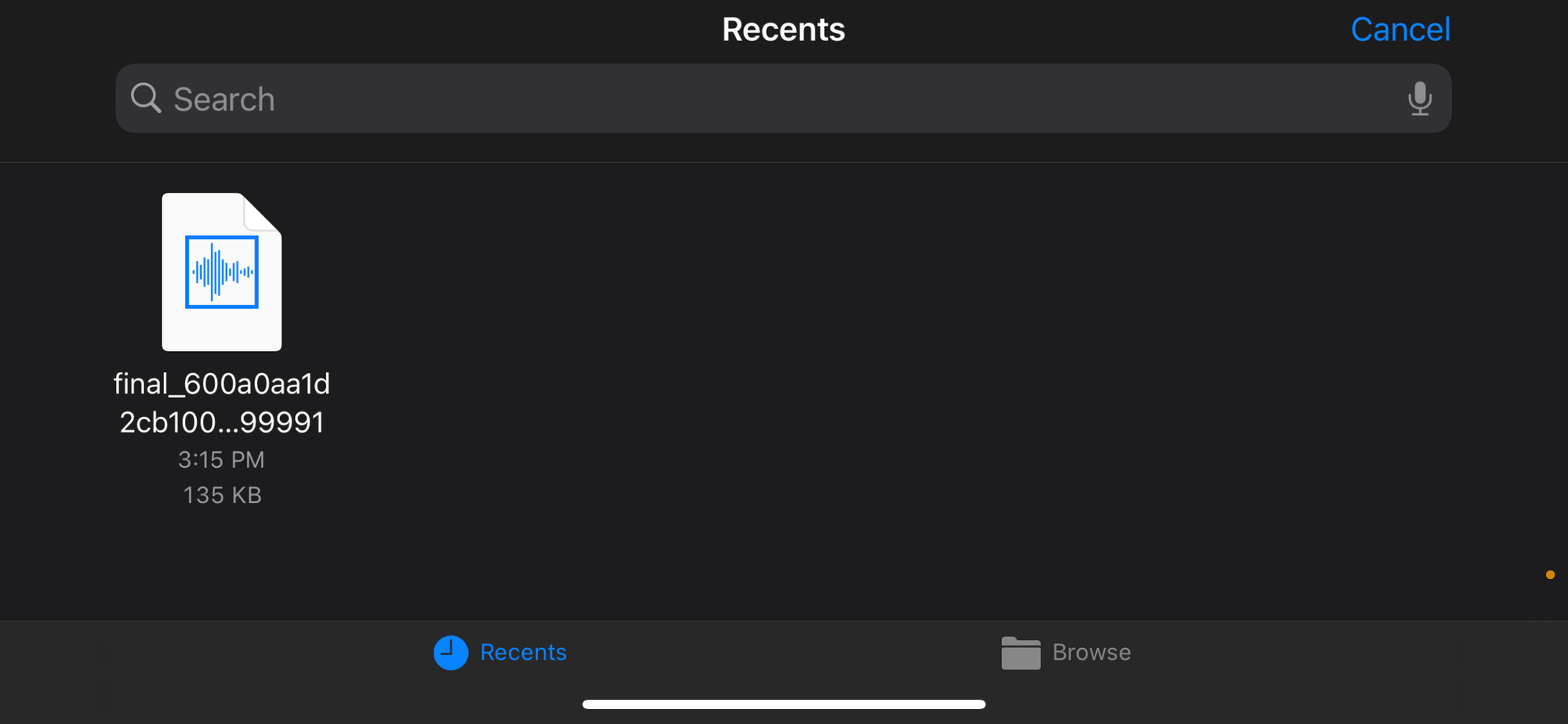
Your audio file will now appear in the list. Hold down on your file in the list and drag it to the left to add it to your project. We're getting close to having your ringtone or alarm sound ready - just a few more steps!
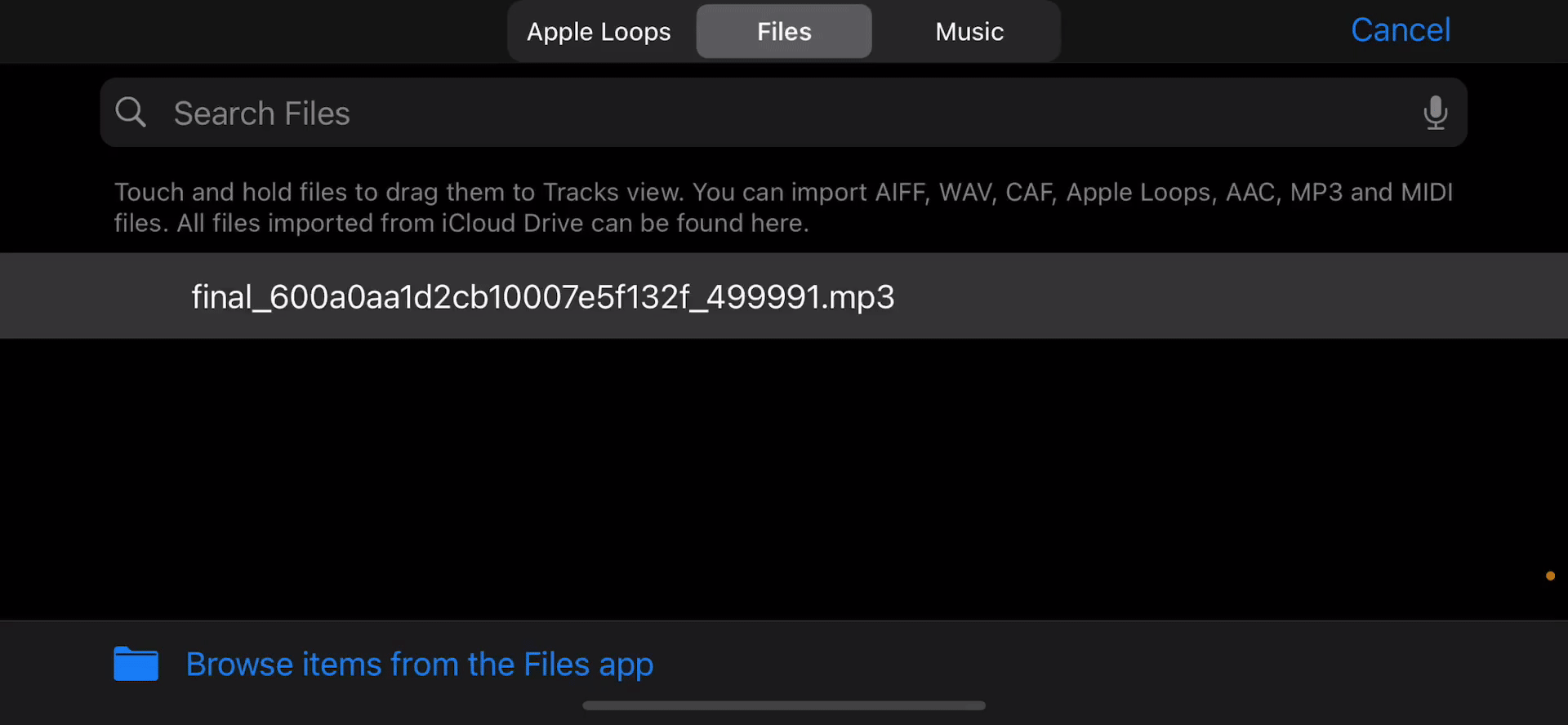
Step 5. Export the sound as a ringtone from GarageBand
Now that your TikTok sound is in the GarageBand project, you need to extend the project length to 30 seconds. This is the maximum amount of time allowed for a ringtone or alarm.

Start by tapping the tiny + button in the upper right-hand corner of the screen. Next, tap on Section A and increase the length to 30 by tapping on the up Arrow.
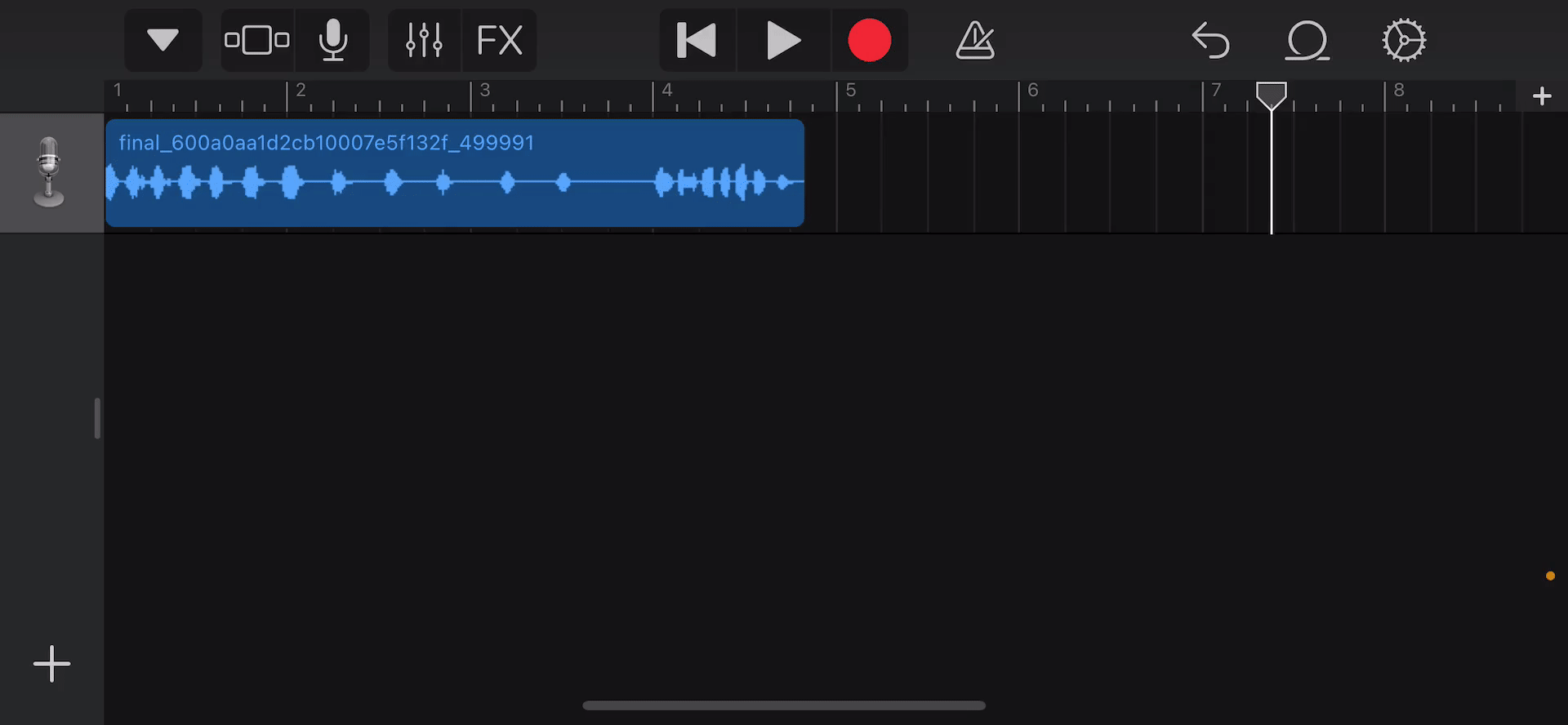
Now, you need to copy and paste your sound a few times so that it continues to loop for the full 30 seconds. Tap on your audio track and press Copy from the menu.
Tap again in the track and press Paste to add your copy and then drag it to line up with the first waveform. Repeat this process until you have enough copies of your audio to fill the full 30 seconds.
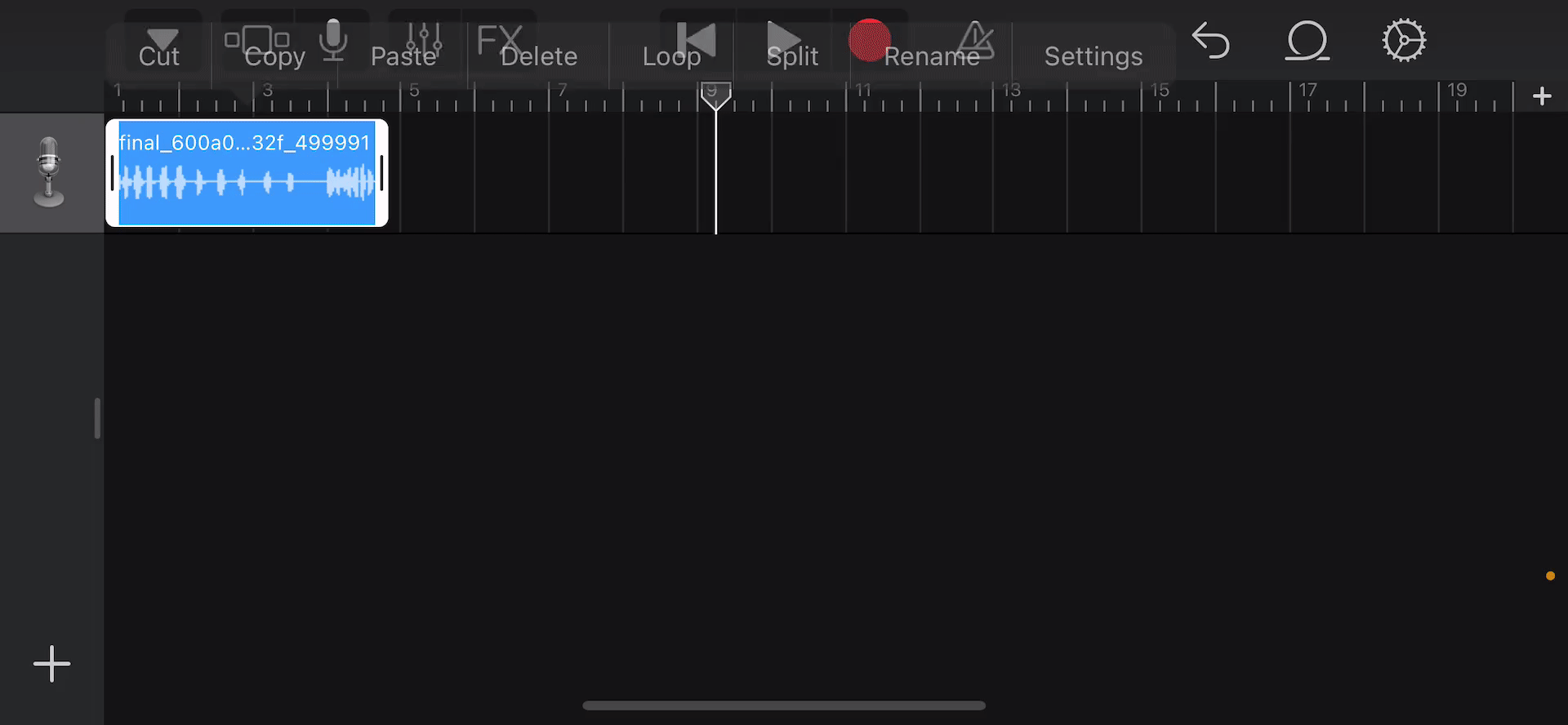
When you're done pasting your audio to the end of the track, tap on the Down Arrow in the top left corner of the screen and select My Songs. You'll see a list of your GarageBand projects with your TikTok sound being the most recent.
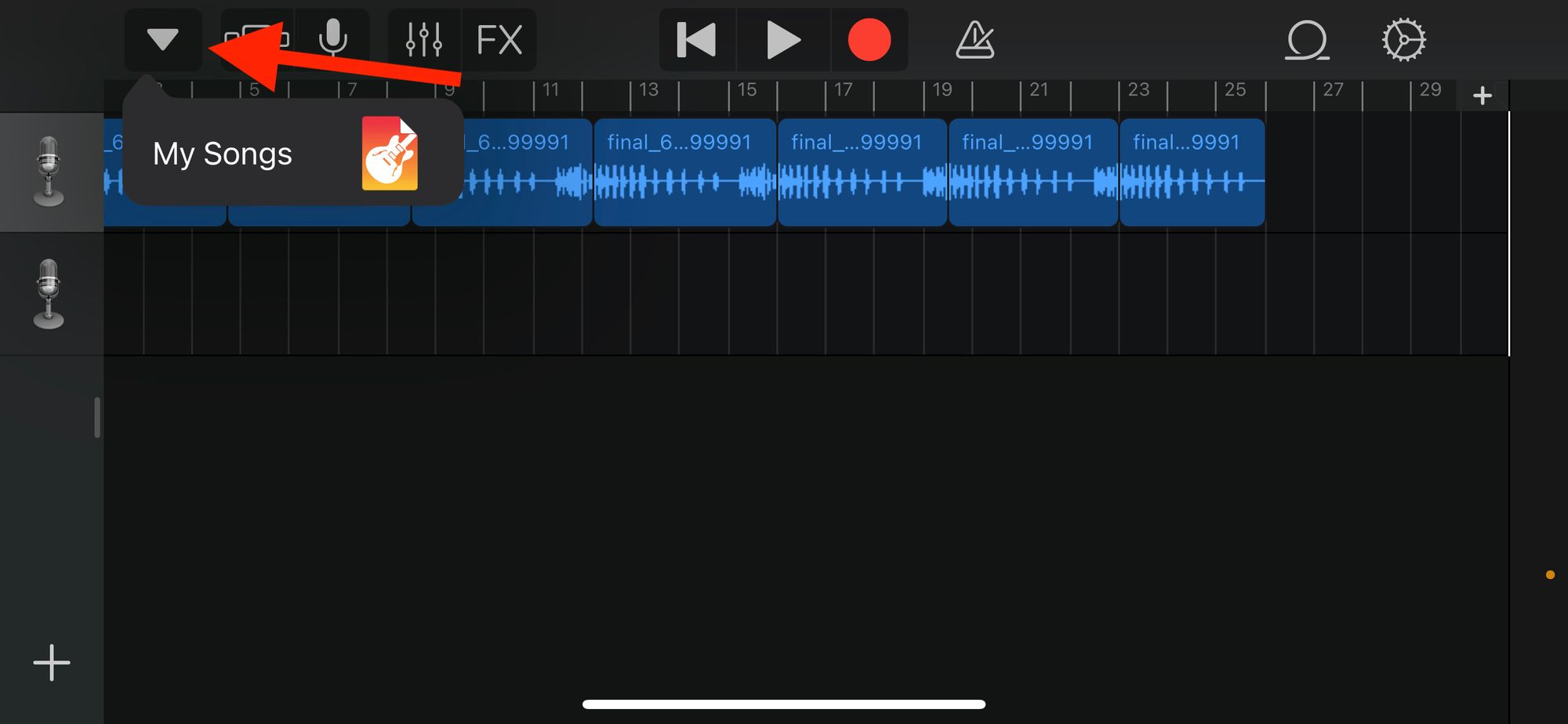
Tap and hold on your TikTok Sound project and press Share. Tap on the Ringtone option and press Continue. If you want to retitle your audio you can do it here, then tap Export.
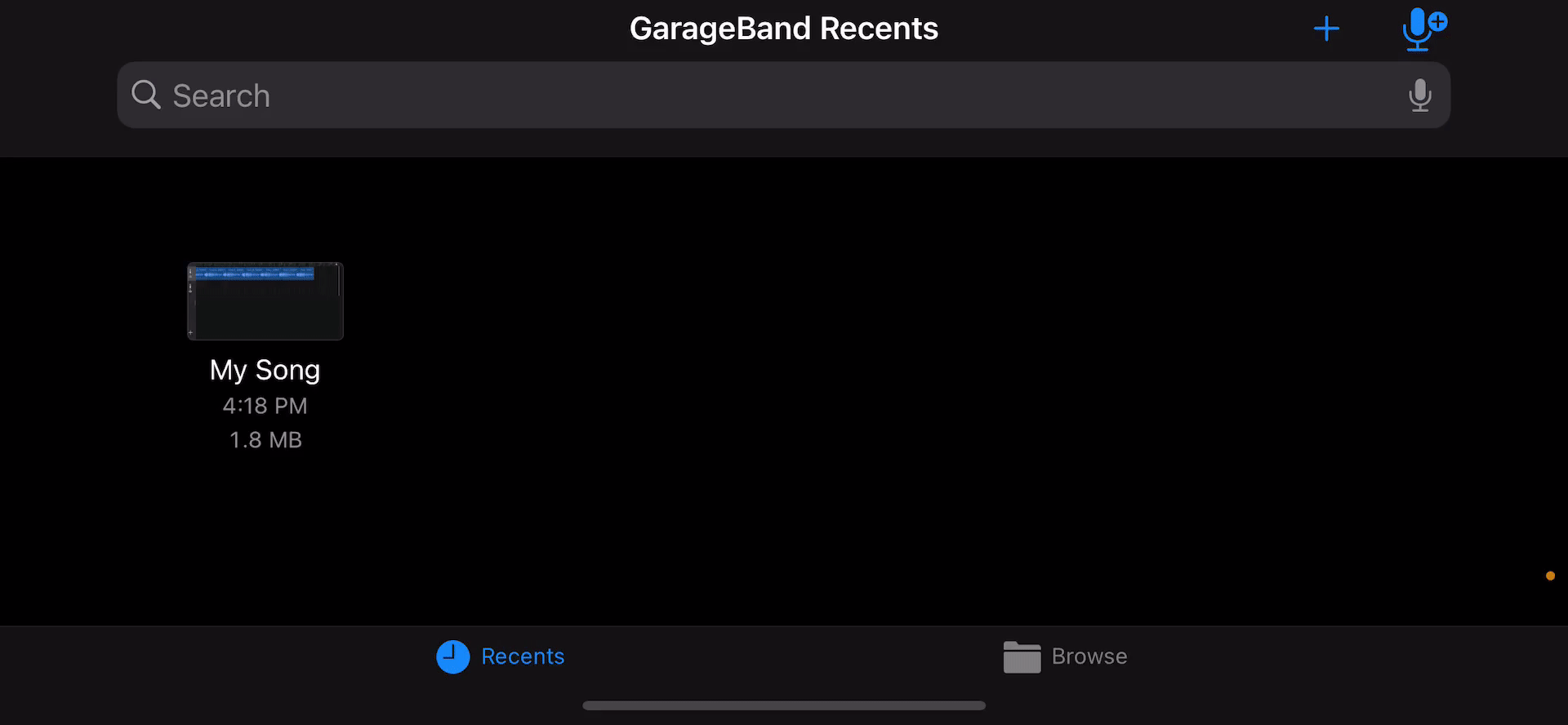
Step 6. Set the TikTok sound as a ringtone or alarm
When the file finishes exporting, you can immediately set the TikTok audio as your ringtone by tapping Use Sound As and selecting Standard Ringtone.
To set the sound as your alarm, head over to the Alarm app and press the Edit button. Tap on any of your alarms and then tap on Sound. You'll see your TikTok audio listed under Ringtones where you can set it as your alarm sound.
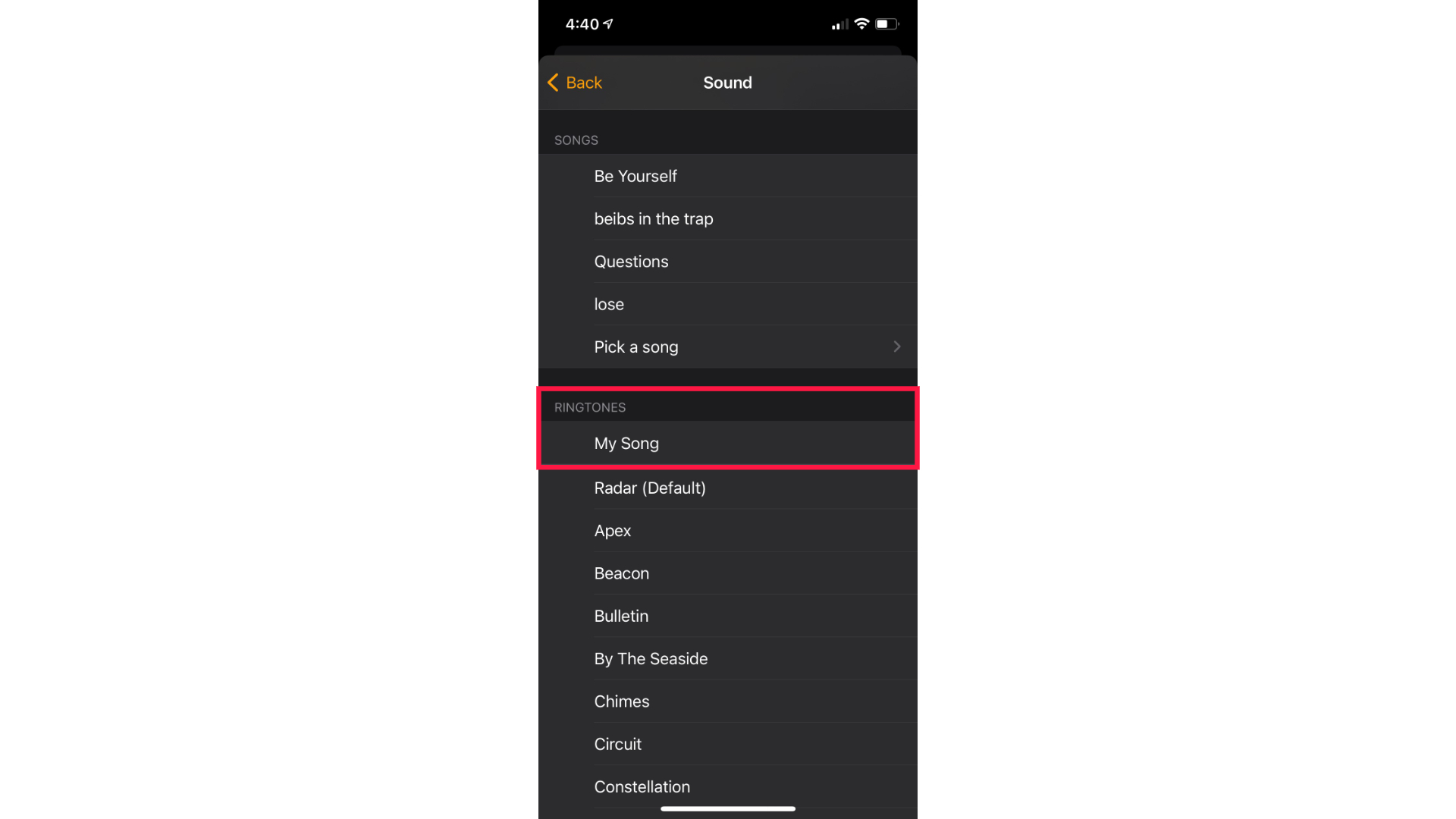
Whew, that was a lot of steps! I promise it gets easier each time you do add new sounds, but you can always refer back to this article or our YouTube video on using a TikTok sound as your ringtone or alarm if you ever need help. Now go out and grab some of the best sounds on TikTok to impress your friends with!
Related Articles
- How to Download TikTok Videos with Downloading Disabled
- How to Make Videos for the TikTok Green Screen
- How to Download Music from TikTok
- How to Make a Fake Texting Story Video