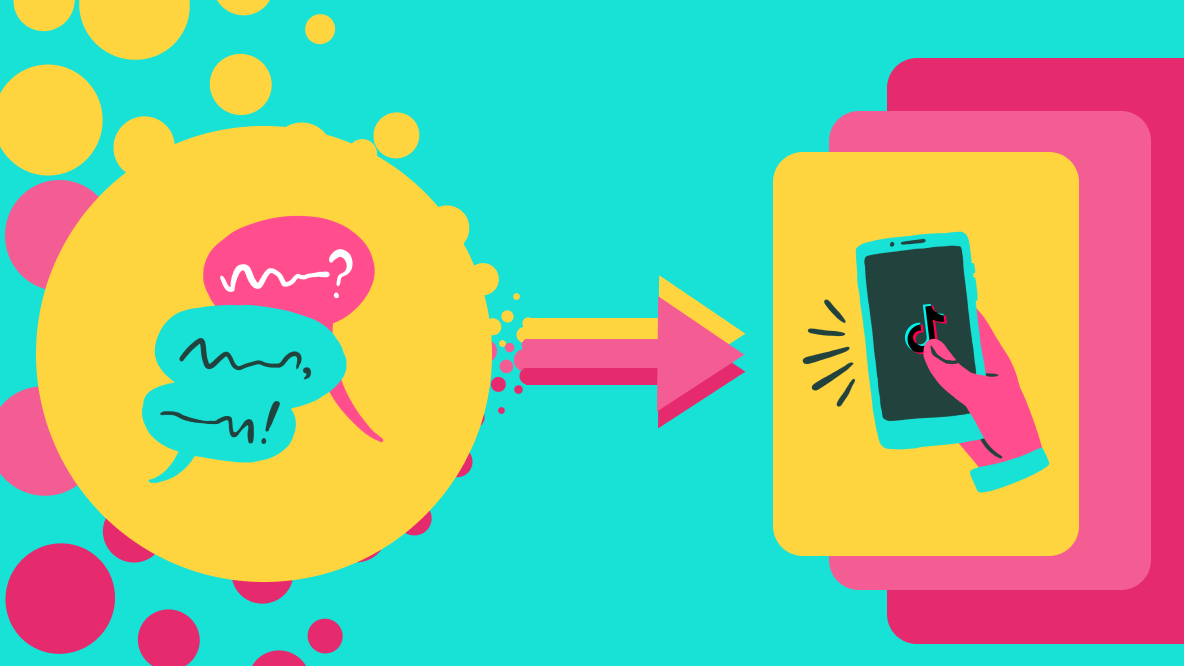How to Do the Celebrity Look-Alike on TikTok
Learn how to find your celebrity or character twin with the TikTok shapeshifting filter in this step-by-step tutorial.
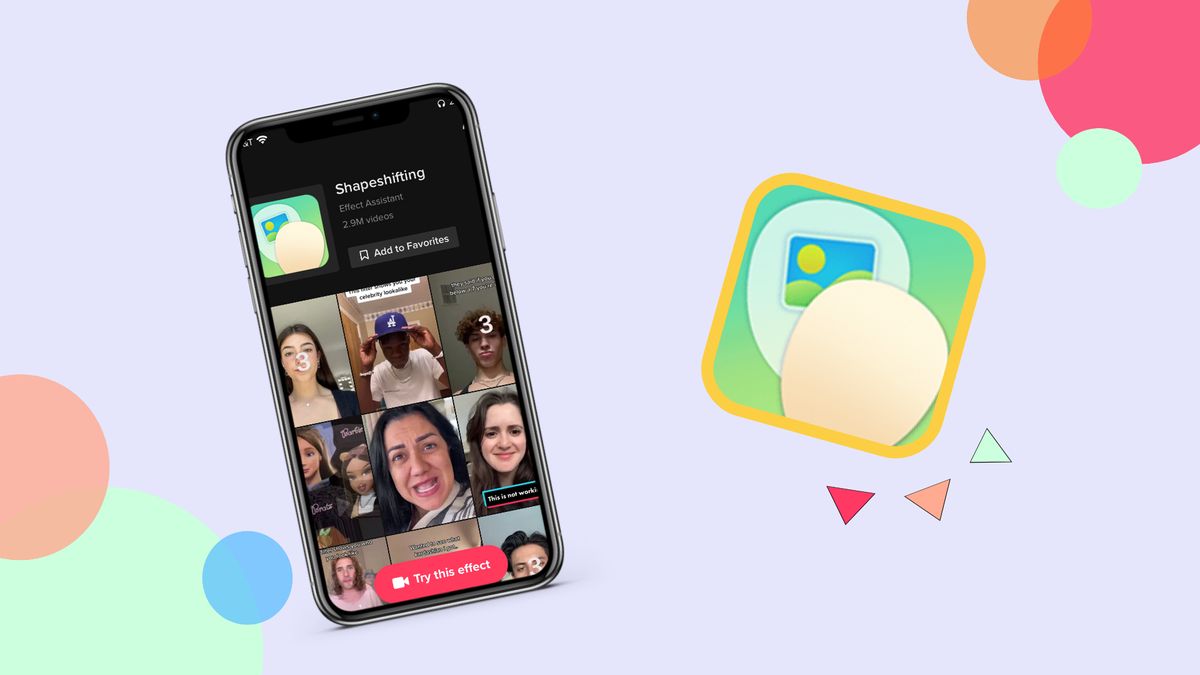
Do you have a celebrity doppelgänger? A viral TikTok trend attempted to answer this question, and the results were shocking.
When the coveted shapeshifting filter finally arrived in the US, users rushed to the app to uncover their twin celebrity, Marvel character, and more from a grid of images. While the initial excitement from this trend has passed, you can still find your celebrity look-alike on TikTok and share the results. In this tutorial, I'll show you how to find your twin.
- Find photos
- Open the shapeshifting filter
- Record a video
Step One: Find Photos
To get started, find images of celebrities or characters to create your grid. Alternatively, we have three templates with popular characters you can use. You can choose between grids with Harry Potter and Marvel Avengers characters or use a template with Barbie, a Bratz doll, and a fairy. Tap Edit This Template then Export Image at the top of the Studio to process and download the grid to your device.
You can also use a collage maker to make a grid with your own images. To get started, tap the Get Started button to begin with a blank canvas or tap Upload File to immediately add images into the Studio from your device. You can paste an image link to include a photo from the web.
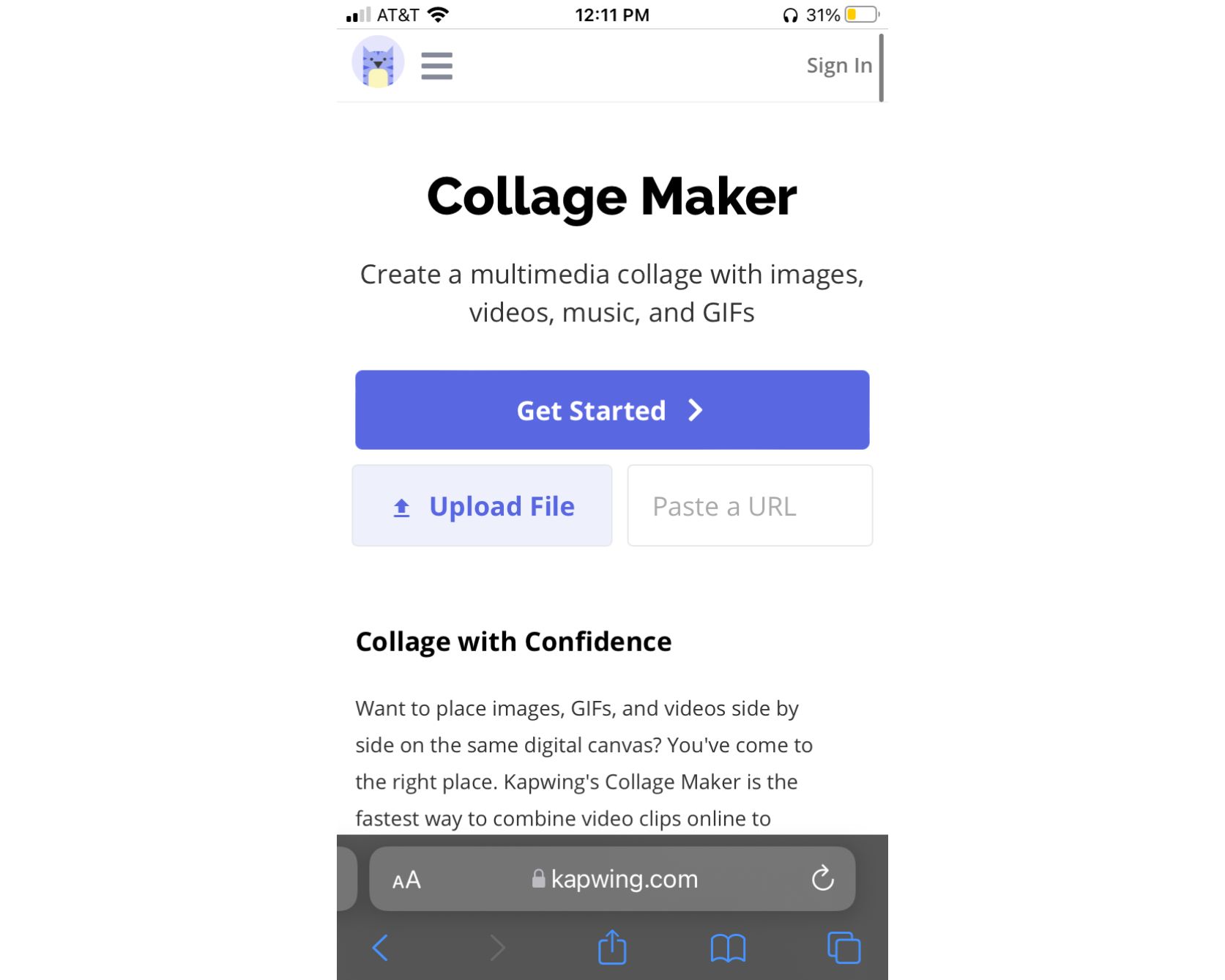
Upload as many images as you like and change the size on your phone by tapping a space outside of the canvas, then tap Edit Background. Choose an aspect ratio or tap Custom to add your preferred width and height. I recommend using a 1:1 or 9:16 aspect ratio. In this example, I used the Marvel Avengers grid template.
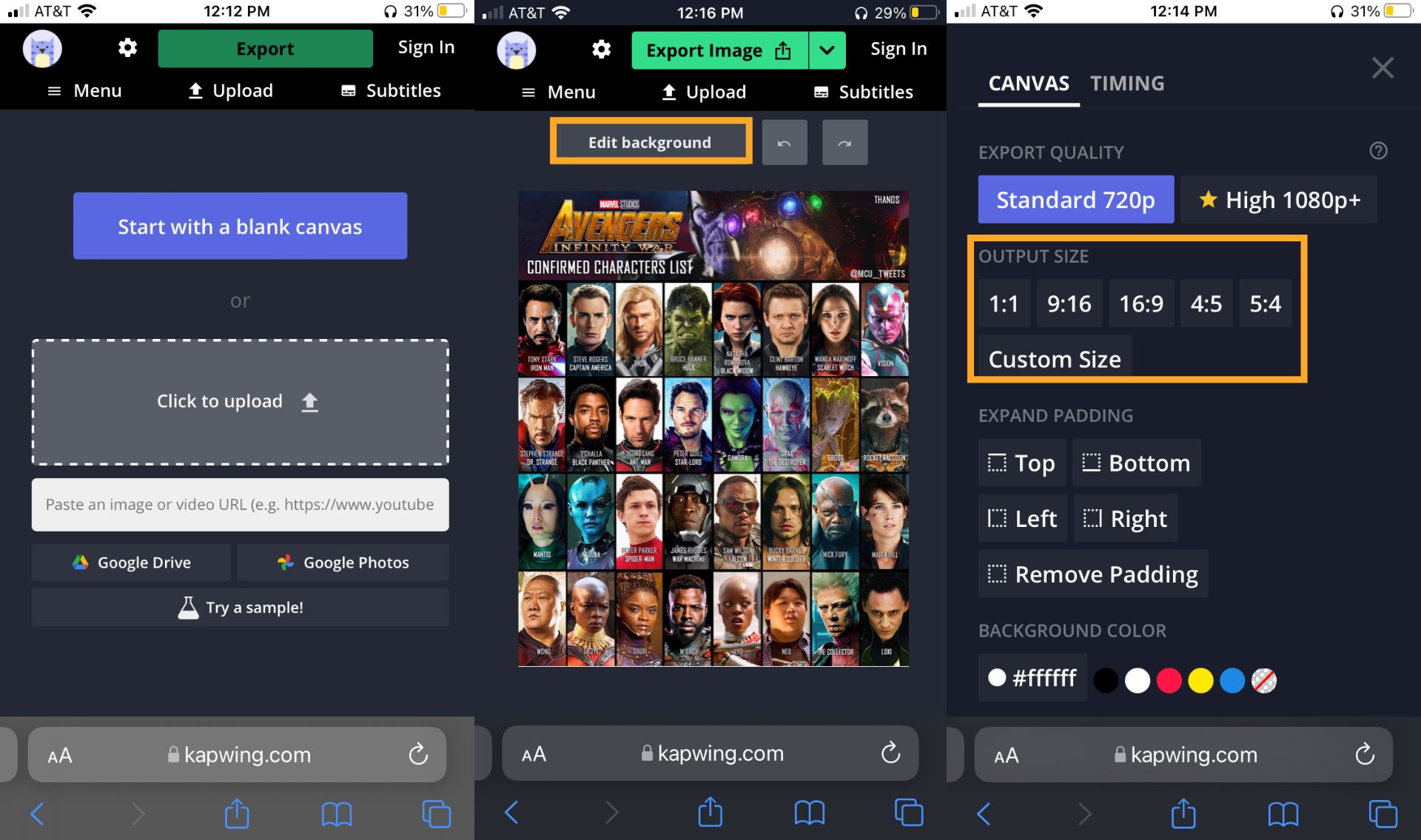
You can arrange each photo on the canvas to create a grid, drag the corners to change the size, and use the crop tool to highlight the face of a character or celebrity. To crop a photo, tap the image to select it, then tap Edit Image followed by Crop. You can choose a preset selection or adjust the box to freely crop the photo. Tap Done Cropping to finalize the changes.
A few grid ideas to try are photos with characters and actors from the Office, Naruto, and Jersey Shore. You can also use a single photo of a celebrity for viewers to chime in and see if it's a match.
When you've finished making your grid, tap Export Image at the top of the Studio and Download once it has processed. If you see a small watermark in the corner, sign in with an email address to remove it, then download the grid.
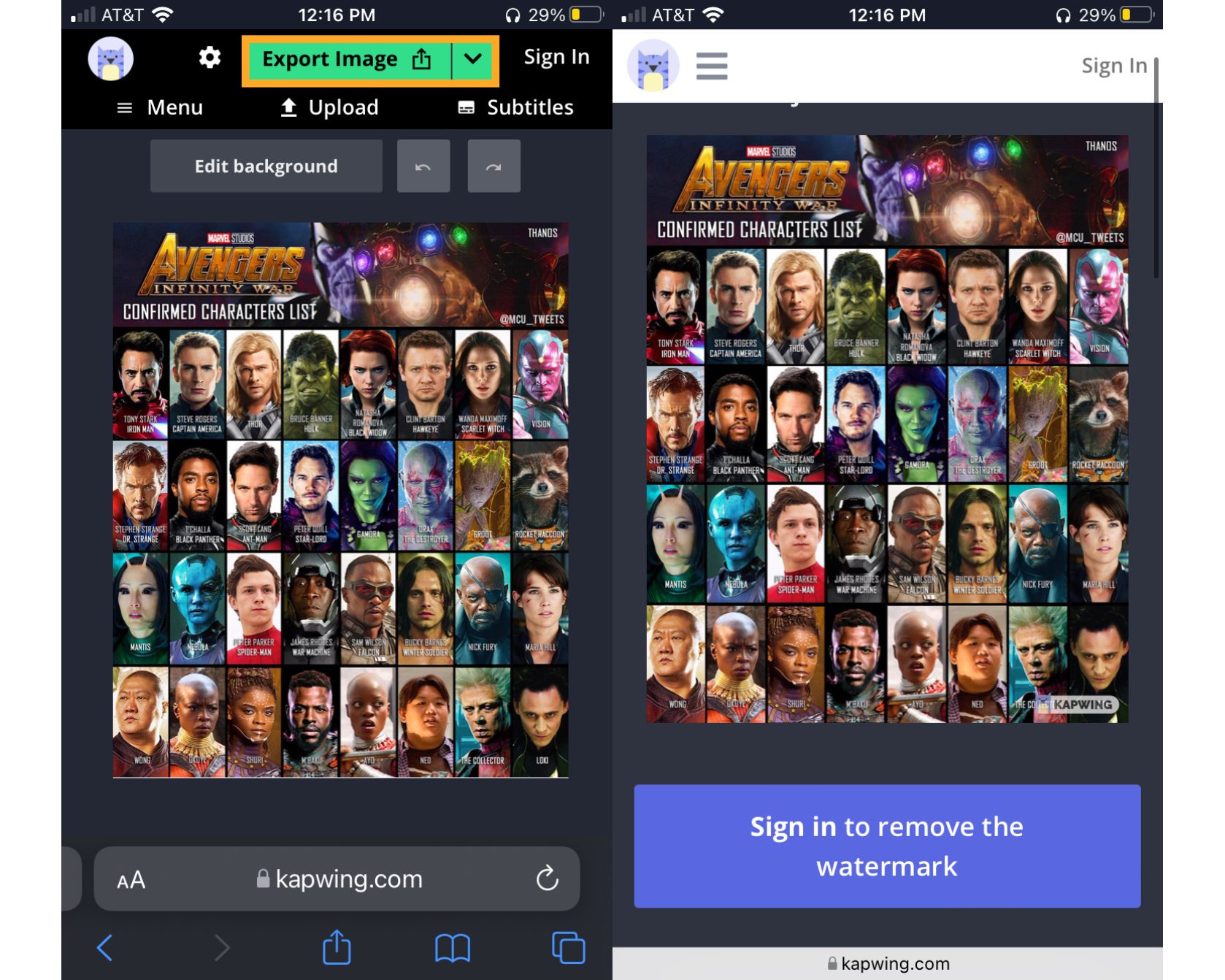
Step Two: Open the Shapeshifting Filter
Open TikTok, tap Discover, then type "shapeshifting" into the search bar. This will bring up the shapeshifting filter. Tap the effect, then tap Try this Effect at the bottom of the screen. This will open your camera.
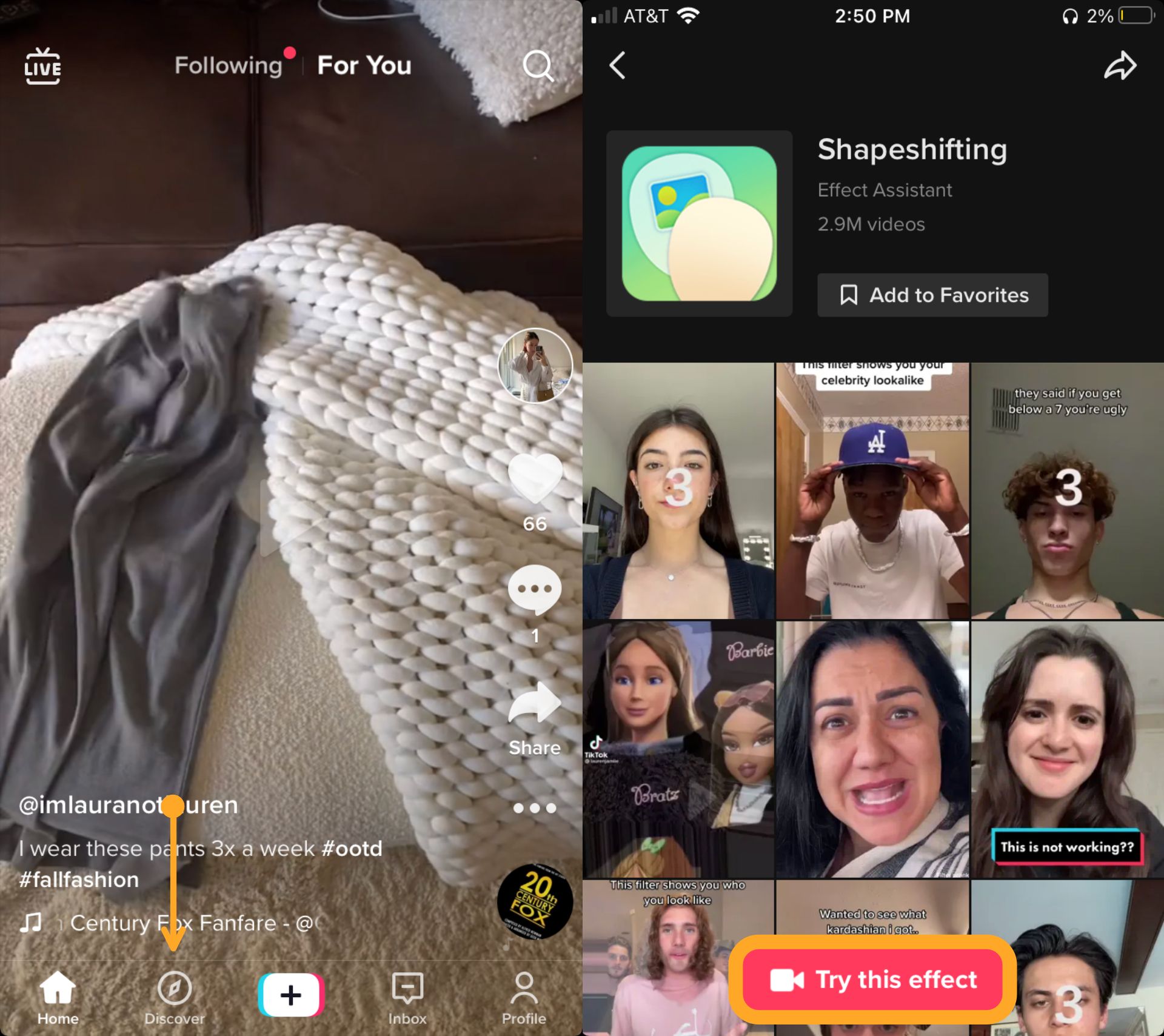
Step Three: Record Video
Tap the + symbol and select the grid from your gallery. You'll see a preview with a three second countdown followed by the shapeshifting effect. If you're happy with the results, tap the record button at the bottom of the screen.
When the recording is finished, make any additional edits such as adding text, stickers, and filters, then tap Next. You can select a cover, add a description, and adjust your privacy settings to turn duets, comments, and the stitch feature on or off.
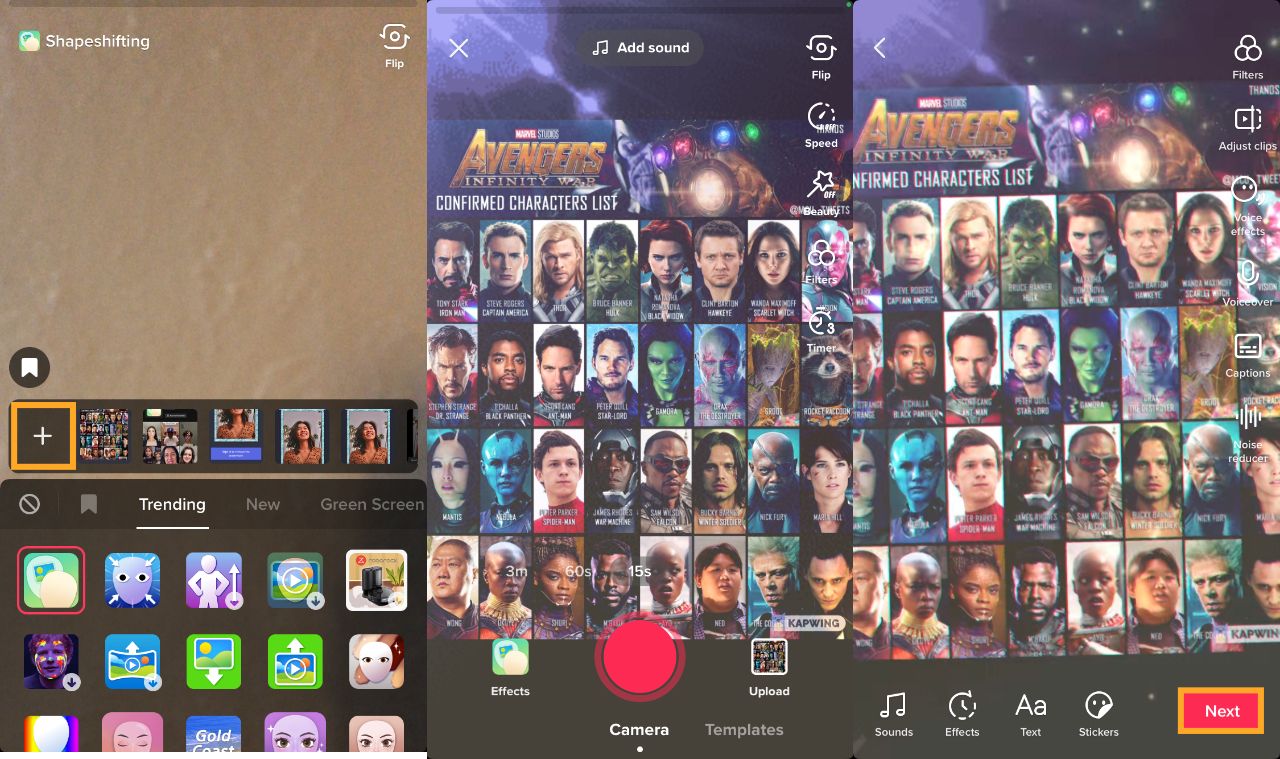
Let's say you've used the shapeshifting effect multiple times and keep getting the same celebrity or character. You can tap Edit to reenter the Studio and use the Elements tool add a square over the person you want to hide. Download the grid then try the shapeshifting effect again to see your new results.
Watch our step-by-step video tutorial to learn how to discover your celebrity look-alike.
Visit our YouTube channel to explore more TikTok trend tutorials and subscribe to our blog to receive the latest articles written by and for creators. If you want to connect with the Kapwing team, follow us on Twitter and get a behind the scenes look at the Kapwing HQ on Instagram.
Related Articles
- How to Do the iPhone Photo Edit Hack from TikTok
- The Ultimate TikTok Trends List
- How to Do the Beer Poster Trend on TikTok
- How to Use TikTok Templates