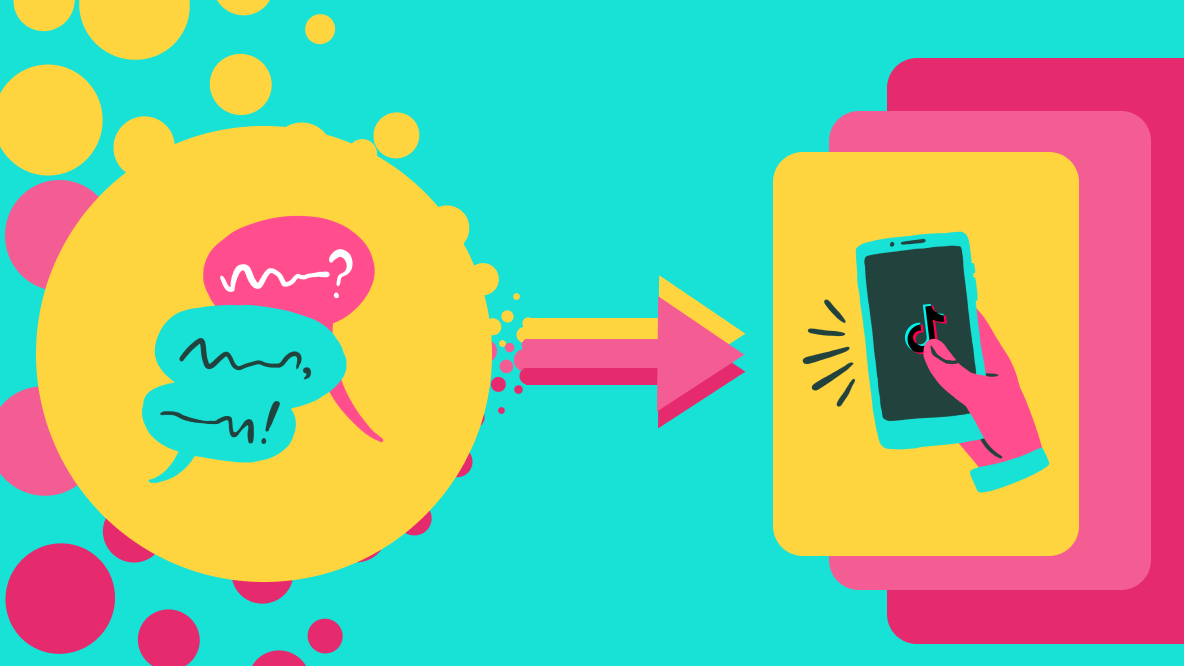How to Do the iPhone Photo Edit Hack from TikTok
Learn how to recreate that golden hour look in your photos with the iPhone photo edit hack.
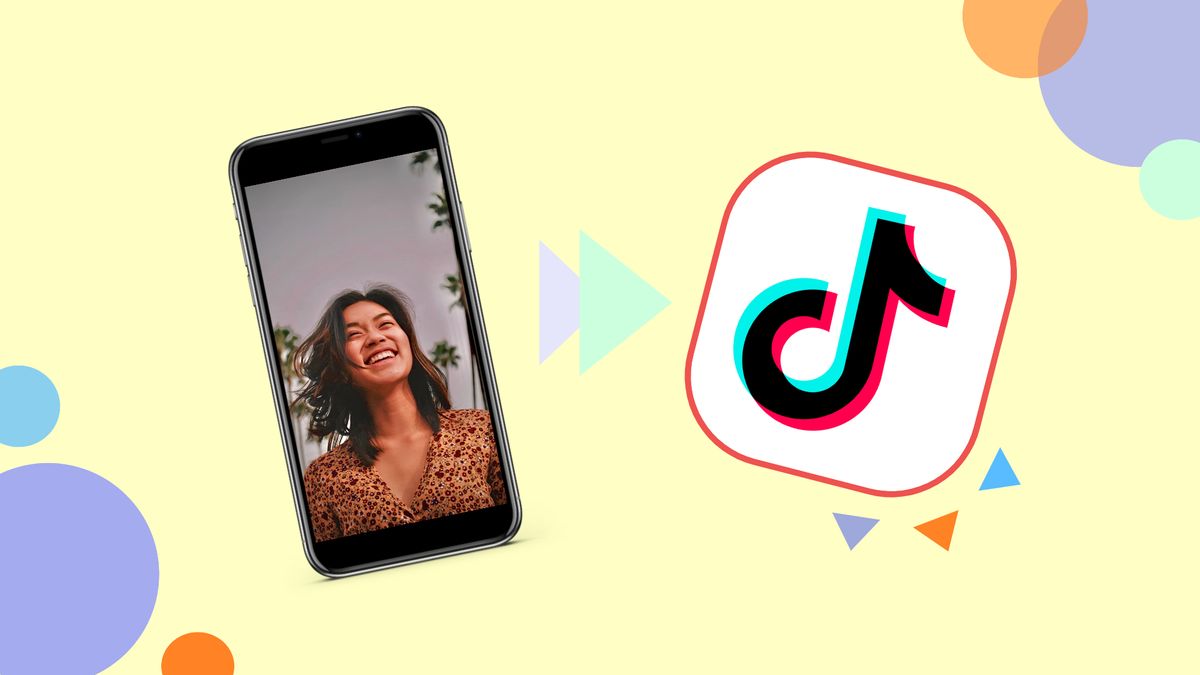
Every hour is golden hour, thanks to a viral photo editing hack on TikTok, and all it takes to recreate this edit is an iPhone.
Yes, that's all you need. No fancy apps, complex software, or video filters are required to get that sun-kissed glow in your photos. In this article, I'll show you how to adjust the settings within the Photos app to give your pictures a warm and soft glow reminiscent of golden hour photography.
- Choose a photo from the Photos app
- Adjust the settings
- Save the changes
- Decorate your photo (optional)
Step One: Choose a Photo from the Photos App
Open the Photos app on your iPhone, and select a picture from your library. I recommend using a photo taken in natural lighting to get that sun-kissed glow after applying the settings in step two. From here, tap Edit in the top right corner of the screen to bring up the settings.
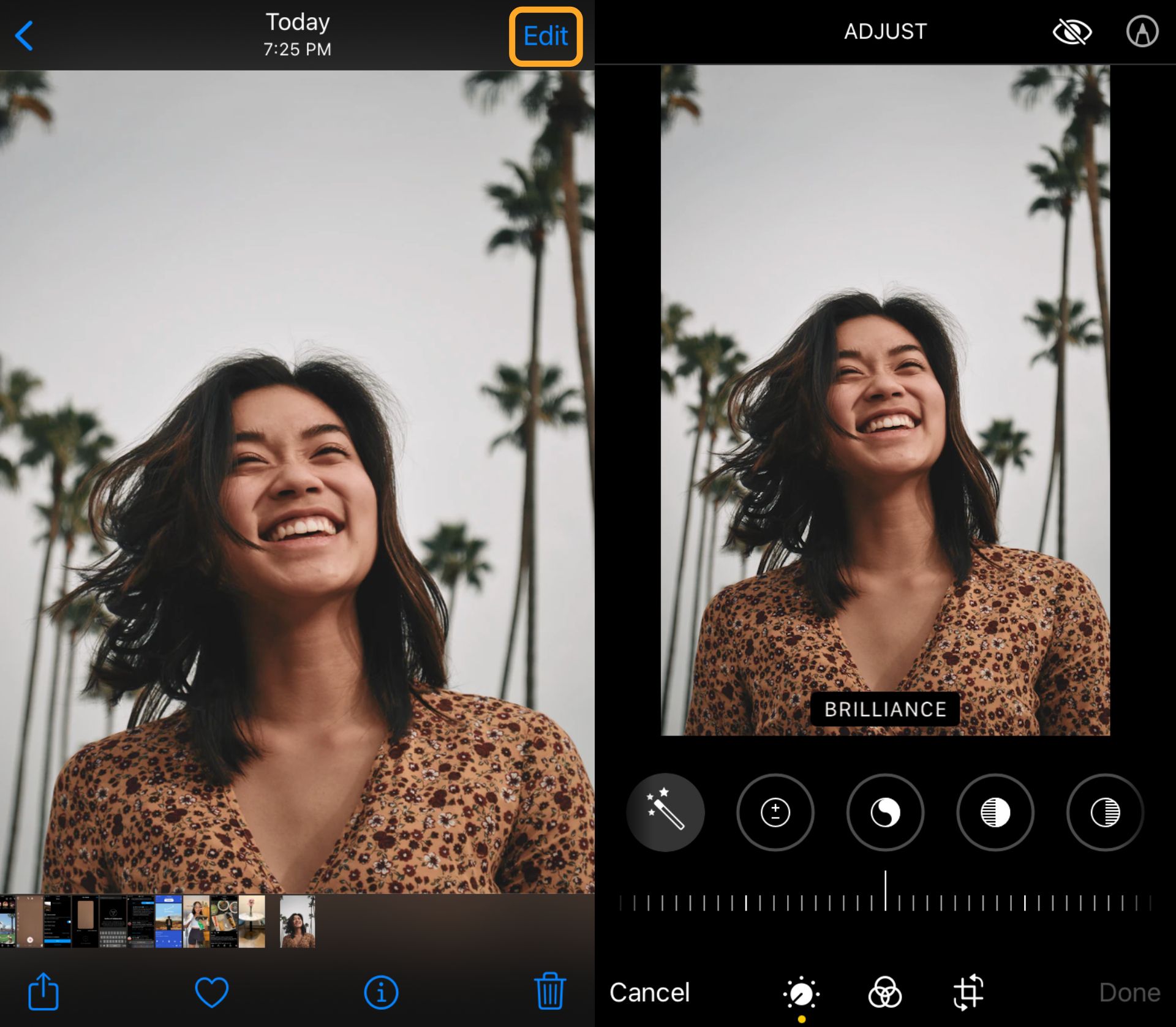
Step Two: Adjust the Settings
Now for the fun part! Use the sliders to change the intensity of each setting listed below. Initially, your photo may not appear how you imagined, but trust the process!
- Exposure: 100
- Brilliance: 100
- Highlights: -35
- Shadows: -28
- Contrast: -30
- Brightness: -15
- Black Point: 10
- Saturation: 10
- Vibrance: 8
- warmth: 11
- Tint: 39
- Sharpness: 14
- Vignette: 23
To reveal the sun-kissed glow you've been waiting for, scroll all the way back to the Exposure tab and turn it off. Feel free to tweak any other settings to achieve the look you want. Below is an example of a before and after using the settings listed above. Overall, I think this hack does a really nice job of creating a soft summertime glow.
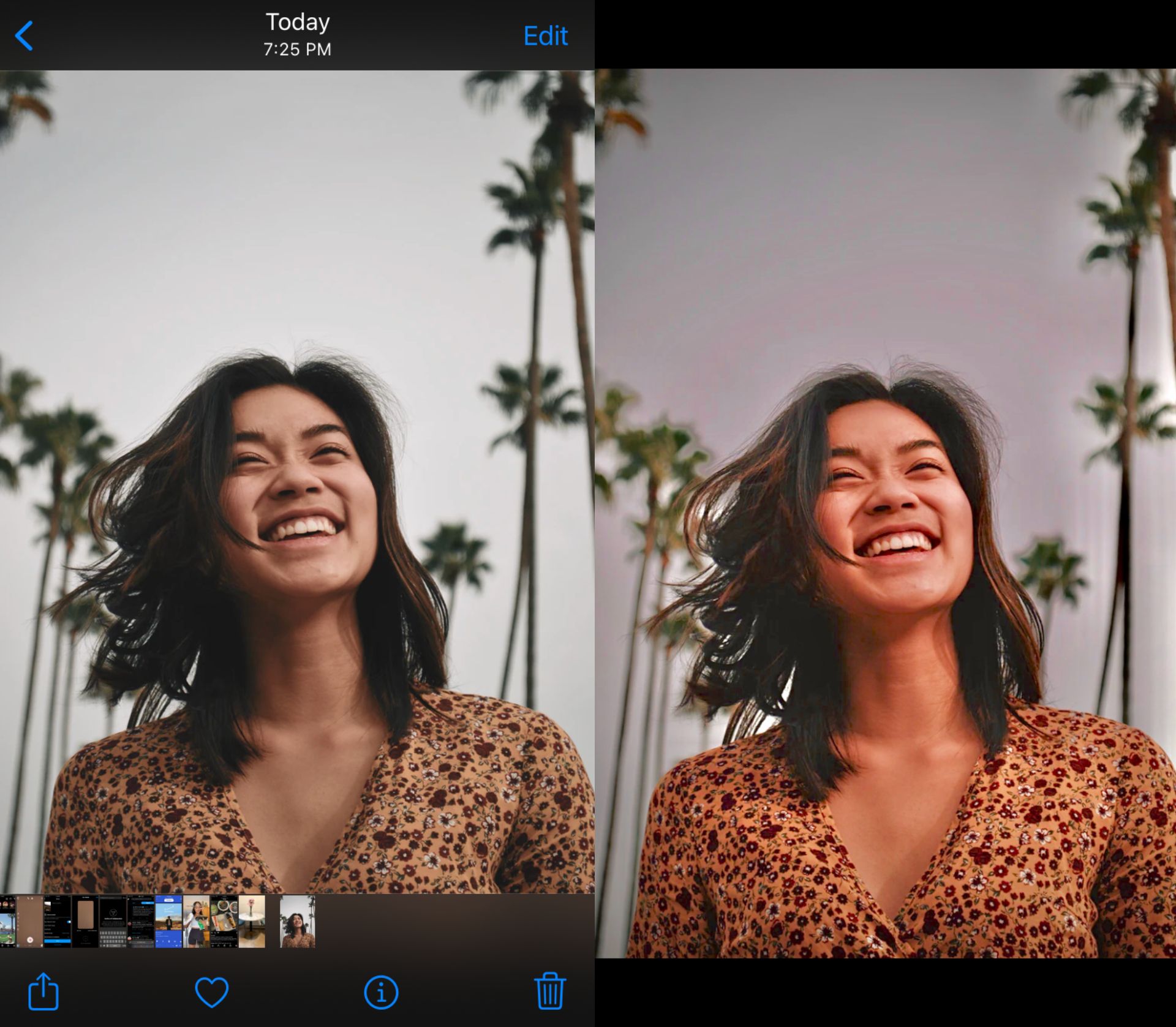
Try these trending TikTok tools:
- Online TikTok Video Maker
- TikTok Safe Zones Editor
- From YouTube to TikTok
- From Instagram to TikTok
- From Twitch to TikTok
- TikTok Video Ad Maker
Step Three: Save the Changes
When you're happy with the results, tap Done in the top right corner of the screen to save the changes. If you ever want to adjust the settings again, revisit the photo in your library, and tap Edit. To undo the settings to experiment with another formula, tap Revert in the bottom right corner, then Revert to Original.
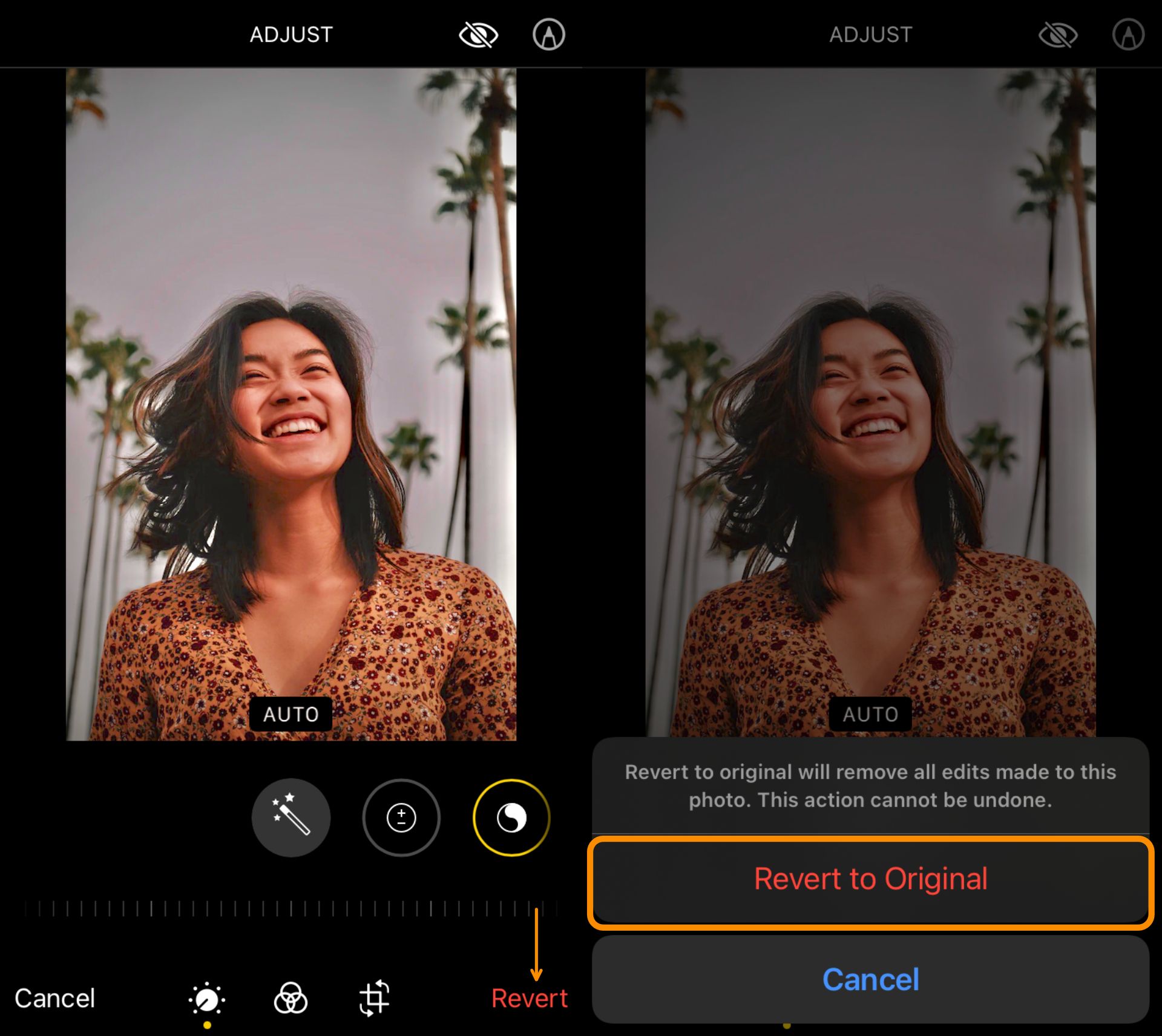
Step Four: (Optional) Decorate Your Photo
This step is optional, but to amp up the creativity on your photo, I suggest adding a few embellishments. This can be stickers, GIFs, funky borders, emojis, and more to showcase your creativity. In this example, I'm using Kapwing, a free online video editor to spruce up my photo.
To get started, visit Kapwing in your browser, then click Start Editing or Sign In To Workspace. The first option will take you directly to the Studio while the second option allows you to sign in or sign up for a free account. Afterwards, tap Click to Upload to import the photo directly from your library.
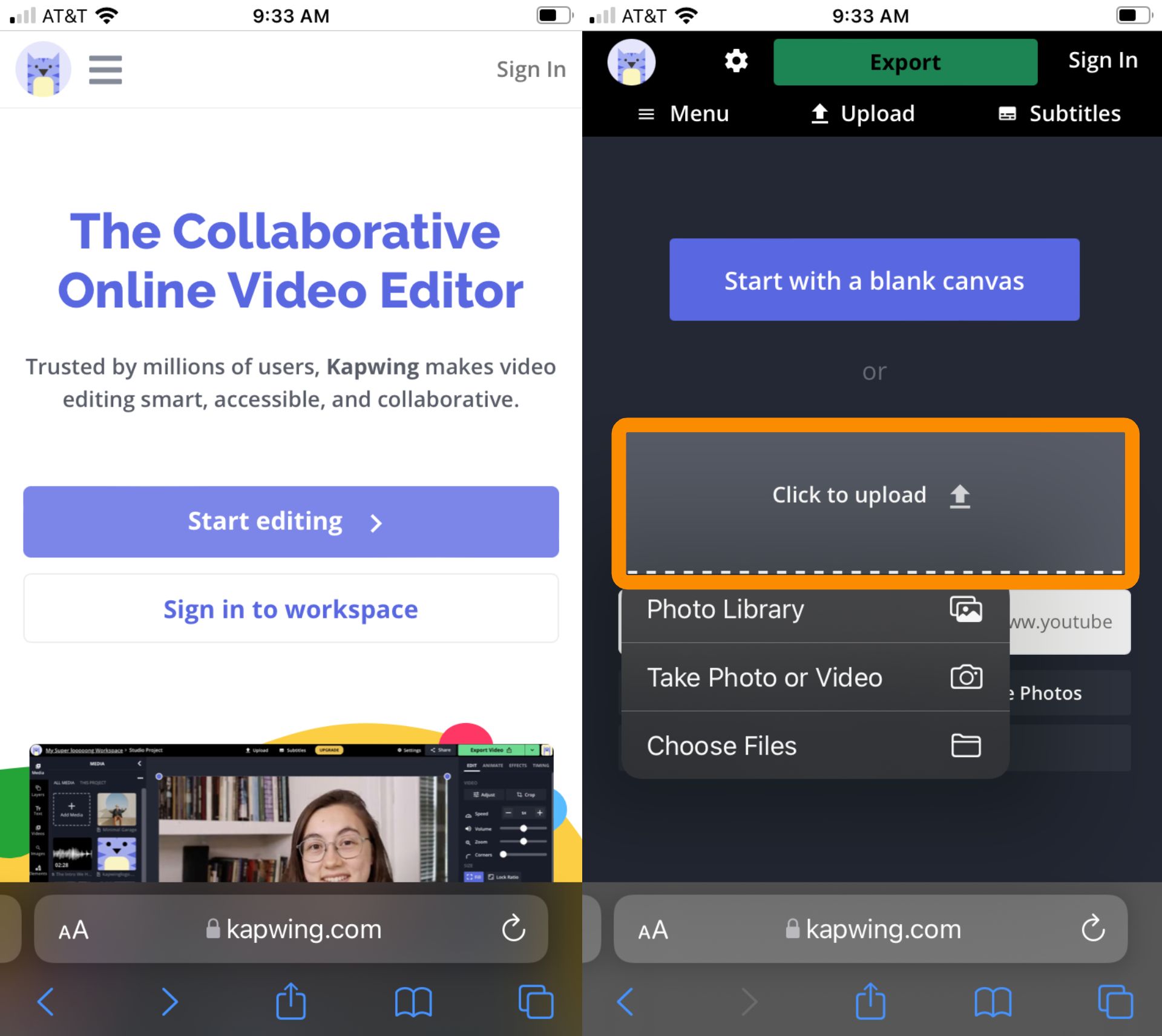
To reveal the toolbar, tap Menu on the left top corner of the screen. From here you can use the text tool, elements tab, plugins, and the image search feature to find what you need to decorate the photo.
You can find free illustrations with our plugins and add emojis and shapes by tapping Elements. I used the Pixabay plugin to search for a border and scaled the image to fit my photo. If you need tools to crop, erase, or adjust the appearance of your assets, tap the image to select it, then tap Edit Image to find what you need.
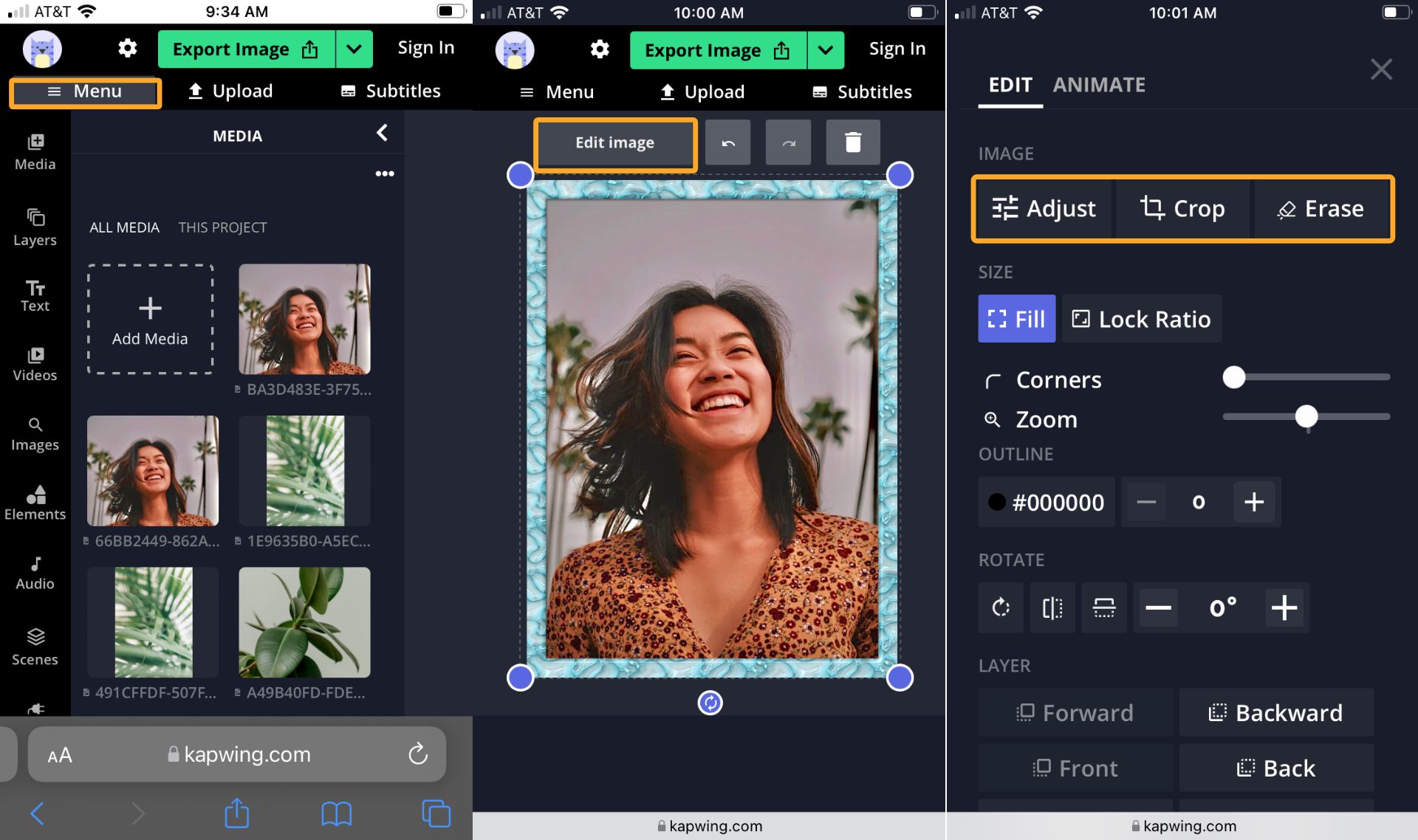
When you're happy with your edits, tap the Export Image at the top of the screen, then Download to save it to your iPhone. You can use the share buttons to publish your photo to Facebook and Twitter or tap Edit if you want to revise your edits. If you see the Kapwing watermark on your photo, tap Sign In To Remove The Watermark to remove it for free.
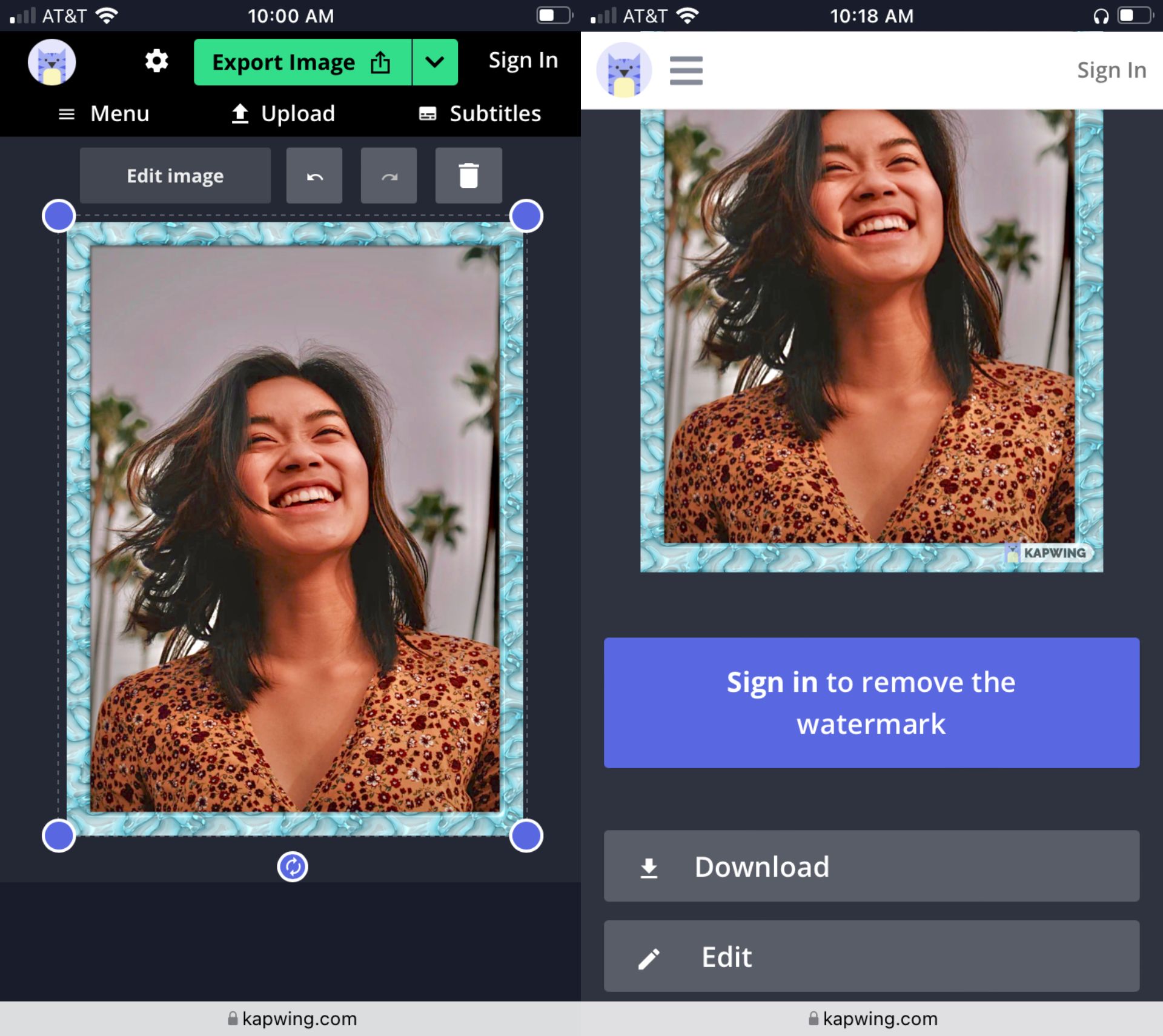
Watch our video tutorial below to learn how to recreate the popular TikTok photo edit hack on an iPhone or Android.
Stay up to date on the latest tutorials by subscribing to our resources page below, and check out the related articles for more TikTok tips and tricks. Follow Kapwing on Instagram for a behind the scenes look at the Kapwing HQ and follow us on Twitter for viral memes. Feel free to tweet us your questions and suggestions. We're happy to hear from our users!
Related Articles
- The Ultimate TikTok Trends List
- How to Do the Beer Poster Trend on TikTok
- Where to Find the Most Popular Songs on TikTok
- How to Use TikTok Templates