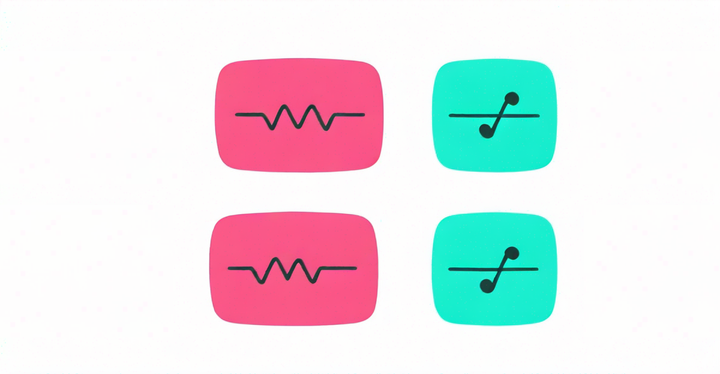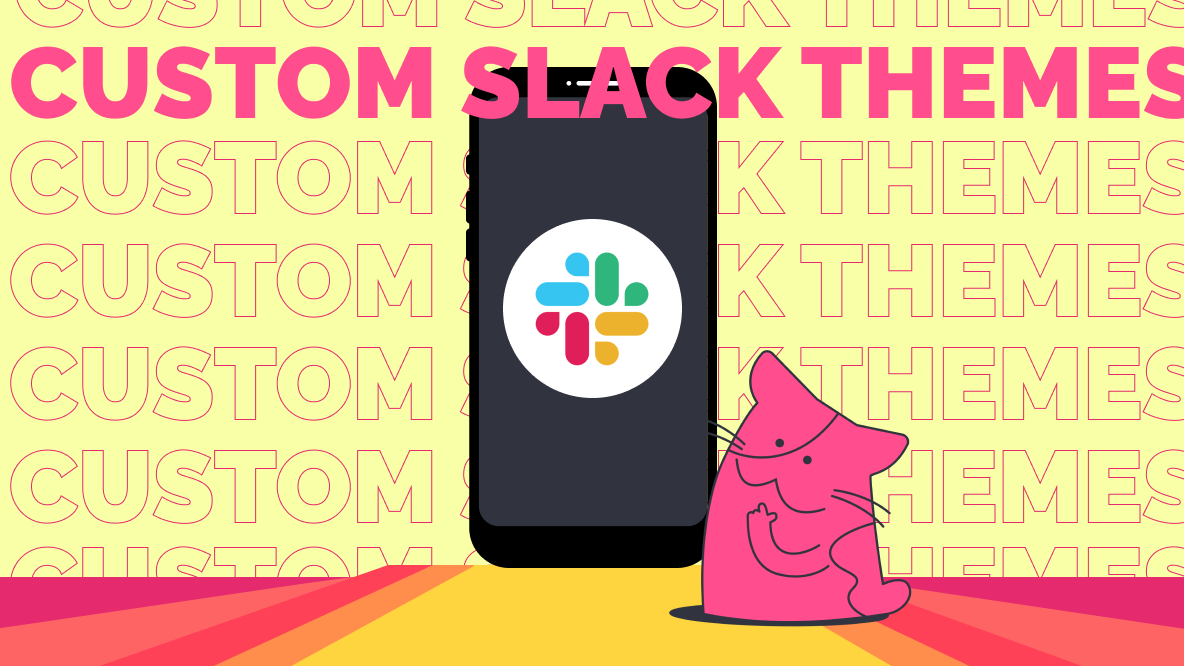How to Design a Custom Tattoo Online
It might seem intimidating to try to put together a tattoo design yourself. I'll guide you through the process with some design tips and digital tools to get started.
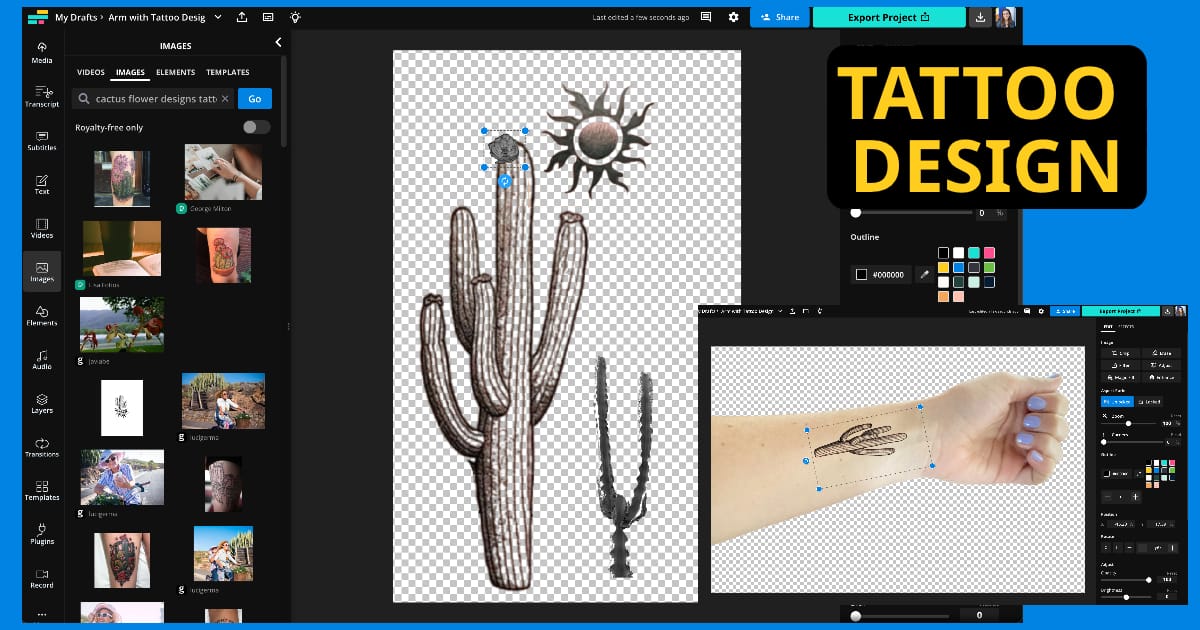
Depending on where you are in the world, you might not be able to get a tattoo right now – here in the U.S. we've had to put all our in-person tattoo, hair, & nail appointments on hold indefinitely. But as places begin to reopen and ink begins to flow, it's best to have your tattoo ideas & designs in place already.
Unless you're a highly skilled artist or have high-level design tools on your computer already, it might seem intimidating to try to put together a tattoo design yourself. Luckily, you can still put together a great custom tattoo for free & online, without any software or drawing expertise. New AI Image Generators can help you come up with ideas, and you can tweak your tattoo design before taking it to an artist. Here's what you'll need to know.
Get Started Now: Design a custom tattoo using the Kapwing Studio canvas.
- Get familiar with your artist's work
- Work with existing designs
- Keep it simple
- See how it will look on your body
1. Get familiar with your artist's work
If you want your tattoo to be as good as possible, you should always either 1) come up with your own design and find an artist whose work looks similar, or 2) find an artist whose work you like, and then come up with a design that you think would work well with their style.
No tattoo artist can accomplish all designs equally well, unless you want something extremely simple. So browse through the best rated tattoo artists in your area and see what kinds of work they do. Once you find someone whose style you especially like, start playing around with designs that you think would work with that particular style – maybe use some of their own for inspiration!
2. Work with existing designs and photos
If you have a version of your tattoo design on paper, you can upload it and make a PNG version by erasing the background. Follow these steps to convert a hand-drawn image or painting to a tattoo design:
- Upload to Kapwing
- Select the image layer. Crop and remove the background with the "Erase" tool
- Make the canvas background "Transparent"
- Bring "Saturation" slider to 0 to make the image black and white. Change the brightness to make it more or less dark.
- Export as PNG

However, it is hard to actually draw your tattoo from scratch to look the way you want. Instead, try combining, editing, and arranging bits of design, icons, and drawings that you can find on the internet. For example, if you wanted to modify or add to one of your favorite tattoo artist's existing works, you can and any other objects from the tattoo photo, make a silhouette of the design, and add text, colors, and additional details however you like. Whether you want to start with a digital icon, a painting, or a still frame from your favorite movie, you can create and edit any design you can find in Kapwing.
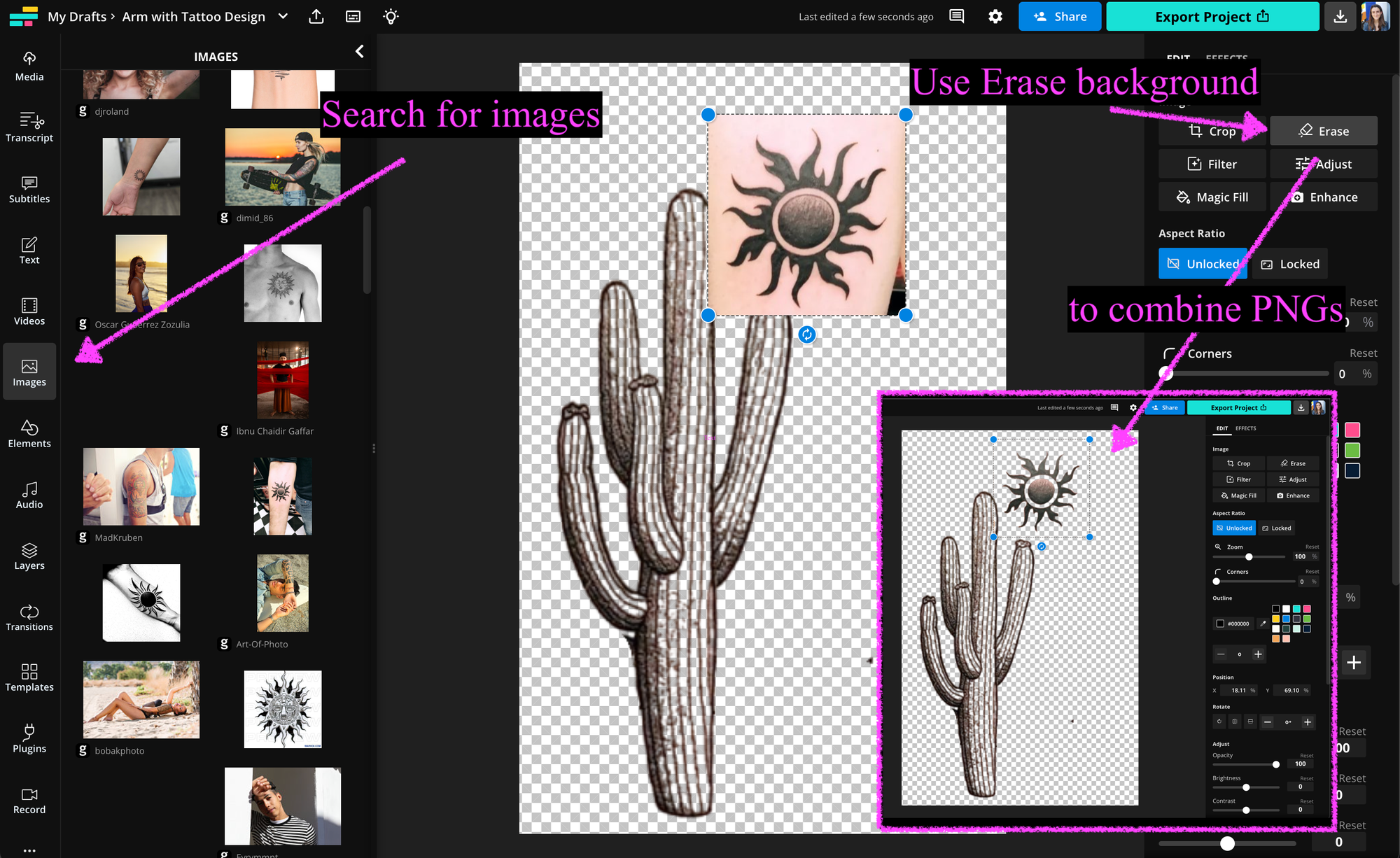
To turn a photo into an icon, upload the picture and crop to the area you want to include. Then, use the "Erase" tool to remove any parts of the photograph that you do not want to include as part of the graphic. Once the PNG overlay looks good, select the image and use the "Saturation" slider to remove any color. Adjust the "Brightness" slider to make it more and less dark.
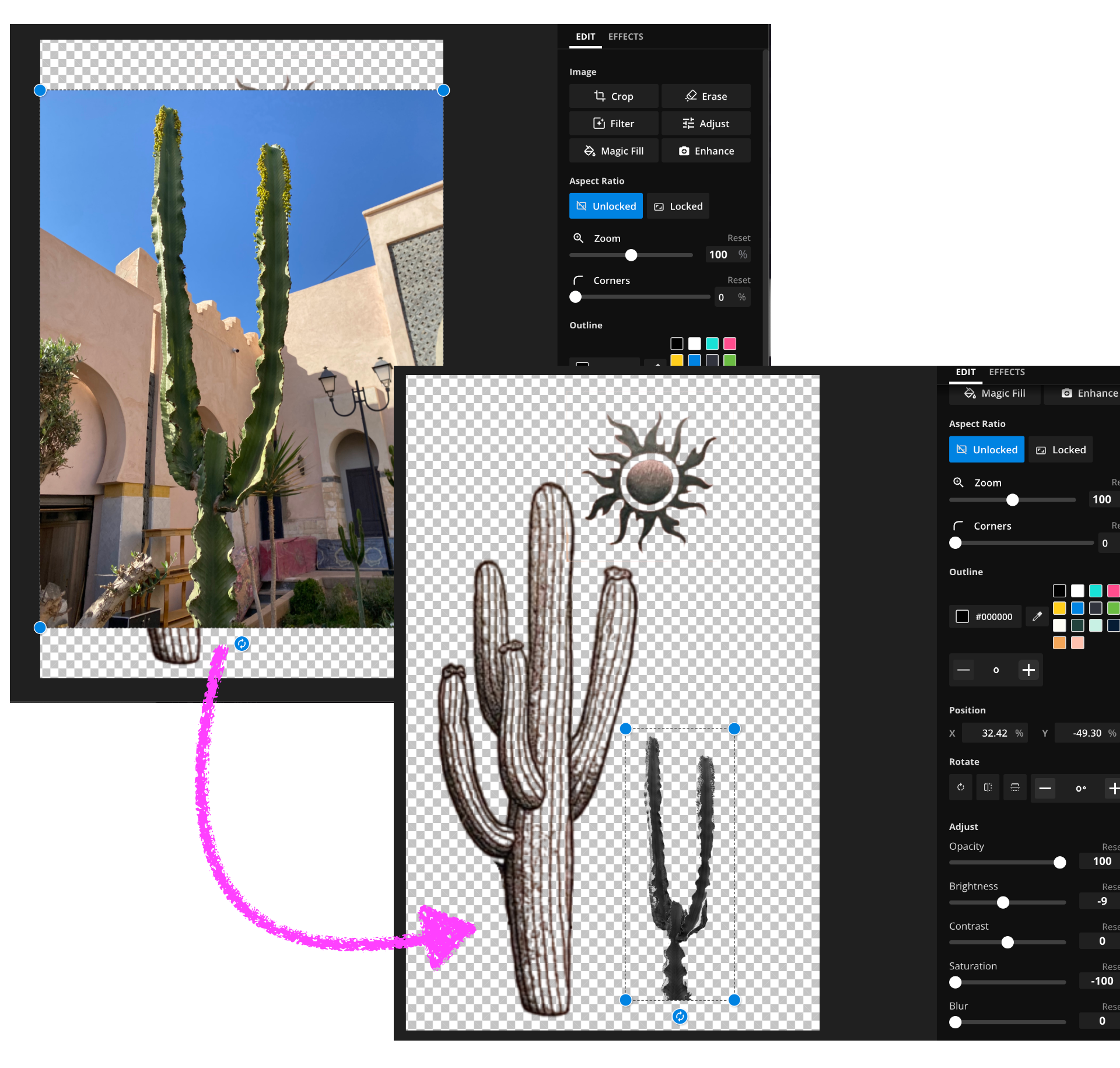
Try using Kapwing's embedded AI image generator to get ideas for your tattoo design. Click on the lightbulb icon in the top navigation bar to open the AI modal. Then, type in a text prompt to describe the tattoo you want. Refine the prompt to get closer to your vision. Note that free users can try the AI Generator twice, but will need to upgrade for unlimited image generations.
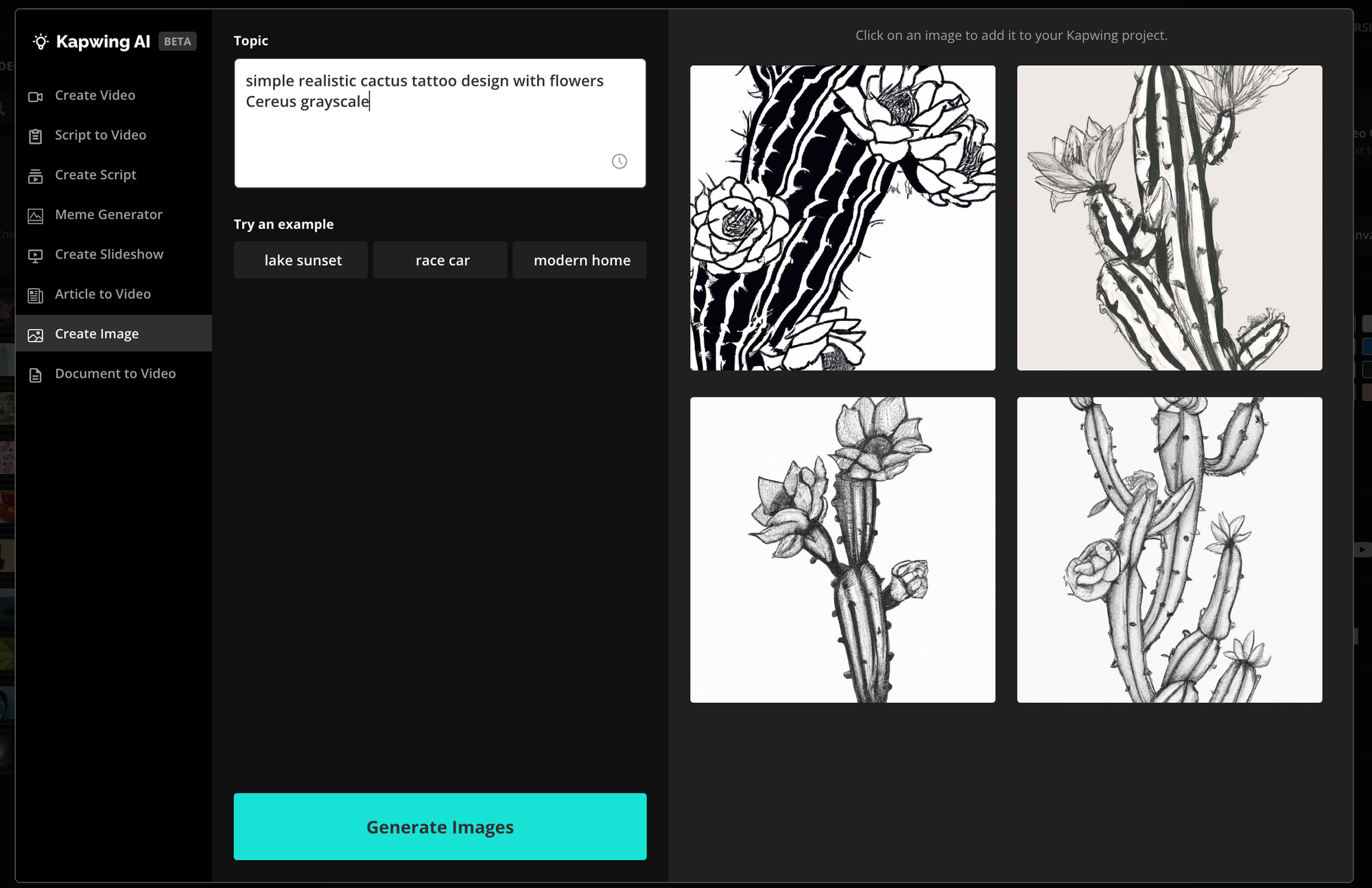
If you're working with an artist, it may work best to send them a mood board to visually describe the type of tattoo you want and ask them for a few sample designs. Within Kapwing, you can combine photos, images, and sketches on one digital canvas. Take pictures of inspiring materials and textures in the real world and search Google, Pinterest, or Instagram to find designs you like, then paste the URL to them into Kapwing or paste pictures from your clipboard. Click "Export" to download and share the image with a tattoo artist or designer.
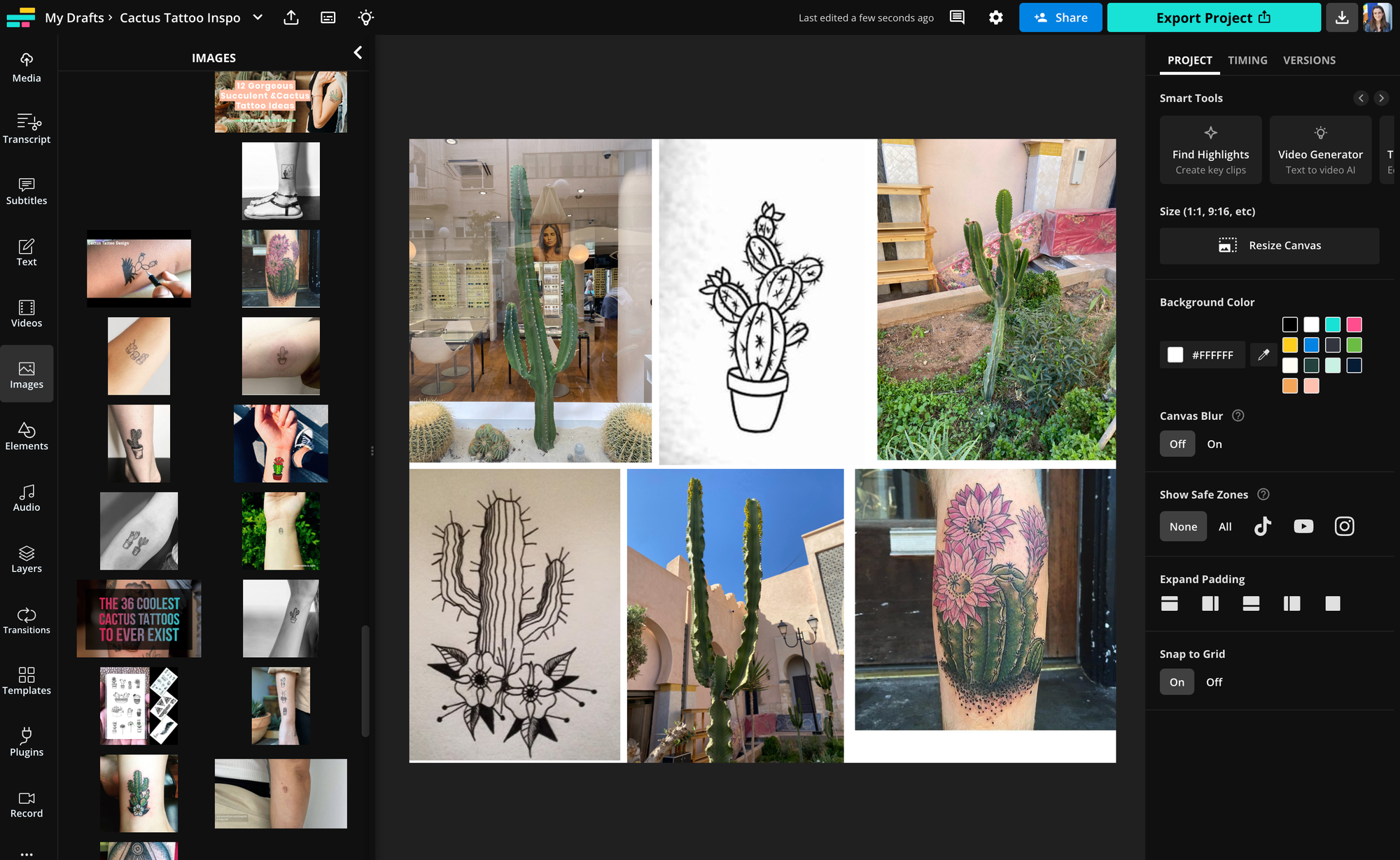
For mine, I searched for simple graphic designs in the "Images" tab, erased their backgrounds by clicking "Erase," recolored them with "Adjust," and arranged them together to complete my tattoo design.
3. Keep it simple
A tattoo design is the perfect place to show off your pure creativity, but you should be careful not to take it too far. Remember: simple is usually better. Too many colors, fine details, and small design elements can leave much more room for artist error, and will cost you far more money. Even if you want an intricate tat, leave the details up to the artist; they'll know what needs extra attention.
Plus, the hard truth of skin art is that the canvas changes over time. With aging skin in mind, it's a much better idea to minimize the complexity of your tattoo designs – the simpler your tat, the better it will look as the years pass.
4. See how it will look on your body
This one is extra important: you don't want to have any regrets about your tattoo after it's on your body, so the best move is to preview how it'll look ahead of time. If you're using Kapwing, it's easy to make a transparent PNG image from any picture you're working on. Just click "Erase" while you're working on your tattoo and remove the entire background. Make the project's background transparent, and you've made a transparent PNG!

Now, take a picture of yourself where you'd like the tattoo to be located. When you upload your new picture to Kapwing, you can import the tattoo design you made and arrange & resize it on your skin wherever you want it to be located. This can give you a good idea of how the final products will look once it's inked, and give you an opportunity to rework, resize, or reposition your design before it's too late.
I hope this article helps you get started on the wildly creative journey of getting a tattoo! For more tips and tutorials on creating great artistic content in 2021, check out the Kapwing YouTube channel. And while you're here, take a look at some other articles on image design in the Kapwing Studio:
• How to Make Aesthetic Videos
• How to Design an App Icon
• How to Make Custom Twitch Panels for Free
• We Tested the Top 5 TikTok Algorithm Theories