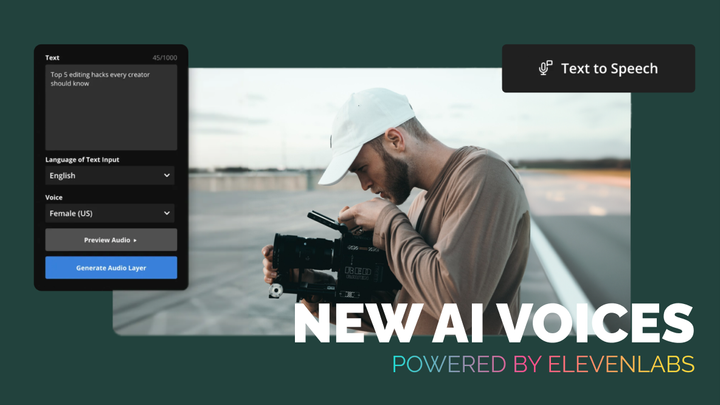Introducing All the Latest AI Features at Kapwing (Plus What’s Coming Next)
Are you ready to accelerate your video editing workflow with AI? Here's what you missed at Kapwing Direct, Summer 2023.
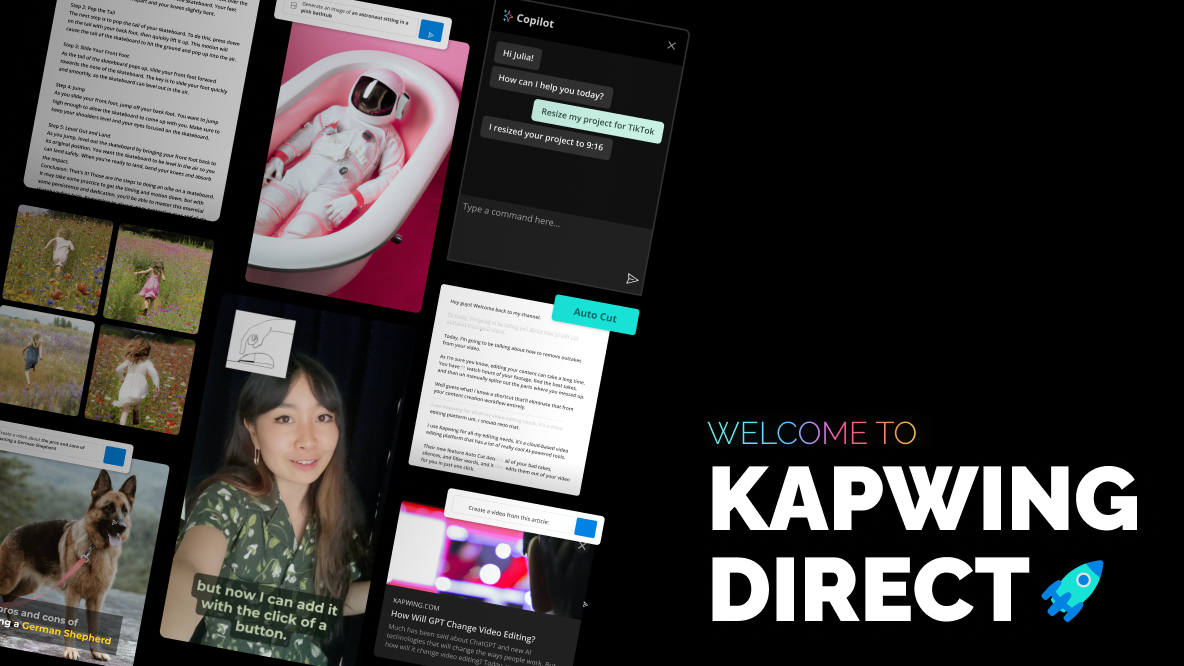
At Kapwing, we’re focused on making video creation faster for every team. One of the ways we’re speeding up your workflow is with our toolkit of AI-powered features.
AI is fundamentally changing how video content gets made at every stage. From ideation to rough cut to final edits, suggestive and generative AI accelerate your team’s workflow and push creativity to the next level.
This year, we’ve shipped a whole suite of powerful smart tools… and we’re just getting started. At our biannual product showcase, Kapwing Direct, we shared our latest AI features and announced some exciting upcoming launches – including an entirely new way to edit video using AI.
Here’s everything we unveiled at the Summer 2023 Kapwing Direct.
✂️ Shortcuts
Watch the recap here 👇 or skip ahead to read about each tool individually.
AI Video Generator
Come with an idea, we'll make the video
With our Video Generator, you don’t need to edit your videos yourself. You don’t even need to film anything. Simply bring your ideas and we’ll create the content. In one click, Kapwing’s AI video generator pulls together video clips, subtitles, background music, and transitions to create a custom video, built to your prompt and specifications.
The best part: You still retain creative control. You can change the text, footage, background music, and everything in between to fit your vision (and brand guidelines).
Script to Video
Transform your script into an engaging video – instantly
Already have a piece of written content that you want to turn into a video?
Just import your script and our Script to Video tool will generate a ready-made video summary with clips, images, overlays, subtitles, background music, and more. It’s completely customizable, so you can adjust every asset to suit your messaging and branding needs.
You can also choose the output length and aspect ratio, so you have the perfect video for any social media platform.
Script Generator
Never script from scratch again
If you don’t have an existing script, we’ve got you covered. Our Script Generator creates scripts for videos of different lengths and formats. Just tell Kapwing what you want your video to be about, and AI takes care of the rest, writing a snappy, engaging script for you.
Use the script to record a talking head video or voiceover, or simply plug it into the Script to Video tool to automatically create a video right in Kapwing. You can add an AI voiceover with our text-to-speech tools on top of that.
Trim with Transcript
Edit videos like you edit text docs
Nobody’s first take is perfect. Cut out flubs, duplicate takes, or whole sections of your video using Trim with Transcript. Simply delete the words from your transcript, and the edits will be mapped onto your video and audio layers in the timeline.
Trim with Transcript makes editing less technical and more approachable for your entire team. Make lightning-fast rough cuts, find highlights from talking head videos and podcasts, and create engaging social media clips.
Magic Subtitles
Add subtitles to your videos automatically
Magic Subtitles is one of our most popular features, generating highly-accurate subtitles in a single click.
Now, we’ve made it even better with recent improvements like new transition effects, word-by-word animations, click to generate multiple assets simultaneously, and subtitle trimming in the timeline. You’ll also find a few new preset styles, including the Pop Art style, inspired by the colorful, engaging captions of popular creators.
Smart B-roll
Add engaging B-roll in a few clicks
Sourcing B-roll is time-consuming, which is why we created Smart B-roll.
Currently in beta, Smart B-roll uses AI to find and add relevant B-roll and image overlays to your videos by analyzing your video’s transcript and identifying primary keywords. You can select individual assets from the suggested B-roll to add one by one, or add all of the B-roll and delete any you don’t want.
Soon, we’ll update Smart B-roll to include video footage instead of just images.
Magic Fill
“Uncrop” your images with AI outpainting
Magic Fill lets you take a new approach to resizing images. Instead of cropping or adding a background, you can extend the borders of the image with AI.
Simply upload your image and AI will use content awareness to extend the photo to fill the new dimensions. It’s like zooming out with your camera to capture a wider field of view… after you’ve already taken the photo. Because the expanded parts of the image are completely AI-generated, you won’t lose any resolution or quality from the original image.
Magic Create
Optimize your video for socials in one click
How many hours do you spend editing video for social media a week?
No matter what the answer, it’s too many. Now, there’s a better way to create polished, visually engaging short-form video.
Meet Magic Create.
Our smart video editor helps you create video content optimized for social by resizing and adding subtitles to your footage. Upload your video and Magic Create will share multiple previews of what your video could look like. Your options will include combinations of various aspect ratios, subtitle styles, and added elements like audio waveforms or video progress bars.
Now you can start editing from your own custom template, instead of starting from scratch.
Find Highlights
Turn 1 long-form video into 5 viral clips
Repurposing video content for social media is all about working smarter, not harder. How can you turn one long video into multiple engaging clips?
You used to have to scrub through your entire video to find the best moments, mark down the time stamps, and clip them out manually. Now you can use a tool like Trim with Transcript to find and isolate those moments. Easier, for sure, but still time consuming.
We’ve envisioned an even better, faster way.
Find Highlights will turn your long videos into multiple short clips by finding the best parts and topic-specific moments. Then, Find Highlights will trim the footage and even make style edits to create awesome, click-worthy clips. Choose your favorite from the multiple options or keep them all.
Auto Cut
Automatic editing made even easier
We’re making updates to Smart Cut, our automatic video editing tool.
Currently, you can use Smart Cut to trim out the silences in your videos with just a few clicks and create rough cuts 10x faster.
Auto Cut is the new and improved Smart Cut, that will automate even more aspects of your rough cut.
In a single click, Auto Cut will remove filler words (um, uh, like, etc.), repeat takes, and clip out silences. By delegating that tedious work to Auto Cut, you and your team can get back to the creative parts of video creation.
Kapwing Copilot
Edit faster with an AI copilot by your side
We’re introducing an entirely new way to edit video with Kapwing Copilot, our AI assistant that puts you in the director’s seat.
No more tweaking individual audio levels or moving layers around in the timeline. Just tell Copilot how to edit the video using natural language.
You can ask Copilot to change volume levels, resize your canvas, add transitions, extend or trim footage, and apply bulk edits.
Want to always be in the know when we launch a new AI tool? Bookmark our AI tools page and sign up to be the first to try our new tools.
Create content faster with Kapwing's online video editor →