How to Make Long TikTok Videos Up to 3 Minutes
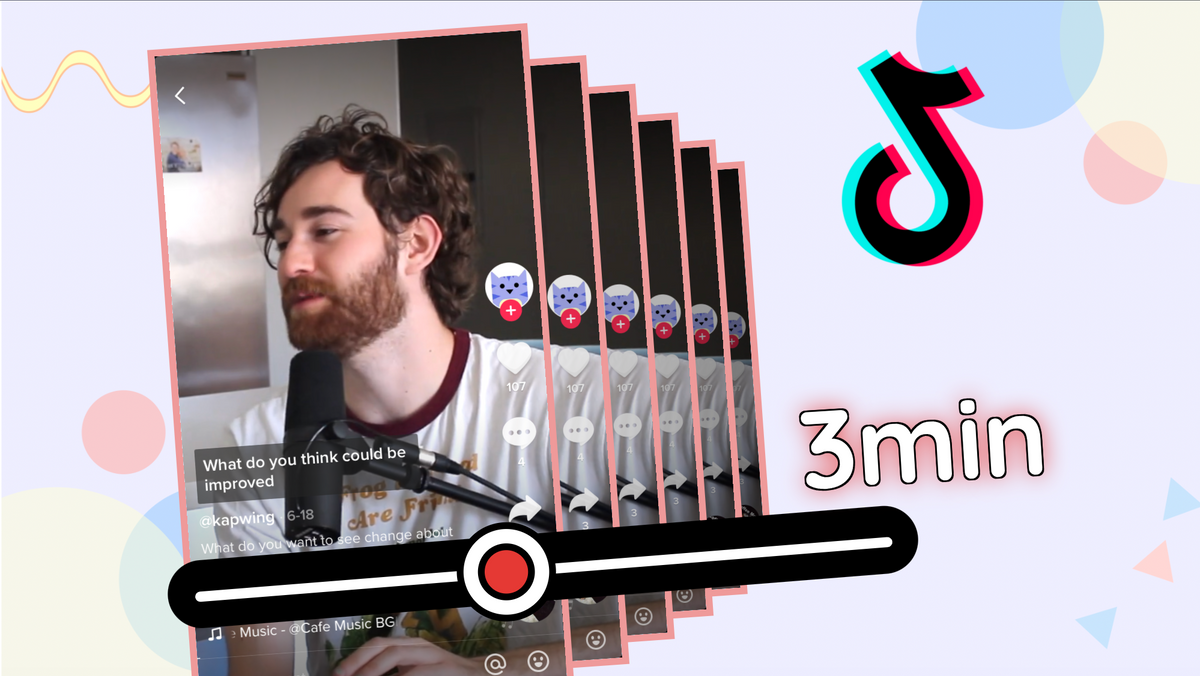
A lot of video platforms have made headlines over the past few years trying to compete with TikTok in short video. But recently, TikTok made its own move to compete with YouTube in longer video formats.
You’ve probably noticed recently that some TikTok videos are running well over the usual 1 minute limit – that’s because TikTok raised its official video length limit to 3 minutes. It’s a smart move – influencers and YouTubers who create more in-depth content like political commentary, art tutorials, nature vlogs, and longer comedy sketches can now make more and more of their content in TikTok alone, rather than splitting their videos between YouTube and TikTok.
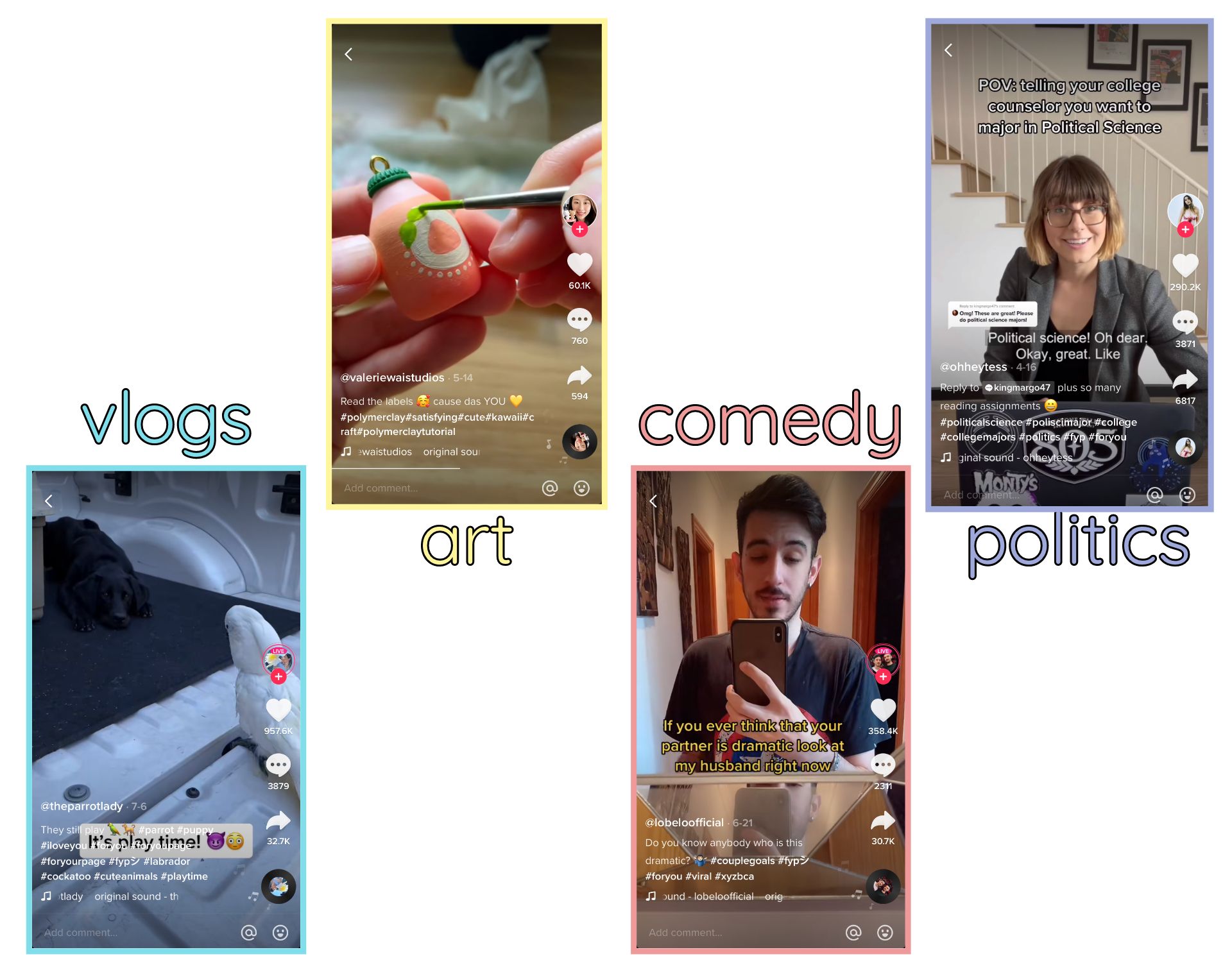
The new limit opens a lot of doors for your TikTok content, but it also makes it harder for you to make some types of videos. I’ll go over everything you need to know about creating longer videos on TikTok. We'll be using Kapwing's free online video editor to trim, cut, and polish our videos. Let's get started:
- How can I record long videos?
- What sounds can I use for long videos?
- How can I use TikTok sounds in long videos?
1. How Can I Record Long Videos?
If you usually make your TikToks by simply recording clips inside the app and using your original sound, not much is going to change when you make longer videos. You can record clips with both your back-facing and front-facing cameras, either by holding down the record button or tapping it to start and stop.
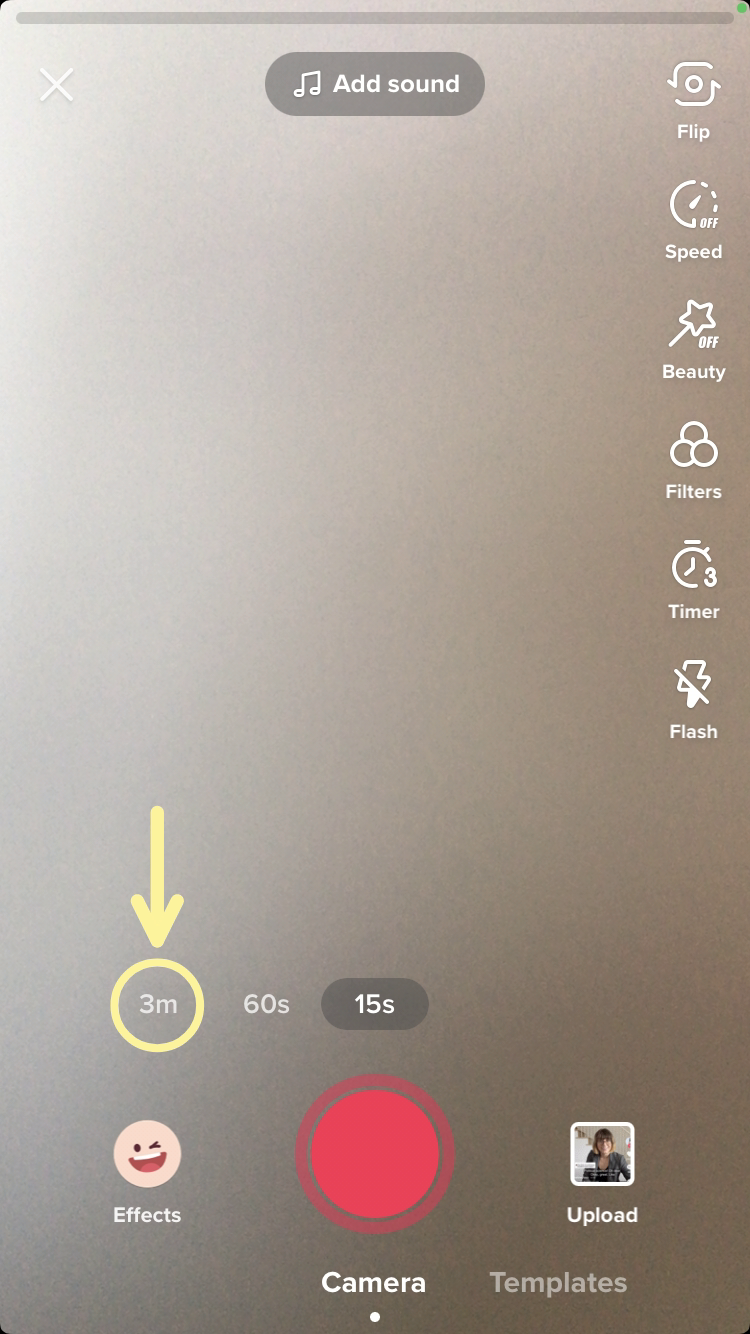
Your video can be any length, but TikTok has added a new 3-minute timer option to the left of the 15-second and 60-second options. Tap the 3m button and you can keep recording clips until you hit 3 minutes.
Try these trending TikTok tools:
- Free TikTok Video Editor
- TikTok Safe Zones Template
- Repurpose YouTube Videos to TikTok
- Repurpose Instagram Videos to TikTok
- Repurpose Twitch Videos to TikTok
- TikTok Video Ads Maker
2. What Sounds Can I Use for Long Videos?
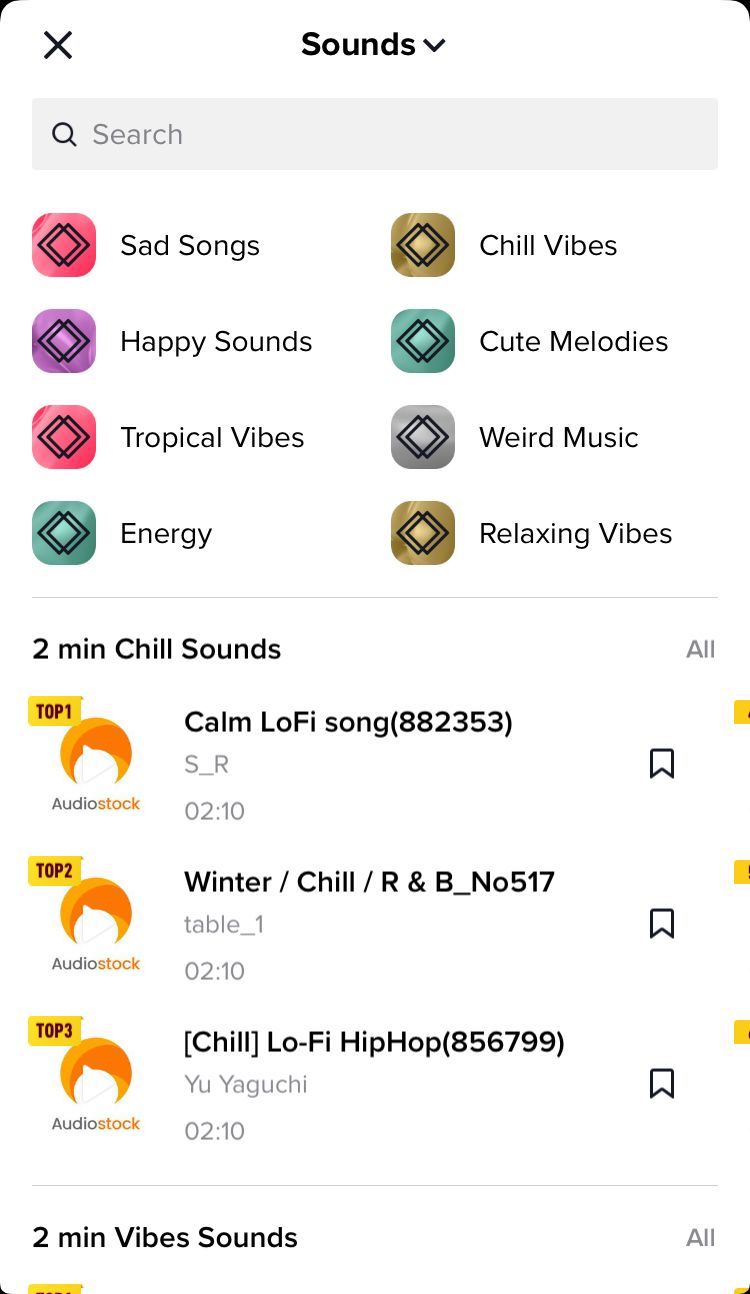
Unfortunately, TikTok doesn’t let you use TikTok Sounds for videos over a minute long, so all the longer videos you see on TikTok use either their own original sounds or the seldom-used royalty-free music library.
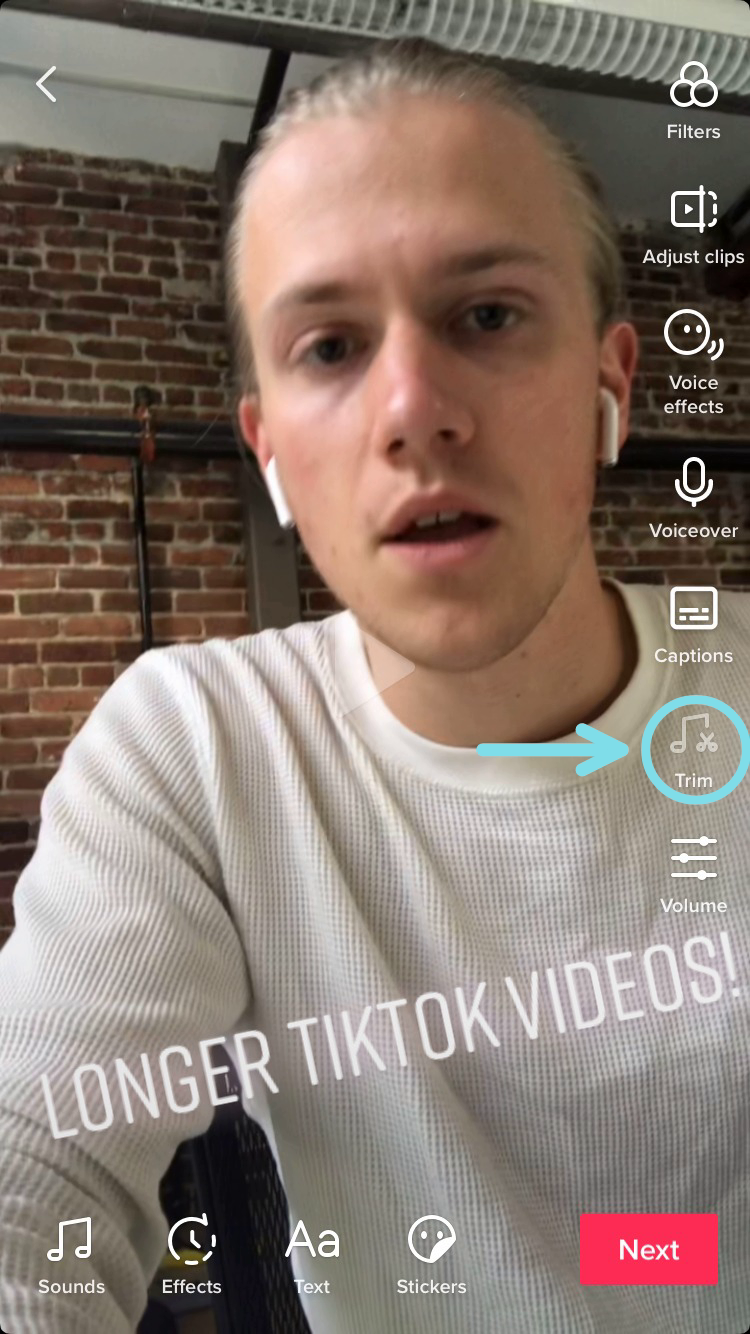
Since TikTok doesn’t allow users to use the music library typically used for TikTok videos, most long videos aren’t able to follow trends. Additionally, you aren’t given the option to trim the royalty-free music tracks that TikTok lets you use for long videos – instead, they’re grouped by length in the royalty-free library.
3. How Can I Use TikTok Sounds in Long Videos?
Not being able to use TikTok Sounds in your long videos places a big limit on the types of content you can create, but it’s not hard to use your favorite sounds anyway. I recommend using Kapwing to add TikTok sounds to your longer videos, since it lets you upload audio tracks directly from TikTok and YouTube, where you can find any sound you want to use.
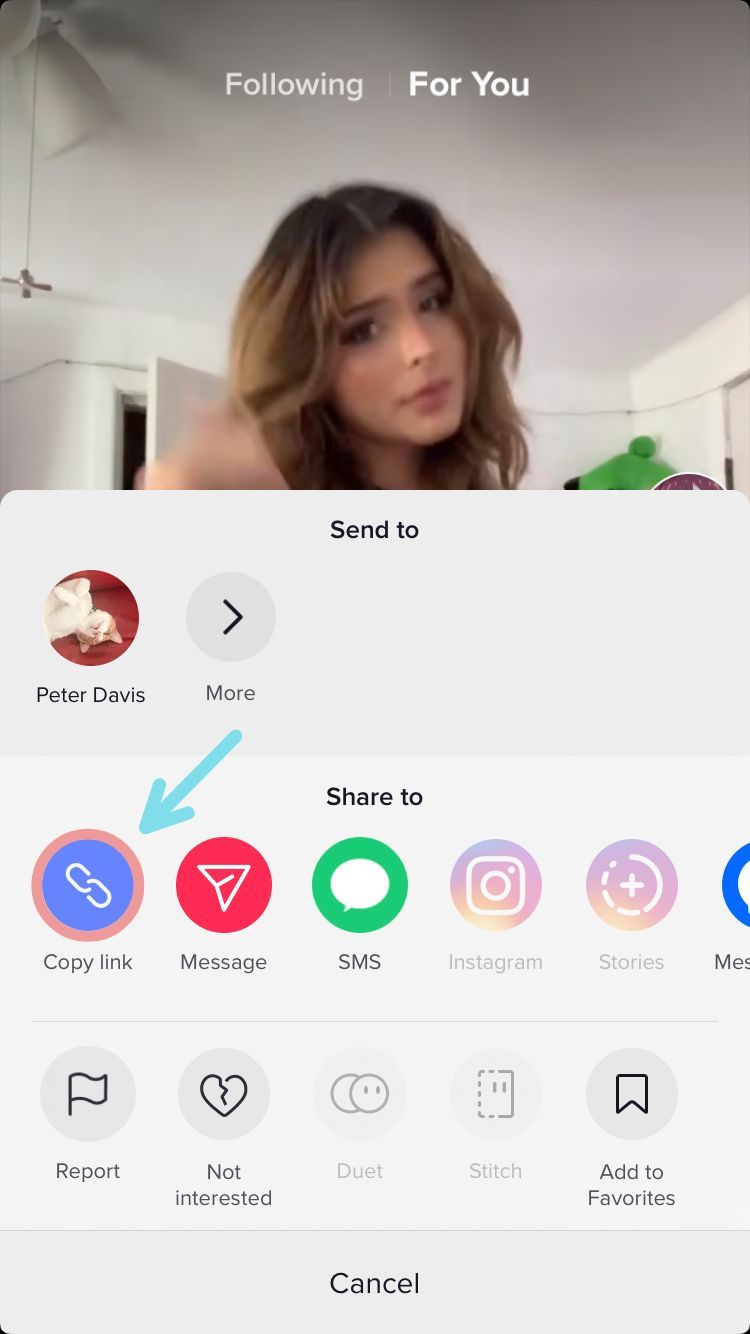
Start by searching for the sound you want to add to your longer video in TikTok, or search for the full version of a popular TikTok sound on YouTube. Whether you went to TikTok or YouTube, copy the link to the video and head to our TikTok video editor in your browser. Here, select Menu, then Audio, then paste the link in the URL bar and the TikTok or YouTube source will upload to the Timeline on the bottom.
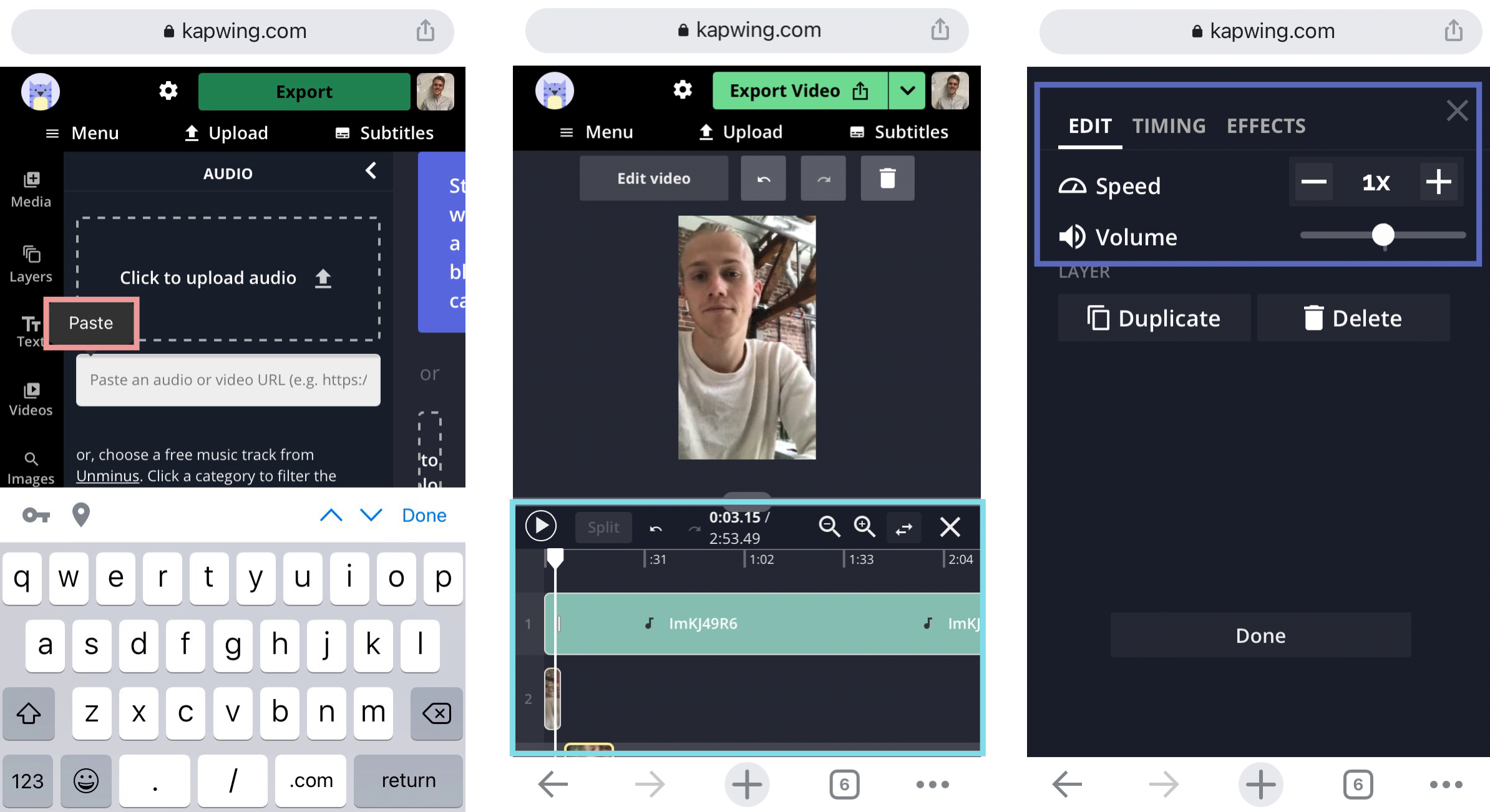
Once the TikTok or YouTube audio has uploaded to the Studio, use the Upload button at the top of the Studio to import or record all the videos you want to use for your TikTok. Tap your audio layer in the Timeline and drag the ends to trim it to the portion you want to use, or drag it from the middle to change its position on the Timeline. With your audio selected, use the Edit Audio button to adjust its volume, change its speed, or input its timing precisely.
I hope this article helps you take advantage of the extra 2 minutes TikTok lets you use for your videos. For more tips and tutorials on creating great video content in 2021, check out the Kapwing YouTube channel or read through some related article on video editing for TikTok:
• How to Apply for a Job with TikTok Resumes
• How to Do the Beer Poster Trend in TikTok
• Where to Find the Most Popular Songs on TikTok
• The Ultimate TikTok Houses List






