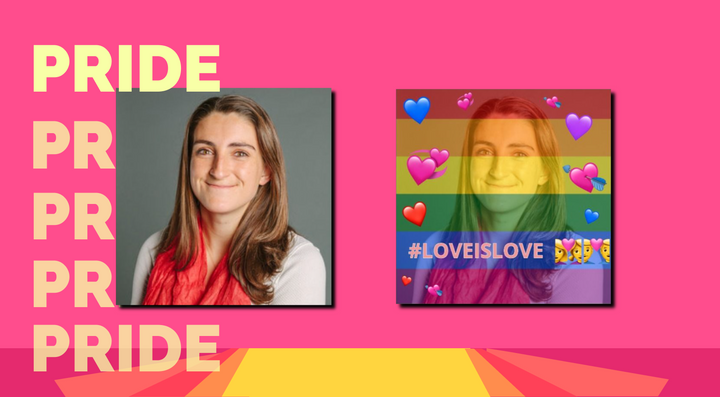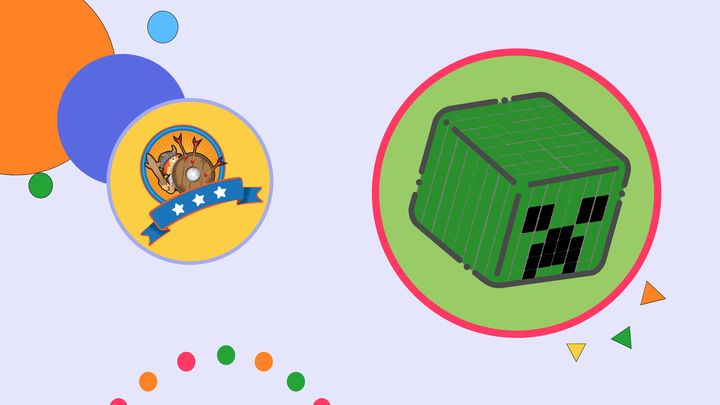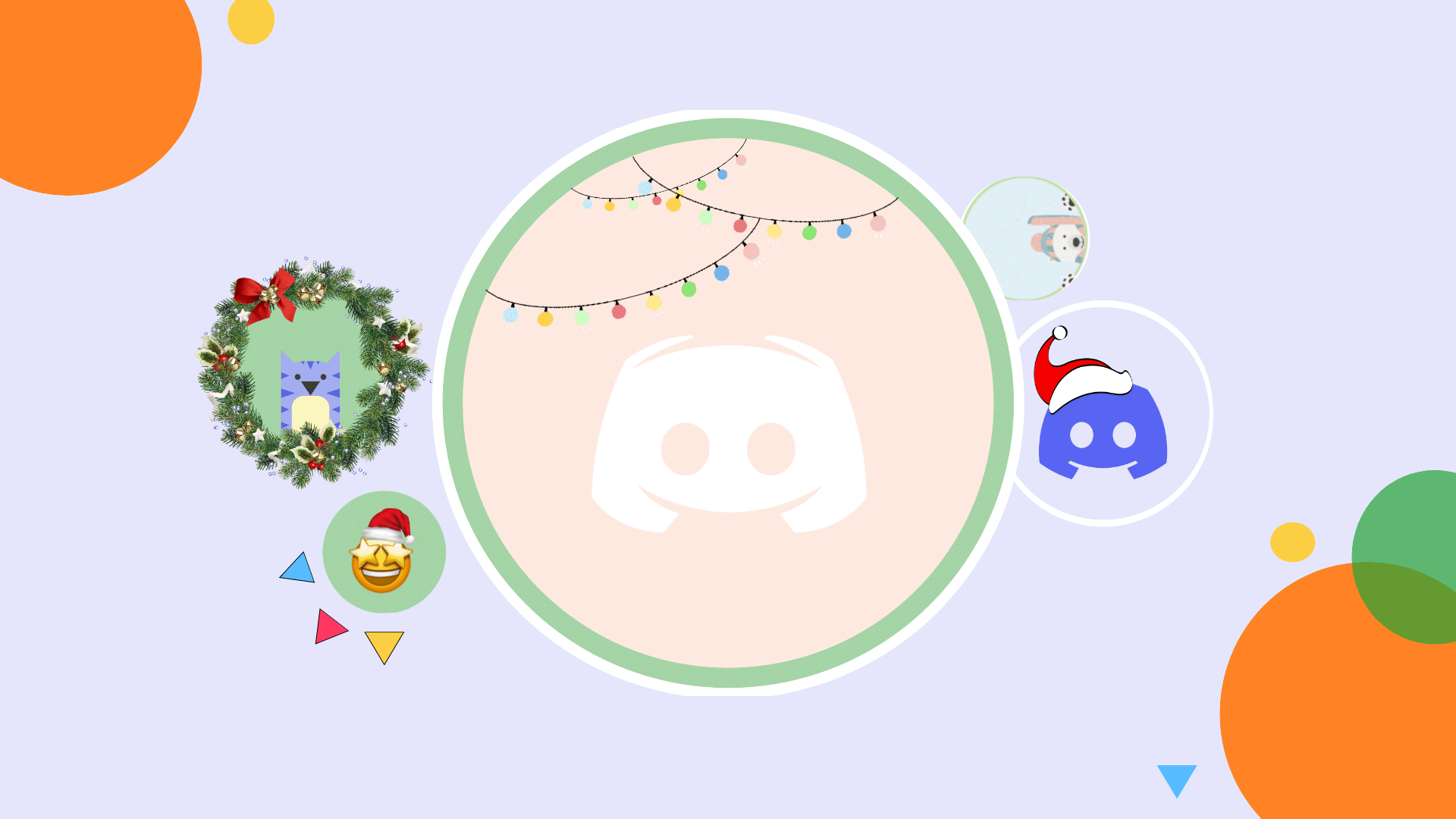How to Make a Steam Profile Picture
A compelling profile on Steam starts with an eye-catching profile picture. In this article, I'm covering how to make a Steam profile picture so your profile is recognizable and engaging.
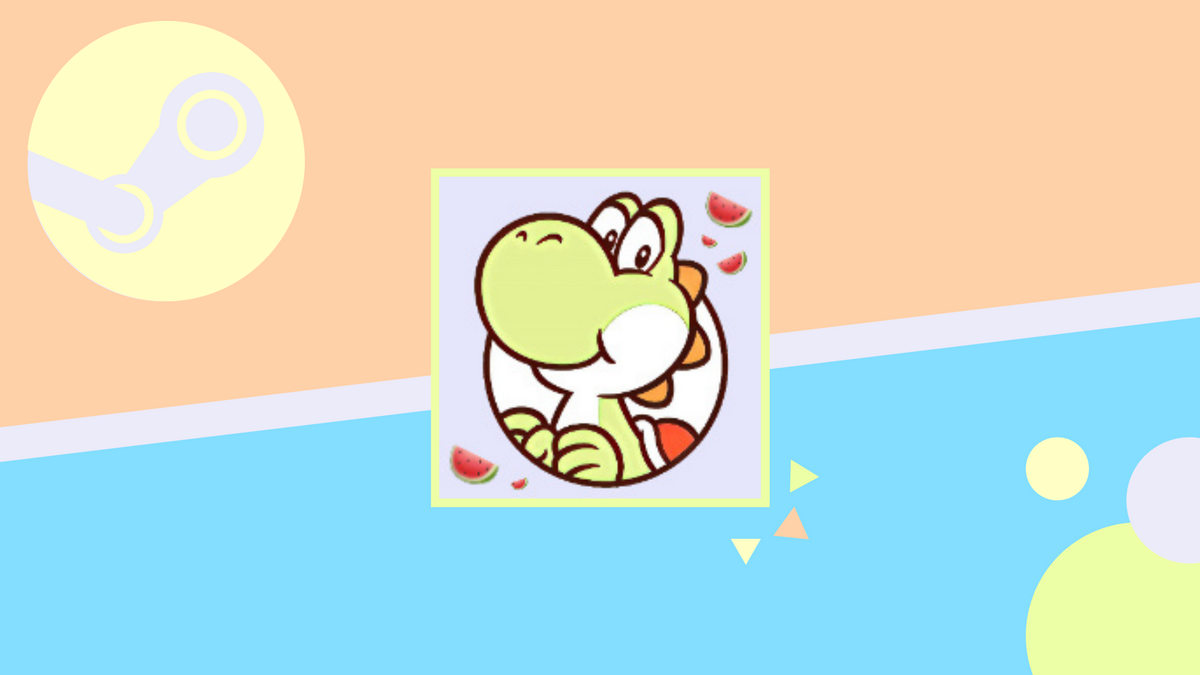
Steam is the go-to destination for all things gaming. Video game enthusiasts unite from around the world to discuss, play, and create games with one another.
A compelling profile picture is a great first step towards building your own tight-knit community on Steam. Consider your avatar as an introduction. What message are you trying to send and who are you trying to connect with? I'll cover avatar ideas and how to make a compelling steam profile picture you're proud to use on the platform. Let's get started.
- Open Kapwing
- Upload and resize a picture
- Edit the picture
- Upload profile picture to Steam
Step One: Open Kapwing
I'm making my Steam profile picture in Kapwing, a free browser-based video editor you can use on any iPhone, Android, PC, or tablet. Get started by visiting Kapwing on your device then click, "start editing."
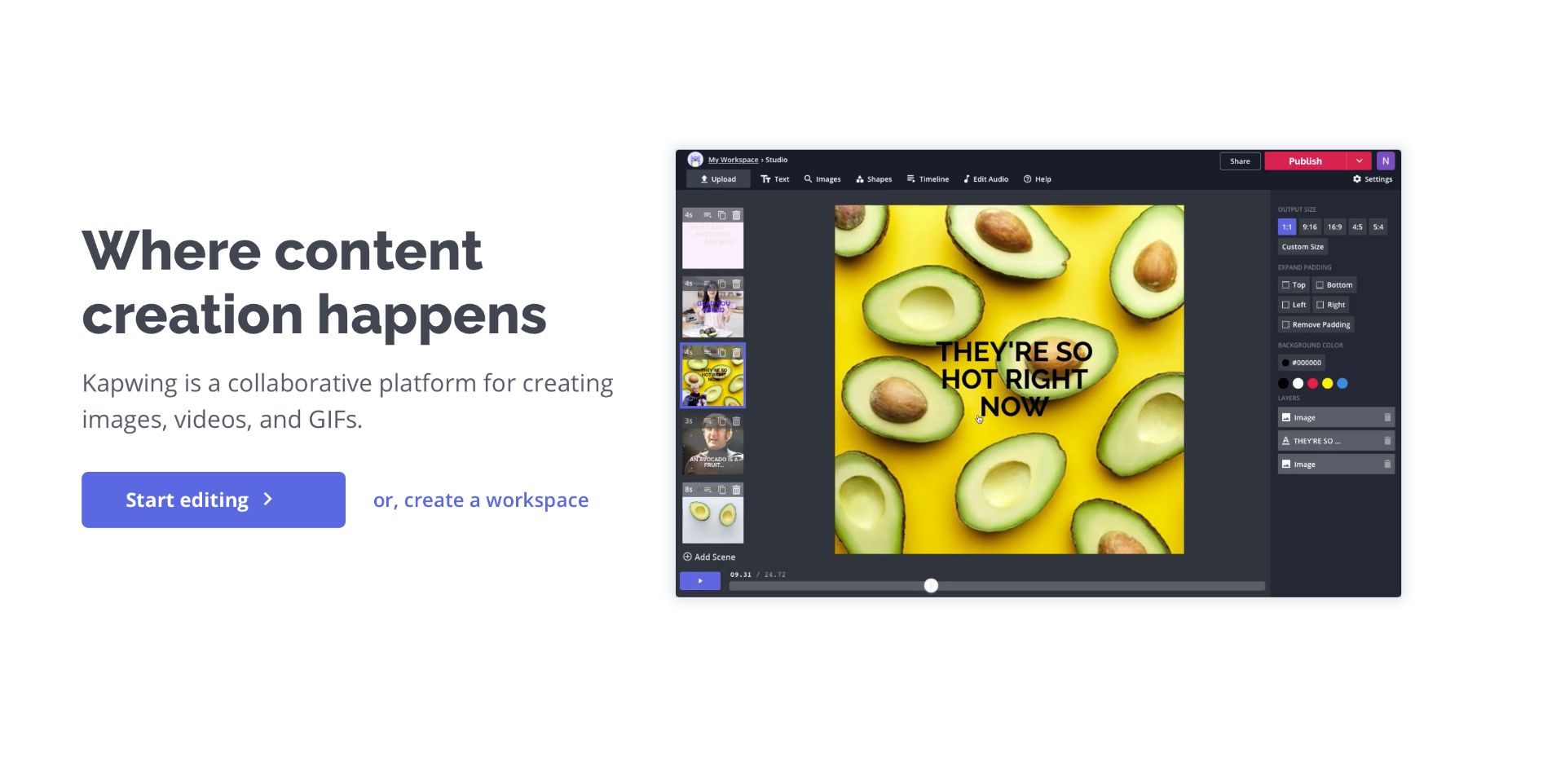
Step Two: Upload and Resize a Picture
Drag and drop a picture into the Studio or click "upload" to add a picture from your device. If you need ideas, click "images" then "image search" to browse photos from Google. I frequently use this tab when I need inspiration and it's always helpful. Unfortunately, GIFs aren't currently supported to use as your Steam PFP.
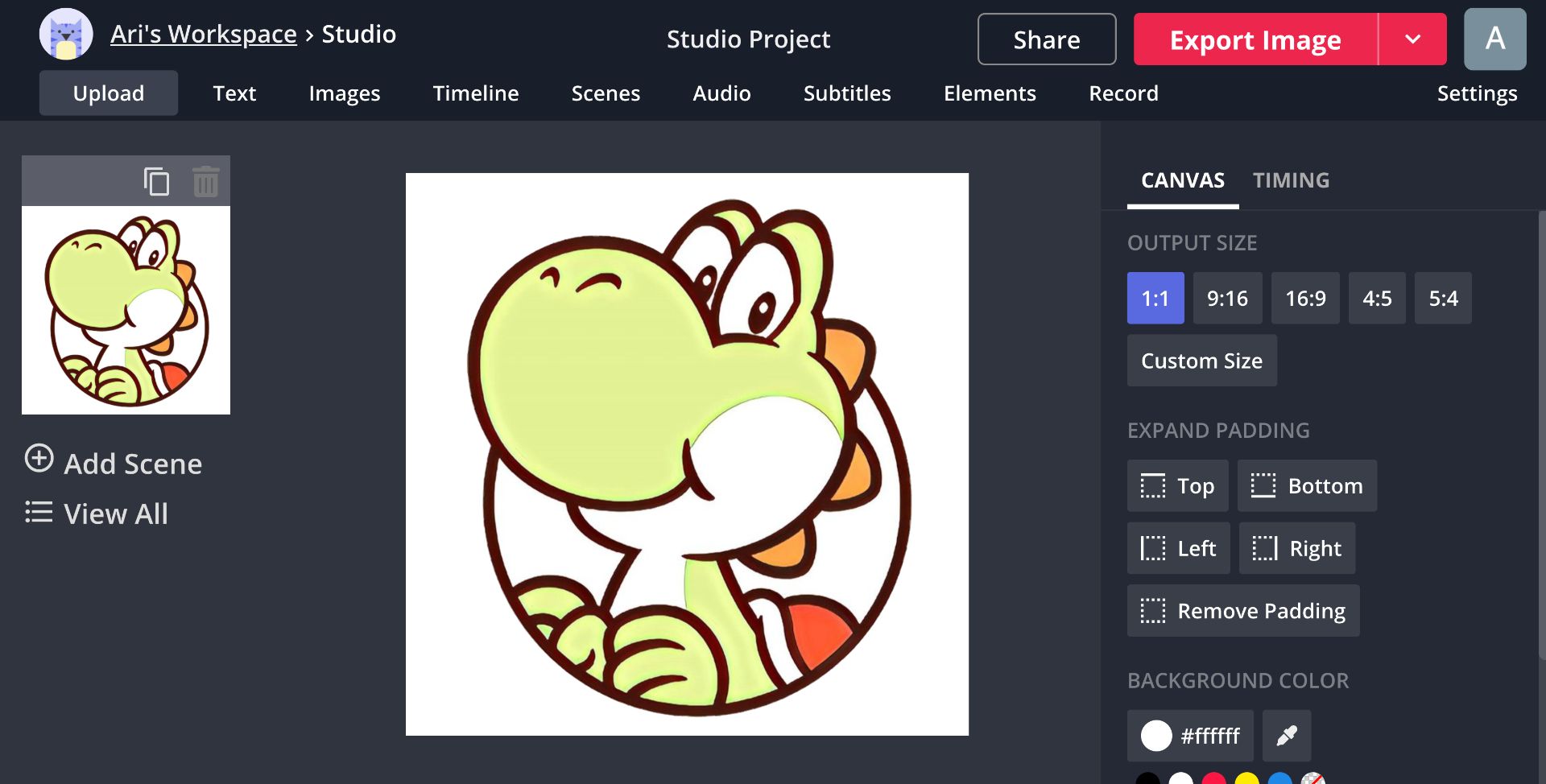
Feel free to take your time with this step. I know how difficult it can be to settle on a single picture. All I ask of you is to have fun and be authentic. This avatar is a golden opportunity to capture your personality and interests, so don't be afraid to think outside the box!
Some users make their avatar coincide with their username. For example, if my username is Yoshi123, a Yoshi avatar will pull my entire profile together. Others, stick with popular avatar ideas such as memes, anime icons, and iconic TV show characters. Below are a few cool steam avatars I found if you need inspiration.
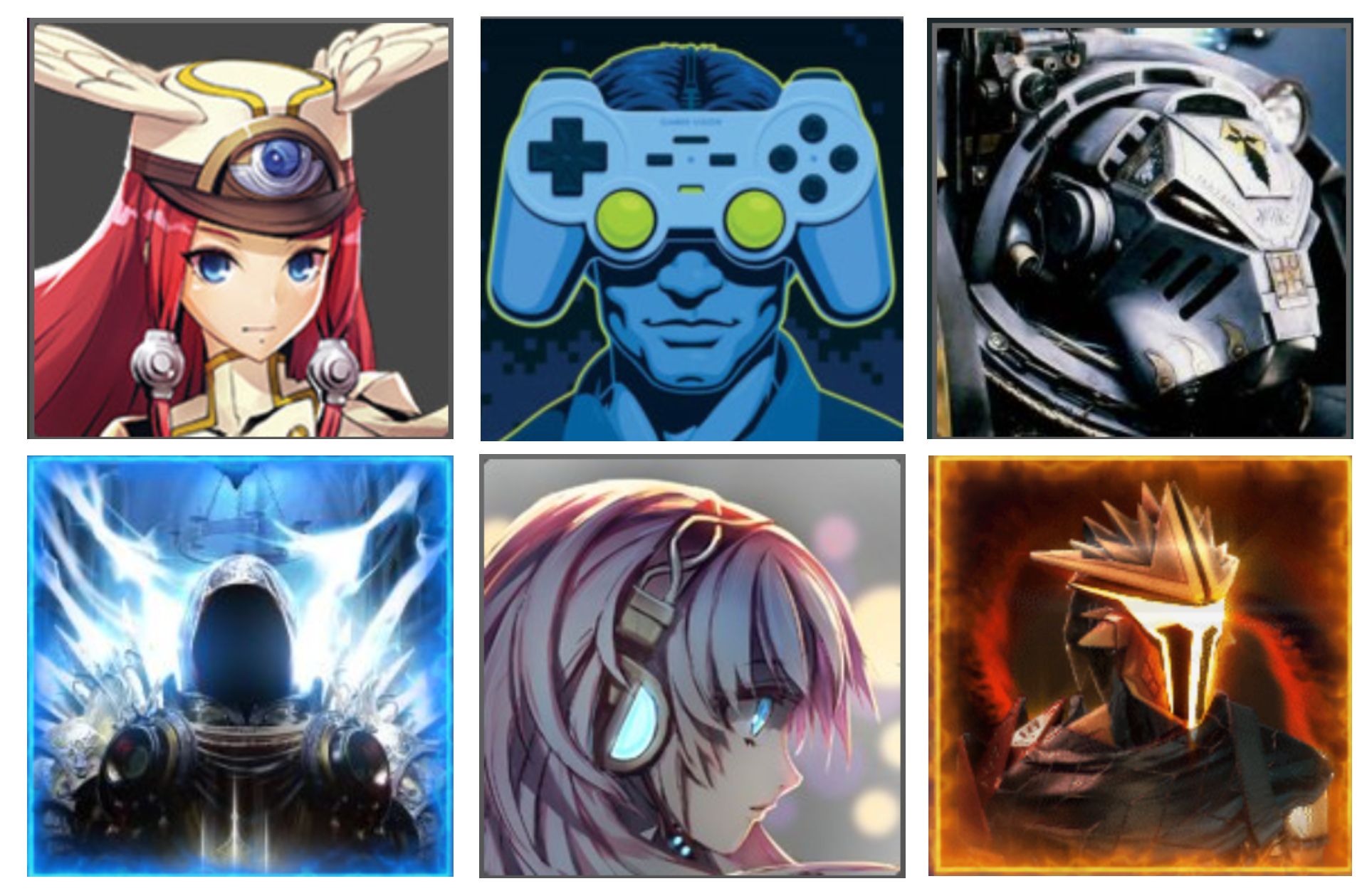
The optimal size to create a square Steam profile picture is 184 x 184 pixels. With this in mind, it's time to resize the background so the picture isn't blurry or distorted after uploading it. Click "custom" under "output size" and change the width and height to 184 x 184 pixels. You can lock the proportions to maintain the aspect ratio even if you upload another picture.
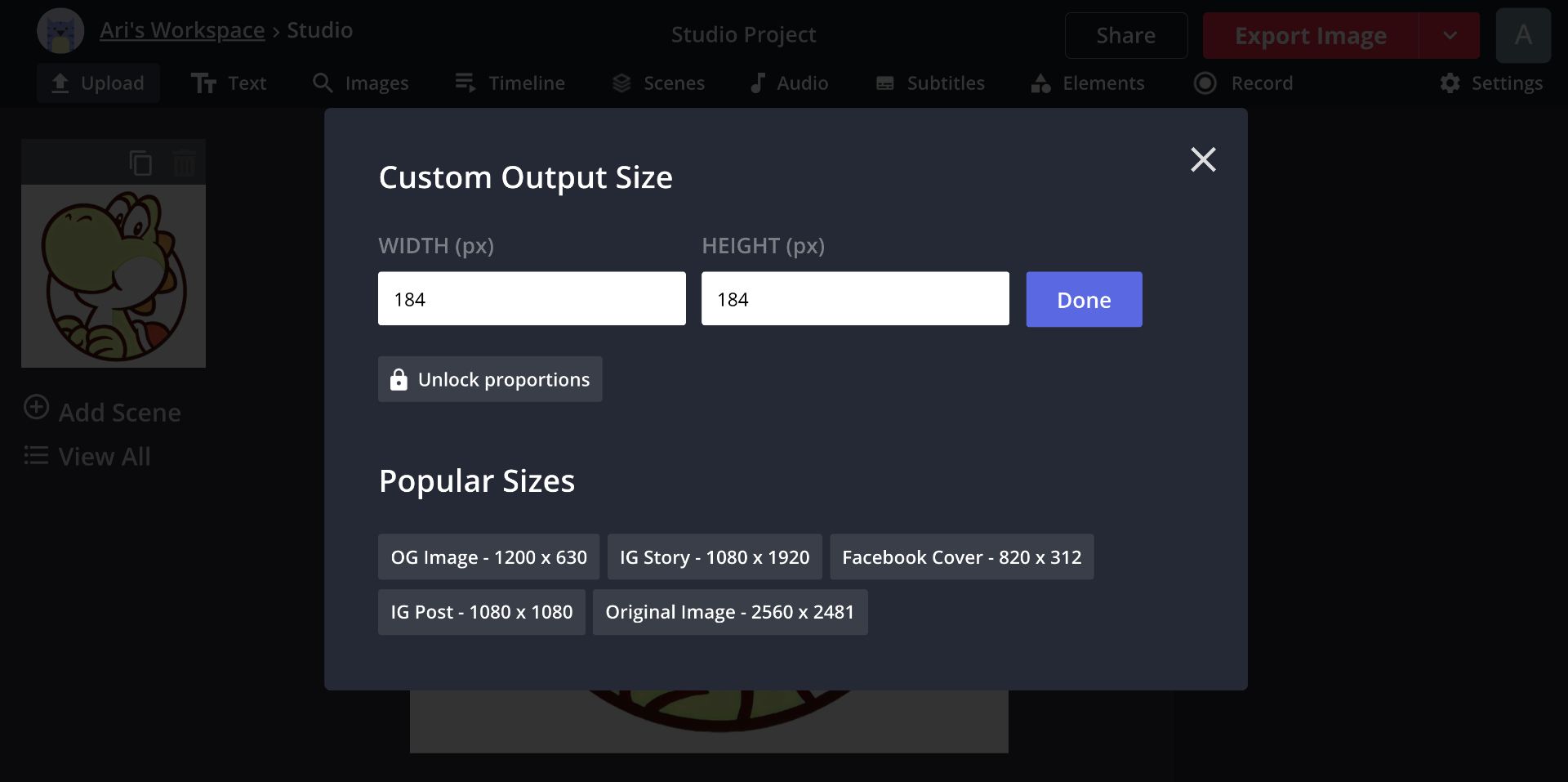
Step Three: Edit the Picture
There are so many ways you can customize your picture with Kapwing. You can add text to insert a caption or your name, overlay pictures, add a filter, and more. The erase tool is handy if you want to remove the background from your picture. In this example, I made the background purple to contrast with the green so Yoshi is front and center.
Watermelons are a staple for green Yoshi so I threw in some watermelon emojis to complete my avatar. If you want to add emojis to your picture, click "image" then "emoji" on the right side of the window. Here's the final look at my Steam PFP!
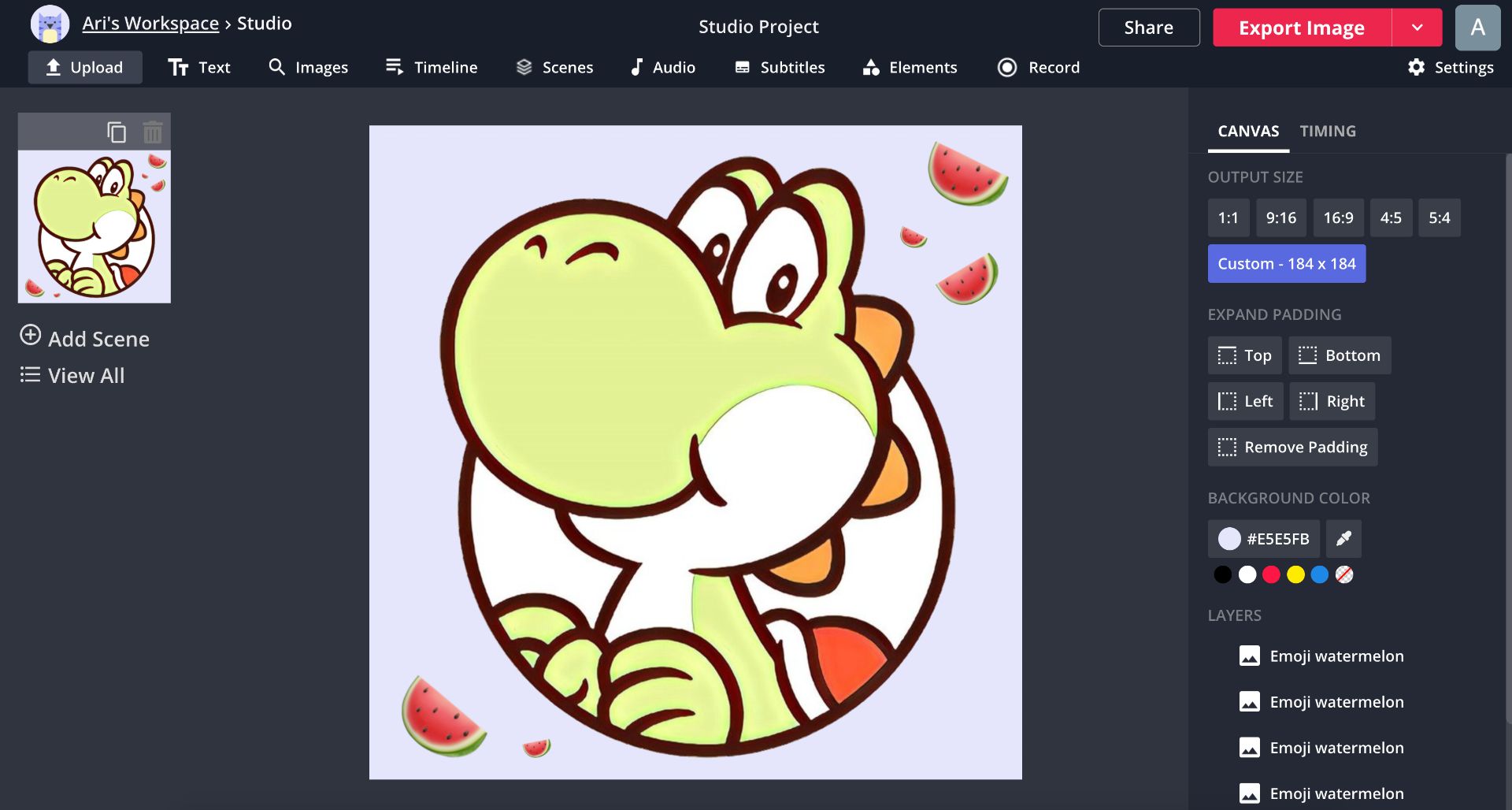
When you're finished, click "export image" in the top right corner, then click "download" to save it to your device. To remove the watermark first, create a free account with Kapwing by signing in with Facebook or Google.
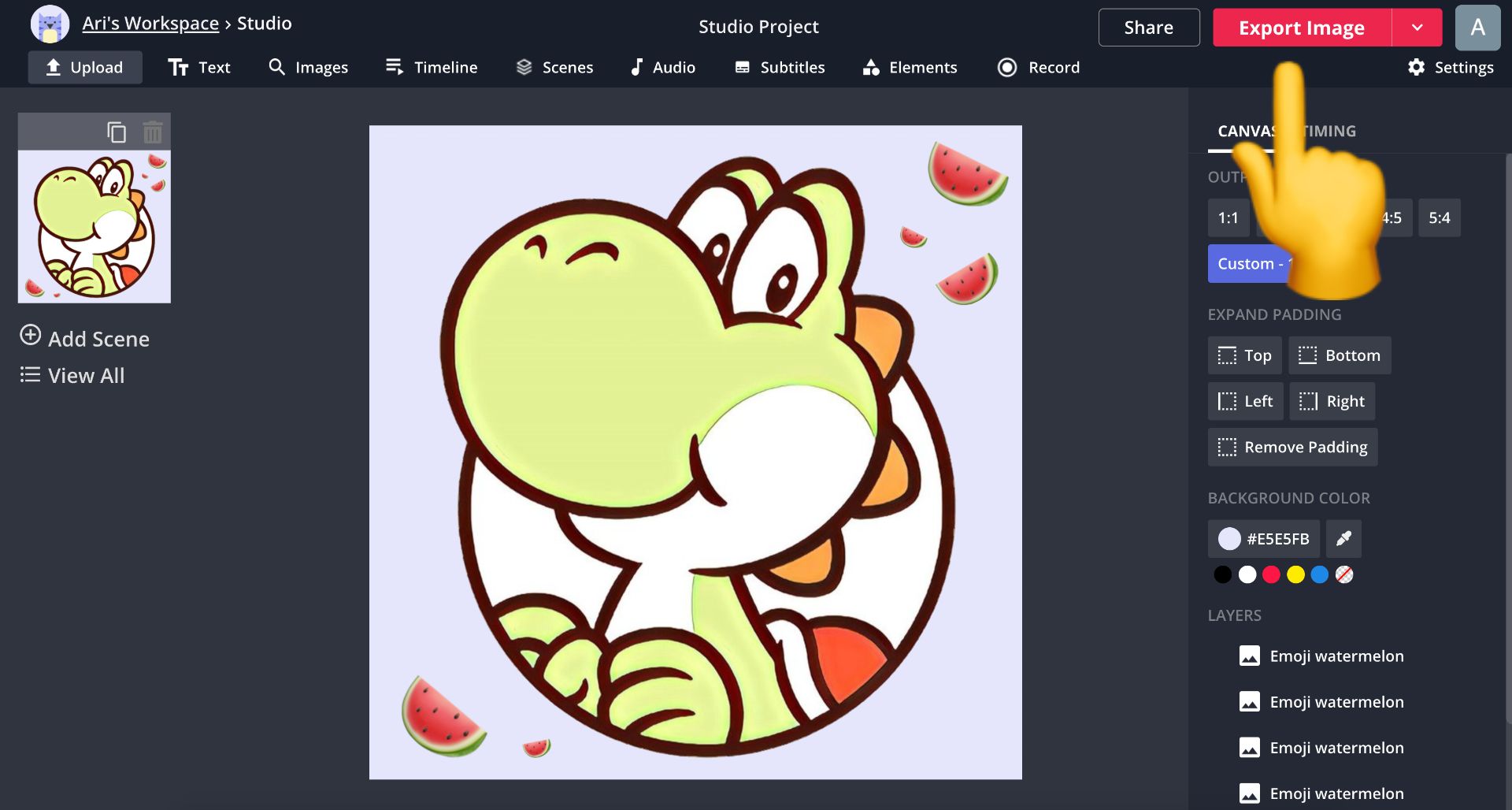
Step Four: Upload Profile Picture to Steam
Now it's time to add the picture to Steam. Let's get started by logging into Steam, then click your username located at the top or right side of the screen. From the dropdown menu, click "view profile."
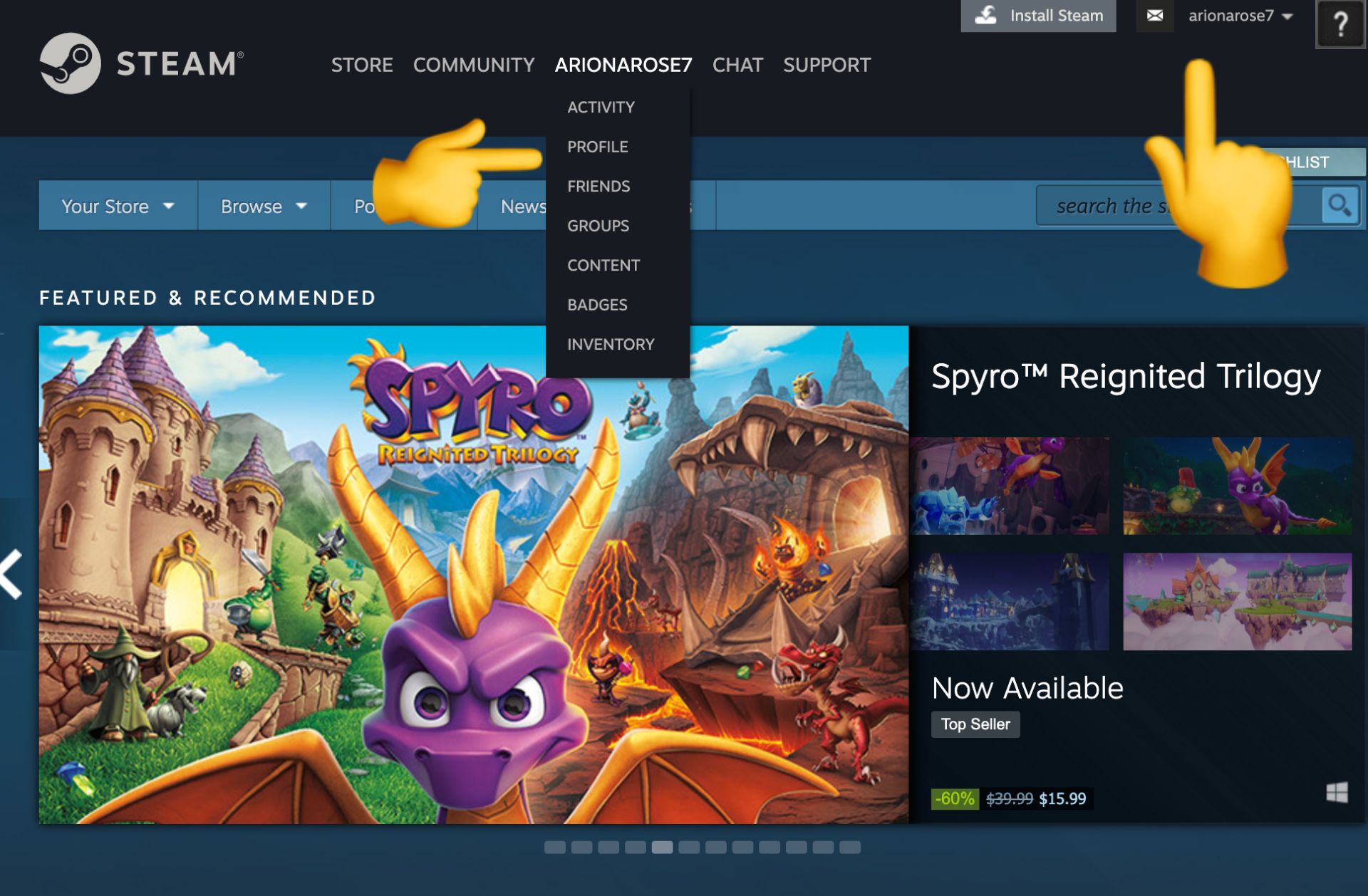
Click "edit profile" on the right side of the screen, then click "avatar." From here, click "upload your avatar" and your custom profile picture will appear. If you're happy with the results, click "save" and you're finished!
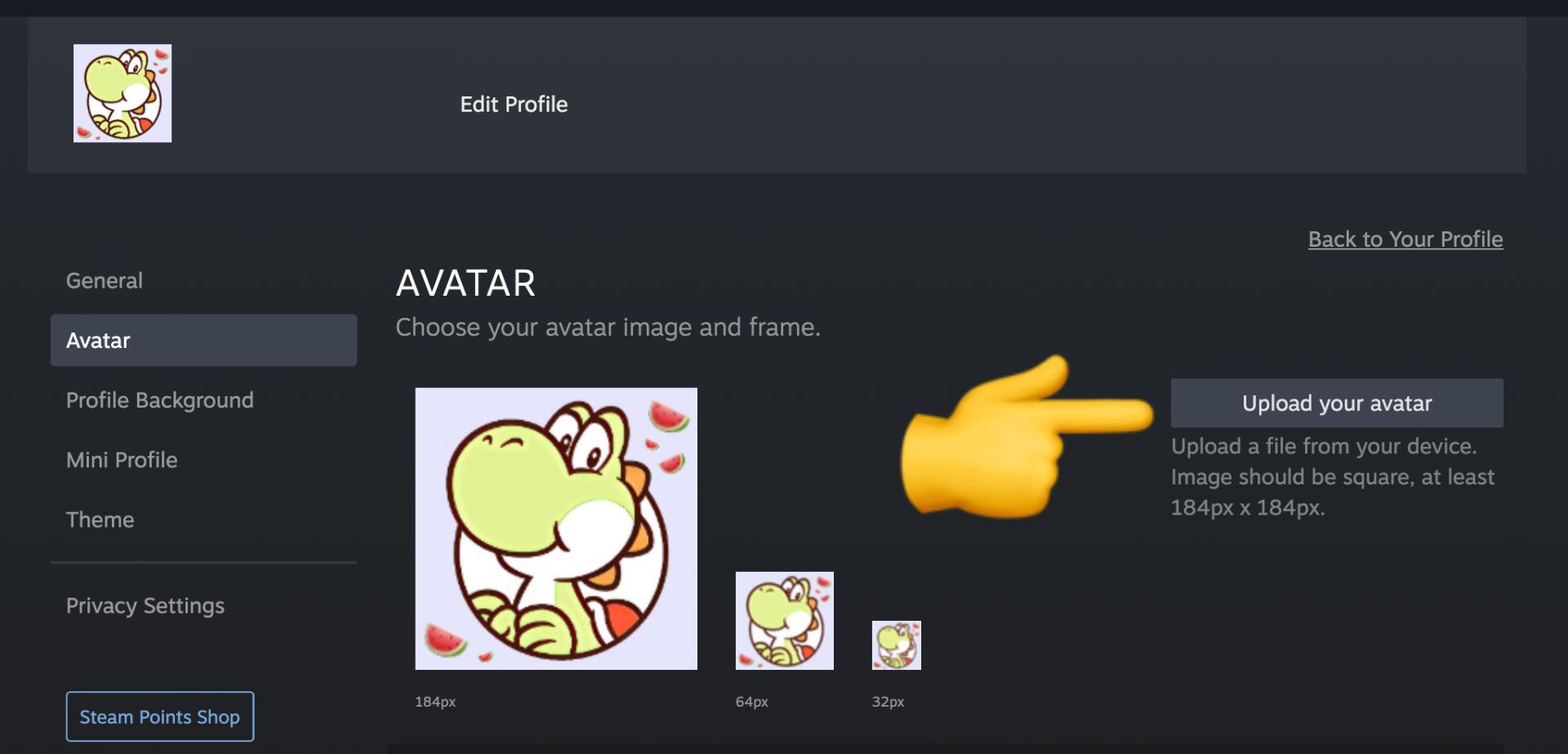
If you want to add a little more flair to your picture and have points to spare, purchase an avatar frame. The price is generally 500 or 2000 points and you can gain points by making purchases on Steam. Watch the quick video below to get a glimpse of the animated frames Steam has to offer.
Content made on Kapwing
Avatar frame or no frame, I'm sure your Steam profile picture is ready to make its debut! Stick around and check out the related articles to spruce up other profile pictures and subscribe to our YouTube channel. You'll get the latest information on new social media features and learn how to use Kapwing to make eye-catching content.
Related Articles:
- How to Make a Custom Clubhouse Profile Picture
- Online Profile Picture Maker for Every Social Media Site
- How to Make an Animated Discord Server Icon
- How to Make a Twitch Profile Picture for Free