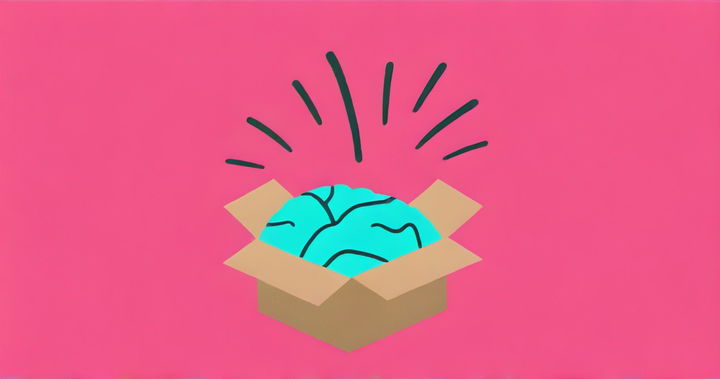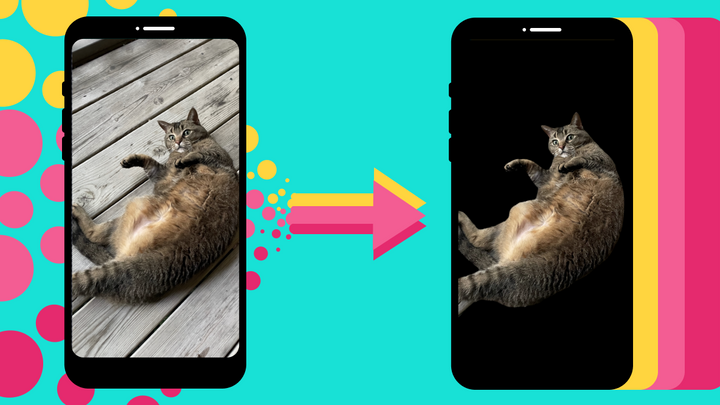How to Make a Twitch Profile Picture for Free
If you’re not well-known, it’s hard to convince new viewers to click on your stream. That’s why nailing your Twitch profile picture is so important. With Kapwing’s free editing tools, you can create a profile picture that grabs attention in just a few steps:
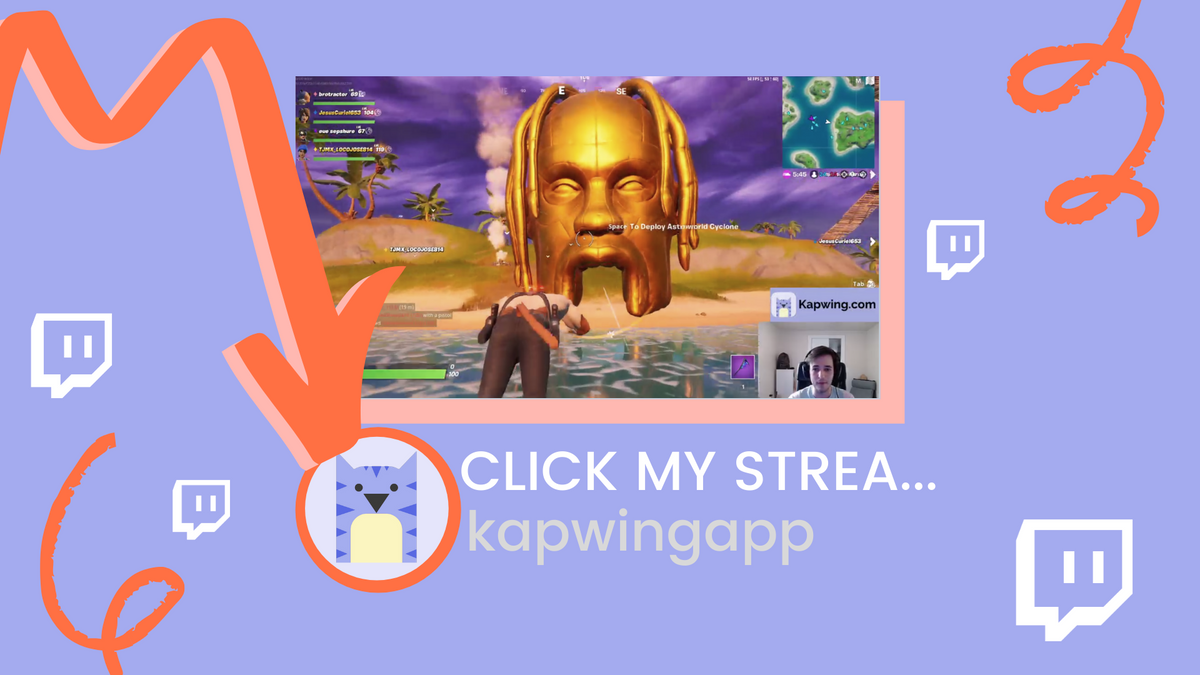
Twitch remains the go-to place for creators to gather and create live entertainment. Unfortunately, the vast number of streamers on the platform makes it hard to stand out.
If you’re not well-known, it’s hard to convince new viewers to click on your stream. That’s why nailing your Twitch profile picture is so important - it gives viewers a snapshot of what you're all about. With Kapwing’s free editing tools, you can create a profile picture that grabs attention in just a few steps:
- Start with a blank canvas
- Create a design
- Try an existing design
- Publish and download
- Upload to Twitch
1. Start with a blank canvas
First, open the Kapwing Studio and click the ‘Start with a blank canvas’ button. For best practice, stick with Kapwing's default 1:1 aspect ratio.
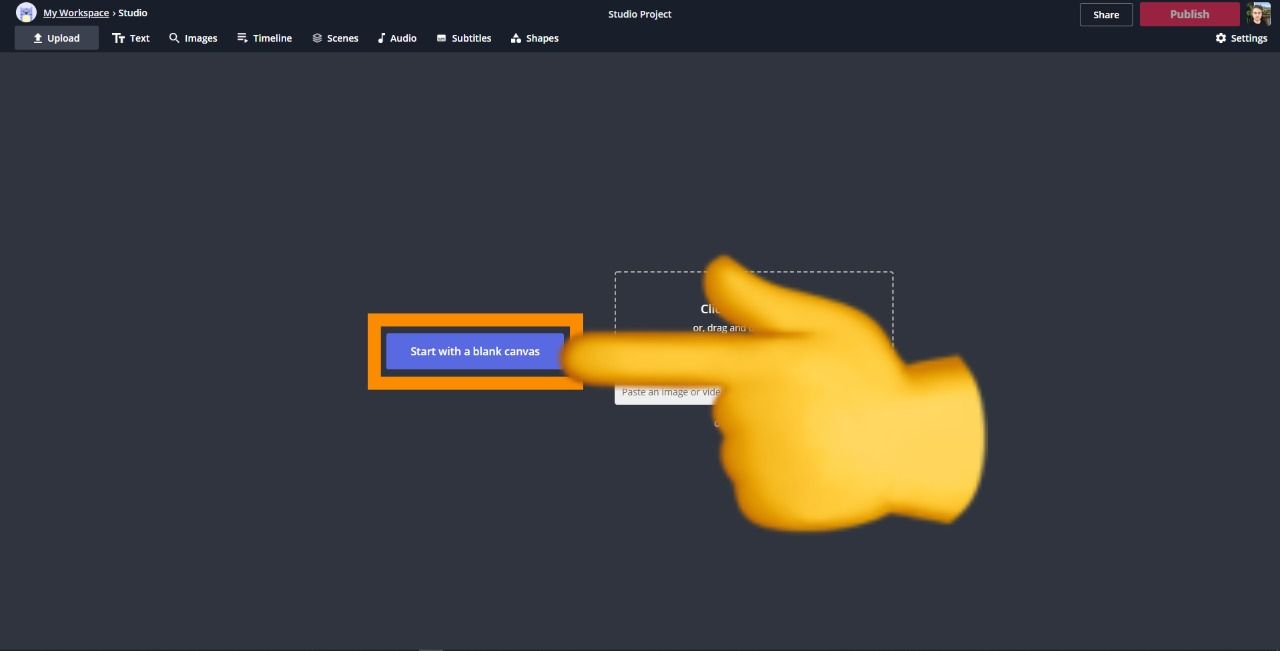
If you want, change the background using the color picker on the right side. You can enter a hex code or experiment until you find a color that suits your look.
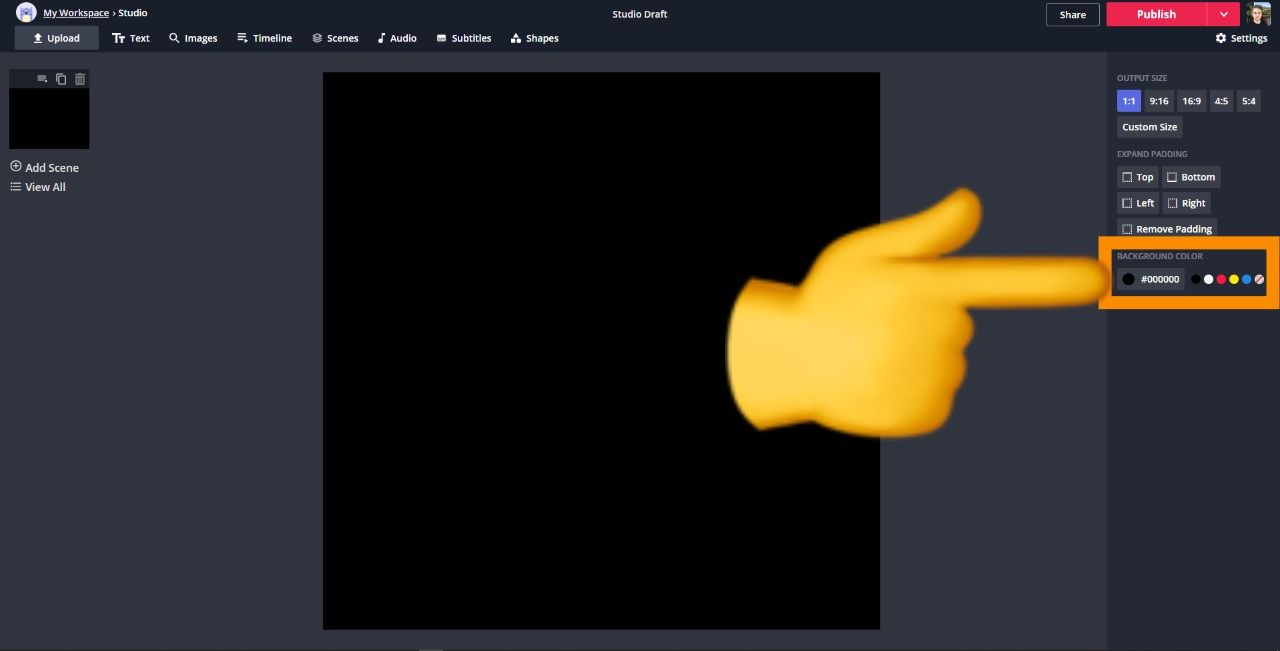
2. Create a design
Kapwing allows you to create a unique design or upload an existing one. For this example, I’ll be modeling my picture after the streamer summit1g’s iconic logo.

To do this, select ‘Text’ from the toolbar, enter your text and edit using the tools on the right.
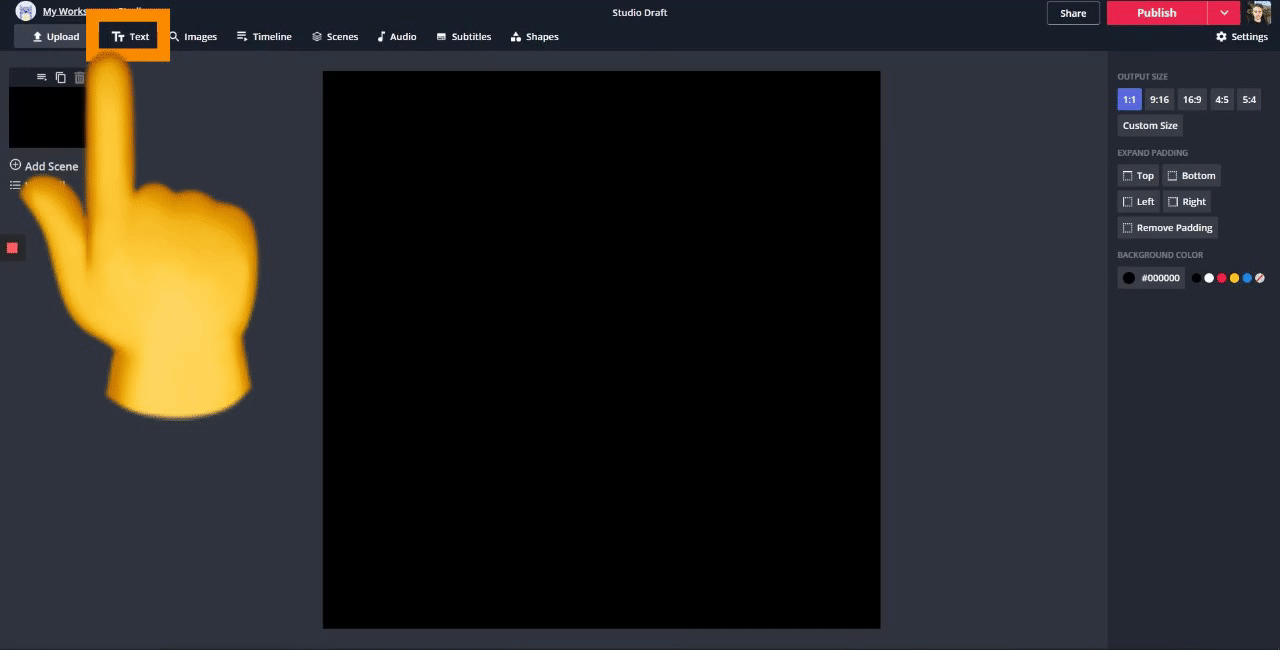
Remember to be original and create a design that reflects what your channel is about, not others.
3. Try an existing design
If you’re unsure how to design a unique logo, try an existing logo for free!
Start by opening a Google search, click ‘Settings’ underneath the search bar, choose ‘Advanced search’ and scroll down to the ‘usage rights’ section. Open the drop down and choose ‘free to use, share or modify, even commercially’ to ensure you don’t infringe any copyrights.
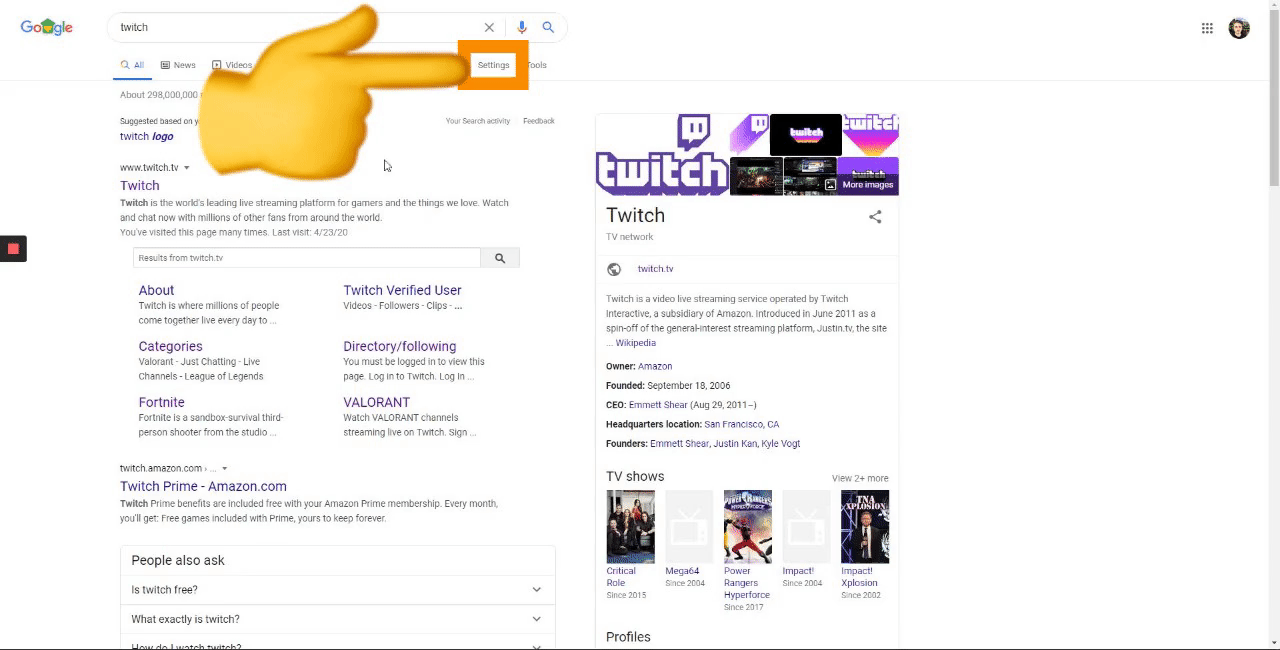
For this example, I searched ‘mountain logo’ to find a design that might work for someone who’s passionate about the outdoors. When you find an image that works for you, copy the image and paste into Kapwing!
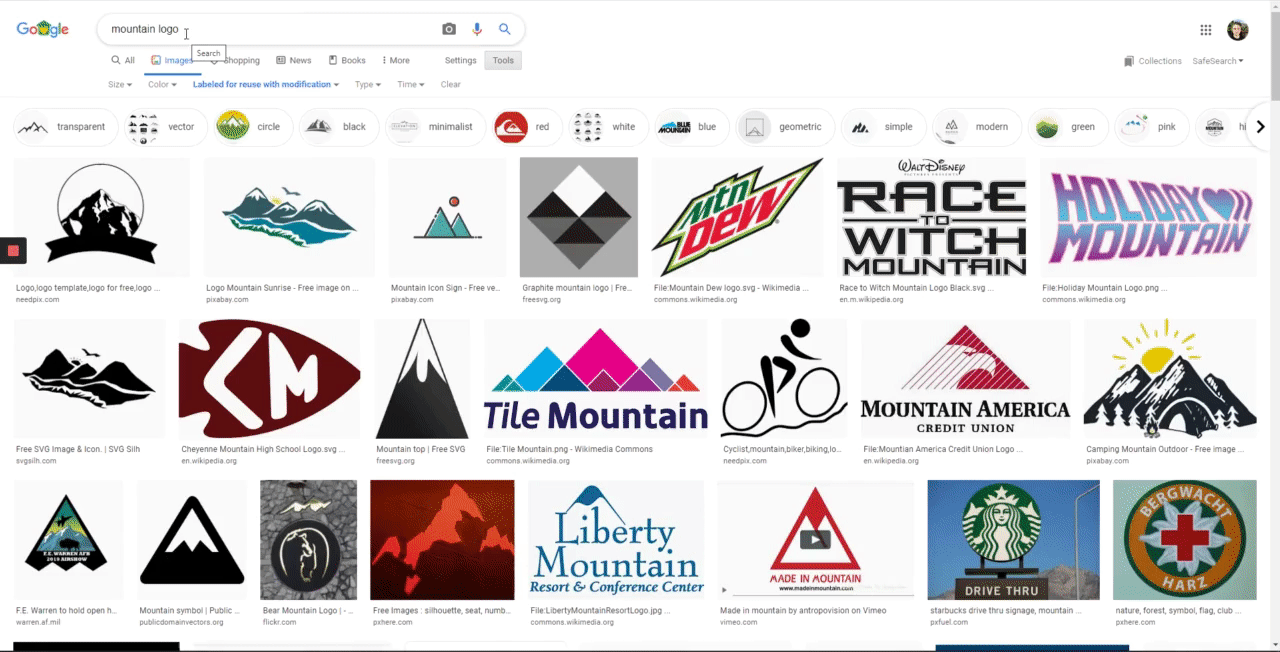
4. Publish and download
Once you’re satisfied with the design, click ‘Publish’ in the top right corner and wait for the project to process.
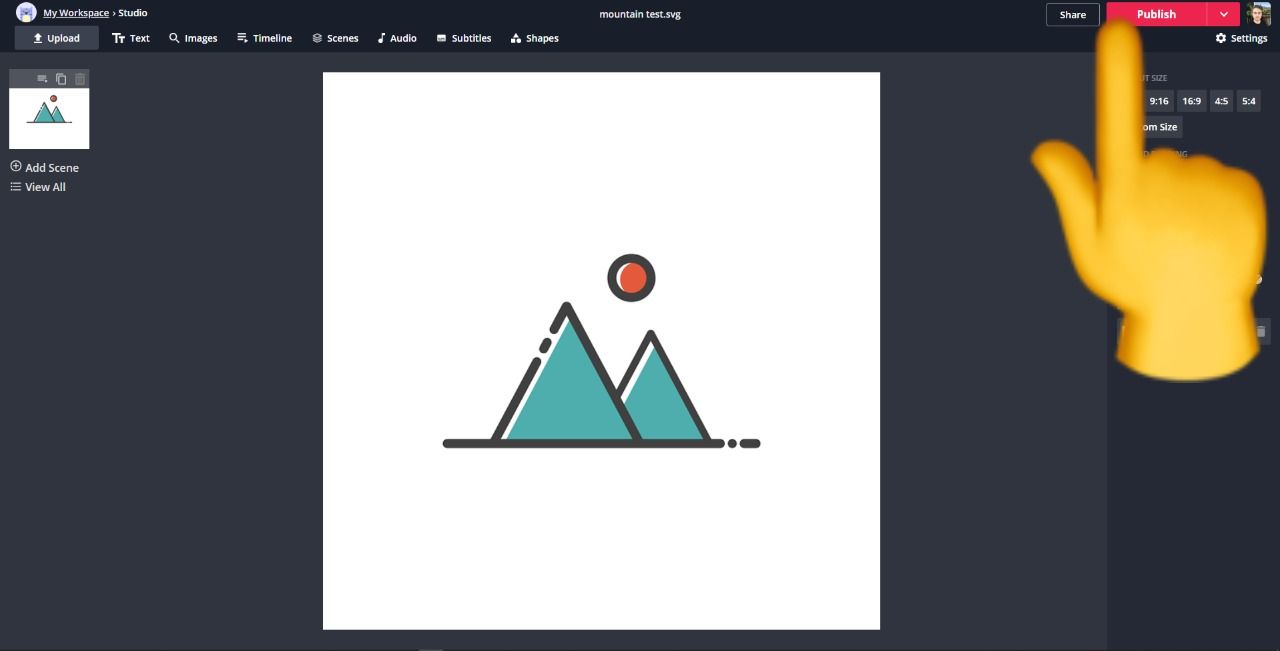
After that, click ‘Download’ and save your new profile picture to your device.
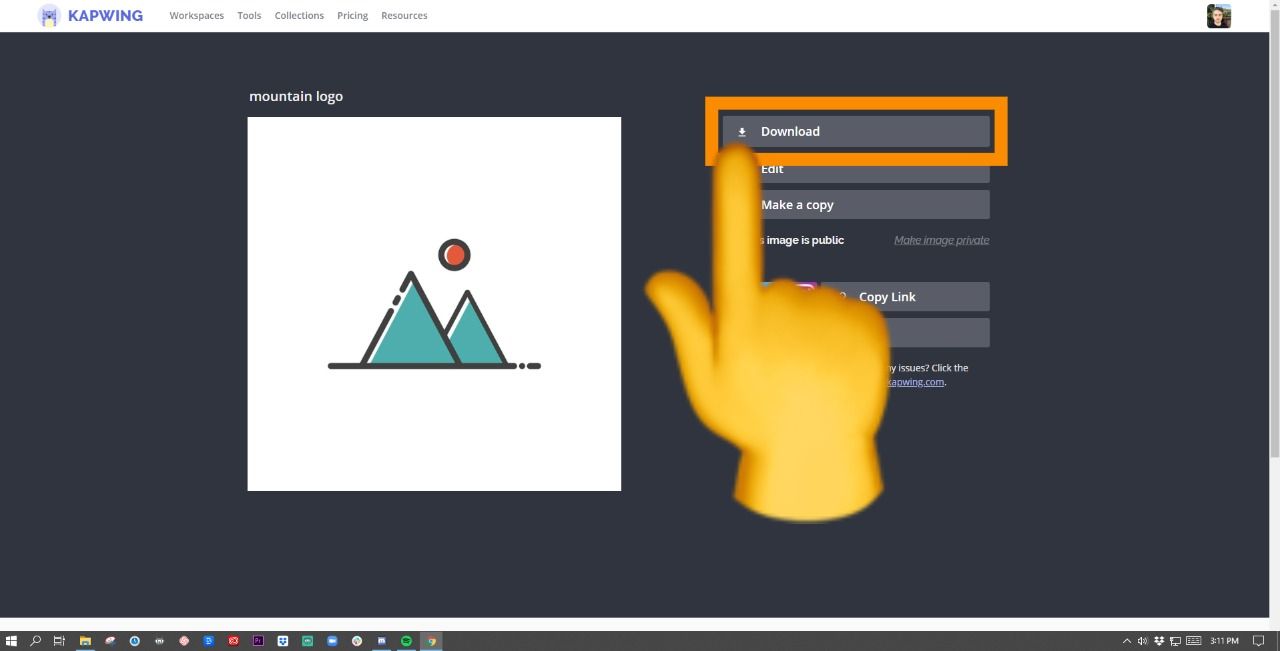
5. Upload to Twitch
Now, open Twitch, click your profile in the top right, choose ‘Settings’, click ‘Update Profile Picture’ and upload your saved design.
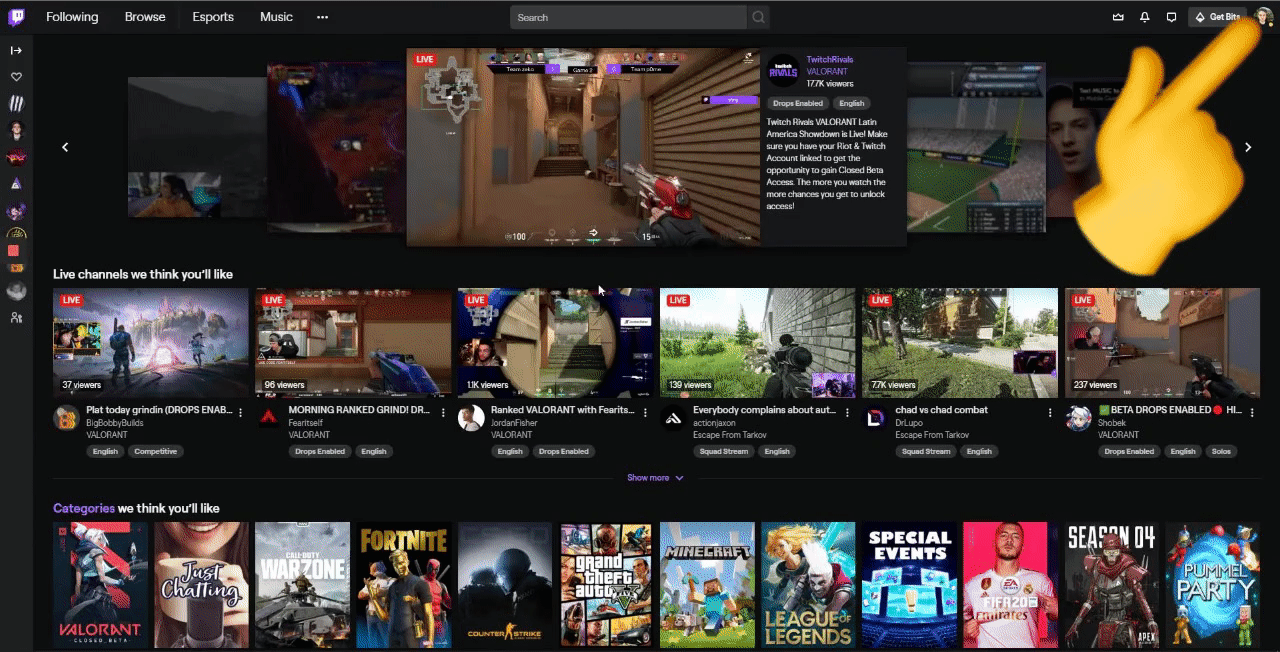
Just in case you’re curious, here’s how the other logo looks:
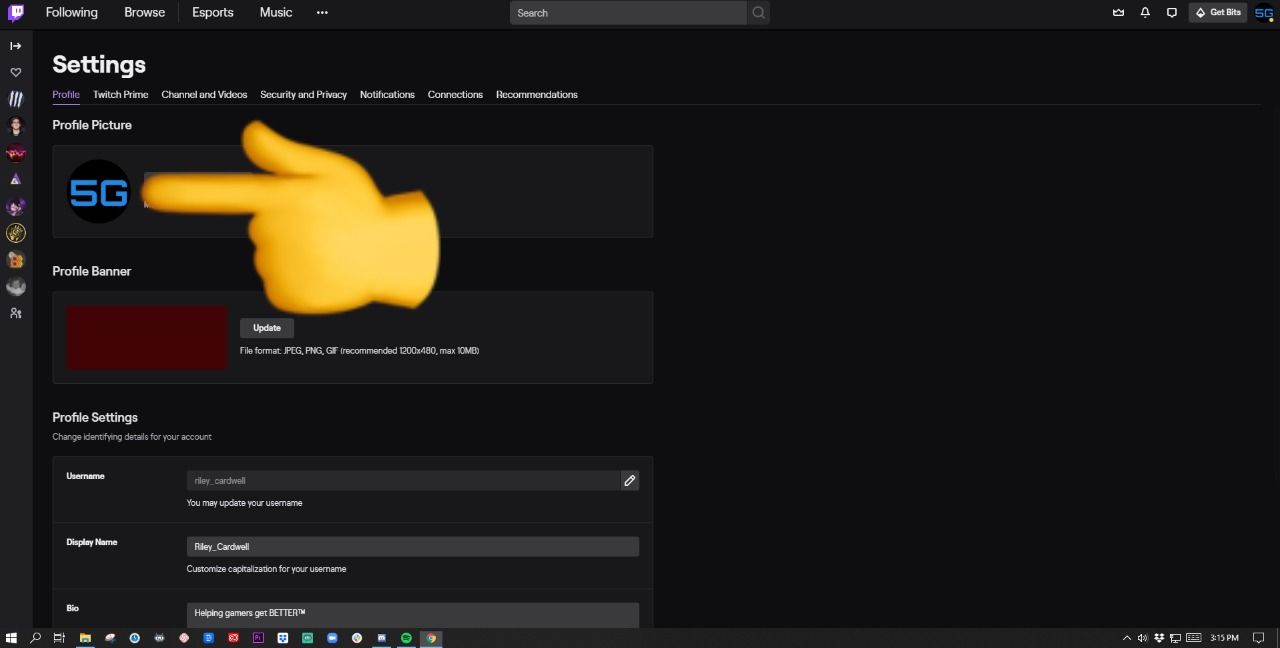
Finally, your profile picture will grab new viewers' attention and smoothly persuade them to click your stream - thanks to Kapwing!
Remember to tag us @KapwingApp whenever you share your content on social media – we love to see what our creators are passionate about. And be sure to subscribe to the Kapwing Resources page – we’re constantly writing new tutorials and features to help you make the most out of Kapwing.
Related Articles:
- How to Make Twitch Emotes and Custom Emojis Online
- How to Make the Perfect Fortnite Thumbnail for Free (with Templates!)
- How Gerta75 Uses Twitch to Shed Light On Living With a Disability
- How to Make a Custom Twitch Offline Banner (for Free!)