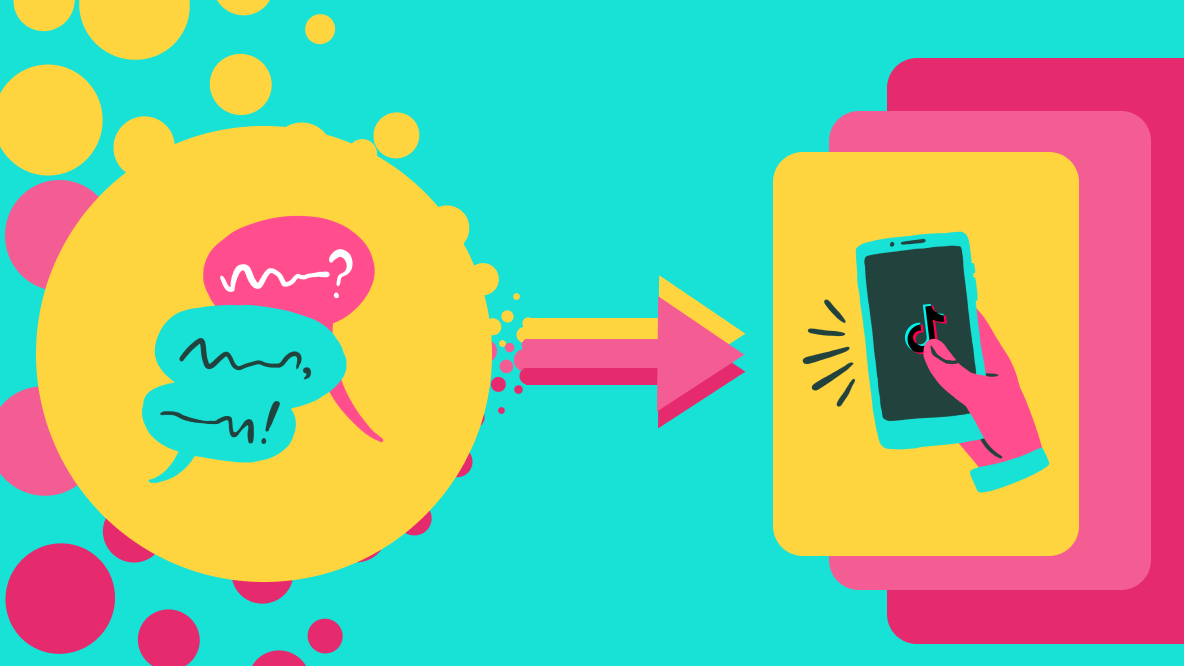How to Edit Sounds on TikTok
In this article, I'll show you how to edit sounds on TikTok, then edit sounds in Kapwing for finer adjustments.
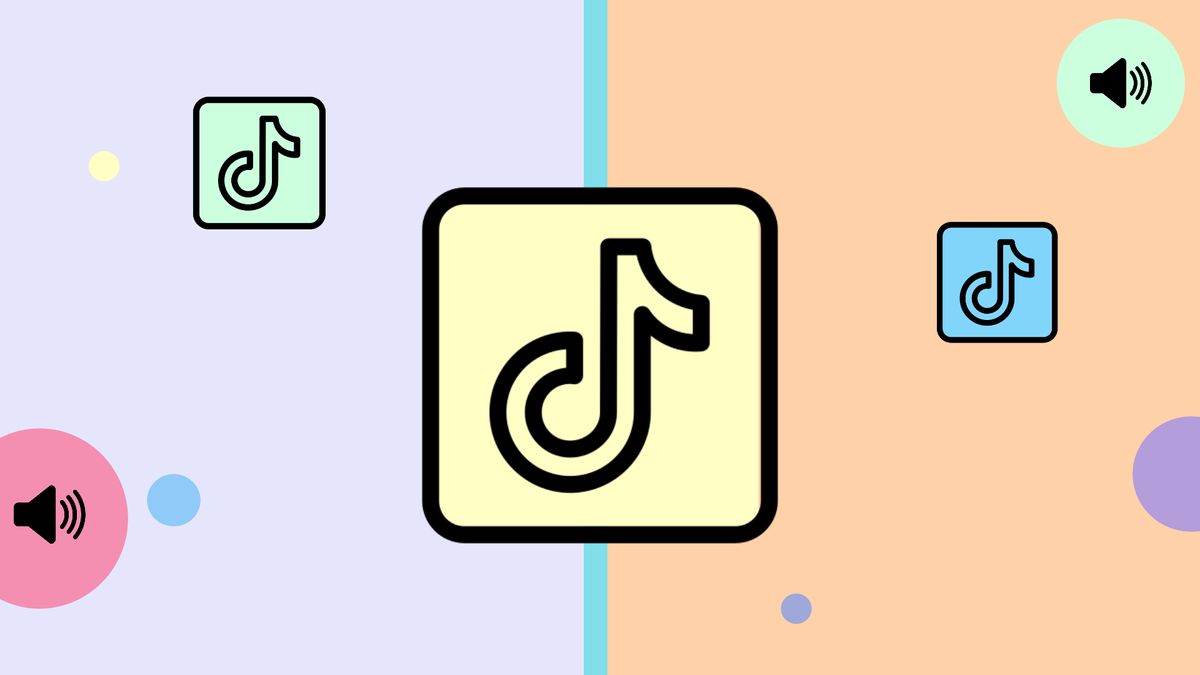
The right sound can improve your TikTok video by provoking emotions, establishing the setting, and enhancing characters. Once you find the perfect sound, it's time to edit so it seamlessly plays.
TikTok has intuitive in-app tools to make simple edits to sounds. You can adjust the timing so it plays not a moment too soon or too late. In a few taps, you can also increase or decrease the volume to clearly hear two sounds at the same time. In this article, I'll show you how to edit sounds on TikTok and use a video editor for finer adjustments.
- Open TikTok and tap the + icon
- Record or upload a Video
- Tap the red checkmark or next if you uploaded a video then tap sounds
How to Combine a Sound and Video in TikTok
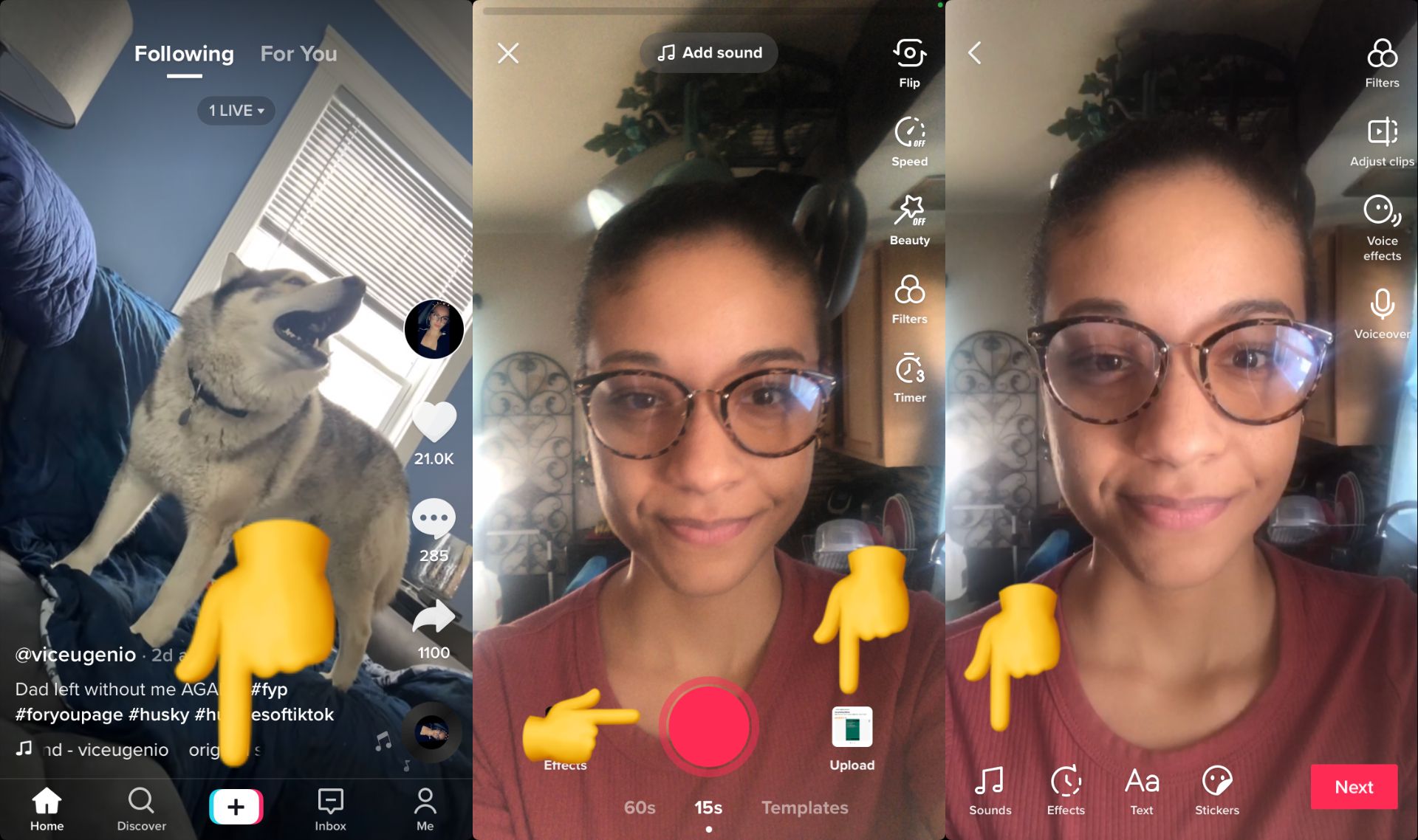
Once you open the sound library, you can merge recommended music from TikTok's library or use a sound from your favorites. To shorten an added sound, tap the trim icon next to the bookmark symbol. You can trim sounds that are longer than the duration of the video.
Drag the sound wave to adjust when the audio begins and ends, then tap the red checkmark. Tap the volume icon to increase or decrease the both sounds.
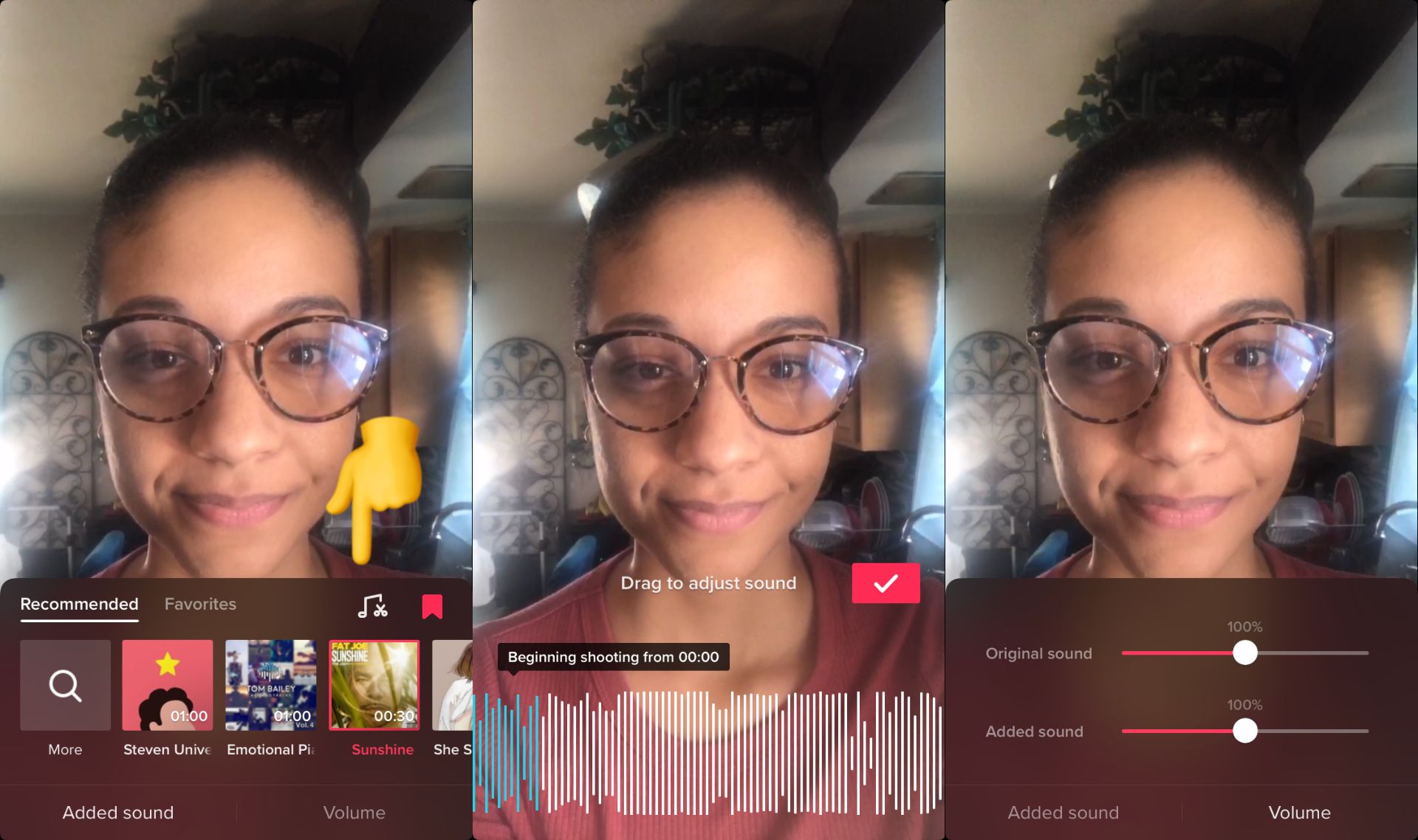
Unfortunately, you can't trim the original audio. To do this, you need to trim the audio using an outside tool and create a new sound in TikTok.
You're all set! From here you can add effects, filters, stickers, and text to pull your video together. Tap next to add a description and adjust your privacy settings then save or post your video.
Try these trending TikTok tools:
- Professional TikTok Video Editor
- TikTok Safe Zones Canvas
- Repurpose YouTube Videos to TikTok
- Repurpose Instagram Videos to TikTok
- Repurpose Twitch Videos to TikTok
- TikTok Video Ad Creator
How to Edit Sounds for TikTok
TikTok has a limited set of options when it comes to editing sound. If you want to mix sounds together, record a voiceover, speed up the sound, or choose a unique cut, you will need to create a new audio file and upload it as a new sound in TikTok.
We recommend Kapwing, an online audio and video editor designed for modern use cases. With Kapwing, you can upload music, import from YouTube, record directly from your comptuer, or paste a URL from TikTok. Kapwing can be accessed in a Chrome or Safari browser from your iPhone, Android, Tablet or PC so you can jump right into editing.
Step One: Upload a Video
Head over to Kapwing.com and click start editing then upload a video or paste a URL. In this example, I'm using Kapwing on a Chrome browser and uploading a video from my laptop. Make sure to set the background to 9:16 so it's the right size for TikTok.
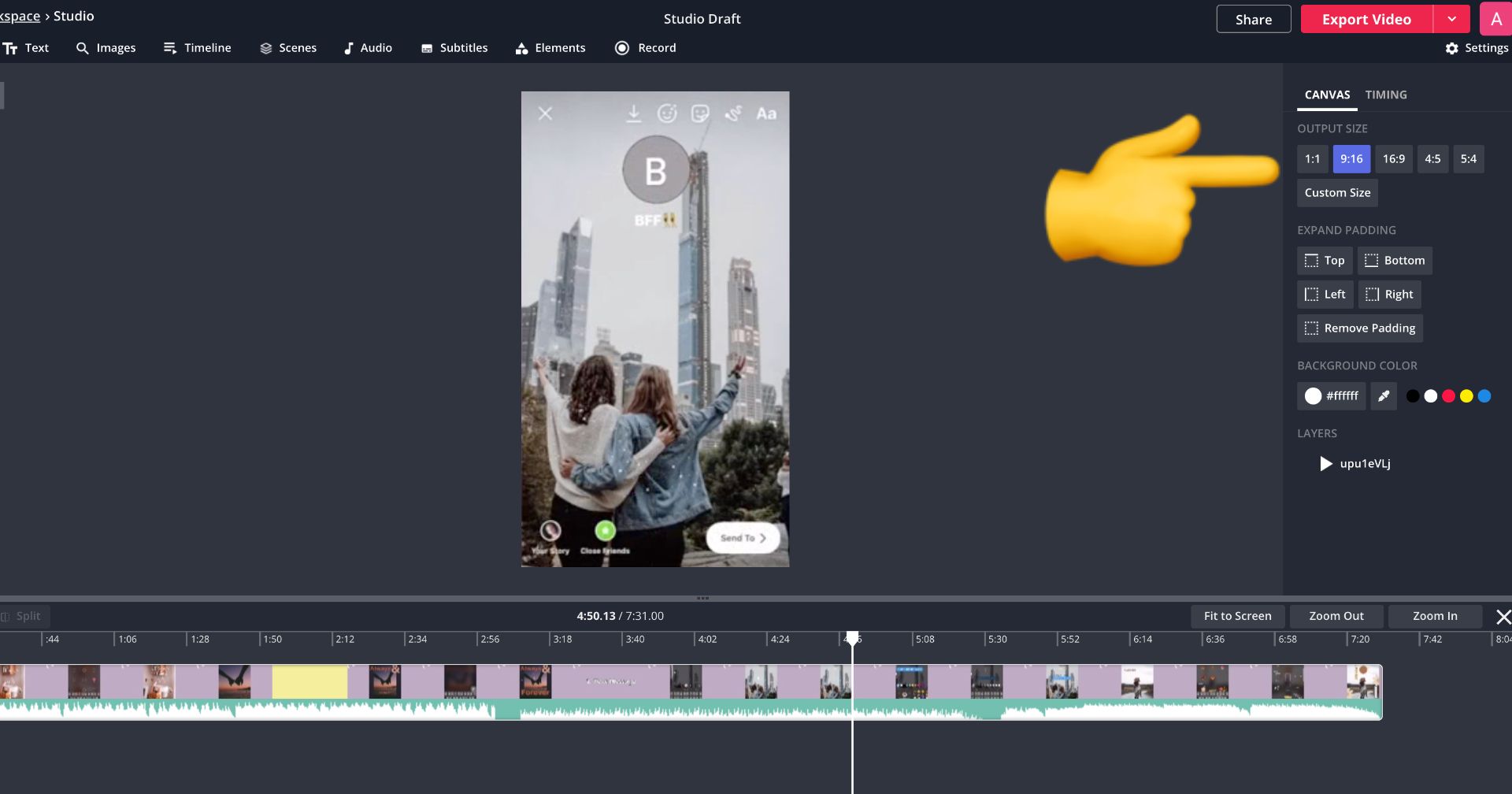
You can mix soundtracks together by uploading new audio to the timeline. Click the "Audio" tab to import music from YouTube or upload an MP3 file.
Step Two: Edit the Audio
Now it's time to edit! You can separate the audio by right-clicking and selecting detach audio. You'll have a new audio layer to work with on the timeline and you can upload multiple audio layers to create the perfect sound. On the right side of the studio, you can change the volume and increase or decrease the speed.
For finer edits, you can also split the audio to and remove unwanted sections or edit individual clips. Type "s" to use the split tool shortcut or click split above the timeline. To shorten the video, drag the ends of the layer. Arrange your audio layer/s onto the timeline and press play to hear the final output.

Step Three: Export and Download
When you're ready, click export video to begin processing your MP4. You can create a free account with Kapwing to quickly remove the watermark. Click download then head over to TikTok to upload your video!
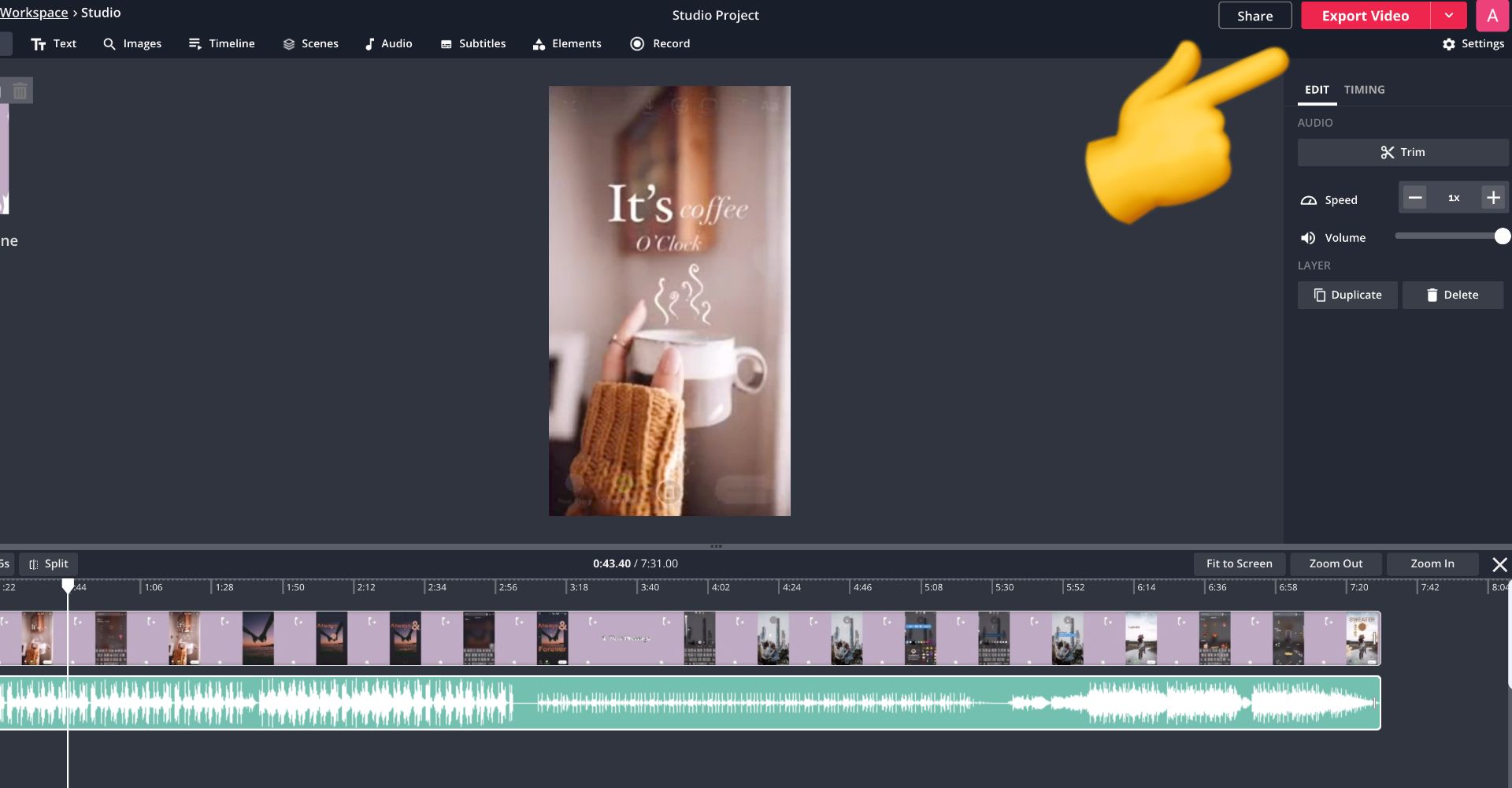
For more TikTok tutorials stick around the resources page and subscribe to our YouTube channel. Reach out on Twitter for updates and to give us feedback.
Related Articles:
- How to Make a TikTok with Multiple Videos
- How to Save TikTok Drafts to Your Phone
- How to Do a Voiceover on TikTok to Narrative Videos
- How to Do Transitions on TikTok