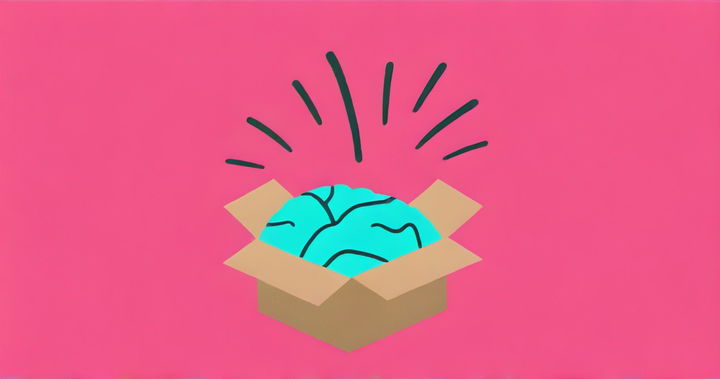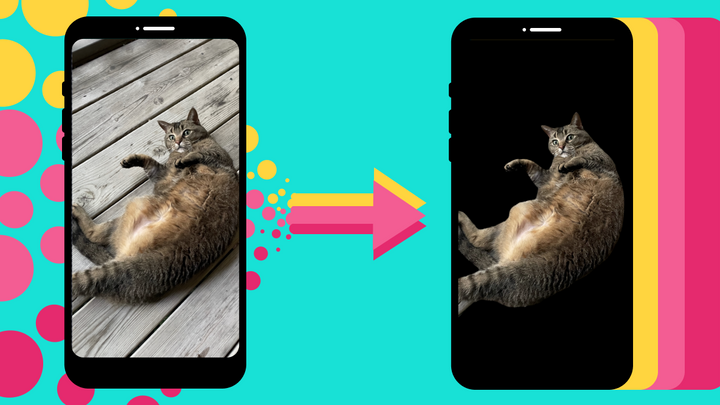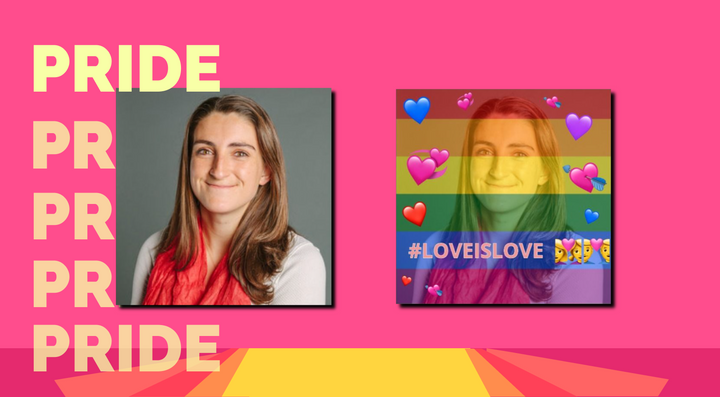How to Create a Profile Picture for eBay
Having a good profile picture can help you in your transactions on eBay. I'll show you how to format your and add it to your eBay profile.
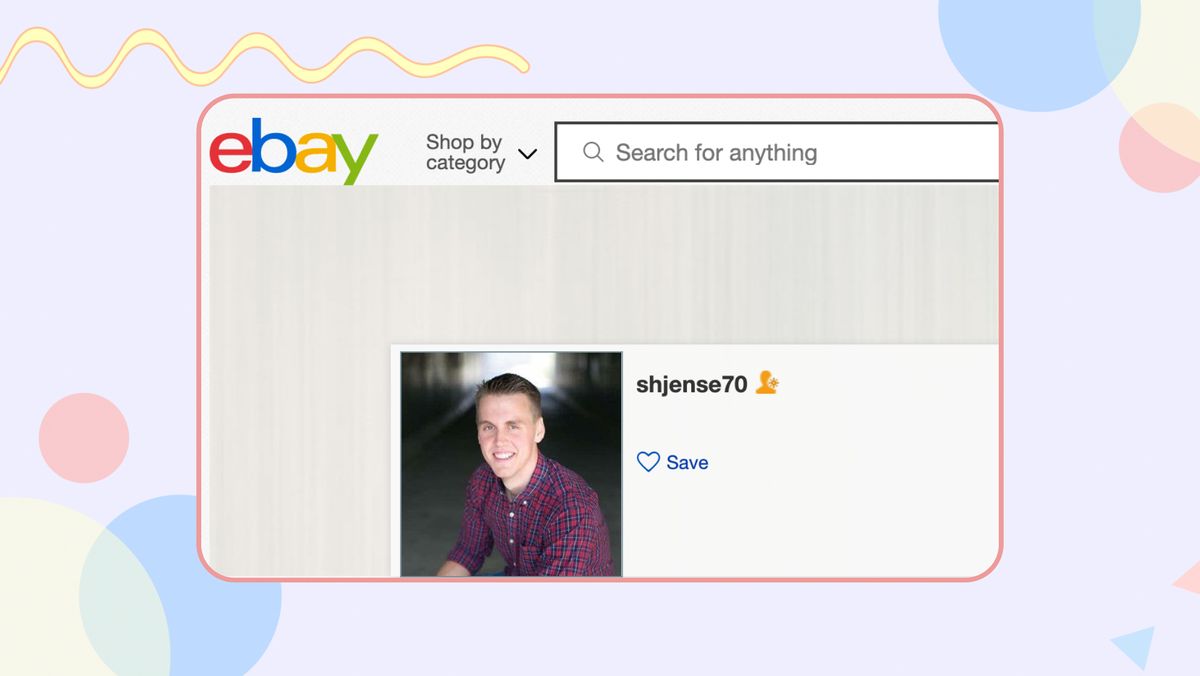
Part of becoming a respectable buyer and seller on eBay is making sure that you’re profile looks legitimate and professional. People are more likely to want to buy from you if your profile feels like you aren’t a bot or trying to rip them off.
One way to make sure that your profile looks best is to add a profile picture to it. This process can be a little confusing, but once you have it broken down for you, it will be incredibly easy to do. I recommend using the Kapwing Studio to edit and format your picture for eBay – here's how:
- Import Profile Picture into Kapwing
- Edit and Download Profile Picture
- Upload Profile Picture to eBay
Step One: Import Profile Picture into Kapwing
Before you upload your profile picture to eBay, you want to make sure that it's formatted correctly. To format and edit your picture, go to Kapwing.com, and click Start Editing to enter the Kapwing Studio, a free online editor for photos and videos.
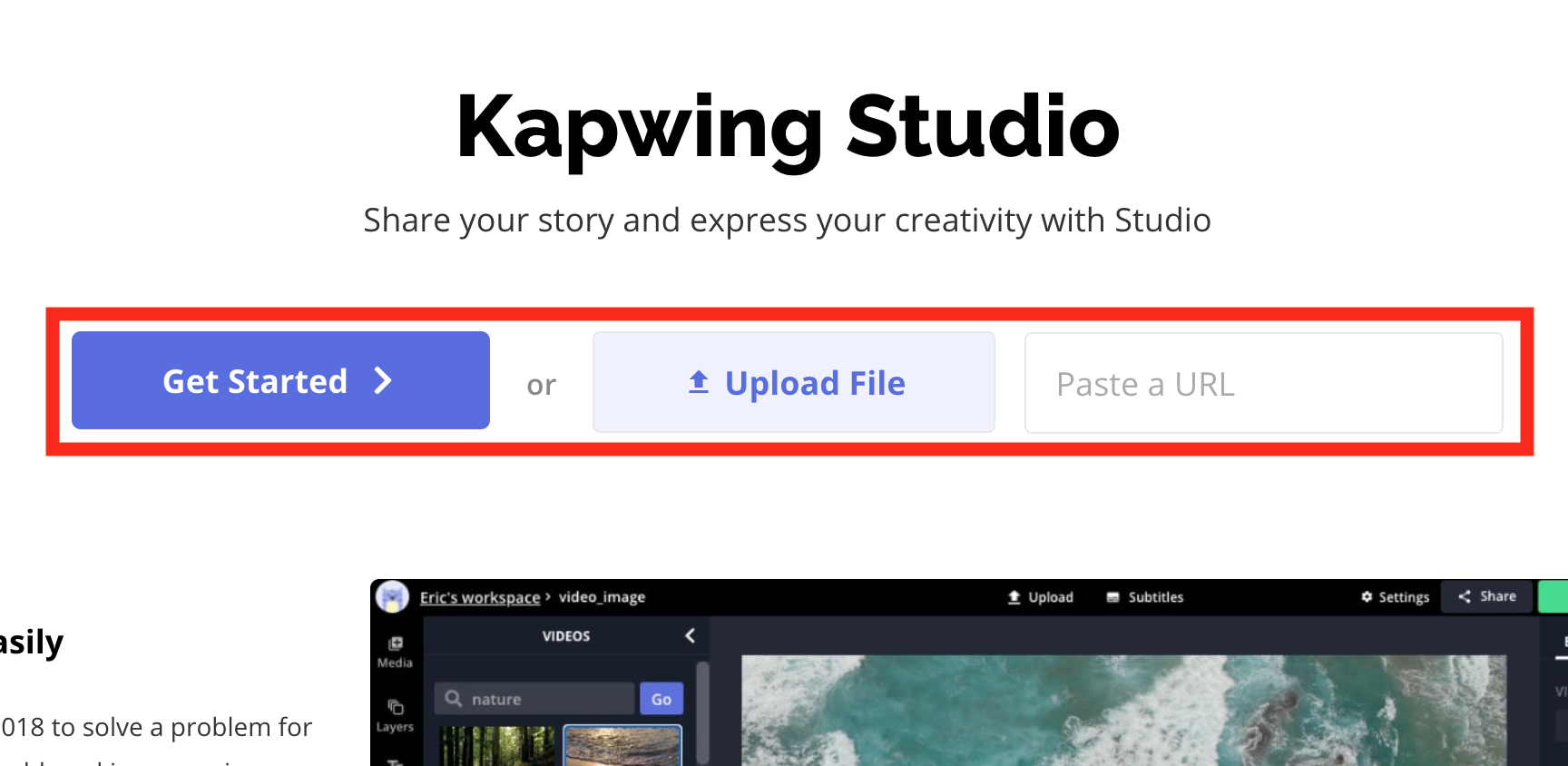
Upon arrival, you will see the three options for you to bring your picture into the studio: Get Started, Upload a File, and Paste a URL. Get Started lets you start with a blank canvas, Upload a File lets you take any picture saved on your computer and upload it into the studio, and Paste a URL takes any URL on the internet and upload that picture into the studio.
Step Two: Edit and Export Profile Picture

The first thing you should do is get your image dimensions to be right, which can be done by looking on the right side of the screen for the Output Size section. Click on Custom Size and a new window will open up.
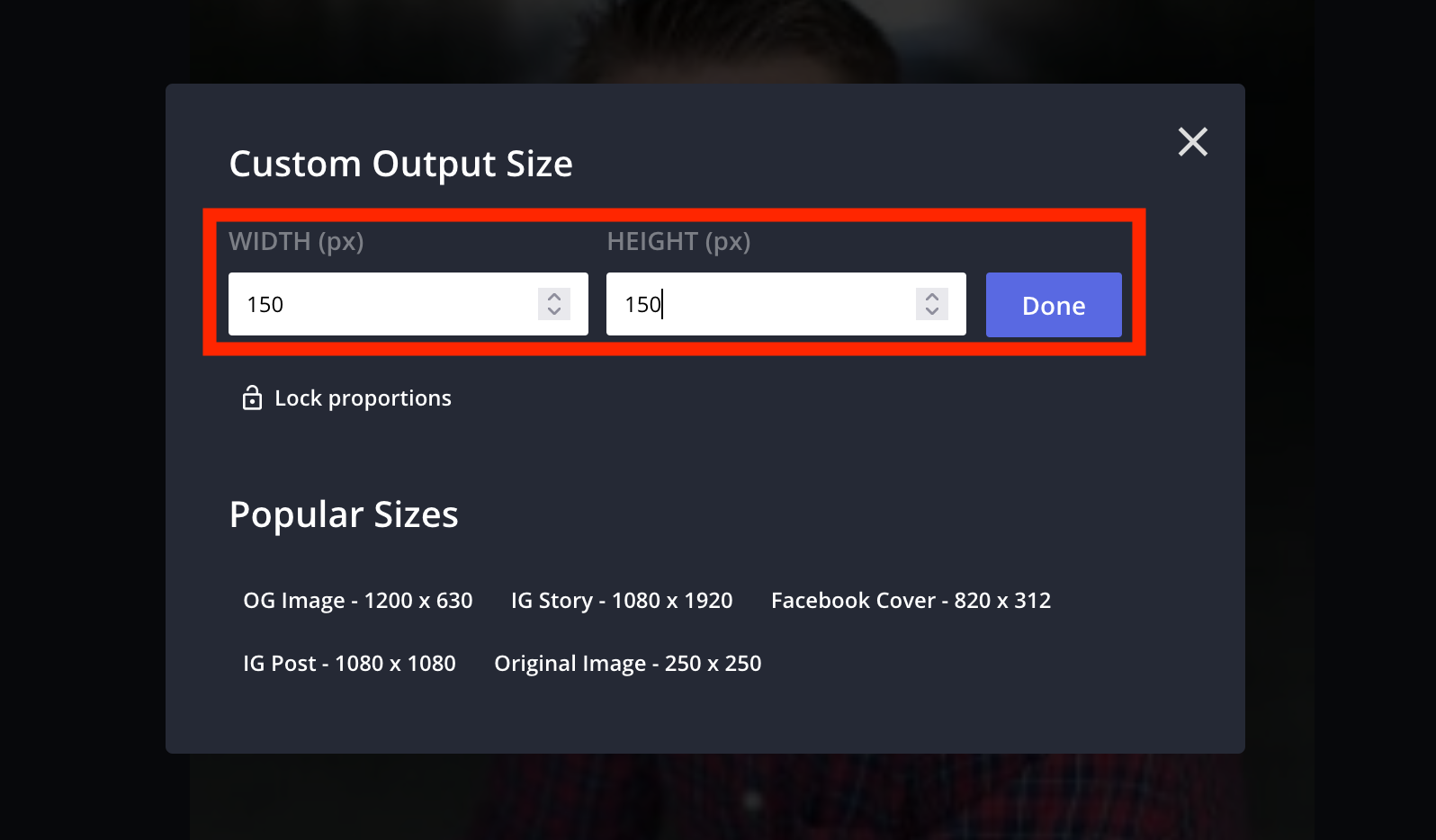
The recommended image size for an eBay profile picture is 150x150 pixels, so on this new screen, you will see two boxes for Height and Width, where you can enter those dimensions and then click on Done.
Now, you can use any of the many tools to edit the profile picture as you wish. You can add text with custom font, color, outline, style, and drop shadow, erase your picture to remove any part of it, crop, resize, and rotate your image, add visual filters, and import any image from Kapwing’s image search and stock photo Plugins.
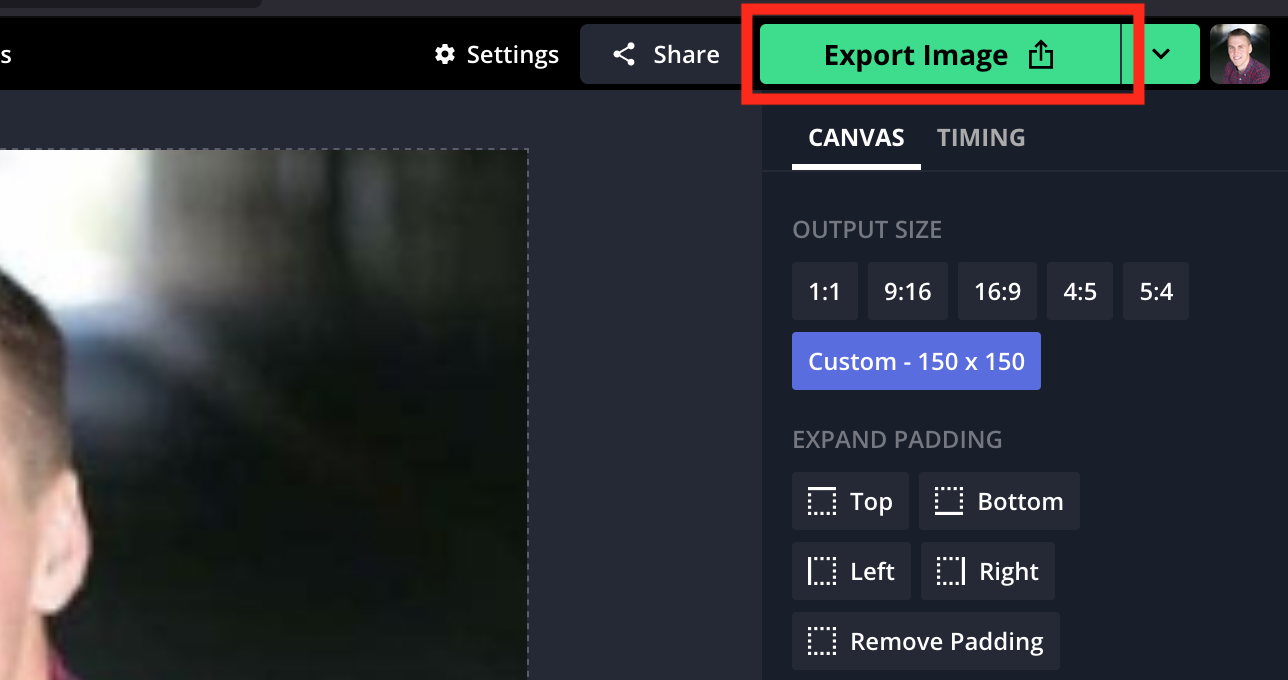
With those dimensions set as they need to be, look in the top-right corner of your screen for the Export Image button. Clicking on this will take your profile picture to Kapwing’s cloud services for processing.
A new screen will come up, giving you the options for what to do with your new profile picture. Go ahead and click on Download to save the image to your computer.
Step Three: Upload Profile Picture to eBay
Now, you can upload the profile picture to your eBay profile.

Head over to the site and log in to your account. On eBay’s homepage, look in the top-left corner to see a message saying, “Hi [name]!”. Click on this and a dropdown menu will open on which you can click on the grey box with a default profile icon in it.
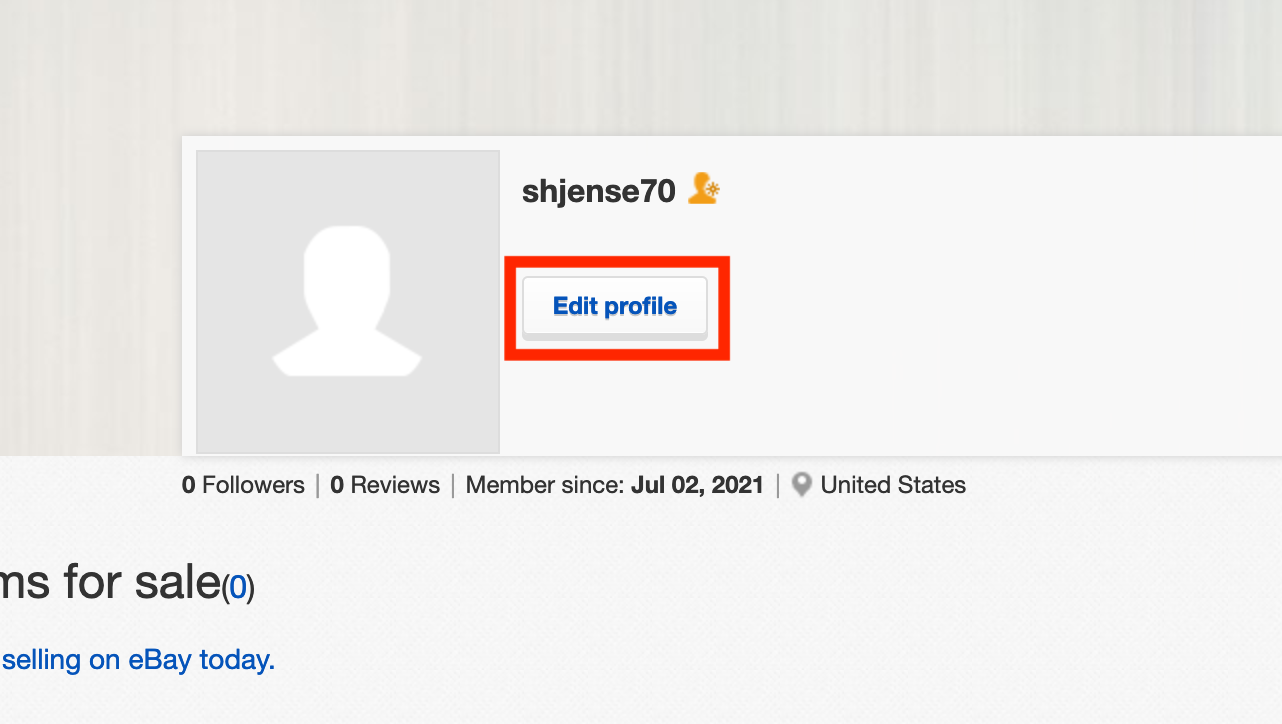
This will take you to a new window where you can edit a ton of different parts of your profile. Click on Edit Profile and you will notice a small pencil icon will appear on the profile icon now.
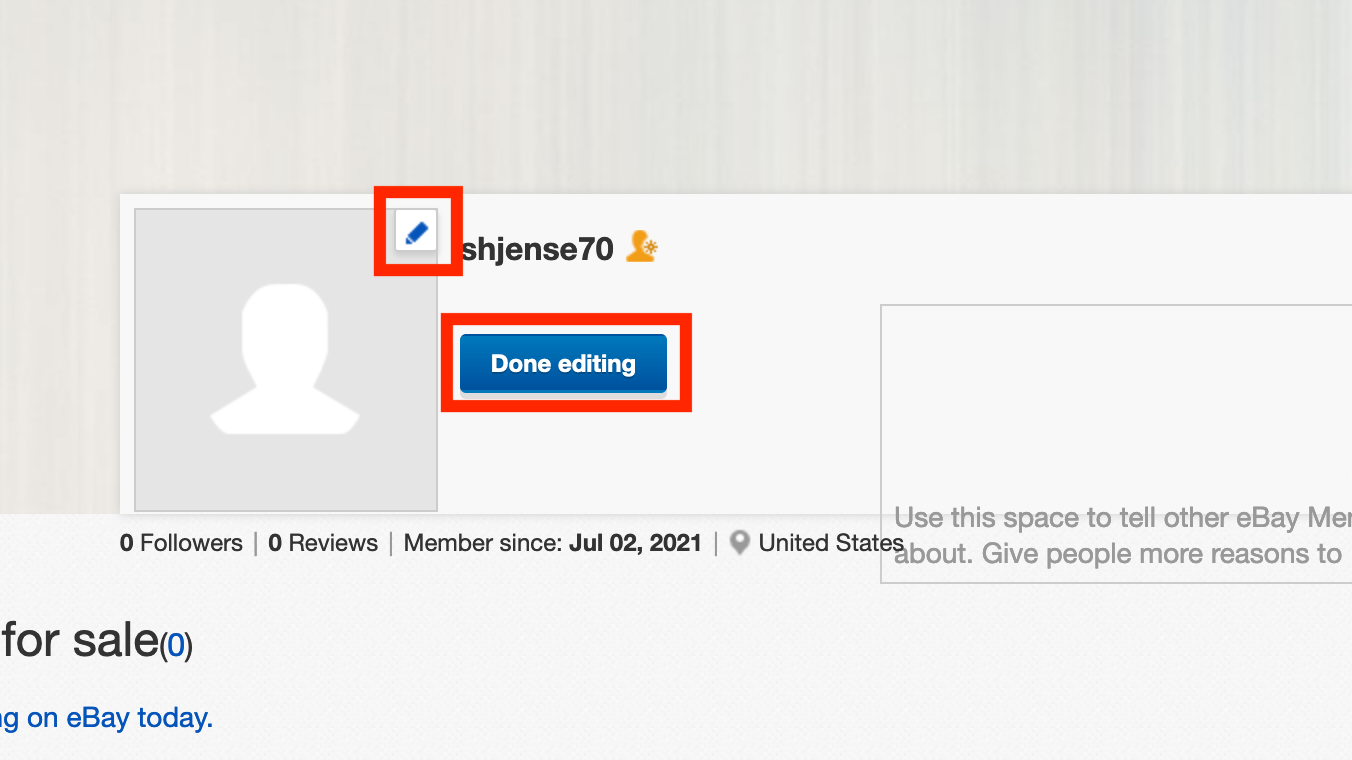
Once it’s been uploaded, click on Done Editing, and your profile picture will be set.
Now, your eBay profile is looking even better and it will help you do more business on the site than ever before. Be sure to check out Kapwing on YouTube and Instagram for more online tutorials, as well as follow us on Twitter for updates and news for our online video editor.
Related Articles
- 8 Funny Discord Profile Picture Ideas and How to Make Them
- Discord Profile Picture Size 2021
- How to Make a Profile Picture for OnlyFans