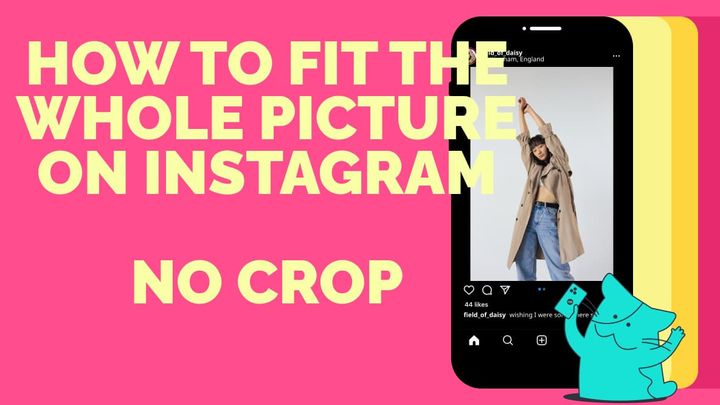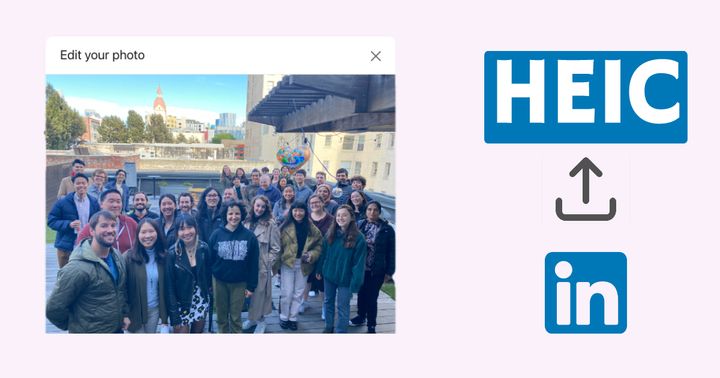How to Add Text to Wallpaper
Oftentimes, we merely select a photo from our camera roll and throw it on our lock screen. But what if you chose to customize your own wallpaper instead? Adding your favorite quote, a daily reminder to yourself, or a brief caption can make it a lot more personal. I'll show you how:
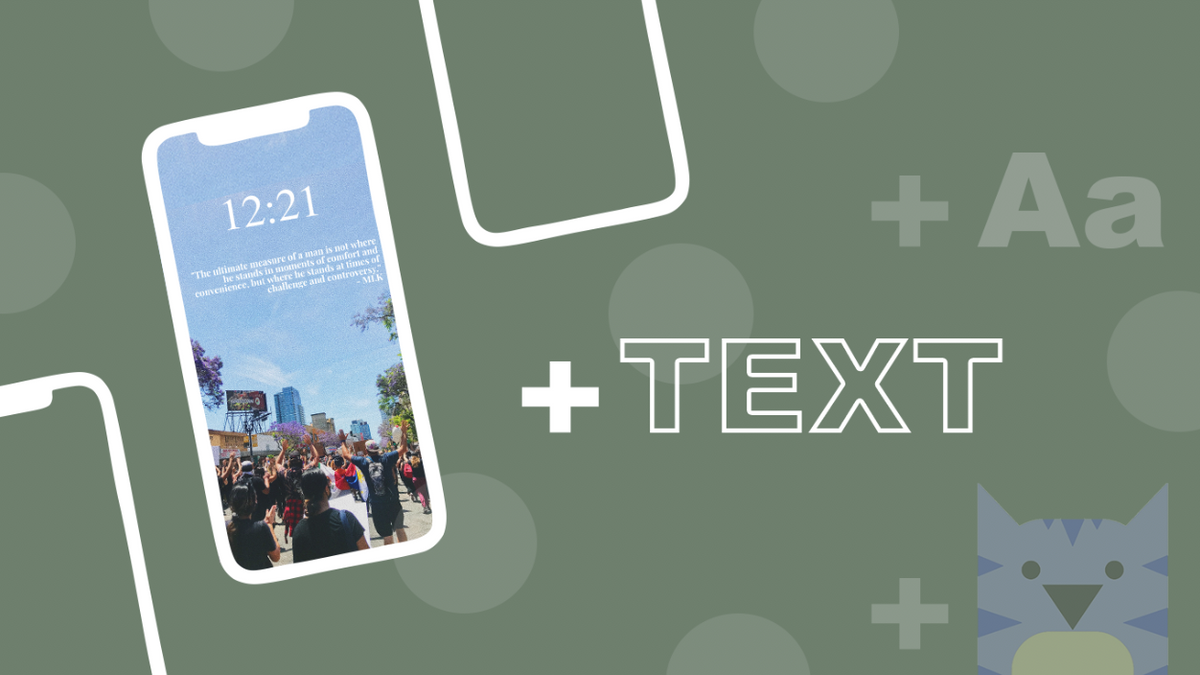
When it’s the first thing you see when you glance at your phone and the first image to pop up on your laptop, you kind of want it to be a good one, right? Wallpapers may not seem all that important but having one that actually means something to you can spark some momentary inspiration throughout the day.
Oftentimes, we merely select a photo from our camera roll and throw it on our lock screen. But what if you chose to customize your own wallpaper instead? Adding your favorite quote, a daily reminder to yourself, or a brief caption can really make it more personal. Let me show you how you can in under a minute!
- Upload an image or start with a blank canvas
- Add text
- Download
Step One: Upload an Image or Start with a Blank Canvas
Head on over to Kapwing.com or the Kapwing app and locate the “Tools” section. From there, you are going to select the tool “Add Text to Image.” You’ll be presented with two options: upload an image or start with a blank canvas. I’d personally recommend a blank canvas if you’re looking for a more prominent statement with your text wallpaper.
Make sure to select an output size that fits the dimensions of where you intend on using the wallpaper. For an iPhone or most standard phone screens, you’ll want the 9:16. For computers, 16:9.
Step Two: Add Text
If you chose to use a blank canvas, you’re going to want to select a background color before applying the text. Now —with your message in mind— go and select the “Text” option within the Toolbar. A box will immediately appear on the wallpaper in which you can type your message and customize it as you see fit.
Step Three: Download
When you’re done editing your wallpaper, click on the red “Publish” button on the screen and allow Kapwing to process your work. Once it’s done, just tap to download. Now you have a self-crafted wallpaper that you can use on your devices!
Make sure to tag us @Kapwing if you share any of your work, as we love to see what you all come up with! Also, subscribe to our Resources page so you can stay in the loop with our constantly updated stream of posts!
Related Articles:
- How to Add Text to Your Cover Photos and Profile Pictures
- How to Make a Facebook Cover Collage
- How to Customize a Live Photo Wallpaper for iPhone