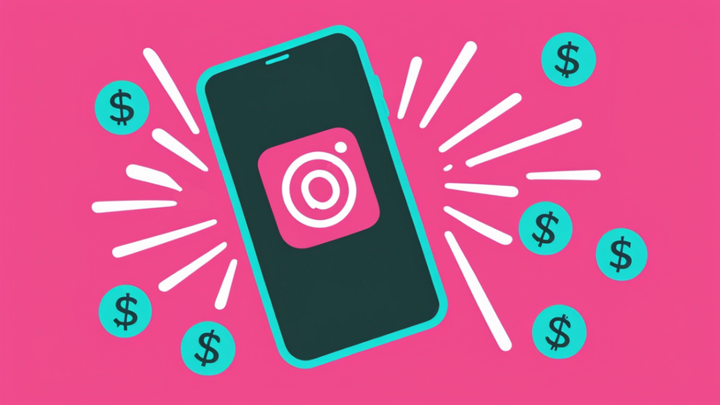How to Add Music to Instagram Story
In this article, I’ll explain how you can add music to your Instagram Story before uploading the video to the Instagram app.

In most countries, Instagram has a built-in "add music to videos" feature for putting music on your Instagram Story. Creators can search for a song and add tunes to their Story video.
Inside the Instagram app, record or upload your Story video and find the "Music" option under the stickers. Some songs will have lyrics that you can choose to show on top of your Story as an animated overlay. Music is a funny, entertaining way to make your Stories stick out and accent IRL videos.
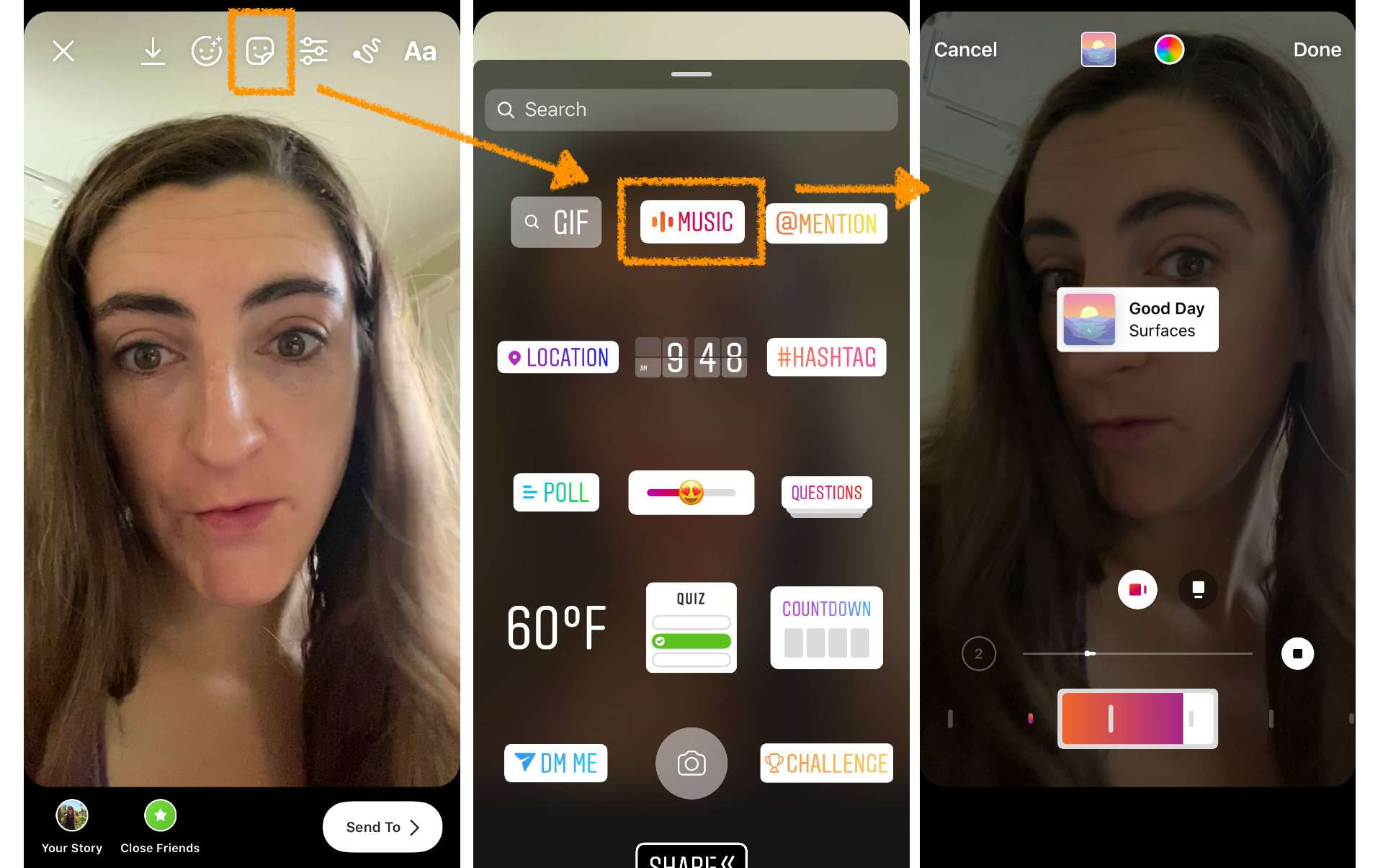
However, depending on your countries legal restrictions, you may or may not have access to Instagram's full music library within the Instagram app. Also, Instagram’s Music feature has a limited music library. It’s not possible to add a song, soundbite, or audio from another source like YouTube or upload a specific sound you want.
In this article, I’ll explain how you can add music to your Instagram Story before uploading the video to the Instagram app. This tutorial uses a free, online video editor called Kapwing. With Kapwing, you can add any music you find on YouTube to a photo or video for your Instagram Story in three steps:
- Upload video
- Upload music file or import from YouTube
- Combine audio
- Create and publish on Instagram
Step 1: Upload Video
The first step is to upload the photo or video that you want to add music to. Open Kapwing’s Studio tool in the browser and click “Start editing.”
Then choose to either start with a blank canvas or upload the MP4 file that you want to add music to. If you have already posted the video on Instagram Stories, copy the URL of the video and paste it into Kapwing to import the video directly.
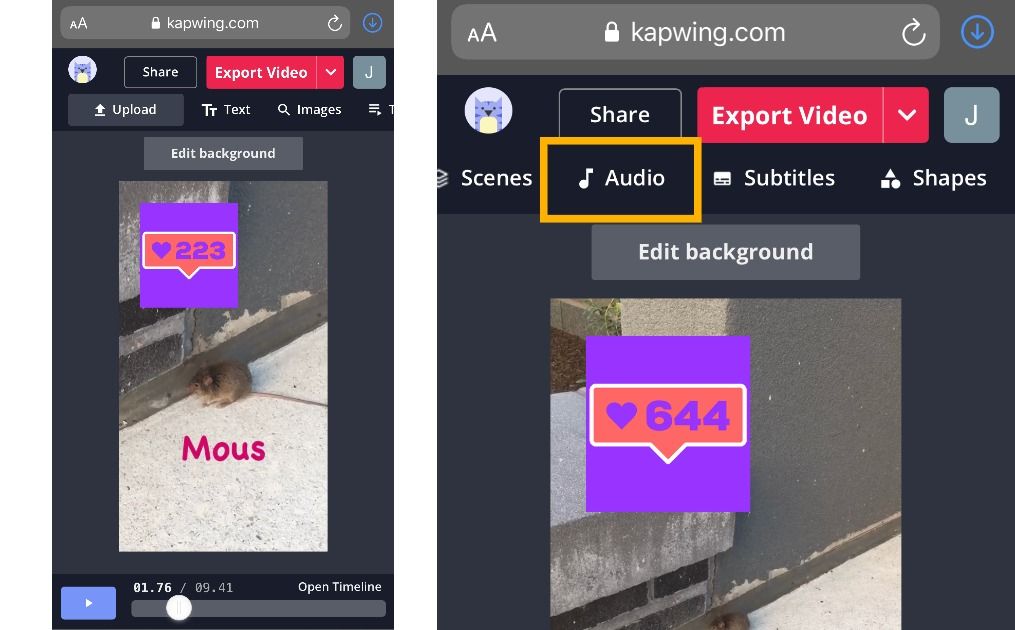
Try these popular Instagram tools:
- Free Online Video Resizer
- Online Instagram Video Editor
- Instagram Reels Safe Zones
- Upload YouTube Video to Instagram
- Video Progress Bar Generator
Step 2: Upload MP3 File or Import Music from YouTube
Use the “Audio” tool in the toolbar to open the music tools and choose a way to get the music you want. To import a song from YouTube, copy and paste the URL from the YouTube page. I found a “Mickey Mouse Theme Song” from a YouTube video online to add to my Instagram Story of a real mouse.
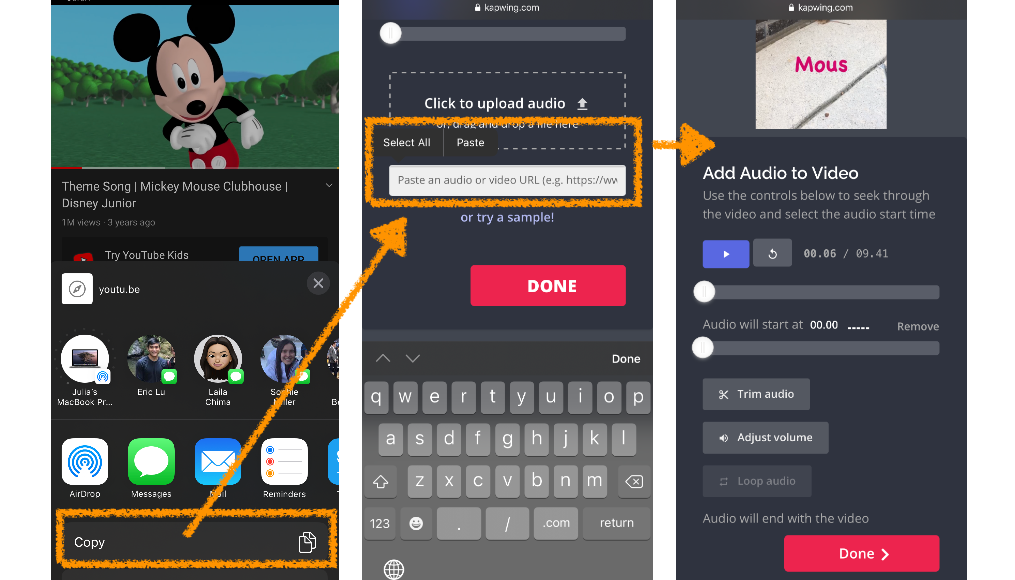
You can also upload an MP3 file or MP4 file from your computer or phone by clicking the upload button or dragging/dropping on to the rectangle.
After you've imported your music, you can trim the audio, adjust the volume, or change when the song should start playing in the Instagram story. Drag the white slider to set a delay before the audio will start during the video.
If you have multiple sound tracks that you want to add, you can open the "Timeline" tool to arrange your music. The Timeline supports multiple audio files, so drag the Mp3 onto the screen to upload and drag to set the start time.
Step 3: Combine Audio
Once your music or sound has loaded, watch the preview to see what your video will sound like with new sound. Click “Done” the merge the music together with your Story.
On Kapwing, users can choose to replace the video’s existing audio – just click the “Mute video” button – or combine the new music with the video’s soundtrack. They can also adjust the start time of the audio and, if the music is shorter than the duration of the video, loop the sound multiple times in the video. You can also trim the audio down to choose a certain section from within Kapwing.
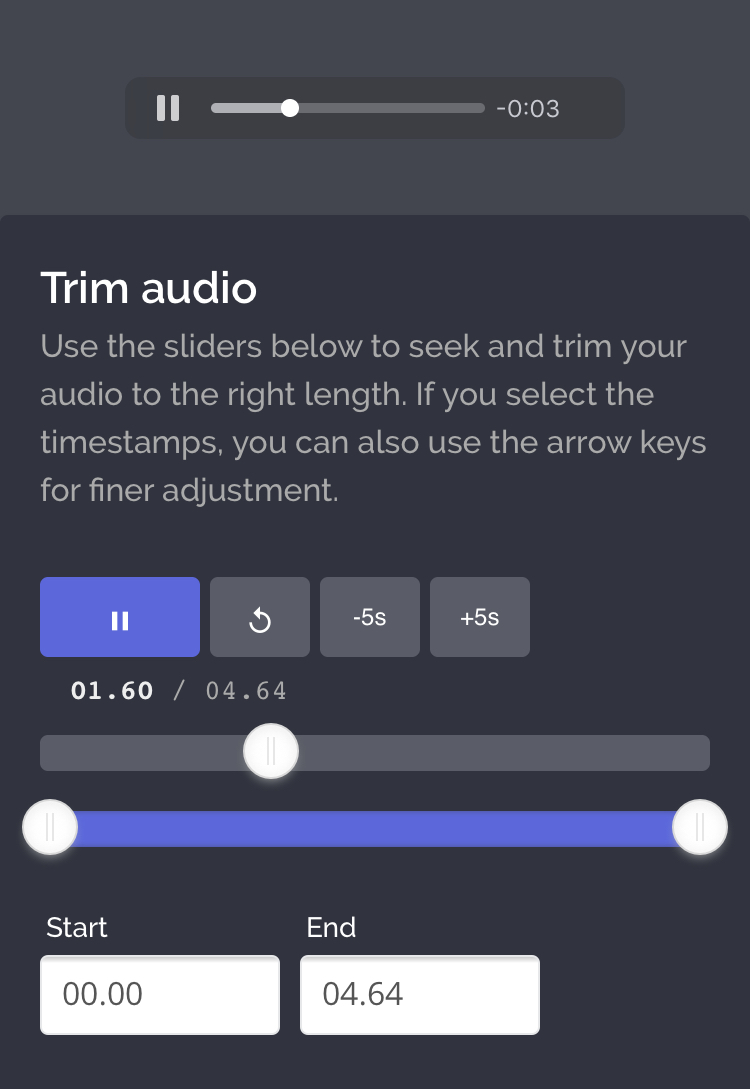
Once the preview looks right, click Done to return to Studio. You’re always able to edit and removed the audio from the option in the toolbar.
Step 4: Create and Share
Kapwing’s Studio lets you add more elements like shapes, stickers, a custom background color, text with fancy fonts, and more. You can explore these tools or click “DONE” to export your new Story with music.
It should only take several seconds for the Kapwing Kittens to process your video. Once your video has been created, you can share the URL to your video or download your new Story to publish on Instagram. Here’s the Story I created on Kapwing.
Conclusion
Thanks for reading this article on how to add music to an Instagram Story! This task is just one of many reasons why I believe that Kapwing is the best video editor for Instagram. Kapwing is online, so it works on tablets, phones, and computers without needing to install an app. It’s free and supports both pictures and video clips. There is a small watermark on the videos created with the free plan, but you can remove them for a small fee or by subscribing to the Kapwing Pro plan.
Good luck with musical Instagram Stories! Kapwing’s Studio can also be used to make musical GIFs, lyric videos, and images with background music plus beautiful layouts and designs for unique Instagram Stories. Please feel free to reach out to us if you have ideas for improvement or feature requests.
Create content faster with Kapwing's online video editor →