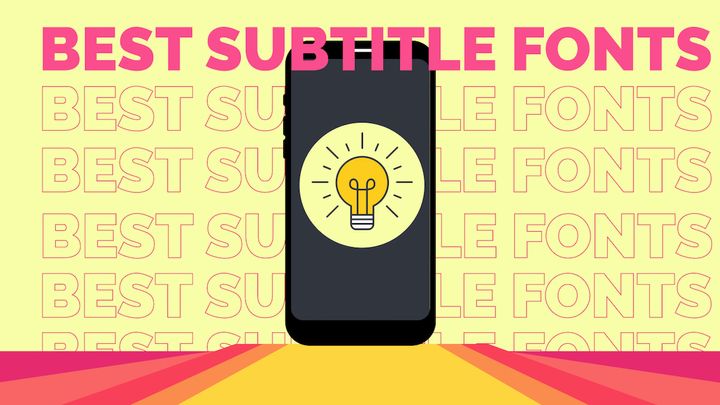How to Look (and Sound) Better on Camera: The 80/20 Guide
There's a small number of things you need to do to look (and sound) great on camera. In this guide, we'll show you what to do step-by-step.
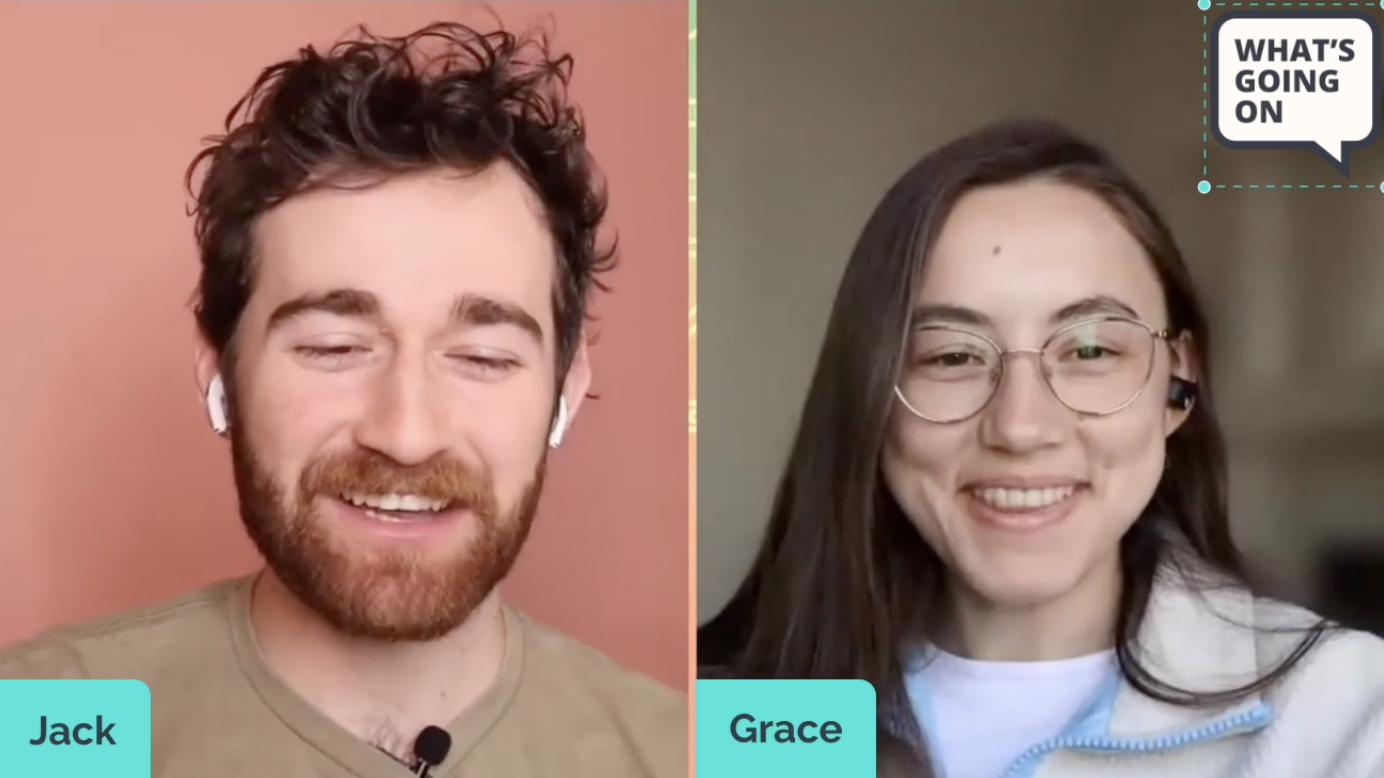
We've talked to hundreds of marketers over the years about what stops them from creating more video. Some of the hurdles you can guess in your sleep: budget, time, and lack of ideas are all popular reasons.
But there's one challenge we didn't expect to hear so often: "I'm uncomfortable appearing on camera." In fact, this hurdle is so common we call it one of our three fears of video creation.
Deep-rooted in this fear is people's concern for how they'll look on video. And not just their appearance, but also how they'll come across while the cameras are rolling. Addressing these concerns leads them to the basics of video recording and editing, which can then feel complicated or overwhelming.
Fortunately, there's an 80/20 rule that applies to appearing on camera. If you haven't heard of the 80/20 rule before, otherwise known as the Pareto principle, it's a mental model that argues 80% of the results often come from 20% of someone's effort. In short, there are usually a few core things that matter while the rest is just window dressing.
So, what exactly makes up the key 20% of effort that makes the most difference in terms of looking and sounding great on camera? That's what we're sharing today—along with some recording gear picks used by members of our marketing team.
6 tips for looking better on camera
1. Rely on natural light
Everyone looks good in natural light. Add to that, it's much easier to get natural lighting "right" than it is to set up artificial lights in a way that compliments your appearance. Your main complication with natural light is picking a location and a time of day to record where natural light is the primary source of light in a room. Yes, natural light can be inconsistent if you're filming over long periods of time, but that's rarely an issue when creating marketing videos.
That's not to say you should never use artificial light, however. Sometimes when and where you record is set in stone, or maybe the sun just isn't cooperating that afternoon. In those cases, a good ring light will give you the most mileage. Ring lights start at very inexpensive prices but you can also invest in more powerful options—a generally safe investment, as you'll use your ring light over and over if you truly need one.
🧰 Our picks for gear
- Mid-range ($75): "Neewer brand ring lights are great and include an adjustable dial to be very specific with how much light you get (as opposed to some lights with only a couple settings of brightness). Also, they include white and yellow plastic that can adjust light color from white to yellow light depending on needs." —Jack Dodge
- Inexpensive ($30): "Kaiess selfie lights have several color options and a couple of brightness settings. They are lighter and smaller and easier to transport. I'd recommend at least two of these to match the power of Neewer. They do sometimes break. Neweer is my preference for sure." —Jack Dodge
2. Invest in great audio
🌶️ Mildly hot take: Audio fidelity is more important than video in determining a video's overall quality.
First, audio is non-negotiable for many viewers: they simply won't tolerate audio that grates on their ears and is hard to listen to. Second, audio is how you deliver your message, especially in marketing; if you sound good, it affirms what you are saying is also important and worth listening to.
We've learned over the years that while there are ways to make built-in video work, especially on mobile devices, it's much harder for audio. Invest in buying a microphone—there are cheap and reasonably good lavaliers or USB mics that make a huge difference, even if you don't have the budget for a high-end cardioid or shotgun microphone.
The right choice for you will also come down to what kinds of videos you'll end up creating. Pre-scripted talking head videos that require some distance from you and the camera, for example, likely benefit from a good shotgun microphone that lets you record without equipment on screen. Podcasters may prefer dynamic mics that have a wide-range frequency response that captures minute details of your voice.
Even if you don’t have a solid microphone just yet, you should take the time to use software solutions to help you process your audio. Kapwing’s Clean Audio feature and other solutions like Adobe's voice enhancer are really excellent tools that will make any audio, from any device, sound better.
And please never record your audio via your headset or bluetooth earphones; you'll almost assuredly end up with worse audio and lots of scratchiness.
🧰 Our picks for gear
- Higher-end ($330): "I've recently started to prefer shotgun microphones when recording video, and yes I leave them on screen! If the audio sounds great and the mic isn't distracting, why not? If you'd like to invest in great audio quality, the Sennheiser Professional MKE 600 is hard to beat." —Greg Ciotti
- Higher-end ($250): "The Shure MV7 is maybe the most recommended podcast microphone. It's not great for talking head videos where you want some distance from the mic, but if you're mostly recording webinars, podcasts, or other conversational-style videos, the Shure is a leading choice because it just works with no fuss." —Greg Ciotti
- Mid-range ($99): "Tried and true, the Blue Yeti mic is probably the best USB mic on the market. I've used one for about 10 years and it still sees play from me if one of my other newer microphones isn't available. It's definitely a great option for getting started." —Greg Ciotti
3. Buy the right camera gear
Shiny new tools have always been a distraction in marketing, but video gear takes this to the next level. There's always equipment to upgrade or accessories that will surely solve your current obsession. Truth is, you can end up wasting a lot of time here.
For example, the right choice of camera for most video makers starting out is their smartphone. iPhone's Continuity Camera captures extremely crisp video footage using the tech that's by your side all day. Even better, there's no additional gear needed to record or export your footage outside of maybe a small stand or tripod. Start with that solution or something similar and don't stress over additional gear until you've recorded a few videos.
Once it's truly time to upgrade, there are many great mirrorless cameras that record exceptional video and that can be hooked up directly to your computer to act as a webcam. That way, you'll be able to record talking head videos, podcasts, and more right from your workstation—even if you're at home.
Generally, you need a specific set of gear to record webcam footage through a camera. Here are some considerations to consider and example gear from what we at Kapwing:
Desktop tripod
You'll get a lot of value from two types of desktop tripods: a portable option that allows you to set up your phone as a steady recording device, and a heavier-duty option that stays put when you mount your dedicated camera.
The EUCOS iPhone tripod and Neewer desktop tripod are some options we use at Kapwing, but generally, you want to check reviews for stability and build quality. We do not recommend iPhone camera mounts for laptop or desktop monitors because the smallest touch or movement causes them to produce shaky footage.
Capture card
A capture card allows you to record the footage from your camera directly to your machine, or to a streaming or recording service. Although capture cards do go up to 4k, note that you'll likely need an internal capture card in your desktop itself to record at 4k and 60FPS; most external options only allow for 30FPS. That said, 1080p in 60FPS goes a long way, it's really up to you to determine if 4k is truly needed.
For our podcast, The Shortcut, we use an Elgato Cam Link 4K and highly recommend it.
HDMI cable
Simple enough, but you'll need one to finish connecting your desktop camera setup! No need to overcomplicate this choice.
Battery pack
Charged camera batteries drain fast during 30+ minute recordings, so we highly recommend a "dummy battery" for your camera that plugs into the wall. This will allow you to keep recording as long as the battery is plugged in.
We use a dummy battery from a brand called FOTGA for the podcast.
Camera
And of course, the centerpiece of your setup: the camera itself. As we mentioned, your Phone camera is probably plenty to get started with, but we'd recommend always using the back-facing camera if you can; the front-end camera is always of lesser quality.
Mirrorless cameras are the best upgrade to start with if you decide you're looking to record high-fidelity video. Cameras are often quite alike in a given price range, but Canon, Sony, and Panasonic cameras are always a reliable bet. When you compare options, remember that mirrorless cameras focused on video will perform better than cameras that are meant for photography.
Lenses can also make the biggest difference in terms of video quality. The Sigma 18-35mm lens is a great lens option for compatible cameras: it gives you quite a bit of wiggle room for depth, and you can zoom with the lens. Many lenses are only for one type of shot while the Sigma is more versatile and a good option for non-experts.
Even if you don't choose this specific lens, we'd recommend a lens that has a range that is somewhat low—between 15-35mm—so that you have wiggle room for framing a shot, and so that the lens is not too wide angle nor too zoomed/telephoto for your needs
NOTE: You may need a lens adapter to make this compatible with mirrorless cameras/depending on brand. Viltrox makes good adapters for many circumstances and models.
Lastly, you honestly may not need a camera that records footage in 4k; most viewers watch in 1080p, and handling huge 4k files is a challenge and something to consider—storage and computer power for editing become more important with these files.
🧰 Our picks for gear
- Higher-end ($1,800): "I'm really happy with my Panasonic LUMIX S5II, which we use during our podcast episodes and to shoot content for our CEO, Julia. I've paired this with the LUMIX S Series 35mm lens and the 4k footage is incredibly crisp." —Greg Ciotti
- Mid-range ($700): "The Canon M50 is another camera we use for our YouTube videos and livestreams. It is not top of the line, but is compatible with a wide variety of lenses that can increase the quality and give you a nice depth of field which can make videos feel more highly produced." —Jack Dodge
- Mid-range ($500): "For 4k on a budget, I recommend the Panasonic LUMIX DMC-G7KS. The video quality is comparable to a higher-end model with the right lens but won't require a significant upfront investment. I've used this model since around 2017 and I still think it's great." —Greg Ciotti
4. Curate what's in the frame
Not every shoot is on location at a carefully manicured studio; in fact, if you're a scrappy marketing team, most of your videos could end up being recorded at your house. That's OK, great video marketing starts with making the most of what you have.
When you're creating video in a more casual setting, like for a podcast, your day-to-day workspace is fine with a little thoughtful curation. Lights, shelving, foliage, and accent furniture are the main tools in your canvas here. The main things you want in a recording setup are a quiet room, good natural lighting, and a visually interesting but not distracting background.
- Keep artificial lighting to a minimum. Unless you're producing e.g. RGB-friendly gaming videos, be wary of relying on a ton of lights to make your backdrop work. They're often distracting and keeping lightning to a bare minimum also prompts you to rely on more flattering natural light.
- Try not to draw people's eyes. A good background is one that catches a viewer's attention for 5-10 seconds as the video starts and then never distracts them again. In the pursuit of creating a "high-end" looking background, many people use jarring lights or decor that sticks out behind the speaker, but that's exactly what you want to avoid.
- Balance what's in the background. If you, or your speaker, is situated in the middle of the frame, one thing to keep in mind is that backgrounds that are overly busy on one side or the other often feel very distracting. This can be a single large piece of decor or a part of the room like a window. As best as you can, avoid recording with a background that's noisy on a single side of the screen.
What about when you're recording for a campaign or higher-fidelity launch video? One example for us this year was Kapwing Direct, our bi-annual product showcase that recapped all the recent features we shipped in recent months:
We didn't rent out lush studio space for this campaign. Rather, we simply found a corner of our co-working space with a simple, textured backdrop. Brick, wood, and stone all generally make for eye-pleasing backdrops and can be accentuated with a little bit of thoughtful foliage or some accent decor.
The best backdrops almost disappear while people are watching your video, but still stand up to closer scrutiny. And yes, a background can be overly decorated—that occurs when the viewer's eye is drawn toward the backdrop over what's being said by the speaker.
🧰 Our picks for gear
- Mid-range: "Peerspace is a great place to find studio space and you can sometimes even book the same day. For many of the spaces we book, we spend around $50-60 per hour, but note that these are spaces booked in New York City and San Francisco." —Jack Dodge
5. Practice your delivery
Second to physically appearing on screen, the second most common hesitation we hear about is the fear of misspeaking or rambling. It's completely understandable. With pre-recorded video, you have the luxury of editing out the bad takes, but not so in a live recording.
It's important we emphasize live recording because that's truly the only time this concern should apply. That said, let's break down the advice on speaking more confidently on camera based on how the footage is being captured.
Pre-recorded footage
Great news: If it’s not live, you're in complete control. So many new video makers forget this. You'll actually end up with a much better video if you embrace this fact and "lean into the cringe" of doing multiple awkward takes. You wouldn't try to write an essay without a draft, so don't try to record a video in a single perfect take—you'll just make your job harder.
There's a lot you can do with the magic of video editing: you can add overlays, title cards, b-roll, and more to cover up jump cuts where you had to cut three different takes together to get the take right. Take it from our video producer, Jack: "In most videos, I go sentence by sentence, looking at the camera and speaking into the camera, and then look down and study the next line. Jump cuts are OK and expected, and many are able to be hidden with a little editing know-how."
Use this fact to practice your on-screen delivery. Try out different tones and styles. Focus just on the line right in front of you rather than the next paragraph in the script. Everything before the final video can be considered rehearsal because you can practice it over and over.
Live footage
The expectations for live recordings are far different than recorded video. Yes, there are no do-overs when you're recording live, but you're also in a setting where no one in the audience expects perfect delivery. Add to that, you're probably talking to another person during a live recording, so it's less likely you'll be carrying the burden of being interesting all alone.
There are two things you can practice over time with live video recordings to build a more confident and charismatic presence on screen:
- Pacing. I've noticed that it's fast-talkers like myself who seem to get the most frazzled during live sessions. Should a question come out of left field, our inclination is to begin responding right away, even before the answer is fully formed in our head. If that's you: slow things down. And in general, keeping conversations at a slower but not lethargic pace is a great skill to build over time as a video maker. Good content doesn't need to go by fast.
- Composure. If you pay attention to anything else besides delivering your lines, simply pay attention to when you feel your body tightening up due to feeling stressed or nervous. Then, take a deep breath! I know, seems cliche—but the most important part of maintaining composure on camera is noticing cues for when you're losing composure, and taking small steps to reset yourself.
One final thing to remember is that appearing on camera is like building muscle: no matter how challenging it may seem at first, it absolutely gets easier over time. You should keep that in mind if your first few recordings put you out of your comfort zone.
🧰 Our picks for gear
- Mid-range: "I recently tried out the Glide Gear TMP 50 teleprompter and found it pretty accessible and easy. I prefer the script appearing directly on my screen for more casual shoots, but I definitely plan to use a physical teleprompter more often when we record on set." —Greg Ciotti
6. Edit where it matters most
Editing is where rough drafts turn into a polished final product. That's true for any creative medium, but it's especially true for editing a video.
You don’t need to become a professional motion graphics designer, but these basic editing skills will help polish your video so you look and sound even better than while you were recording
Jump cuts
- Jump cuts occur most often in the "rough cut" phase of editing a video. This is where you cut out all the messy in-between takes, flubbed lines, and pauses. Jump cuts are expected these days and most viewers would rather receive the important information faster. Do not worry about having too many—you likely don’t unless there’s a jump cut between every word.
- What you're really looking to do is make the video feel dense or compact; not in the subject matter, but in terms of getting the right amount of information to the viewer in the least amount of time possible. Jump cuts are also a critical edit for giving videos energy and momentum.
- Trim with Transcript, which lets you edit videos like a text doc, is helpful for jump cuts precisely because it helps you see the dialogue you're removing or trimming. That should give you a clearer sense of when you're cutting unnecessary footage, at least for a video with a speaker.
Zoom-ins
- Moving zoom effects are a really effective way to cover up jump cuts that feel particularly jarring, as well as any shot continuity issues you want to cover up. Use moments you want to emphasize to punch in and make jump cuts seem purposeful, not because of script reading mistakes.
- Plus, a punchy zoom cut (when used appropriately and sparingly) can add emphasis and energy to specific moments and make your visuals more dynamic.
Overlays (or b-roll)
- Overlays can be lower thirds, full overlays, or picture-in-picture. Overlays are really helpful for illustrating complex topics or just covering up a jump cut that's too noticeable.
- For short-form vertical video, lower-thirds overlays are ideal since they only take up a third of the screen while still allowing you to share relevant diagrams, photos, etc. that add rich detail but keep the speaker in frame.
- Side-by-side overlays are ideal for longer form horizontal video, allowing you to split the screen to show the graphic or photo on one side with the talking head on the other side.
- Adding b-roll, like stock footage or royalty-free photos (especially when a particularly unnatural jump cut takes place) can be a great way to hide jump cuts. Overlays are your friend for hiding edits.
Title cards
- Title cards make following a step-by-step process much easier for the viewer because they can go back to previous chapters if they need to rewatch a step in a tutorial
- Title cards are great for longer videos for identifying chapters in the video and that you can then write in the description. Chaptering the video in the description will tell YouTube to add segments to the video scrubber/timeline, so people can jump forward or back to the portion of the video they need.
- Google also can identify chapters in relevant videos that it recommends in video-query SERPs. This gives better SEO potential for videos and helps viewers reach their needs quickly.
Audio cleanup
- No need to be an audio engineer. Use a smart tool like Kapwing's Clean Audio to auto-level your video’s audio, remove background noise from audio files, or fix tinny or echoey audio from a lower-quality mic.
Although there are more advanced editing techniques, like keyframing, the edits above, when applied correctly, will have your videos looking better than 99% of your competitors. The key is to make smart decisions and take the time you need on these fundamental edits—they really do play a pivotal role in how polished your video looks for the average viewer.
🧰 Our picks for gear
- No physical gear needed. We recommend Kapwing as a video editing platform, of course. 🕶️
Confidence on camera is a marketing skill
At Kapwing, we always try to remind video creators: great content paired with good production is the winning formula when you're getting started. Leave the super-produced stuff to the long-time professionals; it's content quality that makes the difference.
That said, we know part of your enthusiasm for creating video is affected by how you look and feel on camera. It matters. Hopefully, this guide helps set you up not only with the right recommendations, but also the right mindset. Focus on the small set of improvements that make the most difference, get in your reps, and you'll soon find appearing on camera to be second nature.
For a further deep dive into improving your presence on camera, check out the full podcast episode on YouTube.
Create content faster with Kapwing's online video editor →