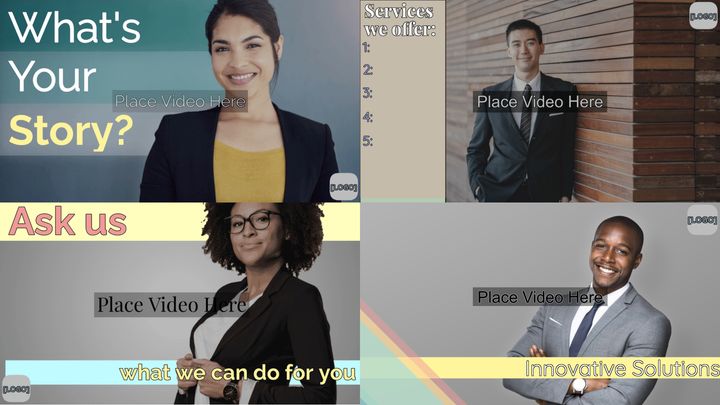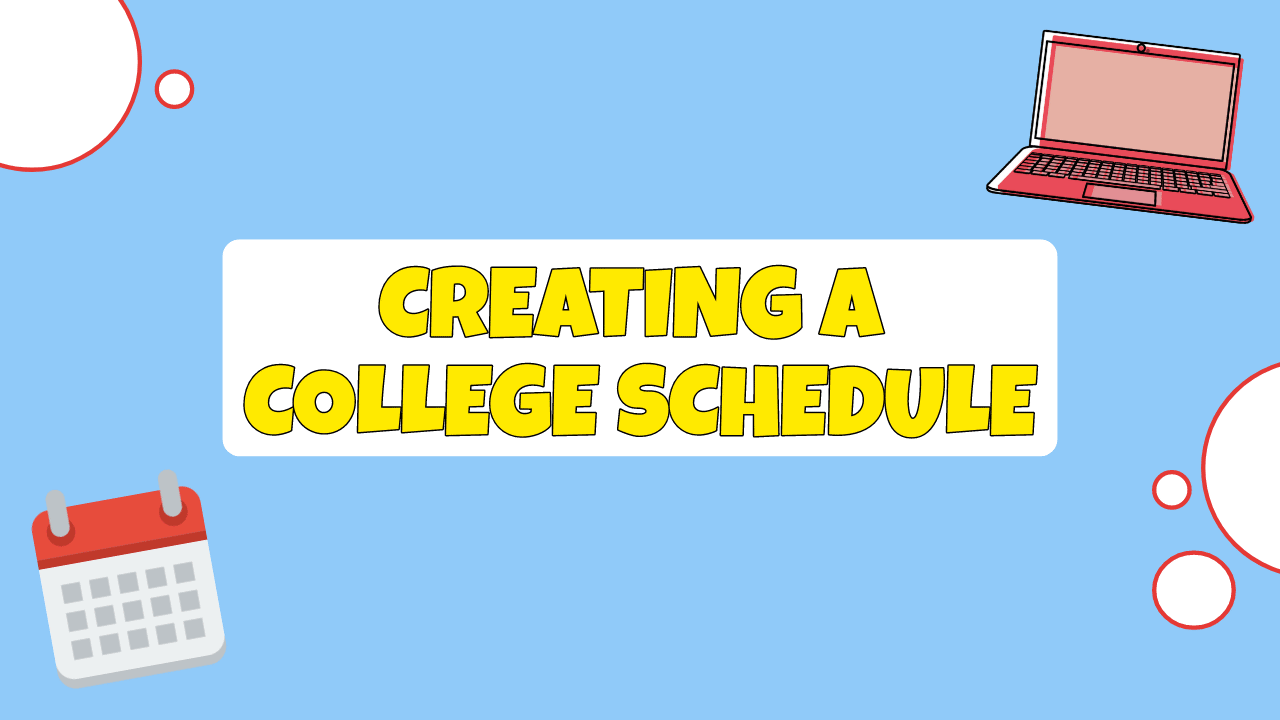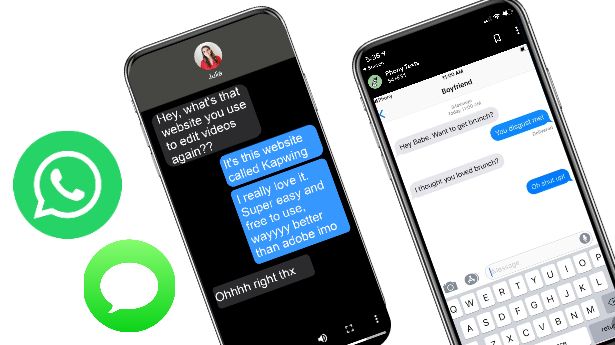How to Do Transitions on TikTok (A Step-by-Step Guide)
TikTok transitions are essential to make scroll-stopping content in under a minute. In this tutorial, I'll show you four TikTok transitions to use in your next video.
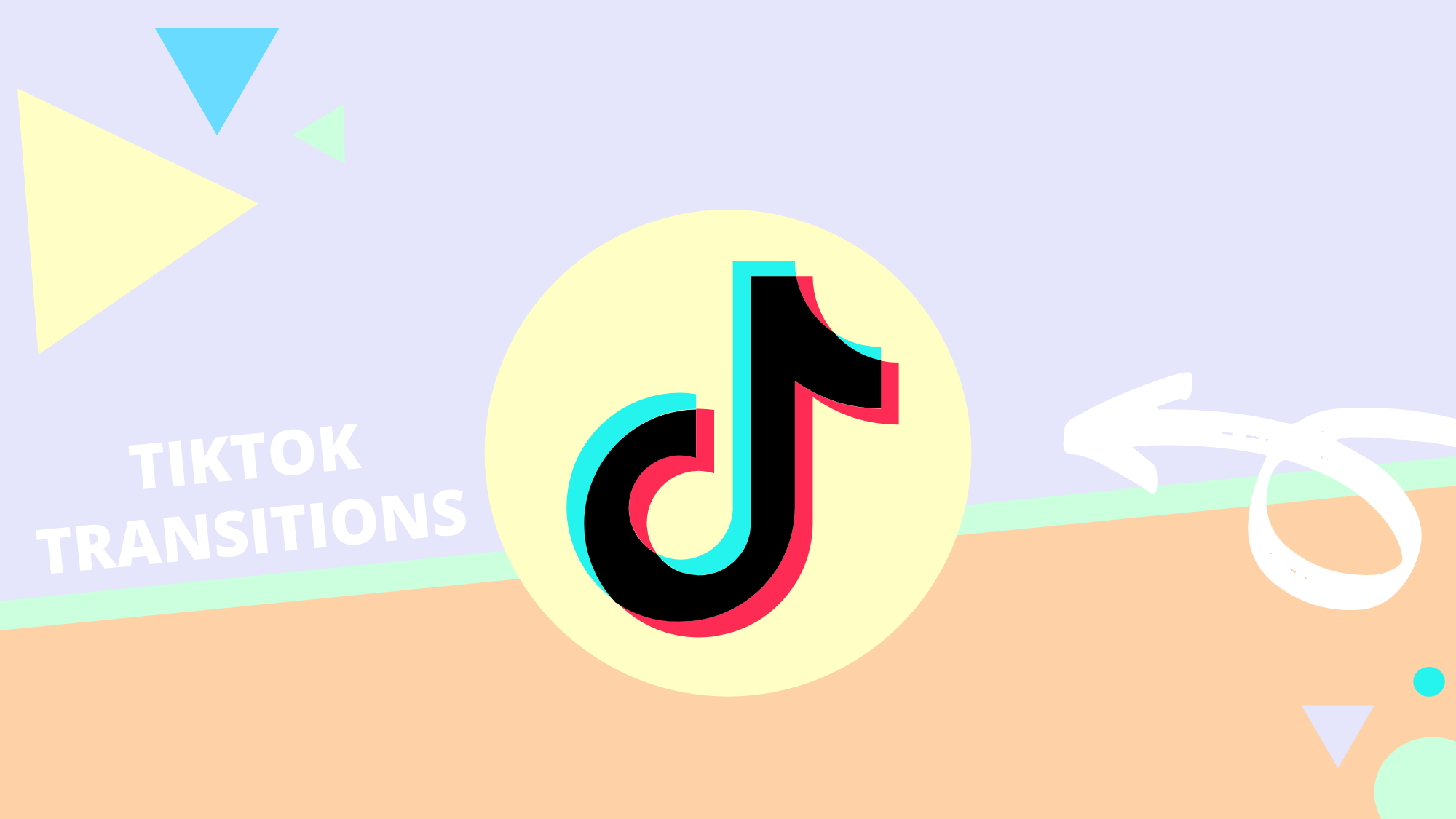
TikTok creators managed to make the most of sixty seconds with the help of transitions. Every swipe, snap, and turn leads to a clip with an unexpected twist.
While TikTok continues to add features like online voice overs and text to speech, transitions remain essential for scroll-stopping content. Transitions can be as simple as a snap for a quick change or combined to make intricate edits between each clip. For advanced creators, Jillian Nicole is the go-to account to follow for inspiration. In under a minute, you'll see head transitions, hat tricks, and outfit changes combined to make one thrilling video.
In this article, I'll show you how to do transitions on TikTok that are beginner friendly.
- Finger snap transition
- Hand swipe transition
- Head push transition
- Hoodie transition
Finger Snap Transition
Let's start with the classic finger snap transition. You can snap from one location to another, make items disappear, or swap out clothes for an outfit change. This was the first transition I attempted to recreate, and it was fairly simple to perform.
In this example, I'll be using the finger snap transition to change my shirt. Before starting, find a well-lit area to record and use objects to mark where your feet are positioned. This will ensure you're in the same spot for each scene.
- Open TikTok on your Android or iPhone and tap the "+" sign.
- Position yourself in front of the camera and tap timer. This sets a time limit so you don't have to press stop when you're finished recording. I set the timer for roughly three seconds.
- Press start countdown, then record yourself snapping. Don't immediately drop your arms after snapping. Reset the timer and press start countdown to record yourself snapping in a new outfit. Tap the red checkmark to go the next screen.
Content made on Kapwing
- Tap adjust clips and you'll see both clips below the timeline. Tap the first clip and trim the end so the snap is at the very end of the frame. You should still be able to hear the snap, then tap the white checkmark when you're done.
- Tap the second clip and trim it so it begins with your hands closed, then tap the checkmark. Continue to adjust each clip to create a seamless snap. When you're happy with the results, tap save and next to fill out the last screen.
Content made on Kapwing
Try these new TikTok tools:
- Online TikTok Video Editor
- TikTok Safe Zones Template
- Repurpose YouTube to TikTok
- Repurpose Instagram to TikTok
- Repurpose Twitch to TikTok
- TikTok Video Ad Creator
Hand Swipe Transition
The hand swipe transition can make you disappear, then reappear in a matter of seconds. In the beginning, this transition was difficult for me to record, but I figured it out after a few attempts. You need a steady hand between each take, but the trim tool cleans up clips for a smooth transition.
Keep reading to learn how to do transitions on TikTok with a single hand swipe.
- Open TikTok and tap the "+" sign on your iPhone or Android to open your camera.
- Face the camera, tap record and do a swiping motion with your hand over the camera. Press stop right when your hand covers the entire lens.
- Keep your hand over the camera and move yourself out of the frame. Press record and quickly complete the hand swipe to reveal an empty space where you once were, then press stop.
Content made on Kapwing
- Move back into the frame and cover the camera with your hand. Press record and swipe your hand in the opposite direction to reveal yourself. Each clip should make up a smooth hand swipe transition.
Content made on Kapwing
Head Push Transition
The head push transition is eye-catching on its own, but is usually combined with other transitions to complete a TikTok video. When done well, it appears as if you're getting pushed out of the frame. I filmed this in two takes and manually pressed record, but you can use the timer to achieve the same effect.
- Open TikTok on your mobile device and tap the "+" sign, then face the camera.
- Press record then, take your hand and gently push the side of your face out of the frame, then stop recording. Try to keep your elbow out of the frame so it looks like someone else's arm.
- Put your arm in the same position as the last frame, the press record. Push your arm through to complete the transition.
Content made on Kapwing
Tap the red checkmark then trim your clips to make the transition a little more seamless. When you're done, tap next to post.
Content made on Kapwing
Hoodie Transition
The last transition I'm covering is the hoodie transition. This was my favorite to record and edit. At a glance, this transition can seem intimidating, but I made it two frames. Grab a hoodie and I'll show you how to to complete this transition in a few steps.
- Open TikTok and tap the "+" on your iPhone or Android device.
- Face the camera with your hood on, then set the timer. Tap start countdown, then grab the sides your hood and close it in front of your face.
- Take the hoodie off and hold it in front of yourself with the hood closed. Set the timer, tap start countdown, and move the hoodie to reveal yourself.
- Tap the red checkmark to begin adjusting each clip. Trim the first clip so it ends right when you close the hoodie. Trim the beginning of the second clip so it starts right when you pull the hoodie down.
Content made on Kapwing
Continue to make adjustments for a smooth transition. Below is what the final transition can look when you're finished. Tap next, then fill out the last screen with hashtags and a description before posting.
Content made on Kapwing
My Review
Overall, my experience recording and editing transitions in TikTok wasn't too bad. The timer allowed me to focus solely on the transition instead of rushing to press record between each clip. With sixty seconds to record, there isn't much room to film multiple takes for the perfect shot.
In the future, I'd edit complex transitions with an external tool like Kapwing, so the outcome is smooth. You don't have to worry about a recording limit, and the split tool is great for grabbing the perfect shot from a clip with multiple takes.
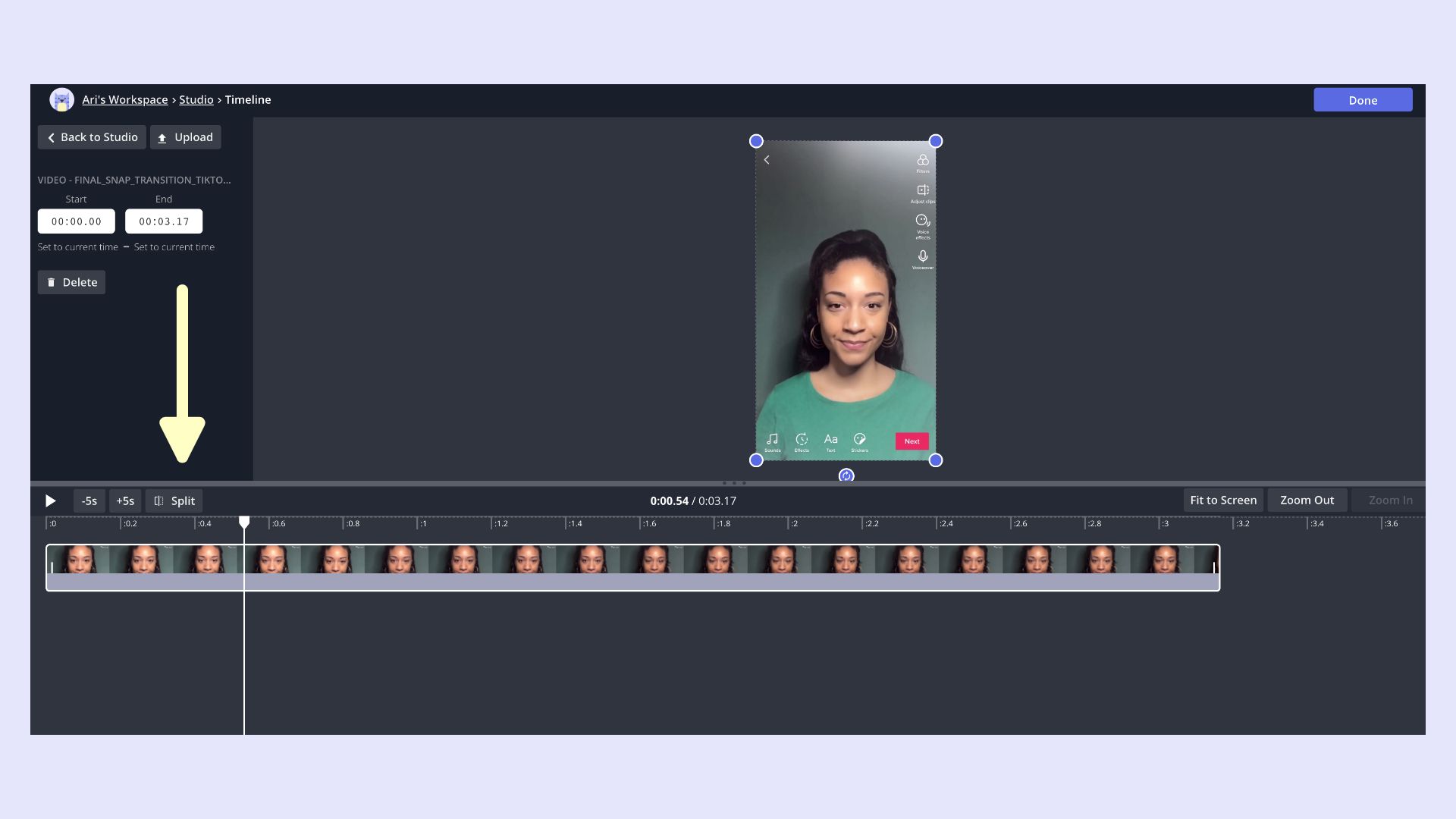
TikTok has filters, effects, and stickers to match most aesthetics, but it's limited if you need to make subtle changes. Finer adjustments like brightness and contrast are essential for basic video editing.
Creators recording in a dimly lit room could use these adjustments to improve the appearance of a video. The adjustments panel in Kapwing lets you change the brightness, contrast, and saturation from any device with a browser.
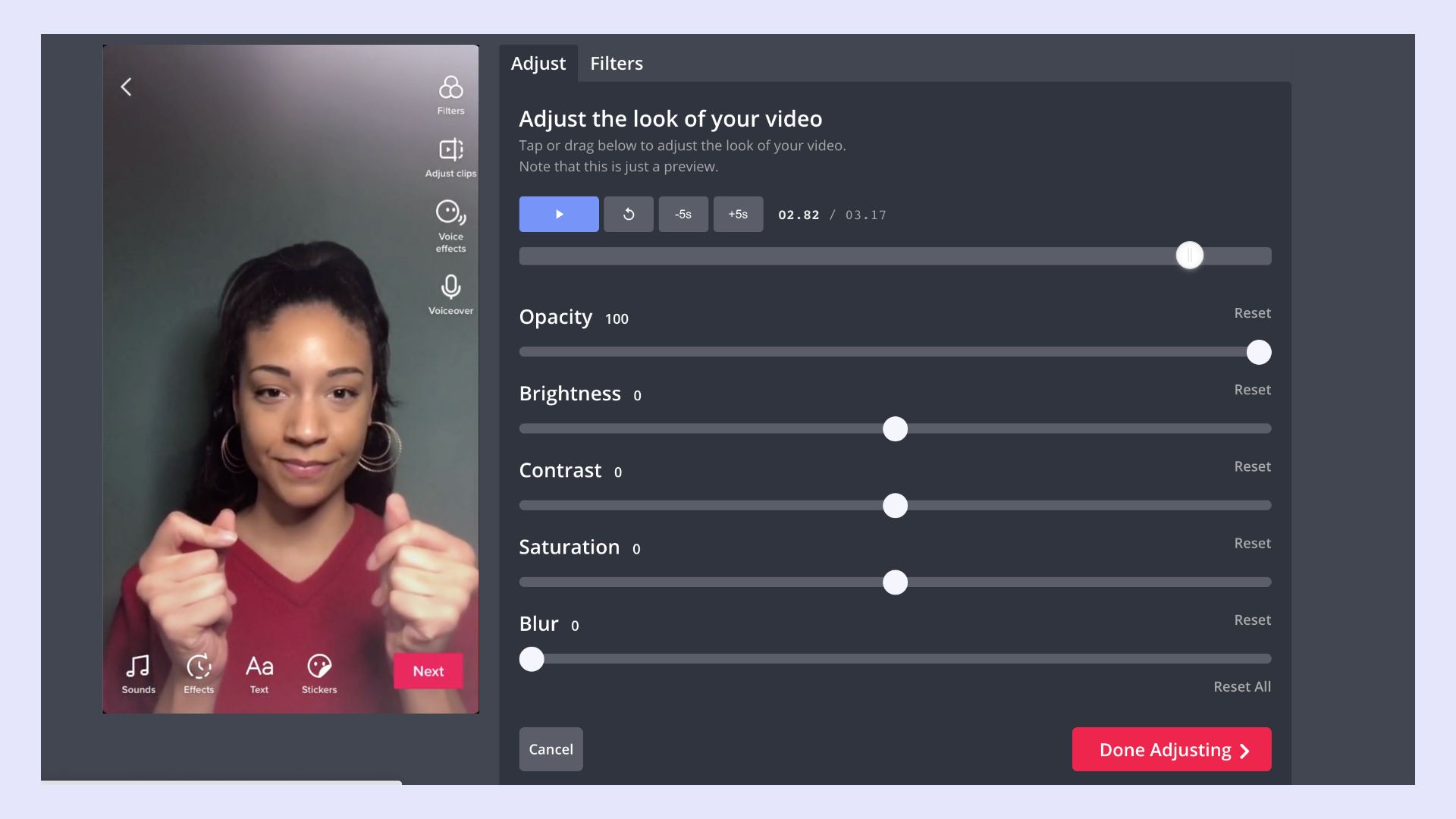
Hopefully, this tutorial explained how to do transitions on TikTok for beginners and provided another alternative for easy editing. Watch more content by subscribing to Kapwing App on YouTube and follow us on Twitter @KapwingApp to stay in the loop. Feel free to reach out with ideas, feedback, and questions.
Related Articles
- How to Do a Voiceover on TikTok to Narrate Videos
- How to Reverse a Video on TikTok Three Different Ways
- How to Download Music from TikTok
- How to Add Pictures to TikTok Videos