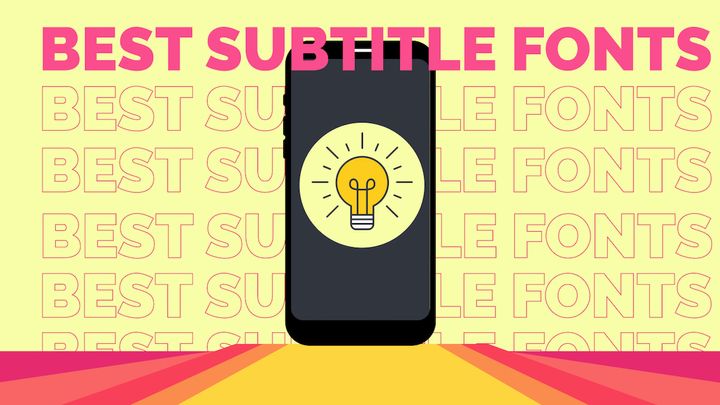How-to Make Quick DIY Snapchat Ads
We'll make Snapchat-ready ads in a few easy steps: 1. Gather your ad's content 2. Upload + edit the content in Kapwing 3. Export Snapchat-ready content
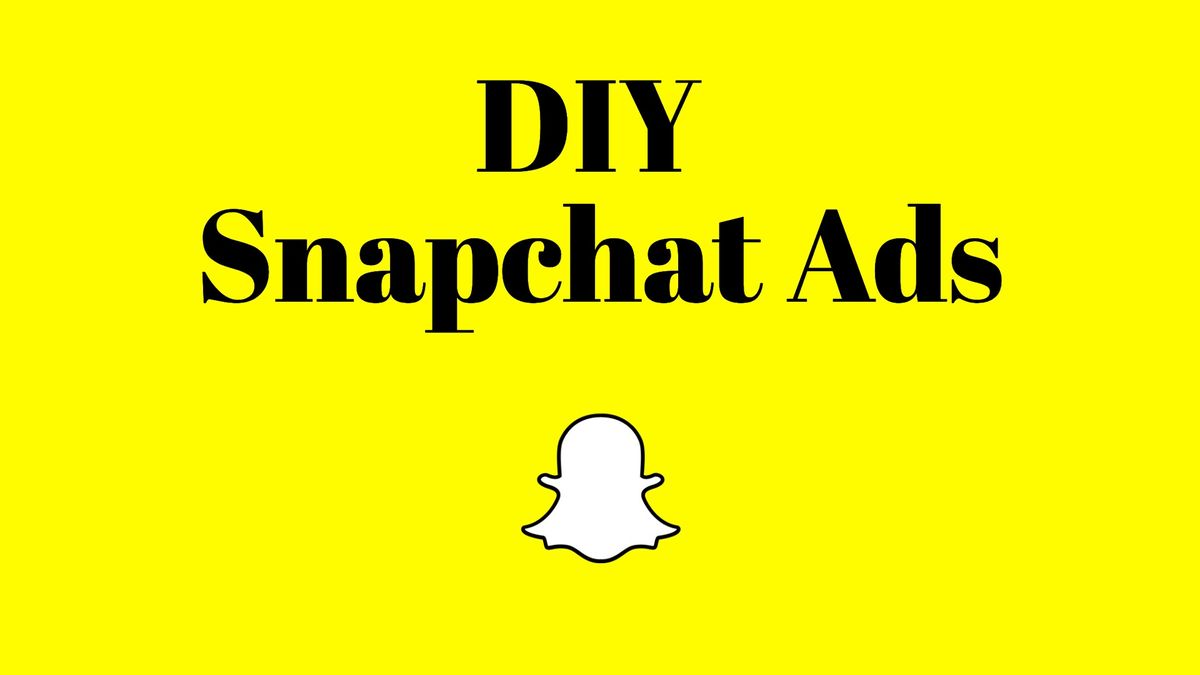
Snapchat ads are quick to publish, easy to digest, and inexpensive to run. Not to mention their ads manager makes an independent marketer's job pretty easy. As a marketer, people ask me all the time, "What are you using to edit your content? Do you need to use something as clunky as iMovie just to add text to a short video?" Today I'm going to roll my sleeves up and show you my secrets. We'll make Snapchat-ready ads in a few easy steps:
- Gather your ad's content
- Upload + edit the content in Kapwing
- Export Snapchat-ready content
Step 1: Gather content
This is the hardest part (because this is such an easy process 😜). For Snap ads, I use all the mobile-focused content I can get. That could be screenshots of the mobile website, a recording that shows off an app's functionality, or a shot of your product's experience. For this example, I'm going to advertise a tool I made to track COVID-19 cases in your county. For content in this example, I'm using a screen recording of the website, a screenshot of the site's header, and a mockup of an iPhone.
Step 2: Upload & Edit in Kapwing Studio
Open Kapwing Studio. First thing's first, let's crop the canvas to 9:16 which is in accordance with Snapchat's accepted format.

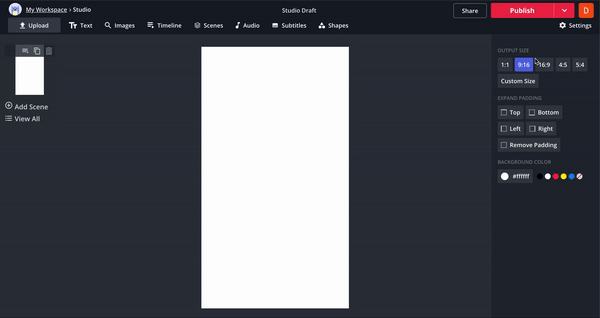
Next, upload your first piece of content. I'm putting my video first, so I've uploaded that into the first scene. I needed to crop the video a little to get the top and bottom out of the focus of my screen recording, then I sped it up a little to be just above 7s. Add a scene and upload your second piece of content (you can add as many scenes as you want, just keep in mind the best ads are generally under 7s).
I'm putting the website header and the iPhone mockup in this last screen. I've arranged them how I want them, but I'm going to add text with animation to display my website. Kapwing has all sorts of cool editing capabilities from erasing backgrounds to overlaying gifs, take some time to explore the power of the studio if you haven't before. The last thing I did was change the timing of the scene so the total video duration is under 10 seconds.
Here's what my final piece looks like after I changed the last scene's time:
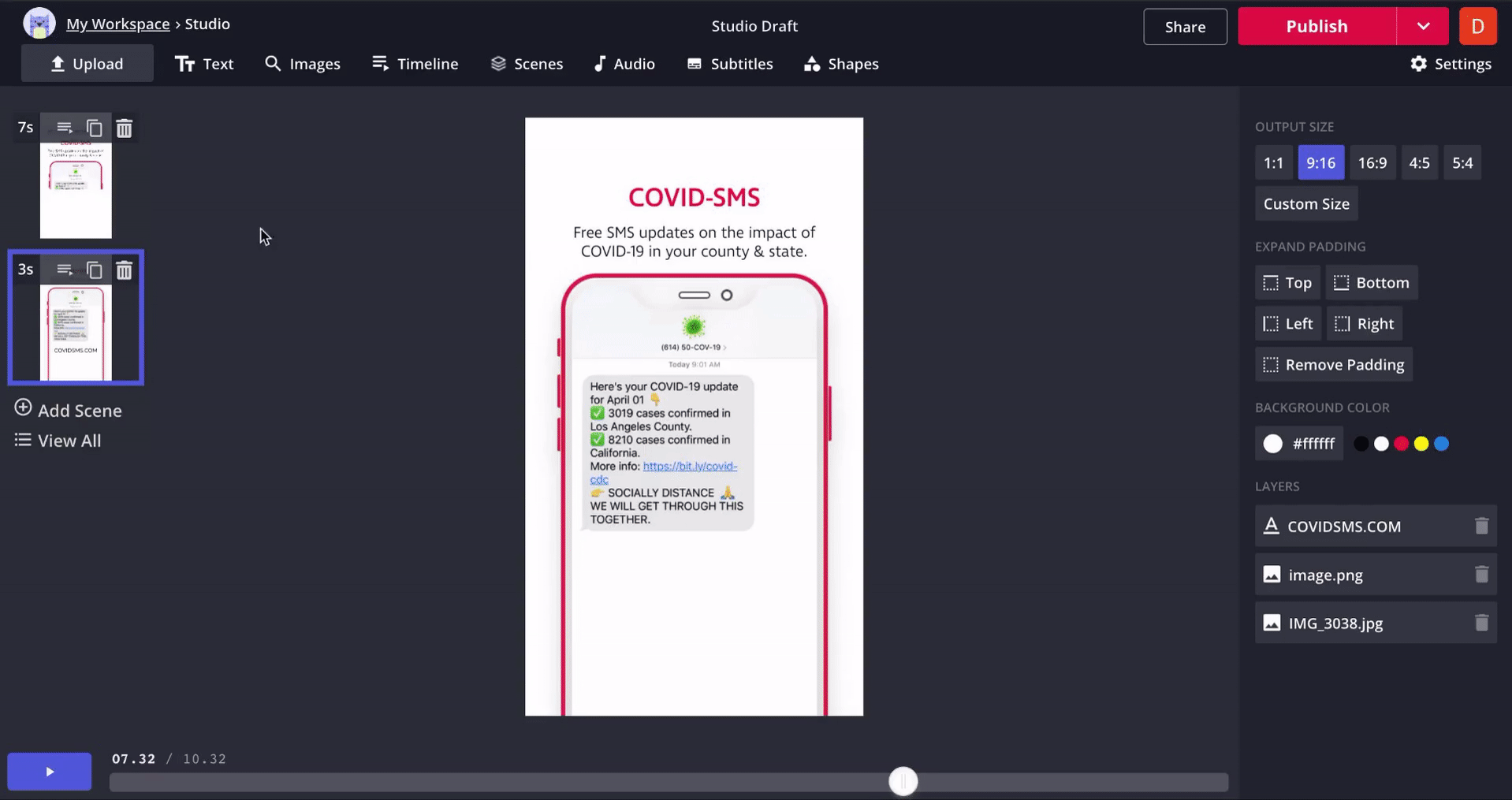
Step 3: Export & Add to Snap Ads Manager
You did it! After you're done editing and making sure everything looks good, we'll export your final content using the 'Publish' button at the top right. After you've got the final download, you're ready to import your content to the Snap Ads Manager! Good luck advertising your products!
Kapwing has all sorts of simple content editing tools that makes it super easy for independent marketers to make engaging content with ease. You can check out some other articles about their awesome tools here:
- How to Download Facebook Live Videos
- Instagram Picture and Video Downloader
- How to Post a Live Photo on Instagram