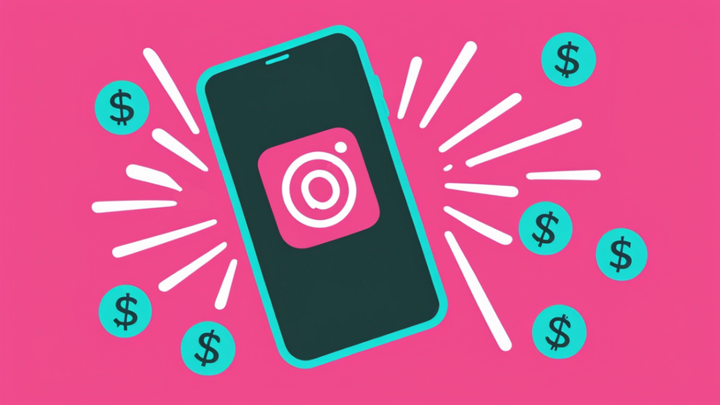Everything You Need to Know About the New Instagram Reels Features
Instagram rolled out new features for Instagram Reels this month. In this article, we'll dive into what those features are, what they look like and how to use them to level up your Instagram Reels strategy.
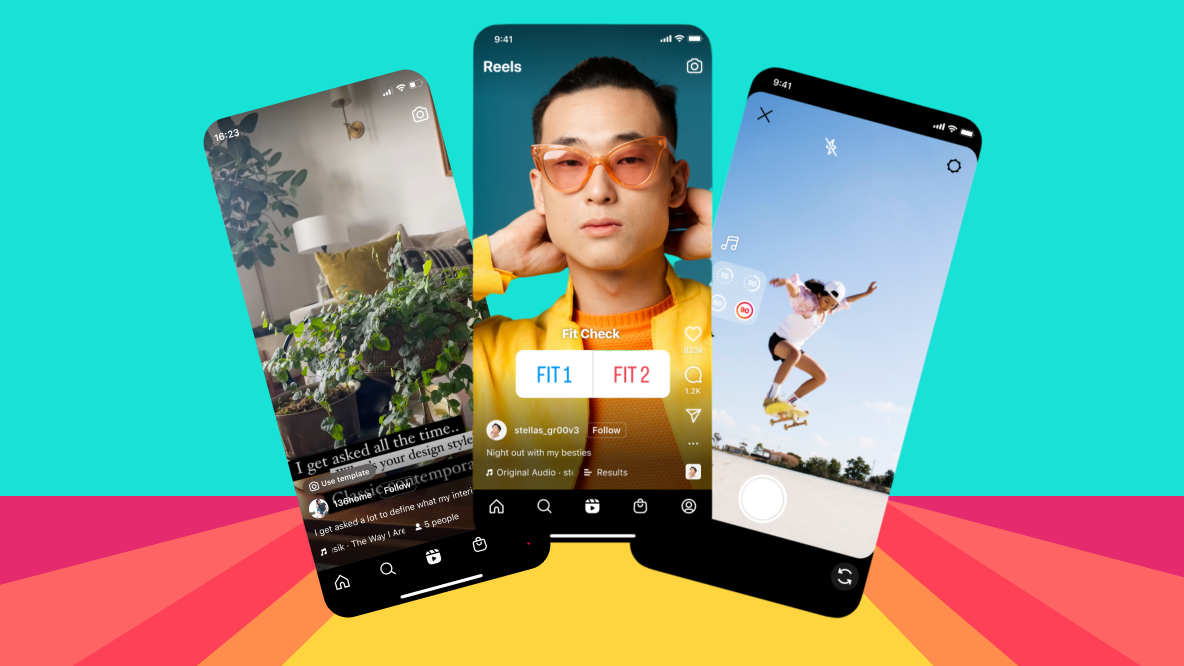
It’s no secret that Instagram has become a video focused platform. Not only does Instagram actively prioritize videos over image posts, there’s evidence that publishing Reels specifically will increase your Instagram engagement and following according to a Hootsuite study.
With all that focus on video, Instagram has been adding plenty of new features to Reels lately. If Reels already make up a large portion of your IG content (and even if they don’t), keep reading to find out everything you need to know about the new Instagram Reels features.
What Are the New Instagram Reels Features?
At the beginning of June 2022, Instagram rolled out a number of new updates to the app. For Reels, there are four main new features for you to try:
- Import your own audio from your camera roll
- Add interactive stickers to your Reel
- Create longer Reels – now up to 90-seconds long
- Use in-app Reels templates to speed things up
Let’s dive into each of these new features, what they look like, and what these changes might mean for creators on Instagram.
Related: The Best Time to Post on Instagram Reels for Maximum Engagement
1. Import Your Own Audio to Instagram Reels
This new feature is pretty straightforward: instead of searching existing sounds/music on Reels, you can now upload audio from your own device to use as background audio or voiceover track. For now, you can import any video 5 seconds or longer from your camera roll using the Import Audio feature while editing your Reel.
With Import Audio for Reels, you can add a voiceover, share your original music, or use the audio of a clip from a movie or viral video. The options are pretty limitless.
To add your own audio to Reels, select the music menu at the top of the editing screen. Select the Music button and then choose Import.
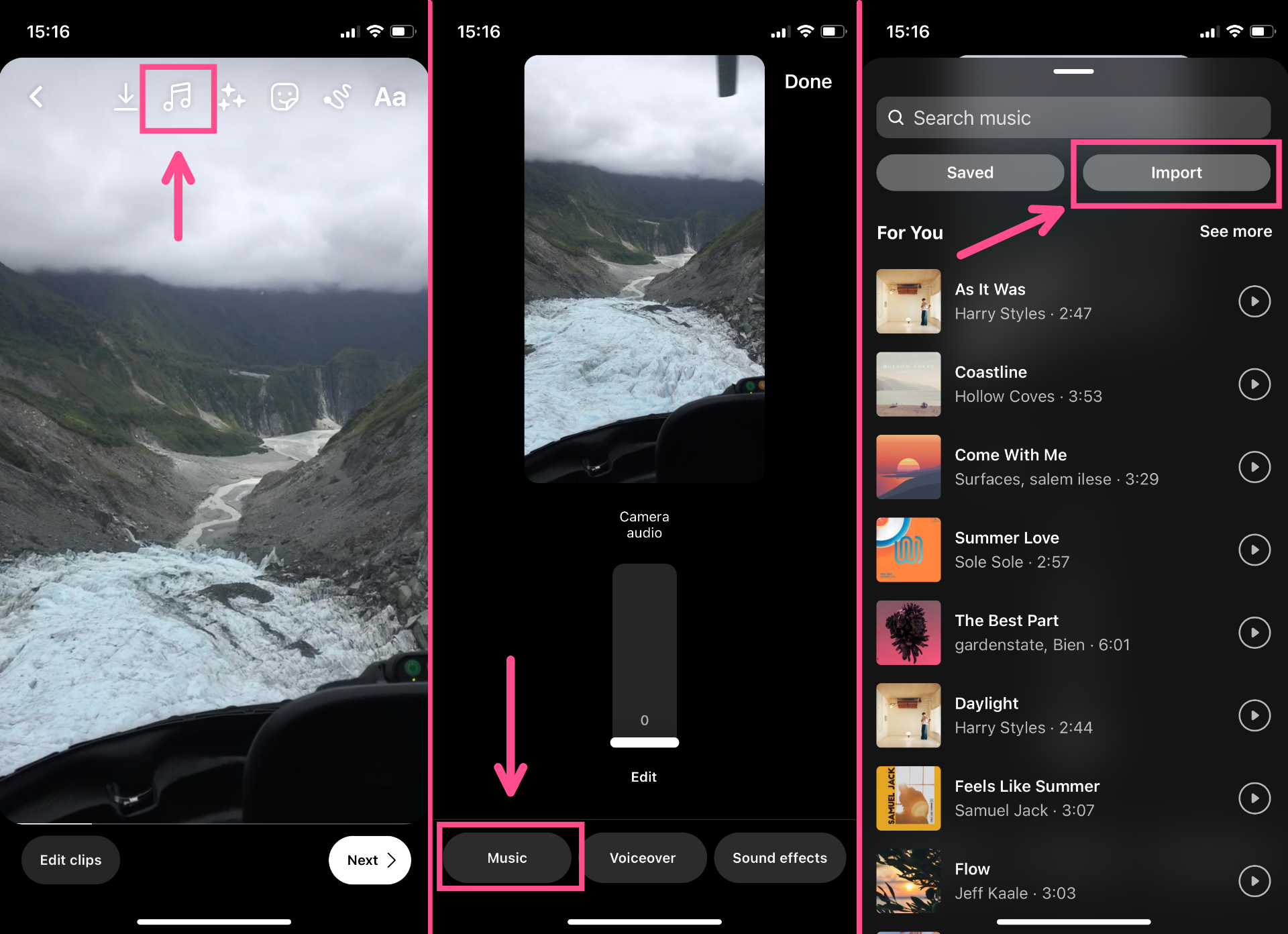
Once you’ve chosen which video from your camera roll that you want to use, you’ll have the option to adjust audio levels for both the camera audio and imported audio. Play around with these levels until the audio is just right.
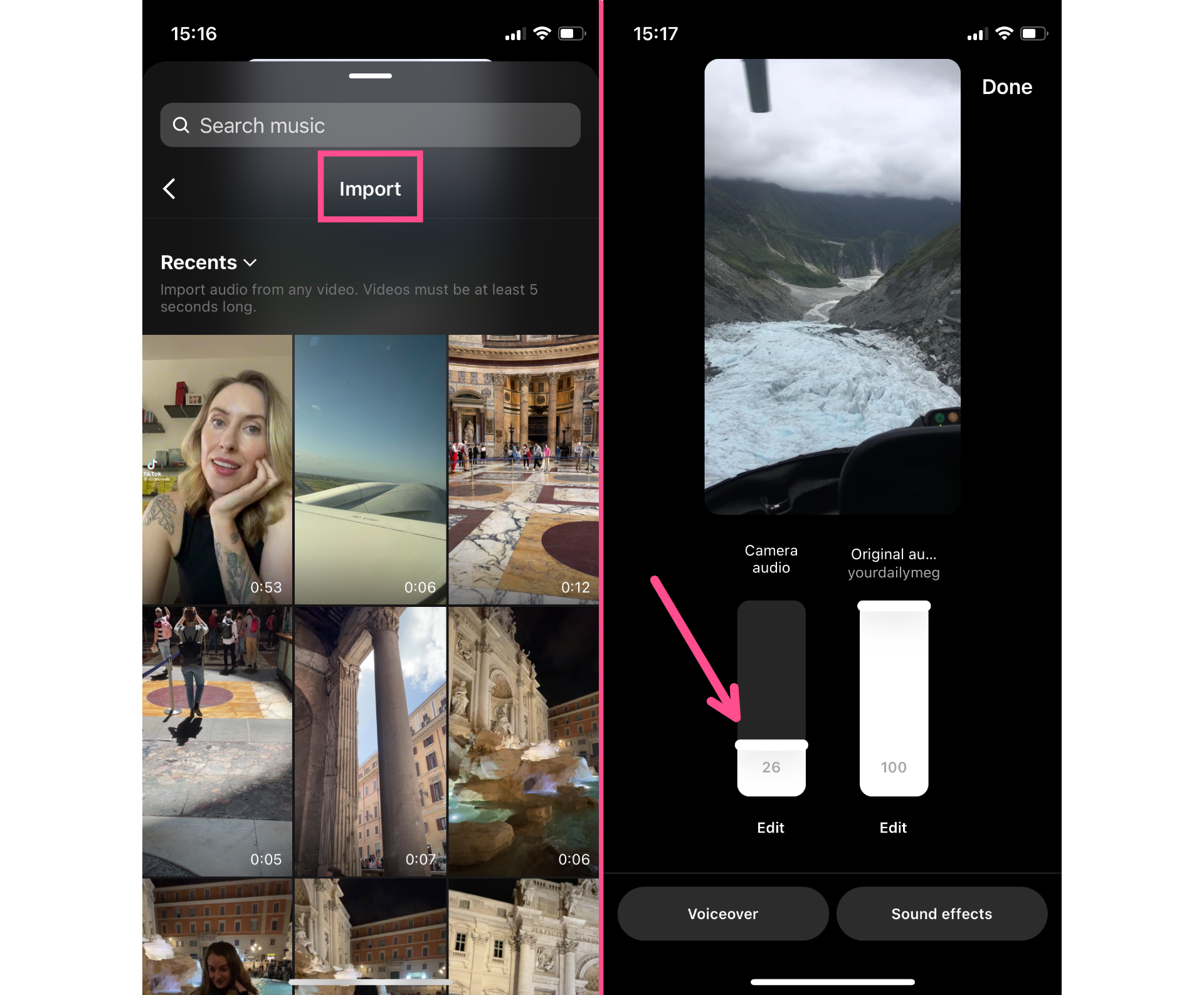
Finally, before sharing your Reel, you can rename the audio. This is an optional step, but worth it if you’re using original music you made or a sound that you want people to be able to search and use in their own Reels.
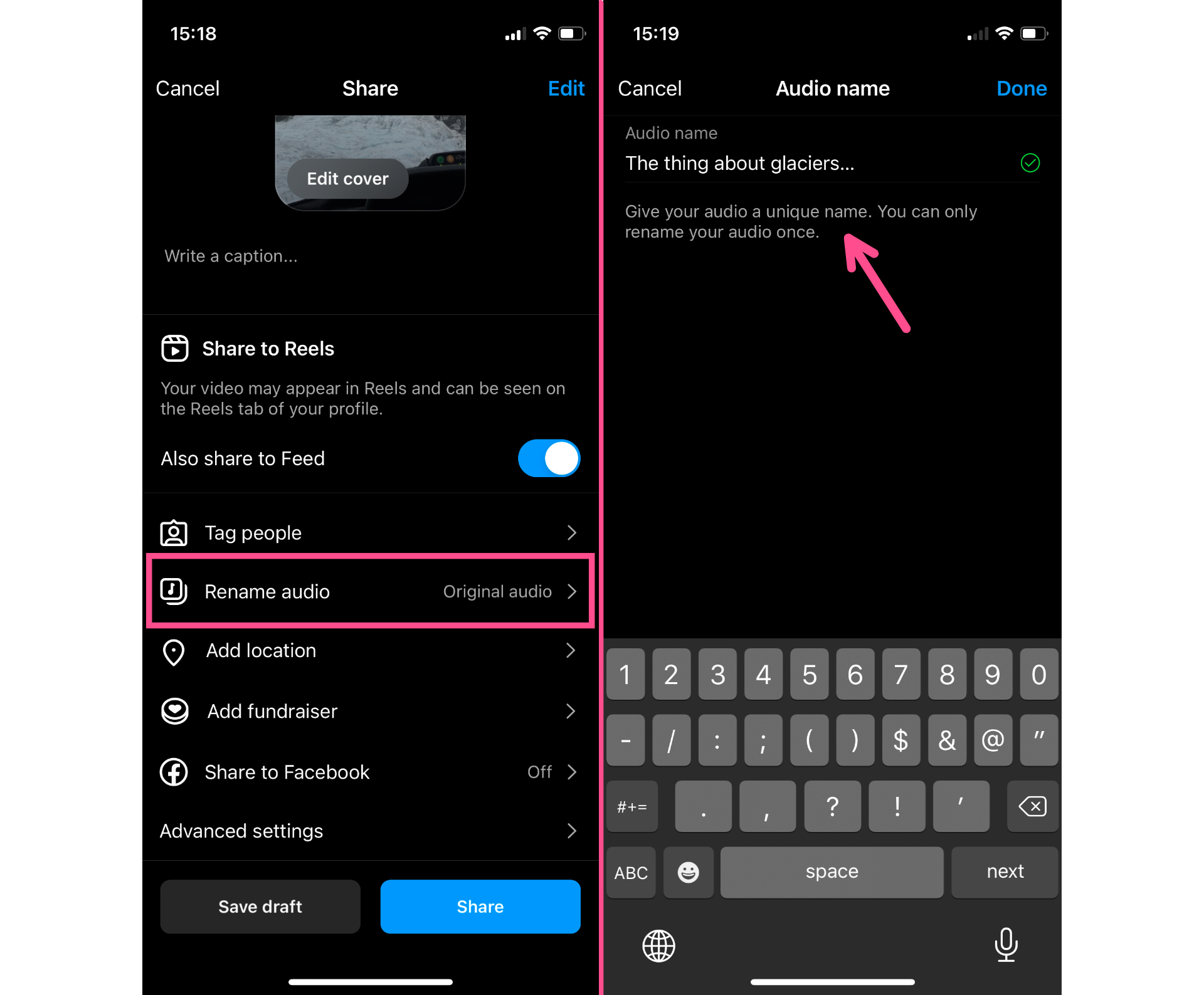
2. Add Interactive Stickers to Instagram Reels
The Interactive Stickers library on Instagram Stories is still growing and now you can add three of the most popular stickers to your Reels: Polls, Quizzes, and Emoji Sliders.
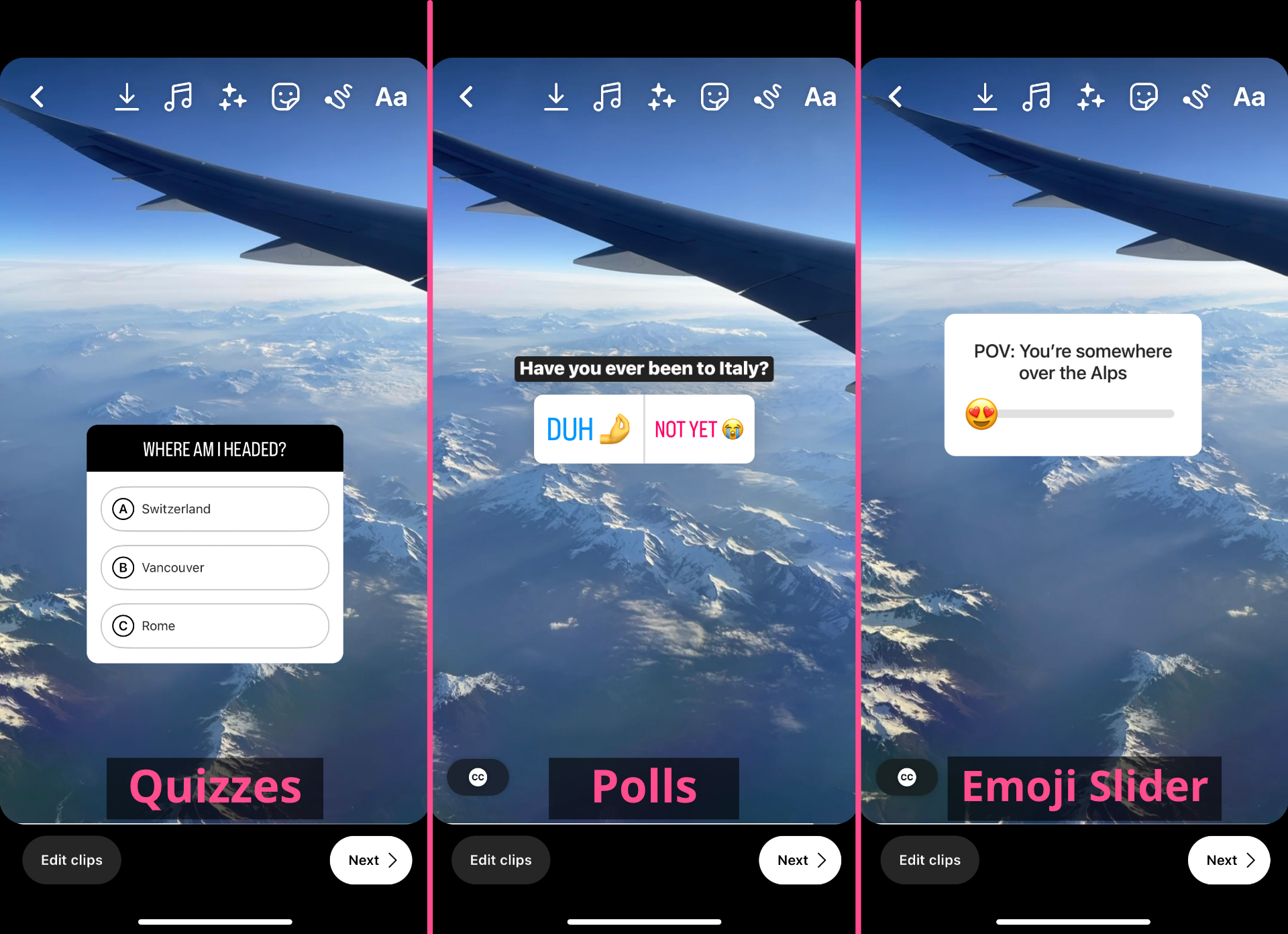
Just click on the stickers menu at the top of the editing screen to add an interactive element to your Reels.
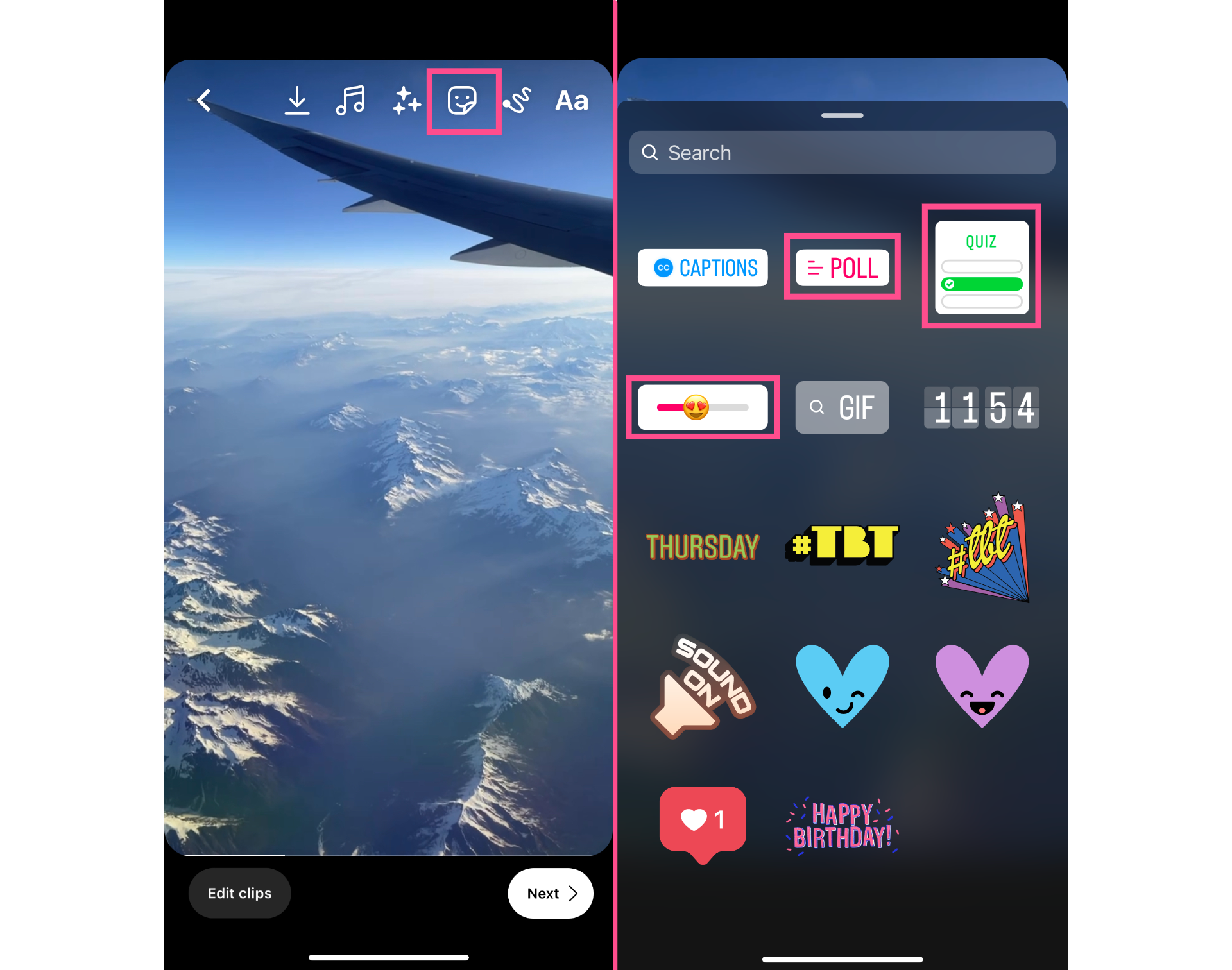
You might be wondering why anyone would add an Instagram poll (or quiz or emoji slider) to a Reel. Well, these interactive stickers are an easy way to boost engagement on your Reels. If you tend to get decent views but aren’t doing so hot in the comments and shares department, try out an Interactive Sticker. Because the format is familiar from Stories, viewers will be more likely to engage.
Another reason to use Interactive Stories on Instagram Reels is if you’ve noticed a dip in engagement on your Stories. Instagram recently started testing a limited Stories view – only showing users three Stories from an account before they have to “tap to see more.” If your followers are used to the casual, interactive vibe of IG Stories, you can recreate that with Reels now and make up some of those lost views.
3. Create Longer Reels – Up to 90-Seconds Long
Instagram has been allowing users to create longer and longer Reels over the last two years, probably in response to the increasing video lengths being rolled out on TikTok. Now, they’ve upped the time limit all the way to 90 seconds.
A minute and a half might feel like enough time to say everything you need, but that clock runs down pretty quickly. If you’re not super comfortable thinking and talking on your feet, you’ll be happy to know that the increased length applies to uploaded videos as well.

Whether you’re recording your video off the cuff or importing a pre-recorded Reel, make sure to set the duration of your Reel from the starting screen before you hit record or import.
4. Create an Instagram Reel from a Template
Hopping on trending sounds and formats is what Reels is all about (mostly because it’s also what TikTok is all about). Instagram’s new Reels Templates are supposed to make that easier to do. Instead of having to recreate a trend from scratch in the Reels editor, now you’re able to use a template.
For now, there’s no Reels Template Library. Instead, you’ll discover Templates while scrolling your feed. Whenever a Reel Template is available, there will be a “Use Template” sticker over the account’s username. Tap that sticker to open the Template editor. You can also tap into the three dot menu where you'll see the option to "Use as Template."
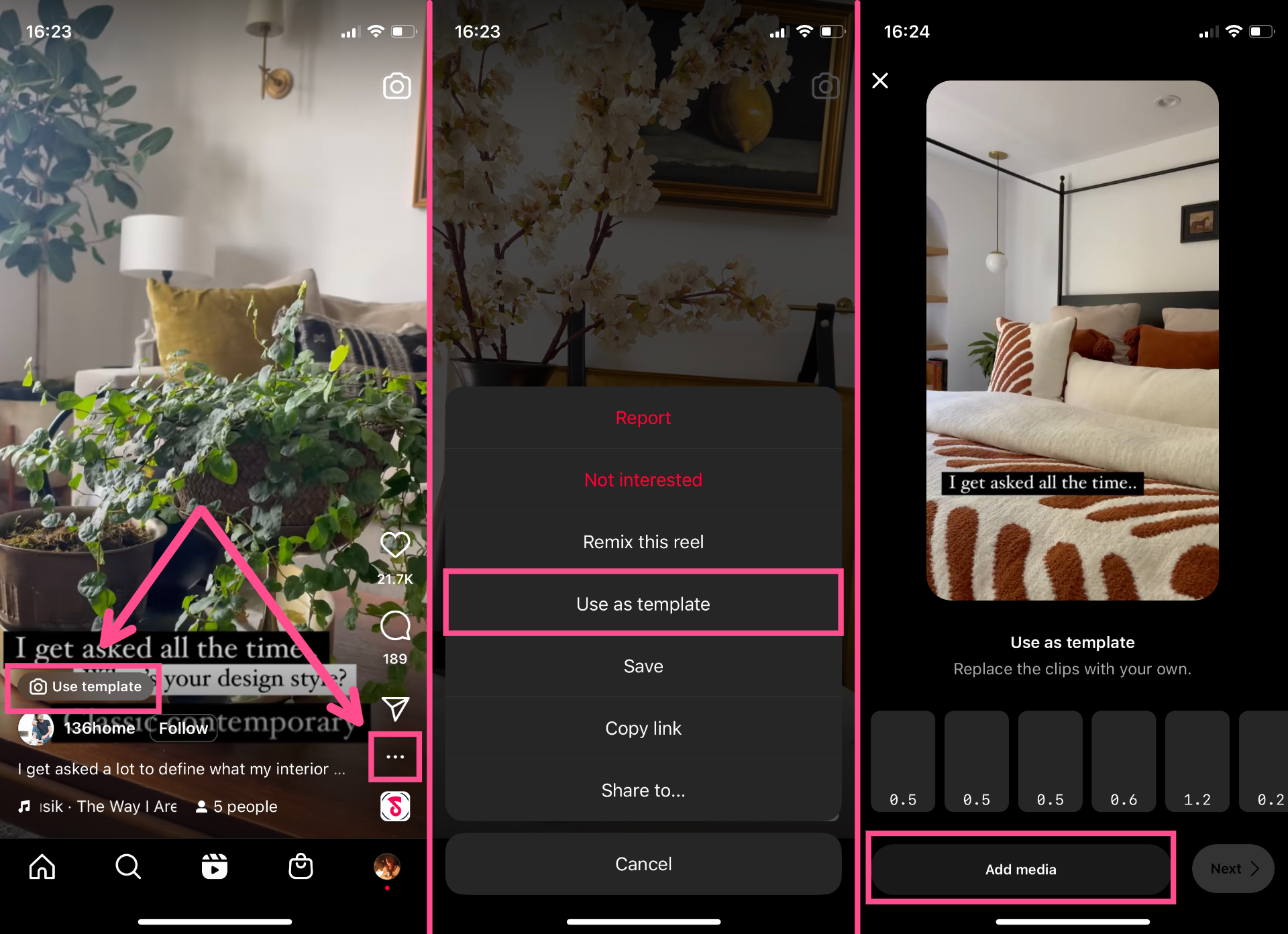
Instagram preloads the audio and clip placeholders, so all you have to do is select which photos and videos you want to add to make your version of the Reel. From there, edit and publish as usual. Easy, breezy, beautiful Cover Reel.
That sounds great, so what’s the catch?
Well, not every Reel can be used as a template. Instagram can only identify the clip timestamps to create placeholders if the Reel in question was edited in Instagram to begin with. If you want to recreate a Reel that was edited outside of Instagram, whether it was originally made on TikTok or on a third-party video editing tool, you’ll still have to take the DIY approach.
Pro tip: Use our Template Library to edit some of the trickier TikTok and Reels trends.
And that’s everything you need to know about the most recent Reels updates this month. Are you going to be trying out these new Instagram Reels features?
For more Instagram Reels inspo and info, check out our Resource Library. We write new articles every week to bring you the latest in creator updates, news, and tips.