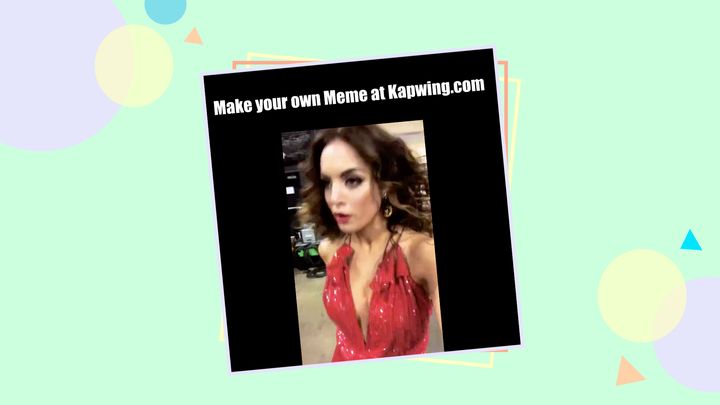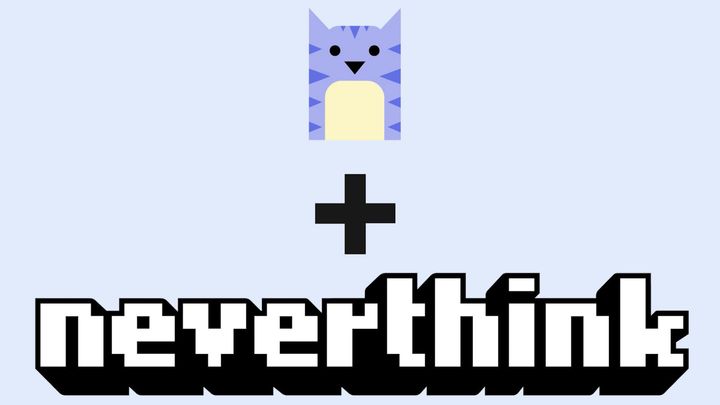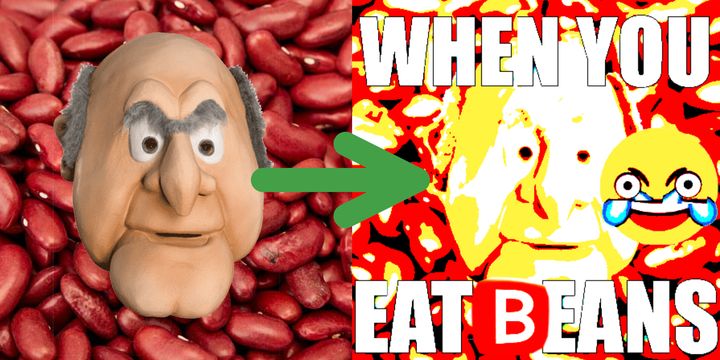How to Make a 'You Didn't Have to Cut Me Out' Meme Video
Make the latest viral meme format: a video with the galaxy meme with the lyrics 'You Didn't Have to Cut Me Out' overlaid on top. Kapwing is the best platform for making these video overlay memes for TikTok, Reels, and social media.
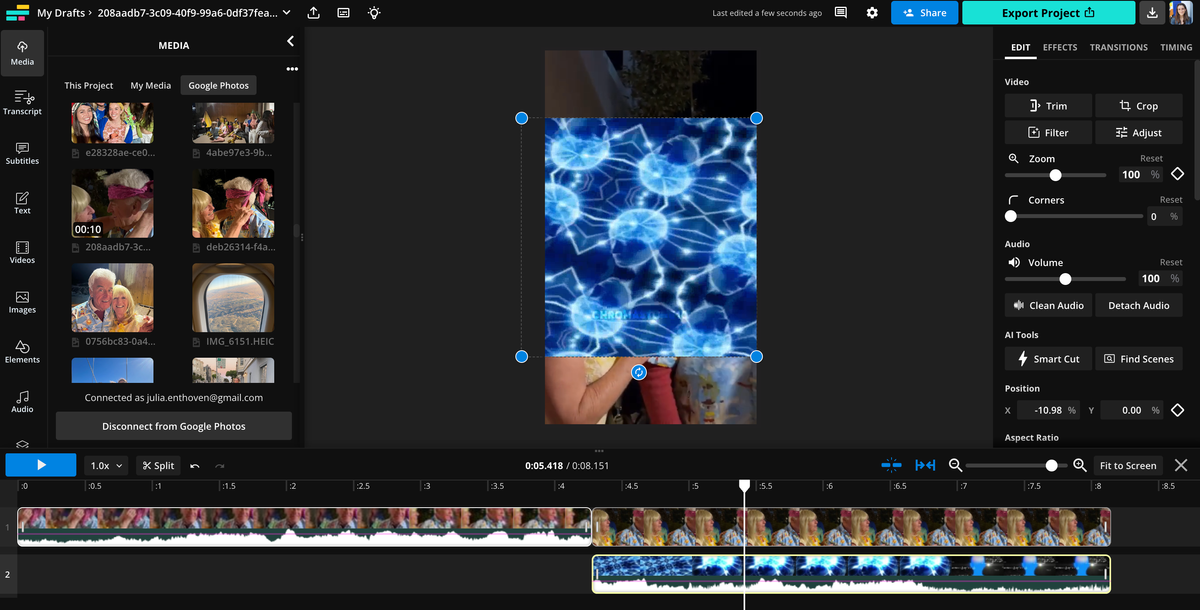
Using a segment of the song "Somebody That I Used To Know" by Gotye, this new new meme format has gone totally viral on TikTok and Reels. Creators overlay the blue "Galaxy Brain" meme video on a regular video at a savage moment. Here's an example that has gotten 11 Million views:
@mt2____ ♬ original sound - MT2___
YouTubers have also made compilations of these TikToks, like the montage below.
This meme has gotten popular enough that marketing teams have started using it to share a relatable moment with their audience. In this article, we'll explain how to make a video like this for social media or just to share with your friends using a free meme generator.
Here's how to make a Galaxy Brain 'You Didn't Have to Cut Me Off' meme video:
- Record and upload your video to Kapwing
- Overlay the Galaxy Brain video with the relevant song
- Export and share
Step 1: Record and upload a regular video to Kapwing
This meme is based on a savage moment where someone says or does something ridiculous. First, you will need to record or capture this video or choose a cringey highlight from an existing video in your camera roll. If you find the video on social media, you can also import it into Kapwing by pasting the URL to the video.
Come to Kapwing, an online video editor. You can either start with a New Project or start with this Galaxy Brain Video meme template. Upload the video from your phone or computer and drag to make sure it fills the whole 9:16 canvas.
Step 2: Overlay the Galaxy Brain meme video
If you're using the template, the meme video has already been added. Replace the placeholder with your uploaded video and move the overlay to the correct time.
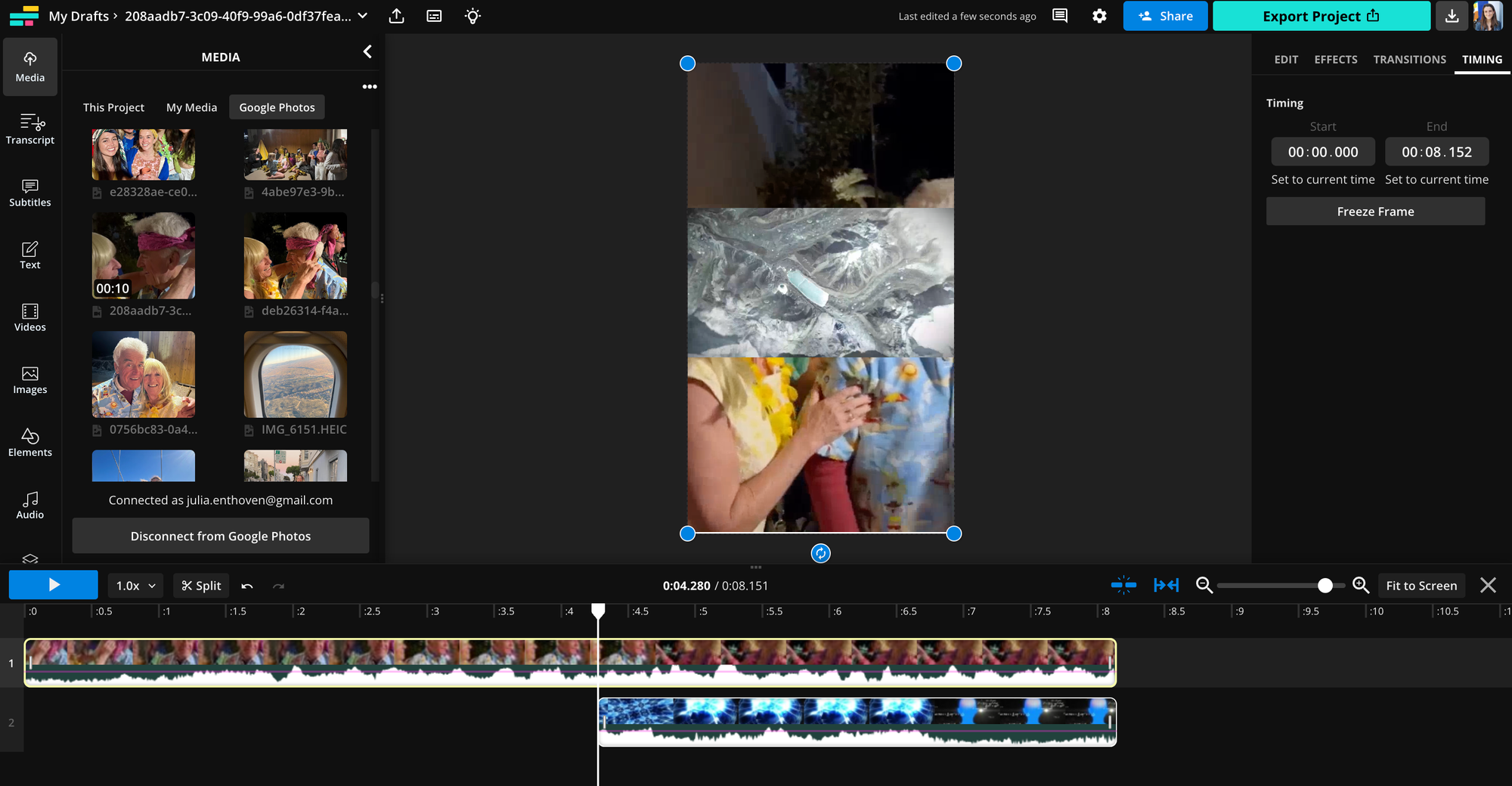
Using this Galaxy Brain meme video from YouTube, import the overlay at the right moment in your video timeline. Drag the start and end time of the overlay so that it begins at the correct time.
Timing: Most of the time, the overlay appears after 3-6 seconds. Use the sliders to trim your original video if needed.
Position: Use the handles in the corner to resize your video so that it will look good on TikTok. Some people are making the galaxy brain video appear in the corner in landscape, and others are making it takeover the whole canvas – choose whichever orientation looks best for your video. Kapwing has the TikTok "Safe Zones" so that you can make sure your video won't be hidden by the caption and comment box.
@memebrzi ♬ original sound - Funny - Funny
Some Some Galaxy Meme Videos have a "Freeze Frame" effect where the video itself freezes on the frame when the meme starts. You can apply this effect easily within Kapwing. With the seeker on the moment where you want to start the meme video, select the video layer and find the "Timing" tab in the right-hand side bar. Click the "Freeze Frame" button to capture an image at the corresponding time so that the video stops playing.
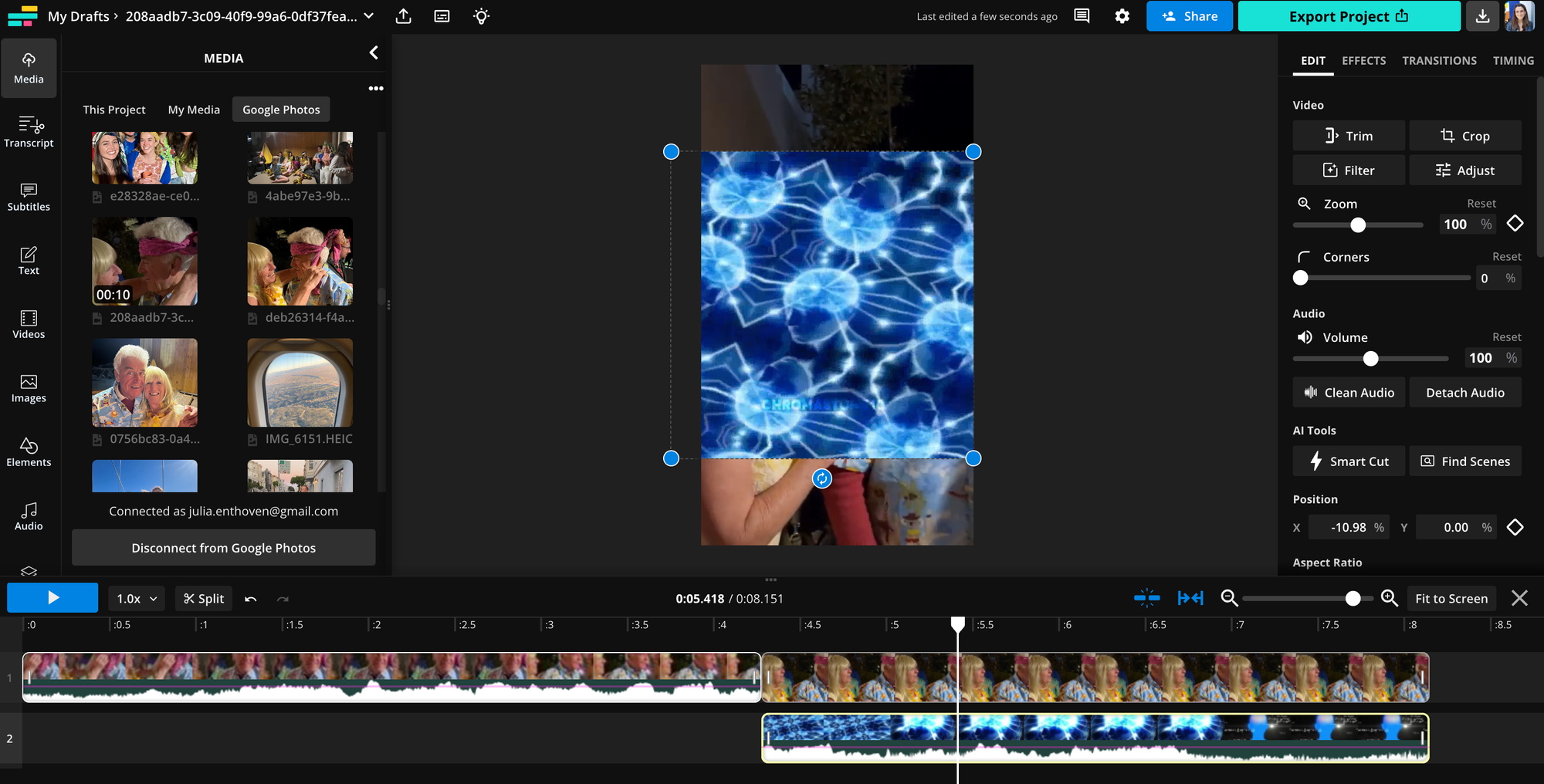
If you don't want the video to stop playing, that works too! Consider splitting the video at the right time and reducing the volume of the original video to make sure you can hear the meme sound.
Step 3: Export and Share
Once you've made your meme, play the video all the way through to make sure that it looks and sounds good. Then, click the "Export" button to process the video and get the download-able MP4.
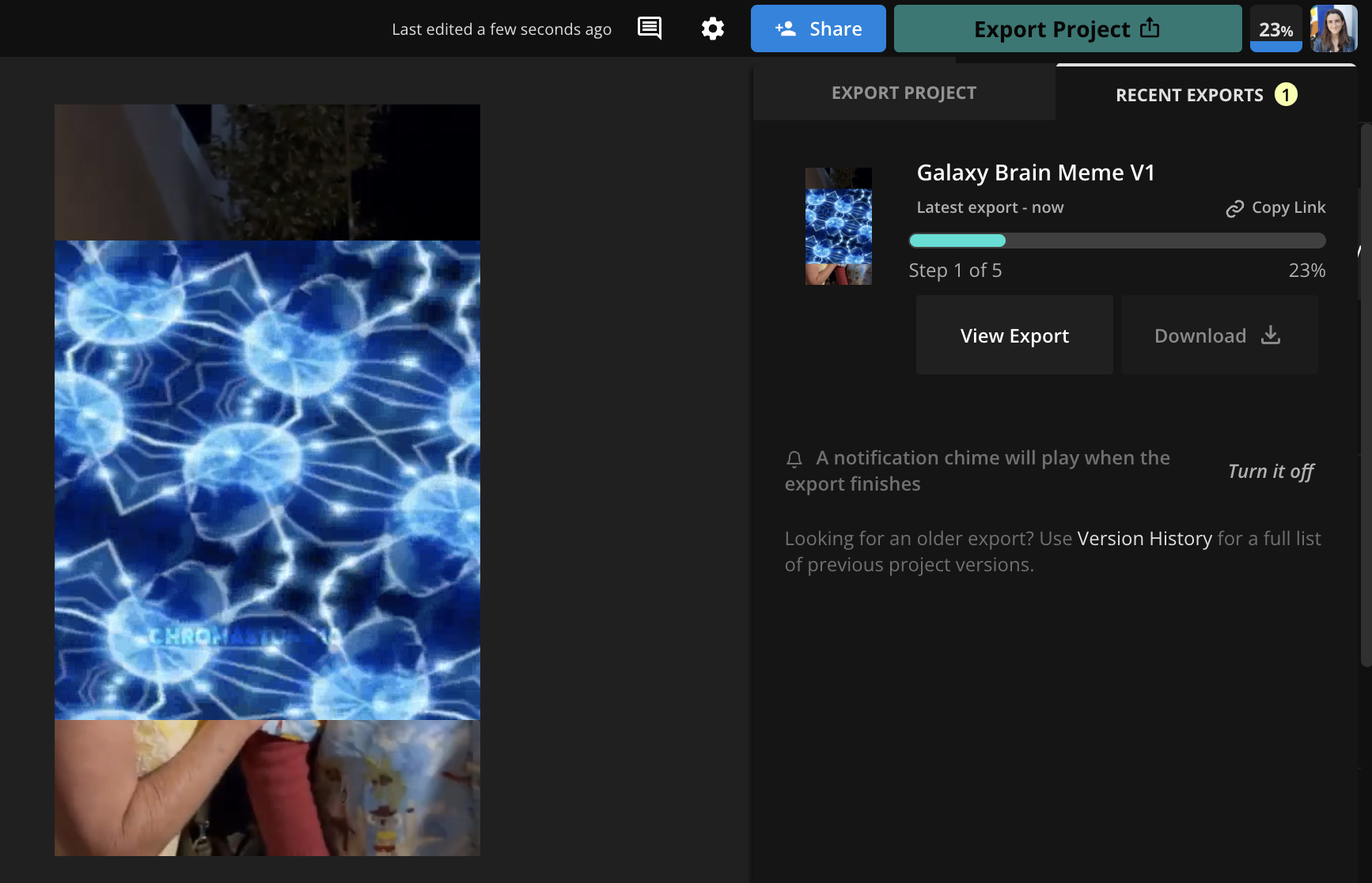
Once processing has completed, you can save the video to share on TikTok, Reels, or Shorts. Or, you can "Copy Link" to send the video to your friends from a URL. Consider adding the hashtags #meme, #fyp, and #viral to help you video get views.
If you plan to post the meme can also use Kapwing to add text overlays or subtitles. This will help the video do well on TikTok as it can capture the users attention.
Thanks for reading! We hope that this article helps you participate in one last video meme trend for 2023.
Create content faster with Kapwing's online video editor →