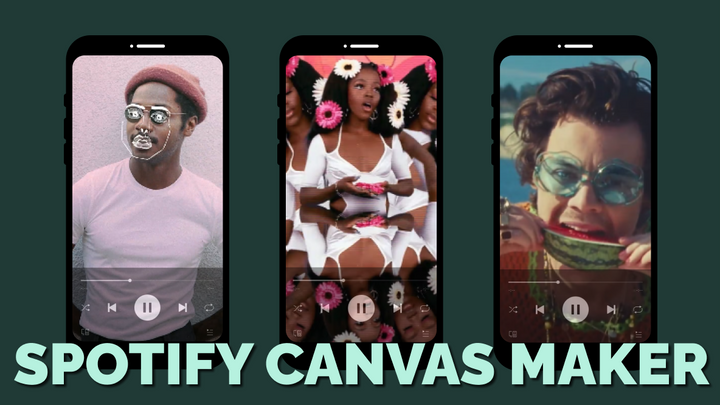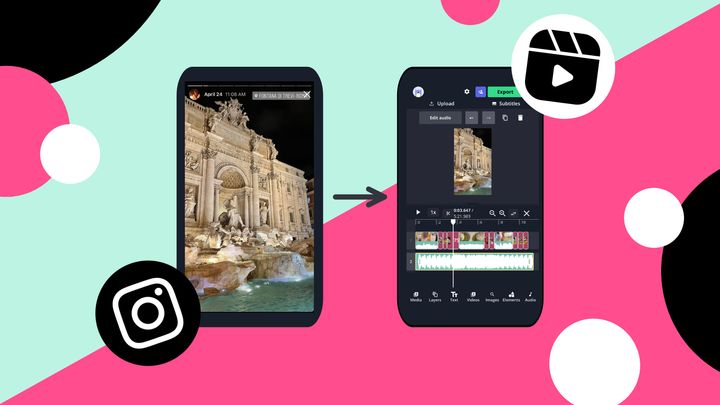How to Make a Baby's First-Year Video Montage
It's hard to overstate the personal value of the first few months of your baby's life. I'll show you how to hold onto the memories forever in a montage video.
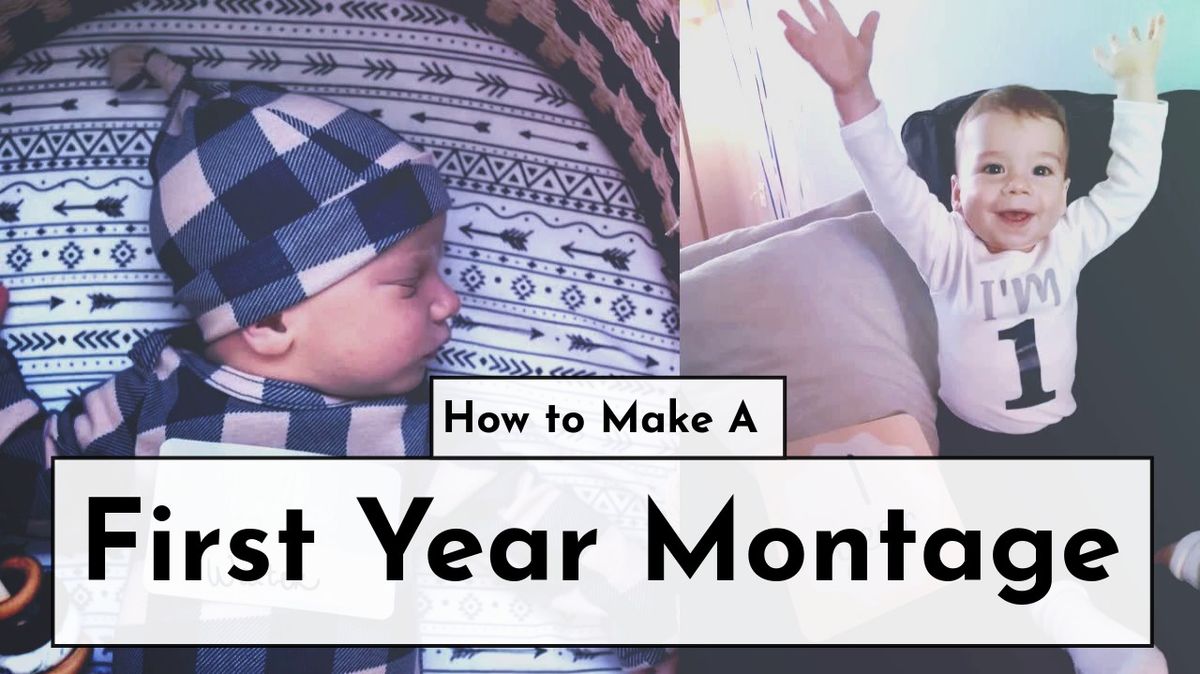
My sister-in-law is eight-months pregnant right now, so she and I have been planning how to commemorate the baby’s first year. Her daughter’s first year of life is so special and fleeting that she wants to make sure she documents her growth and change over time to remember it later.
In the future, you can show your child the slideshow so they can see what they looked like as an infant. In this tutorial, I’ll show you how to make a video montage of your baby’s first year with pictures and music.
I recommend using Kapwing, but you can use whatever software you’re used to. I like Kapwing because it's free and can be used on any device, just in your browser. Here's what you should do to get started:
- Collect your images and videos
- Upload them to the Kapwing Studio
- Edit, Export, and Download
Step 1: Collect Your Images and Videos
Find the pictures, photos, and video clips you want to use in your first-year montage. Browse through your phone archives and ask your partner and relatives to send you their favorite images too. Your Snapchat and Instagram Story archives might have good candid video clips from the early days. Collect all of your media clips into one folder.



Make sure to include the first photos you got of your child in the hospital after birth, when they were just hours or days old! Other developmental milestones, like sonograms, first smiles, sitting up, or crawling, are great nostalgic moments.
Step 2: Upload Them to the Kapwing Slideshow Maker
Go to Kapwing.com in your browser and click Start Editing to enter the Kapwing Slideshow Maker. Here, you can find files on your computer, paste links to photos or videos you saved online, or drag & drop files straight into the window to upload them.
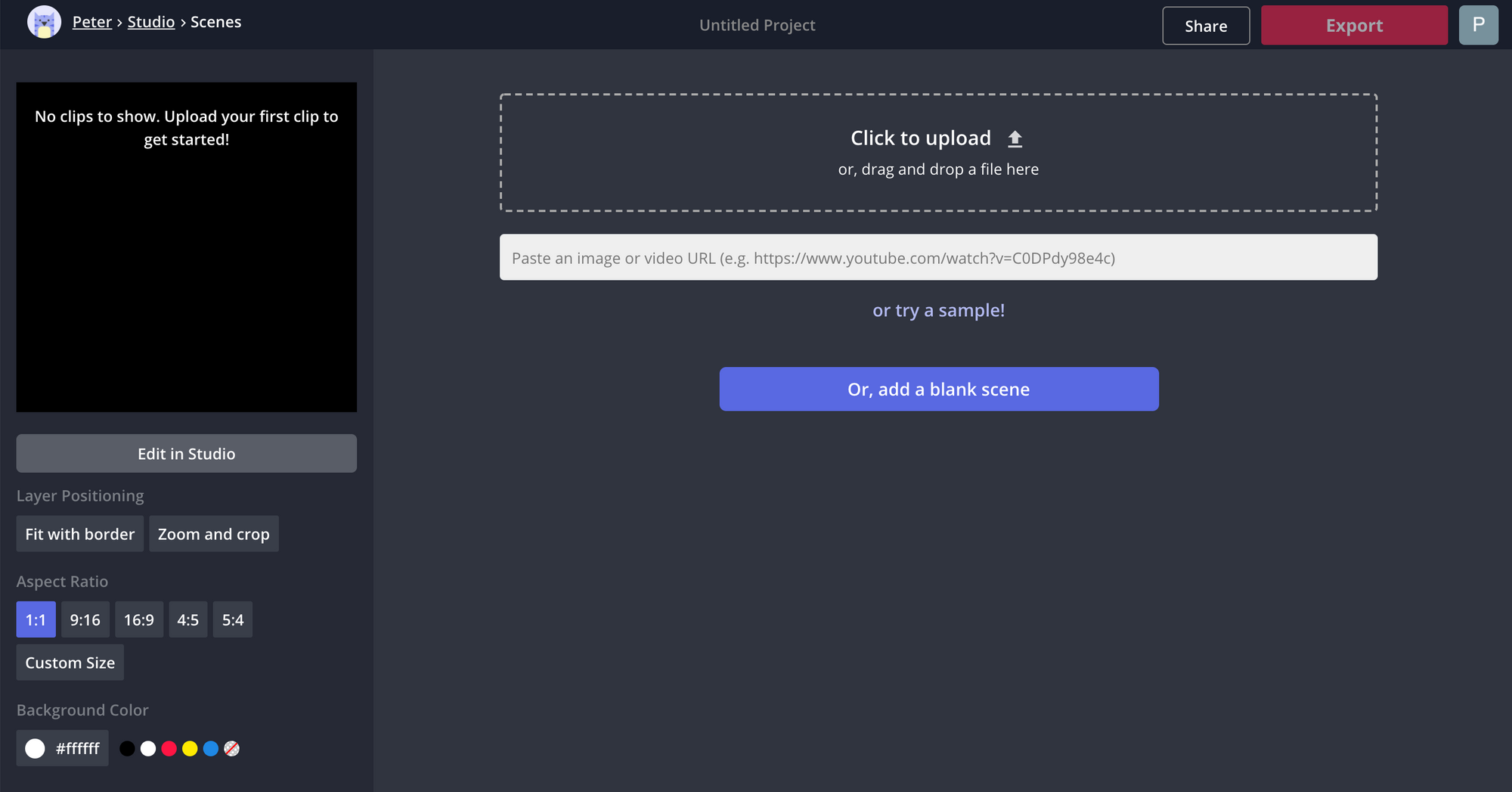
Your pictures and video clips will appear one by one in the editor. For any uploaded video clip, you can “Trim” the video clips to specify the section you want to include in your montage.
Step 3: Edit, Export, and Download
After all of your photos and videos have loaded into the editor, rearrange them into the order you want them to appear. You can delete scenes, add new ones, or duplicate them to play it in a loop. If you arrange them chronologically, you’ll see how your baby grows up over time!
Using the editing options in the left panel, you can change every detail about your video. First, choose the size that you want your montage to be – square, landscape, or portrait – and whether you want to crop your images or add padding around them to make them the right aspect ratio. A 1:1 ratio is great if you plan to share your montage on social media!
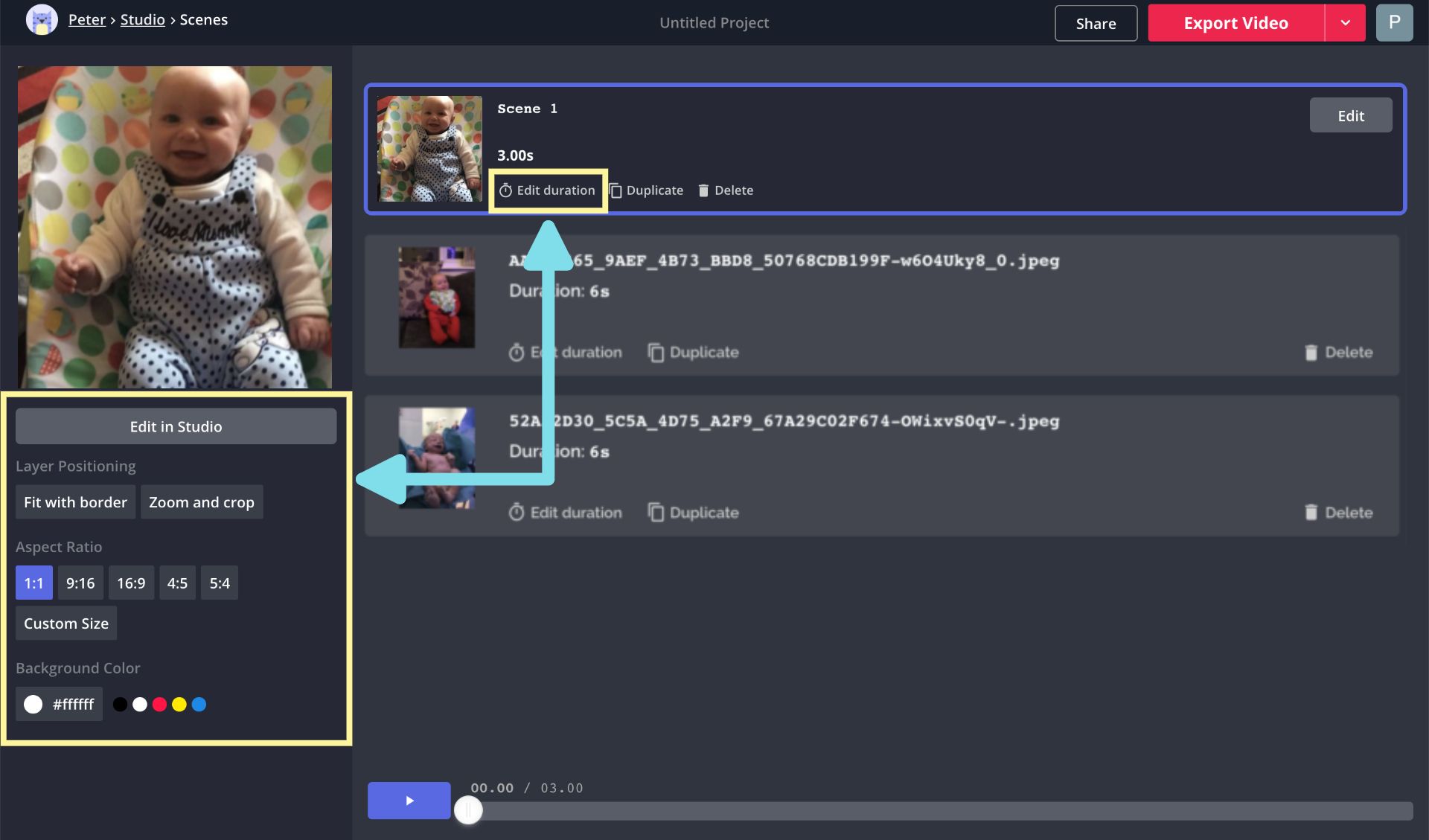
To add extra details like text, dates, picture frames, and a music track, select the button that says "Edit in Studio." Here, you'll see all the content options for your montage listed at the top of the screen.
Watch the video preview to make sure that it has the right tempo. You can make each image longer or shorter by changing the duration. Just click the Edit duration button to adjust the length of each image or change the global setting for every image.
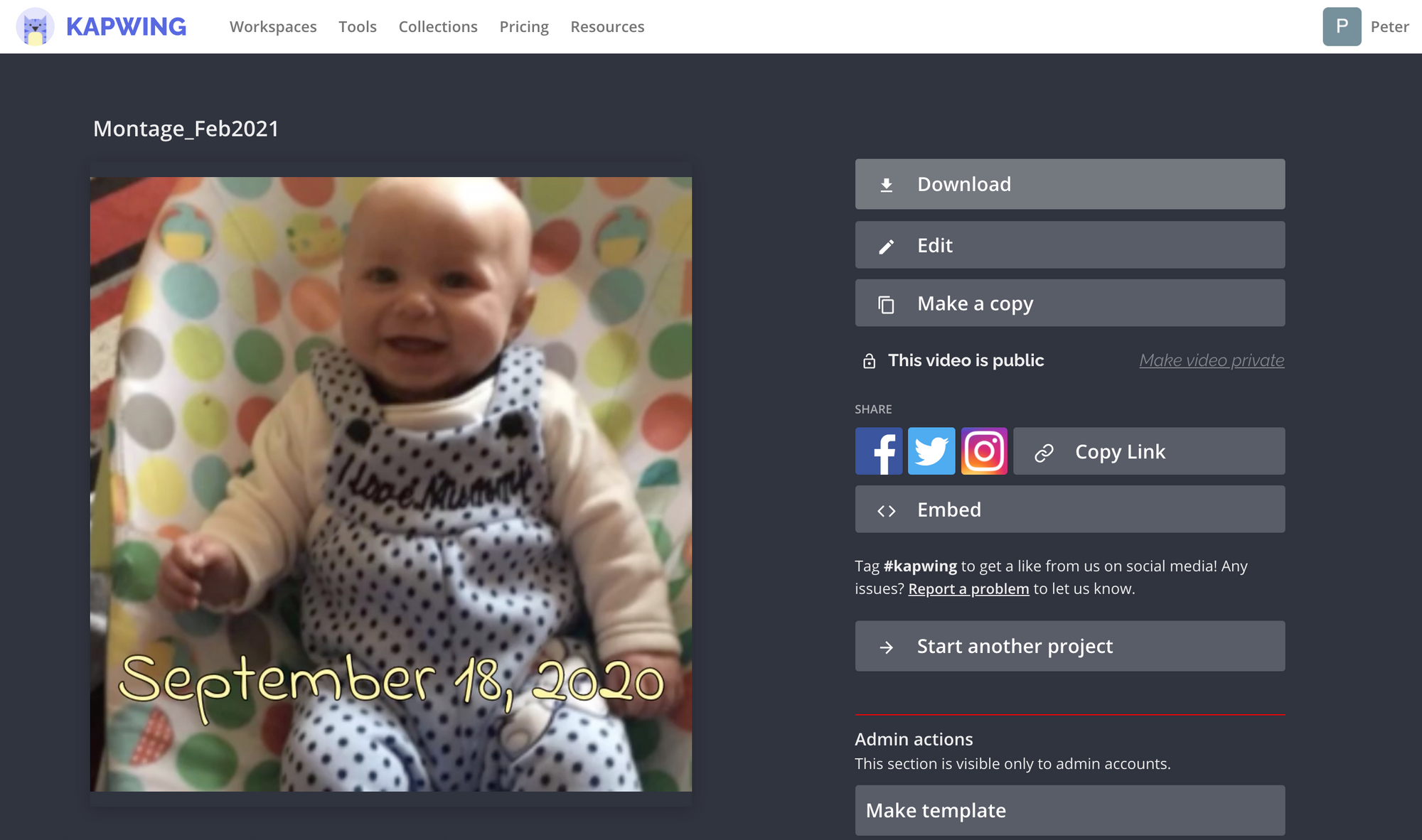
After you slideshow preview looks right, click Export and Kapwing will take a few moments to process your video. Once the processing is done, click the Download button on the right and the video will be saved directly to your computer. If you're not signed into a Kapwing account, sign in or sign up using your Google or Facebook account – once you've signed into a Kapwing account, the watermark in the lower right corner will be removed from your final image.
I hope this article helps you treasure your baby's first months forever! If you're interested in more tips and tutorials on creating great digital content in 2021, check out the Kapwing YouTube channel. And while you're here, take a look at other articles on making videos for special occasions:
• Custom Ecard Templates for Any Holiday
• How to Make a Happy Birthday Video Online
• Customizable PNG Christmas Frames
• Make Custom Valentine's Day Ecards Online