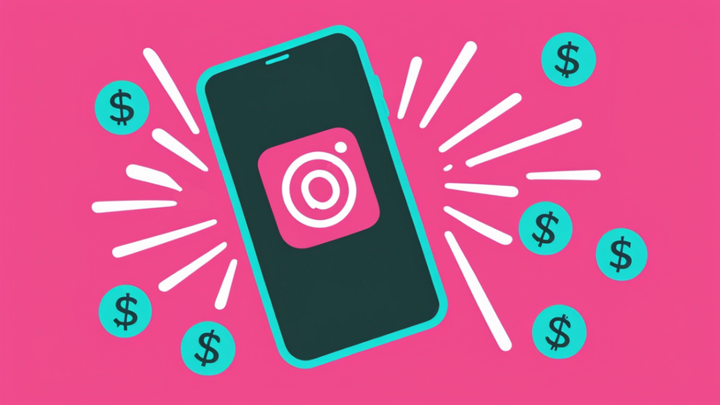How to Do the AI Time Machine Trend on TikTok
You've been seeing people's "historical selfies" all over your FYP and you want to know how to do the AI Time Machine trend, too. In this article, I'll show you how to find and use the tool, plus answer questions like, "is everyone actually paying for these AI images??"
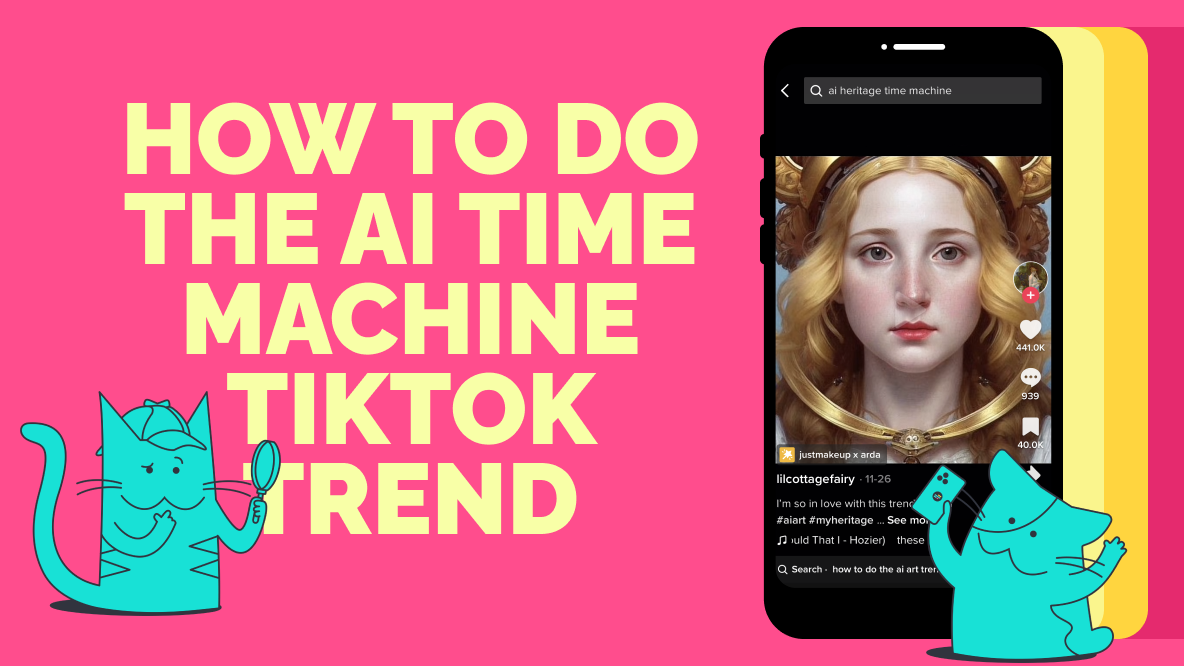
You've probably noticed all the AI trends on TikTok and Instagram by now. Multiple AI filters and trends have been popping up across FYPs and feeds. In this article, I'll break down one of the biggest ai trends: how to use the AI Time Machine to get historical selfies and share them on TikTok.
- What Is the TikTok AI Time Machine Trend?
- How to Use the AI Time Machine Tool
- Do I Have to Pay for the AI Time Machine?
- What to Expect When Using the AI Time Machine
- How to Share Your Historical Selfies on TikTok
What Is the TikTok AI Time Machine Trend?
The AI Time Machine trend or MyHeritage trend kicked off on TikTok in late November. Users started sharing AI-generated images of what they would look like throughout different historical time periods, sometimes as a story-time style video, but more often as just a series of images set to a viral sound using Hozier's song 'Would That I.'
So, what is the AI Time Machine people are using to make these cool historical selfies?
The AI Time Machine isn't a TikTok filter (which is why you won't find it under the Effects tab on TikTok). Instead, it's a tool created by the DNA testing and family history site MyHeritage, likely as a (very successful) content stunt. This is the same MyHeritage that was behind the realistic photo animation tool, Deep Nostalgia, that was popular on TikTok in 2021.
According to MyHeritage, the AI Time Machine allows users "to transform everyday personal photos into hyper-realistic images of [themself] as a historical figure."
@myheritage Introducing AI Time Machine™, an incredible new feature that allows anyone to transform themselves into historical figures using everyday photos! Previously, our photo features enabled you to see your ancestors as they might have looked and sounded today. Now, we invite you to travel to the past and see yourself as you might have looked in your ancestors’ time! Free for a limited time. Link to the AI Time Machine™ is in our bio! #aitimemachine #MyHeritage ♬ original sound - MyHeritage
They announced the new AI product on their TikTok channel on November 17, 2022, and within a week it was all over everyone's FYPs.
How to Use the TikTok AI Time Machine Tool
To jump on the AI Time Machine/MyHeritage trend on TikTok, you'll need to use the tool first, then upload the images to TikTok to share your results. There's a mobile app or a desktop website. I recommend using the desktop website as I found the mobile app a little buggy, but it's up to personal preference.
You can google 'MyHeritage AI Time Machine' and find it in the top results or just navigate to their site: myheritage.com.
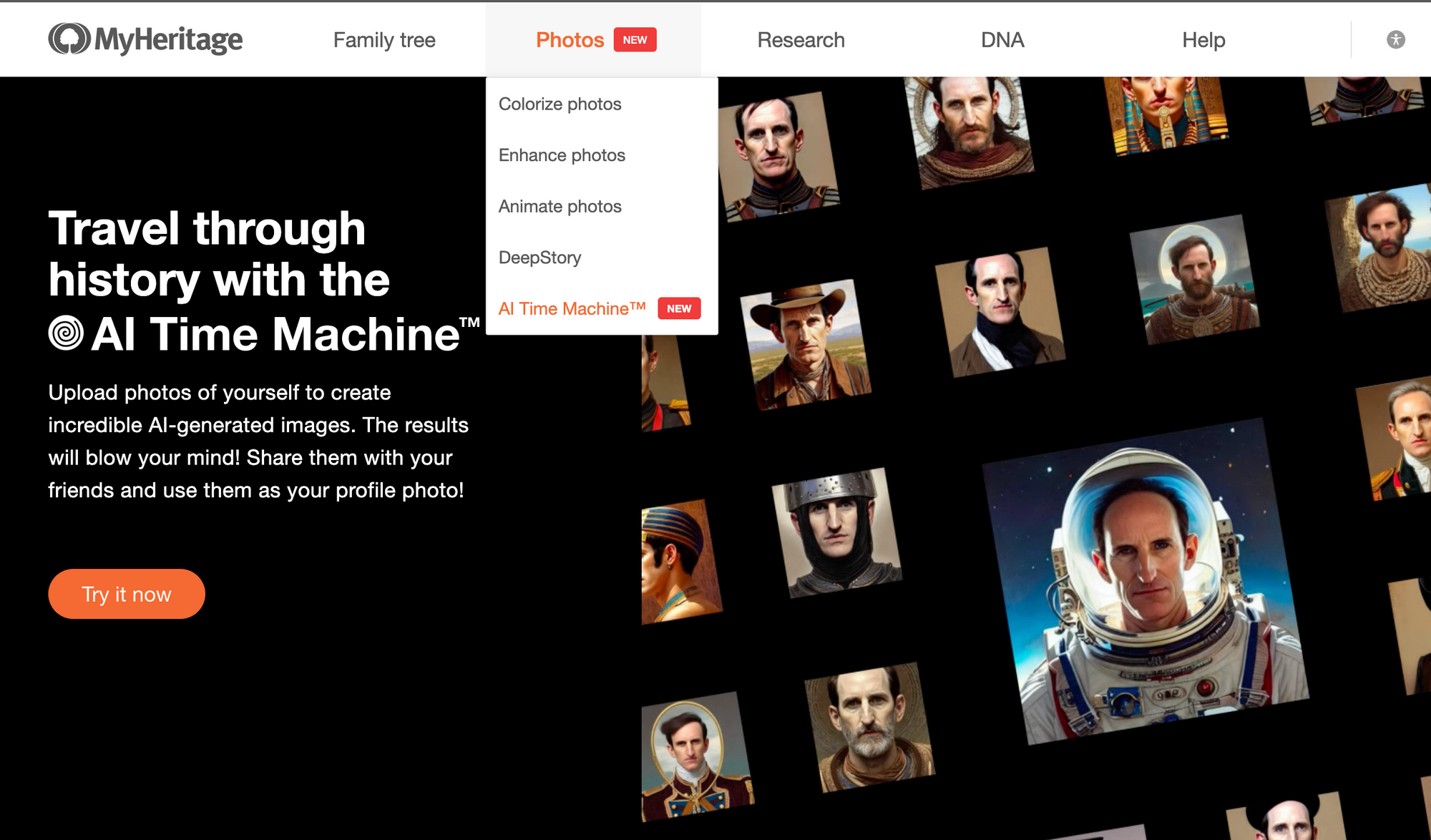
You'll find the AI Time Machine tool under the Photos drop down in their navigation menu. Click on the button to "Try it now."
At this point, you'll have to upload several pictures of yourself or whoever you're trying to create images of. That's because the AI Time Machine uses image prompts instead of text prompts, like Midjourney or DALL-E, to combine the information from your photos with the visual data it's been trained on to generate new, unique images.
To get the best results from the AI, I recommend reading their guidelines closely before choosing your images.
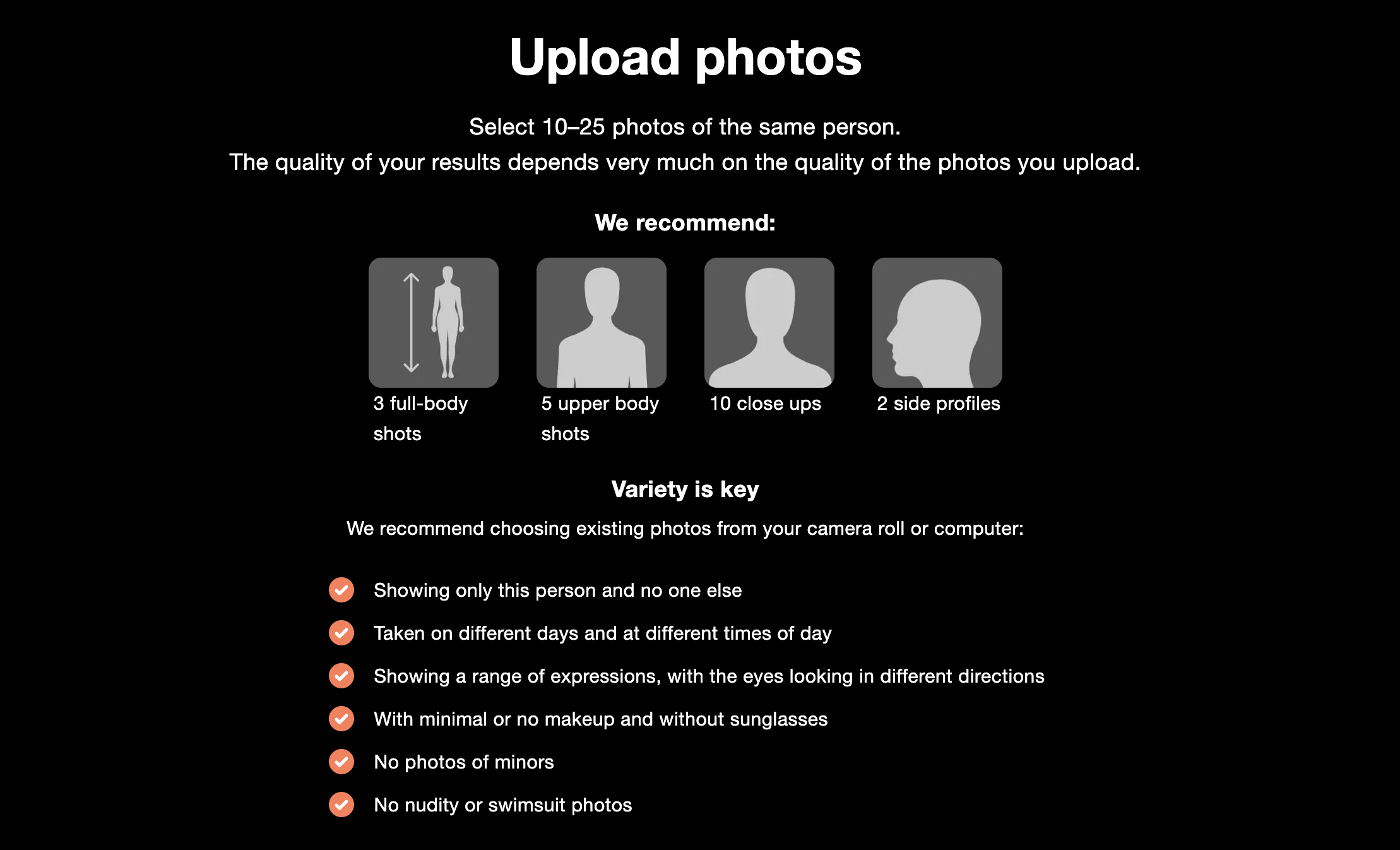
The main takeaways are:
- Select high quality photos that clearly show your face
- Select a variety of photos with different angles and lighting
- Select at least 10 photos
- Select photos in which you are the main/only subject
If you upload fewer than 25 photos, the site will prompt you to choose more photos for better results.
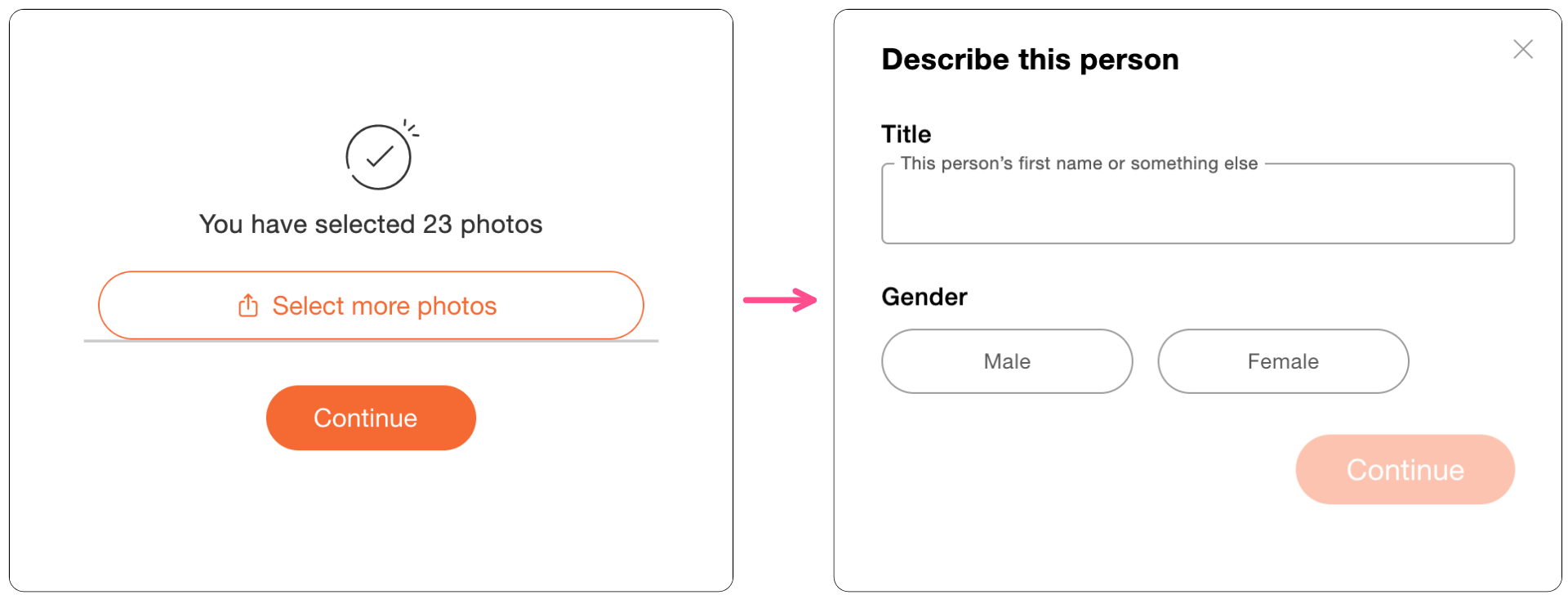
Once you've uploaded all the photos you want to include, click "Continue" and fill out the information requested on the "Describe this person" window. Currently, the only gender options offered for description are male and female.
When you've completed that step, you'll be taken to the payment screen and asked to sign up for a MyHeritage account. After signing up, the AI Time Machine will start creating your images. You'll see this screen pop up, letting you know that it may take a while:
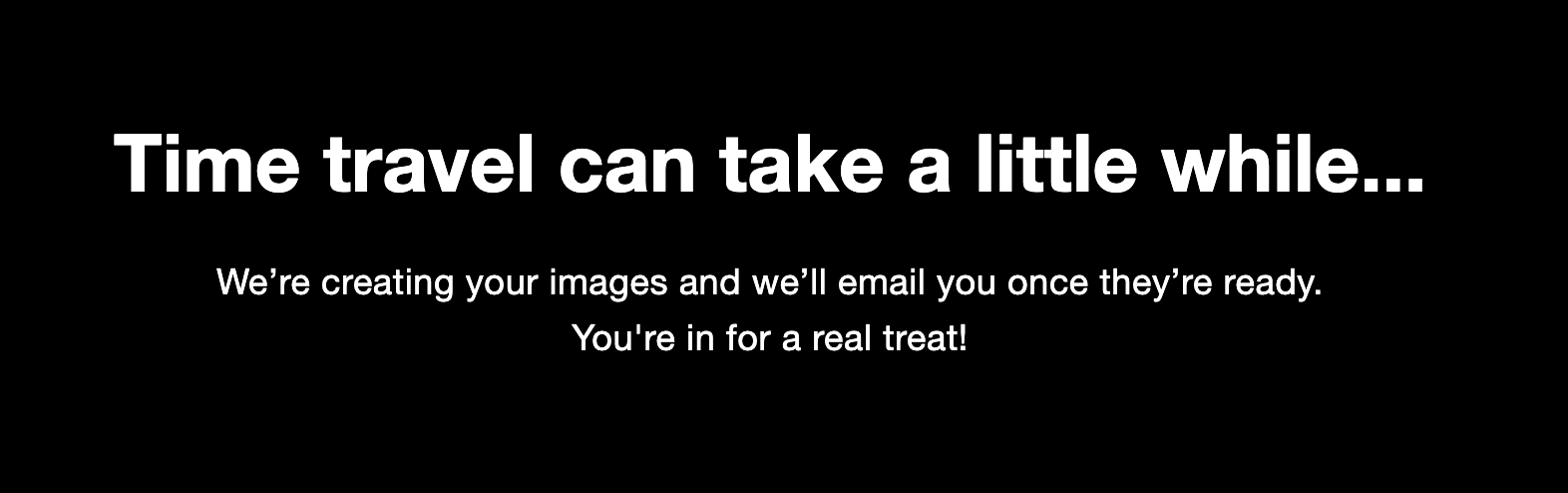
For me, it took around 25 minutes from the time I submitted my images to when I received the email letting me know they were done.
Do I Have to Pay for the AI Time Machine?
Yes.
The AI Time Machine is not free to use... anymore.
MyHeritage used to offer a free trial: your first 160 images free, across 20 different themes and eras. If you wanted more images from other themes, you had to purchase another 20-theme pack for $12.
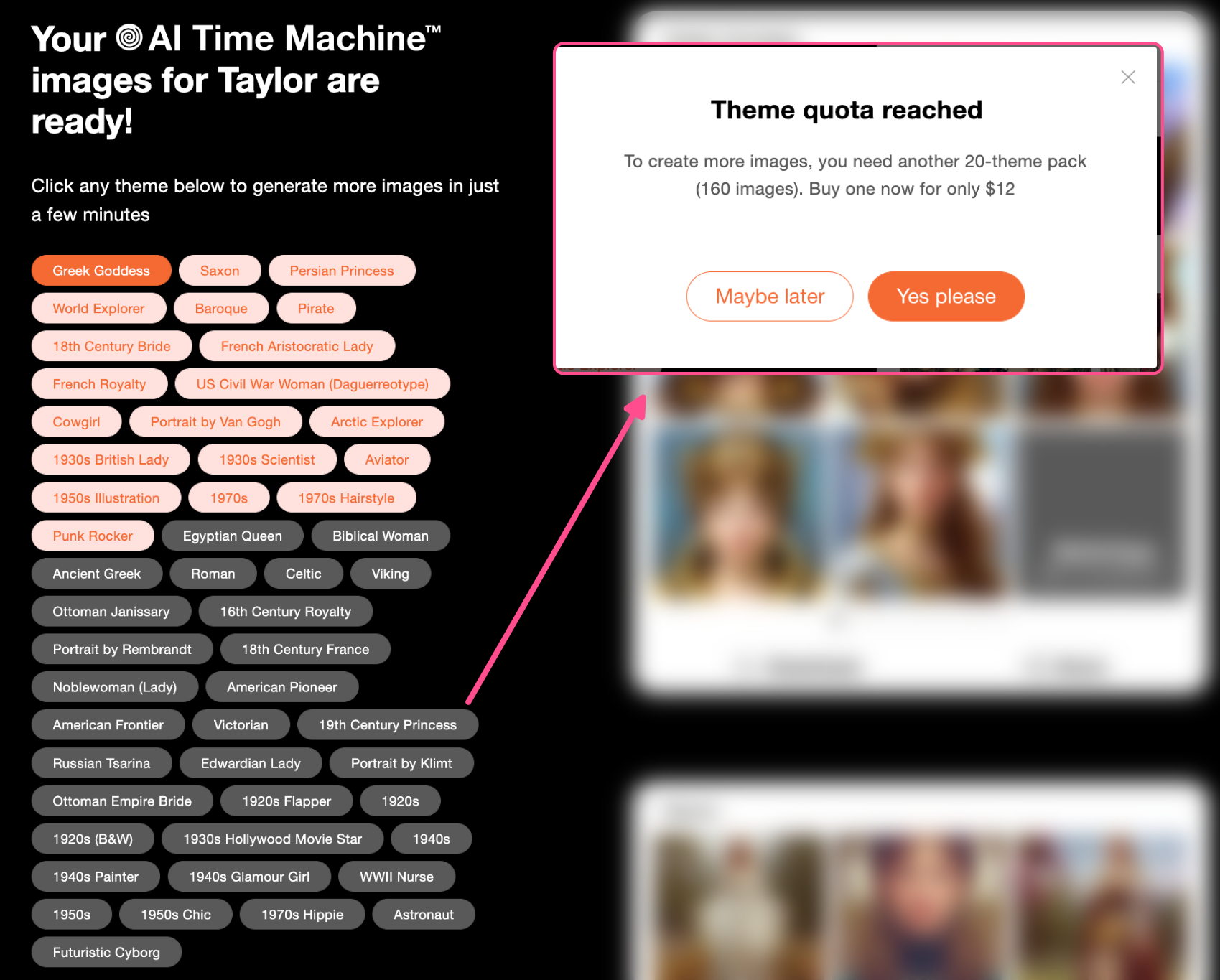
However, on December 7, 2022, they removed their free trial and switched up their payment model.
You no longer receive your first 160 images free, but your $12 goes a lot further.
After you upload your photos but before the AI generates your images, you'll be prompted to pay for the "Time-Travel Package" which includes roughly 400 images.
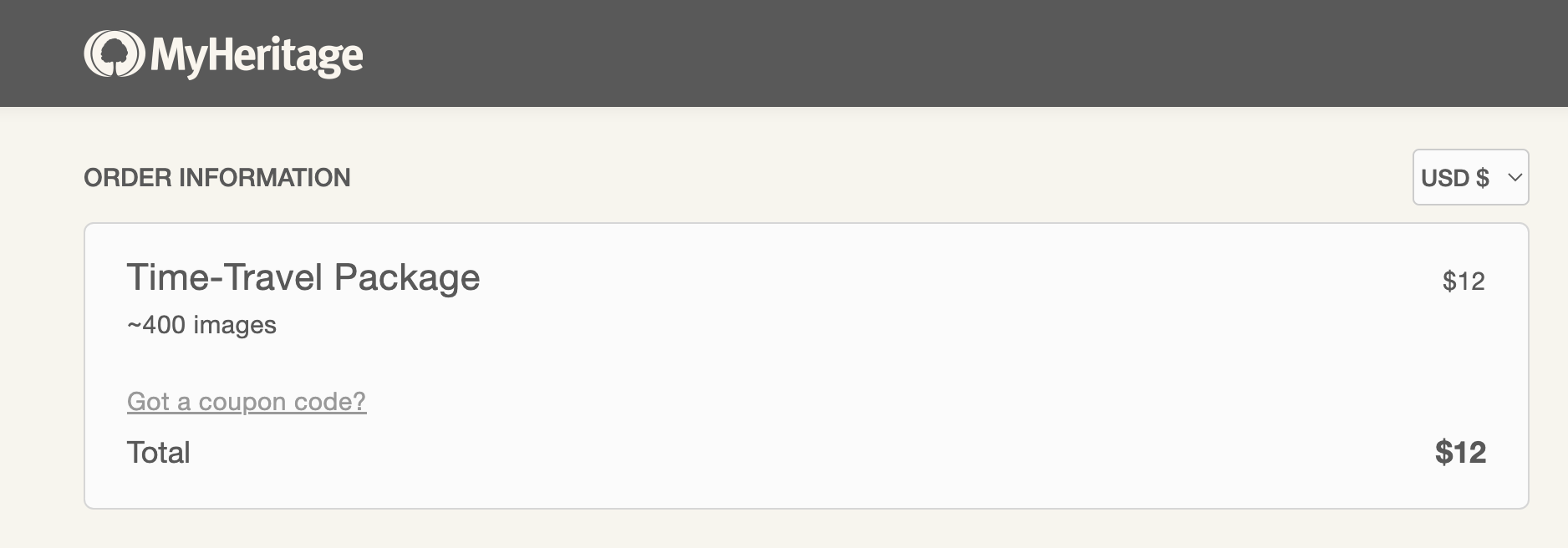
That's 80 more images than you would have received with the free trial + the 20-theme pack add-on.
What to Expect When Using the AI Time Machine
Because this is the work of an AI, not all of the images are going to be perfect or even usable. That's to be expected. Your images will fall into one of three categories: the Good, the Bad, and the Really Weird.
The Good
These are images that look like the intended subject and don't include undesired artifacts. In this category, you'll find the AI Time Machine's best work. These are the ones everyone's been sharing on TikTok and the reason you're probably reading this article.
The Bad
These are images that might look good at first glance but don't actually look much like the intended subject. This is the category where you might find ancestor look alikes. You may not feel like an image resembles you, but it could be the spitting image of your great grandmother.
People have actually been sharing these images on TikTok as tributes to their relatives. Creator Tefi shared a couple of AI Time Machine images she made followed by photos of her late grandmother in an emotional homage:
@hellotefi #greenscreen #aitimemachine #grandmother ♬ these videos are adorable - 🪶starling
The Really Weird
These are the images that let us know machine learning isn't done yet. Maybe they've got some extra limbs, there's something off about the eyes, or the face is just... wrong. Sometimes they're all wrong, sometimes it's only one small thing that's off (but it's super noticeable).
From the Dalí-esque to the subtler, "wait, what's going on with her hands," these types of images are going to be the majority of the results you get. That doesn't mean they're not useable, though! Some of them are still ethereal and artistic. And you can always round up the funniest ones and make a video of all the fails.
How to Share Your Historical Selfies on TikTok
Now that you've generated your face across history, it's time to share it on TikTok. Here's how to join the AI Time Machine trend:
Step 1: Make a Video with Your Historical Selfies
Choose the images you want to share from the roughly 400 generated for you by the AI Time Machine. Download and save them to your device, then upload them to your video editor of choice to make a montage-style video.
You can also save the images to your phone's camera roll to edit directly on TikTok, especially if you want to do this style of green screen video where you talk about each image:
@squidbender i want a refund #aigenerator #myheritageaitimemachine #timemachine #trending #myheritage #howilovebeingawoman #fyp #greenscreen #greenscreenvideo #aitimemachine #history #scary #spooky ♬ Spooky, quiet, scary atmosphere piano songs - Skittlegirl Sound
That works well for silly videos like the one above, where you want to share the bloopers made by the AI Time Machine.
The next two steps are all about discoverability.
Step 2 (Optional): Add the Trending Audio
Like any good TikTok trend, the AI Time Machine trend has a couple of sounds associated with it.
Currently, there are two sounds that we're seeing on most of the viral historical selfies videos, both of which use Hozier's song "Would That I":
- "these videos are adorable" from original creator @starlingblue
- "theres so much happiness here i love it" from original creator @ginnydanburrystan
If you don't want the gendered versions of the audio, use the "Would That I" sound without the edits.
When it comes to adding the audio to your AI Time Machine TikTok, there are two ways you can find and add the trending sounds.
Use the Search Function within the TikTok Editor
Either before you record or after you upload your video, tap on the audio to change it to your audio of choice. You'll see a search bar at the top of the page.
Type the name of the audio you want into the search bar. In this example, I'm searching for "these videos are adorable" by the creator starling that I mentioned above.
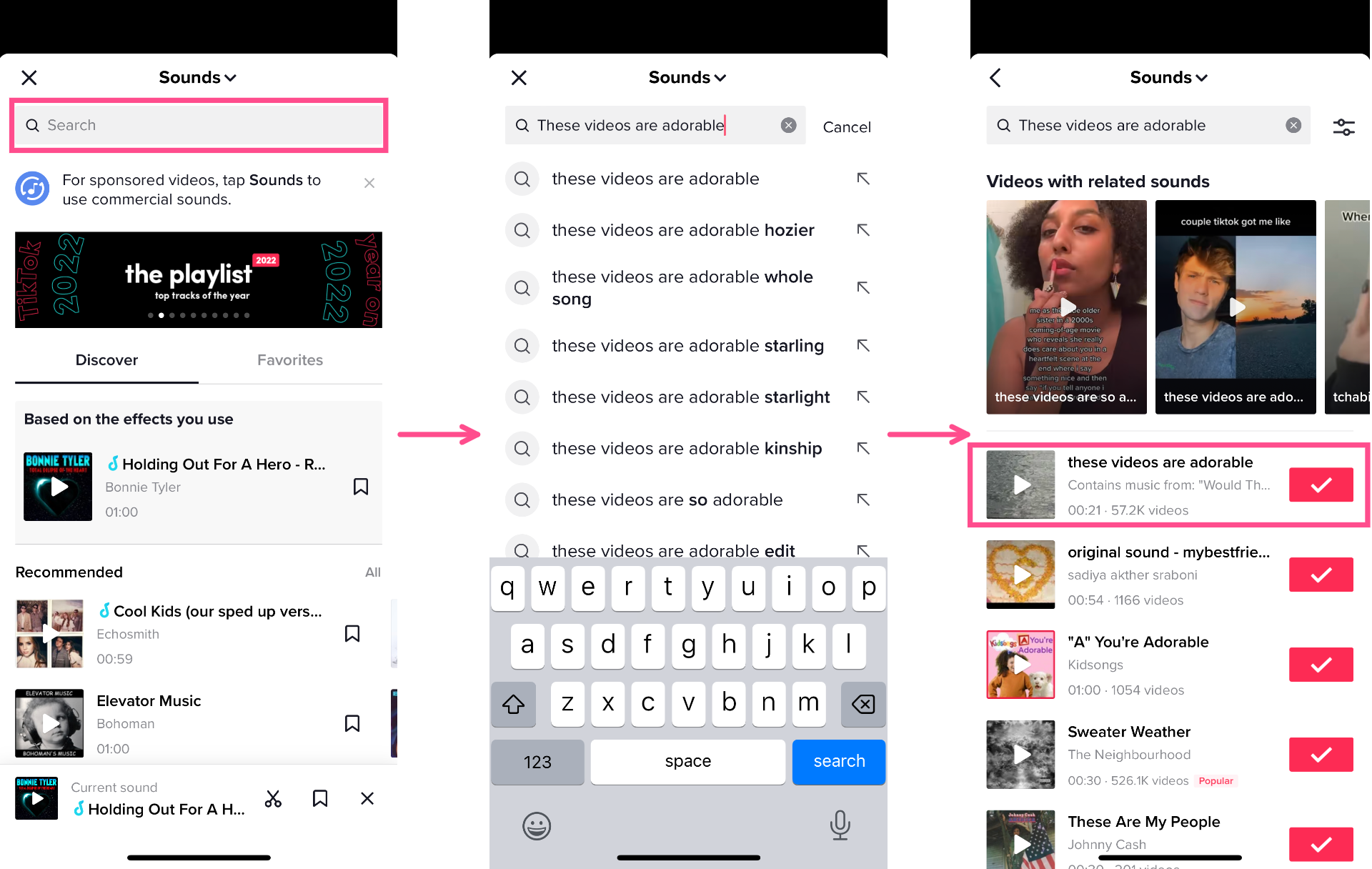
Find your audio from the results on the next page. Sometimes you might need to scroll to find what you're looking for, but in this case, it's the first result. Click the red checkmark next to the audio to add it to your video.
Favorite the Audio When You Come Across It
This works best if you recently saved or liked a video using the audio, although you could also use the search function from your home page. Tap on the audio at the bottom of the video then click on the "favorite" icon to save the sound to your favorites.
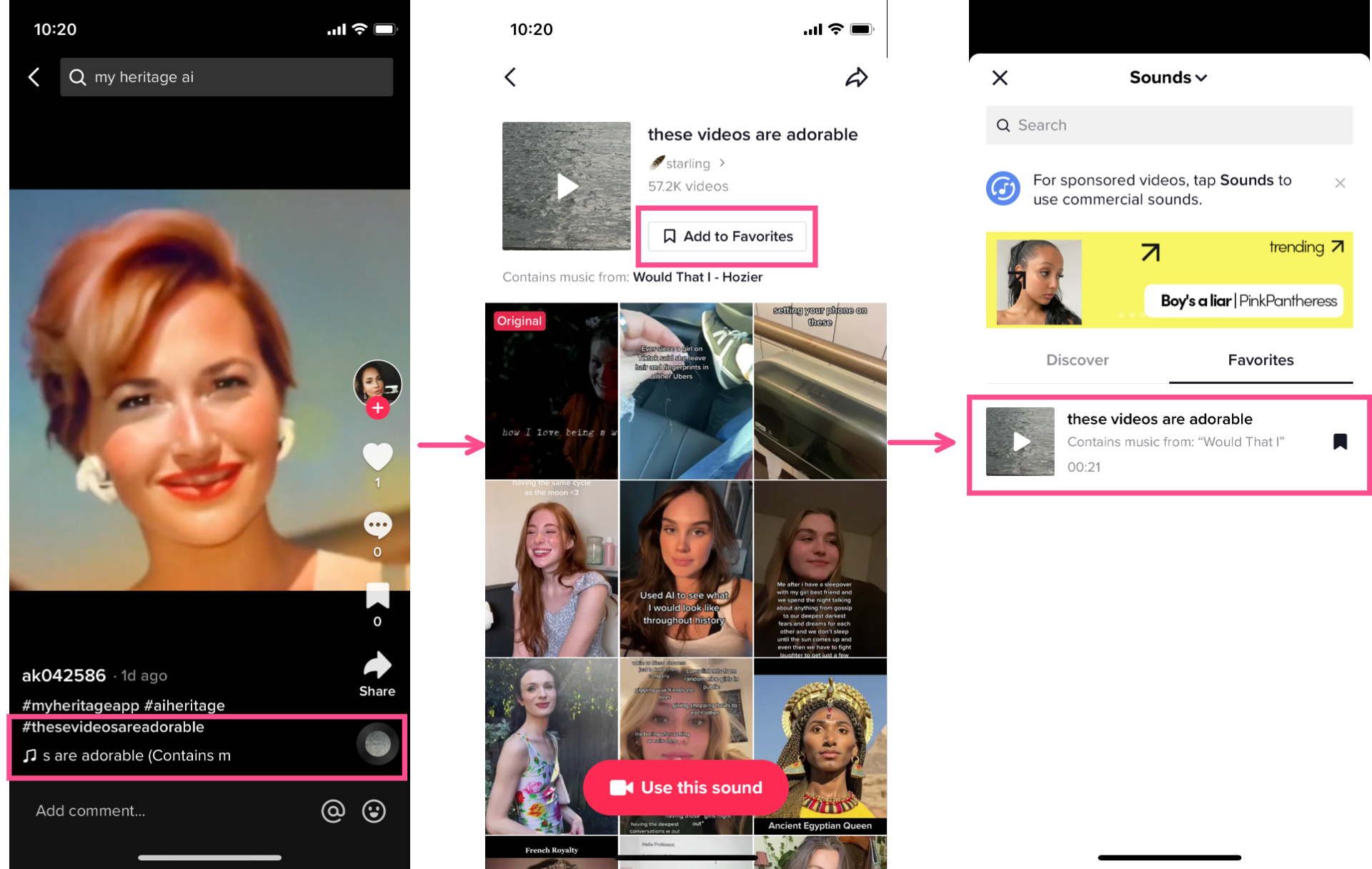
Now, when you add audio to your video, click on the "Favorites" tab instead of the "Discover" tab and you should see your saved audio there.
Step 3: Add the Trending Hashtags
To really boost your video on people's FYPs, you'll want to use the hashtags most associated with the AI Time Machine trend.
Here are a few of the most frequently used (feel free to copy/paste):
#AITimeMachine #MyHeritage #TimeMachine #HeritageAI #HistoricalSelfies #MyHeritageAITimeMachine #HowILoveBeingAWoman
And that's all there is to the latest AI trend on TikTok!
For more creator tips, trends, and tools, check out our Resources Library or visit our YouTube Channel. We put out new content every week to help creators like you stay on top of trends and industry news.
Create content faster with Kapwing's online video editor →