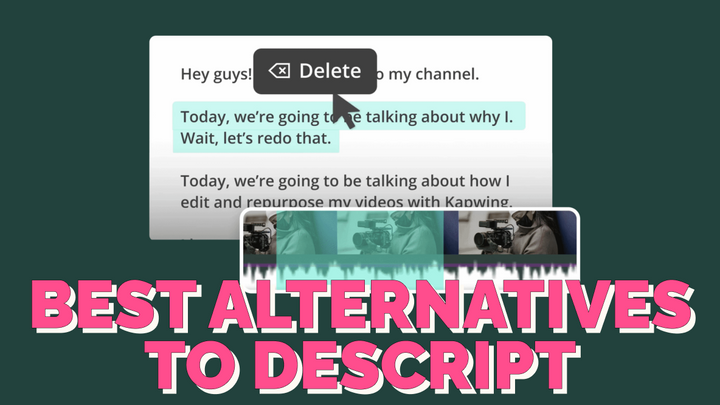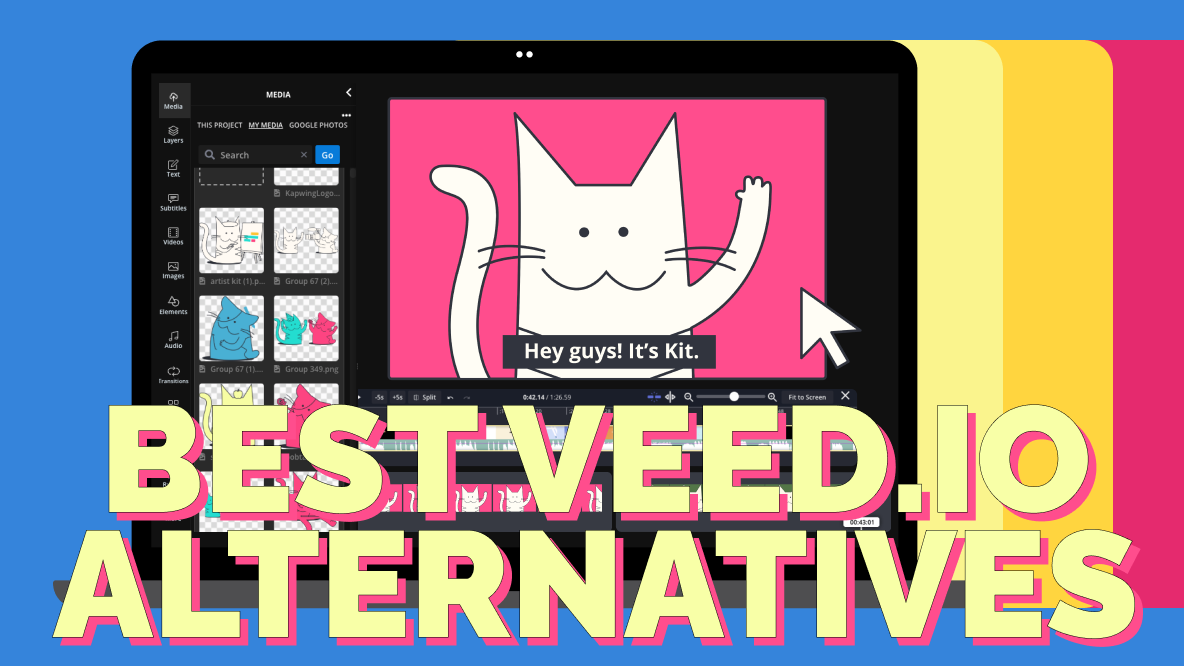9 of the Best Video Editing Software Options for Mac
Newer Macs come preloaded with iMovie, but there are so many great video editing software options for Mac. We’ve rounded up 9 of the best to help you decide which is right for your needs.

So, you’re trying to edit video on your Mac, and you find yourself wondering, “Is iMovie the best video editing software for me?” We’re here to help answer that question.
While any Mac with OS 12.6 or later comes with iMovie preloaded, iMovie isn’t the best video editing software for everyone. Editing large files can be difficult on iMovie, and there aren’t as many customizable features as other programs.
Don’t worry, though. You’re not stuck with iMovie as your only video editing option.
We’ve rounded up 9 of the best video editors for Mac. You’ll find everything you need to know here: system requirements, skill level, key features, and pricing. There are so many video editors out there.
Check out our curated list to find the video editing software for Mac that’s right for you.
1. Kapwing
The Best Online Video Editor for Mac
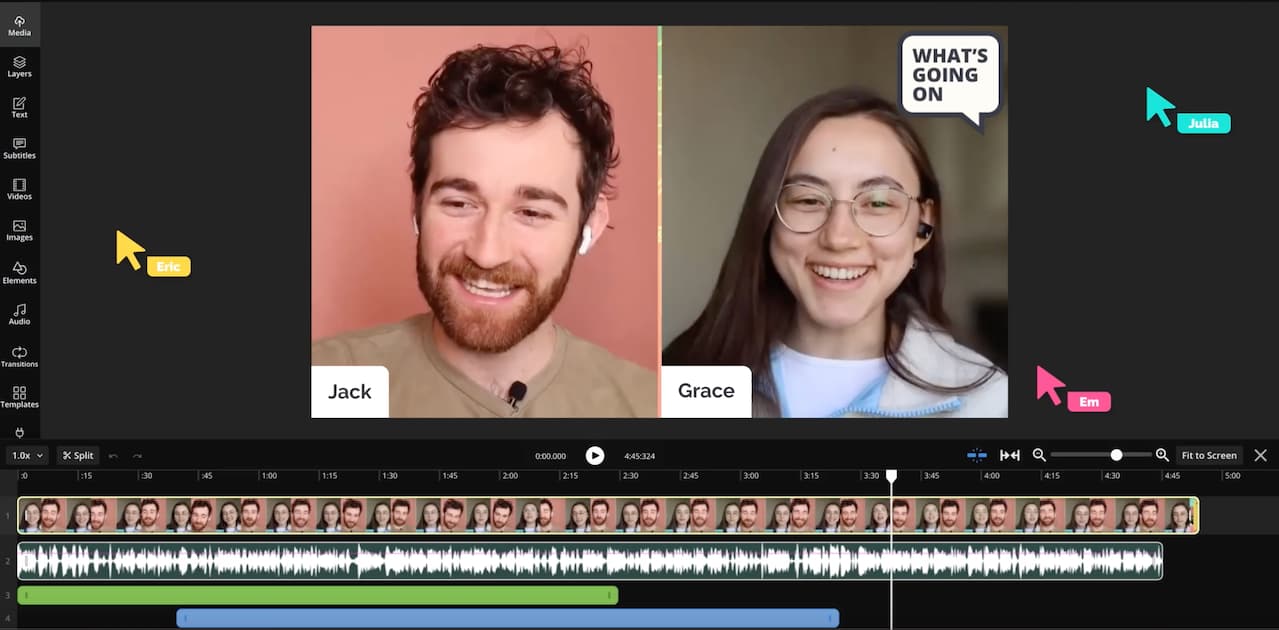
System Requirements: Since Kapwing is browser-based software, it works with your current Mac OS with no download required.
Skill Level: Beginner to Intermediate
Kapwing is a full-suite video editor designed specifically for browser-based functionality. With no downloads or storage requirements, Kapwing solves one of the biggest Mac hurdles when it comes to video editing software. There are no minimum memory requirements and no need to update your MacOS. Your Mac is already equipped for Kapwing.
Yes, even older Macs!
We compared Kapwing and a popular desktop editor for Mac in a rigorous use test, comparing speed, memory usage, and battery life on an older Macbook Pro. Kapwing came out ahead in all categories. It doesn’t require any local storage and because it’s browser based, exporting your completed files doesn’t drain your battery life or run up your CPUs.
We built Kapwing as an online alternative to traditional, heavy desktop software without sacrificing function. Our editor is quick, intuitive, and powerful with a suite of useful tools ranging from basics like trimming and resizing for social media to advanced features, like auto-subtitles, keyframing, and even AI video generation.
Kapwing’s tools are designed to speed up your video editing workflow, allow you to move easily between your Mac and mobile devices, and collaborate with team mates in real time.
Key Features:
- No lag from memory use
- No software to download
- Collaborate with teammates in real time
- Unlimited cloud storage for video files
- Automatic subtitles available in over 70 languages
- AI-powered tools for quick editing
- Safe Zones for editing social media videos
- Custom fonts and team templates
- Multi-layer editing timeline
Pricing:
- Free: Limited monthly access to certain premium features and export restrictions
- Pro: $24/per month ($16/month when billed annually)
- Teams: $24/per user per month
2. Lightworks
Best Desktop Editor for Intermediate Users
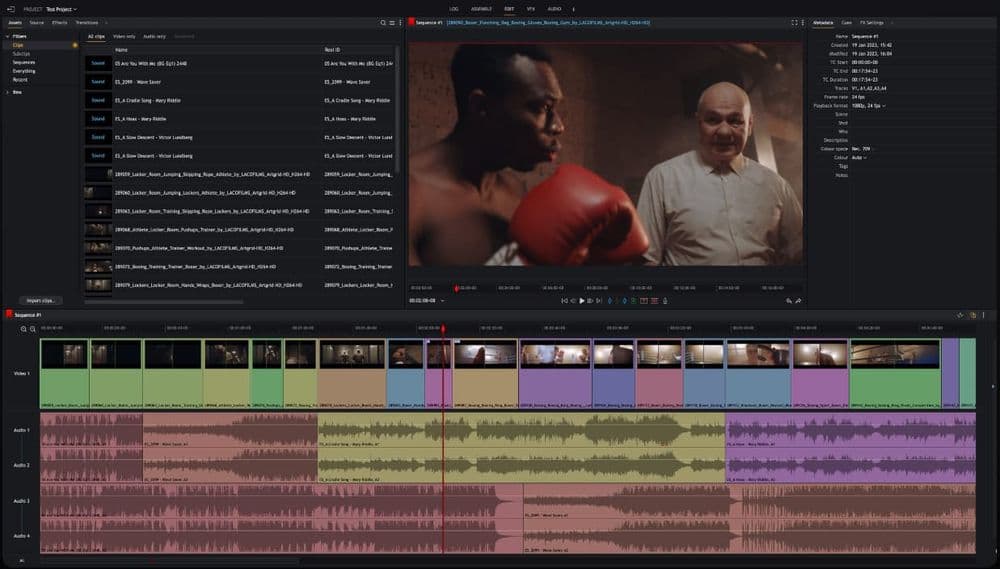
System Requirements: MacOS 10.15 of later
Skill Level: Intermediate
Unlike similar video editors, Lightworks for Mac doesn’t require nearly as much RAM for a polished look. A minimum of 4 GB is required, but 8 GB will give you a professional looking video.
How professional? Think Hollywood – Wolf of Wall Street was edited on Lightworks.
And this polish and professionalism doesn’t come with a steep learning curve. Lightworks is one of the few programs targeted for intermediate video editors. Beginners can learn Lightworks much easier than more complicated programs like DaVinci Resolve and Final Cut Pro. More advanced users might want something more robust, but for beginner to intermediate editors, Lightworks is a great program.
With a plethora of online resources to help users learn the software and quick, intuitive shortcuts to increase productivity, you can see why Lightworks is a better desktop option for intermediate users.
Lightworks is also better for intermediate users from a pricing perspective. When you’re just starting out, it can be difficult to justify the expense of a program like Adobe and Final Cut. And since the software doesn’t need heavy duty operating systems to run, you don’t need to upgrade to a more expensive computer, either.
Key Features:
- Advanced audio tools
- Versatile video editing tools
- Royalty free music tracks
- Easy to use visual effects
- Split-screen viewer
- Video Stabilization
Pricing:
- Free Version Available
- $9.99/month for Create
- $23.99/month for Pro
3. PowerDirector 365
Best Editor for Users with Older Macbooks
System Requirements: MacOS 10.14 or later
Skill Level: Advanced Beginner to Intermediate
PowerDirector 365 has quite a few more features than iMovie, including a suite of AI editing tools, but takes up less space. Downloading PowerDirector 365 video editing software uses just over 1 GB. PowerDirector 365 also runs on an older MacOS than Apple iMovie.
If you’re a Mac user that also uses Windows, PowerDirector 365 is a great alternative to Apple iMovie, as it also runs on Windows 10 or 11 and some Windows 8.1 and 7 that meet the 64-bit version requirements. Working on both Mac and Windows platforms does require a separate license for both. You can move a single license from one computer to another, but not without deactivating on your old computer first.
Important note: AI features for PowerDirector 365 require an additional 2 GB of space to run, so if you were interested in PowerDirector 365 for the AI video editing tools, you’ll need to have more available storage.
PowerDirector 365 has a 30 day downloadable free trial. While it’s nice to try before you buy, the user experience is a little disappointing. If you decide to buy after your trial is up, you’ll need to download a different version of PowerDirector 365 and reinstall.
Key Features:
- 50 GB of Cloud Storage
- Audio Scrubbing
- 4K Video Previews
- Tutorials to get you started
- Customizable Menu
- Up to 100 tracks for video and audio (each)
- Platinum level offers up to 200 tracks each
Pricing:
- Subscriptions tiers range from $4.33-19.99/month
4. Movavi Video Editor
Best iMovie Alternative for Beginners
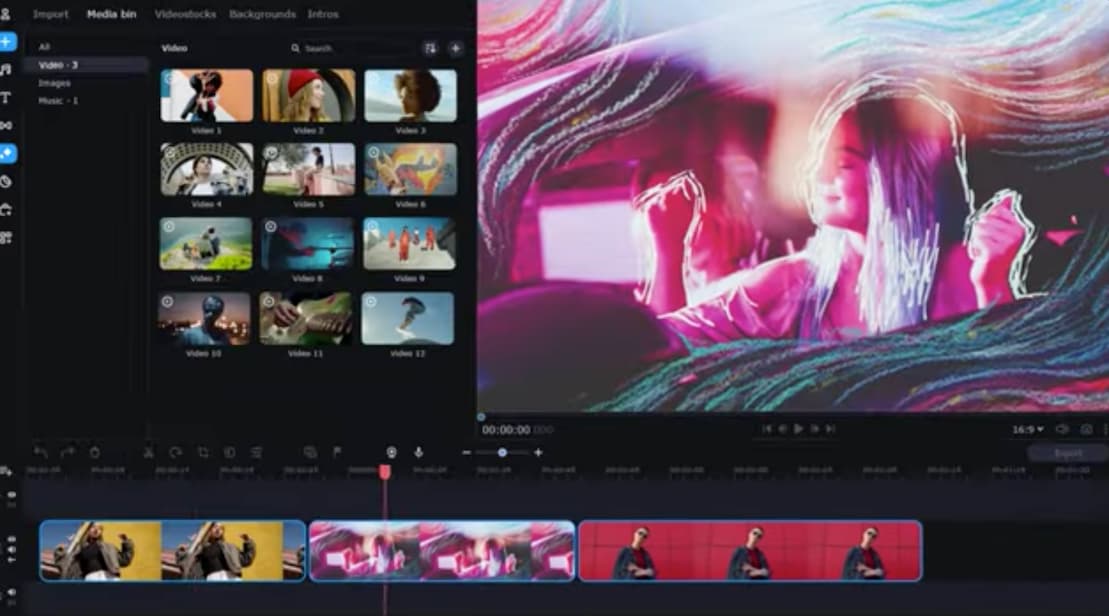
System Requirements: MacOS 10.13 or later and 2 GB of RAM
Skill Level: Beginner
If you’re just starting out with video editing, but want more robust software than iMovie, Movavi Video Editor is a great alternative. With its basic interface and user-friendly menus it’s an excellent program for entry-level beginners. Movavi Video Editor works well on older Macs and only needs about 1 GB of free space for top speed exporting.
Movavi is loaded with cool effects and stickers. More effects can be purchased in the Movavi Effects Store. Movavi’s screen recorder feature is popular with gamers and streamers. You can even add a watermark or logo to your videos.
Movavi can be installed on multiple computers, including Windows. The trial version comes with a watermark that says “trial version” and has a 2 minute per video limit. The paid version has no time limits and is watermark-free.
Key Features:
- Simple Interface
- Works well on older Macs
- Pared down menu and tool options
- Cloud Sharing
- Single license can be installed on multiple computers
- Robust Transitions Library
- Screen Recorder Tool
- Extensive Visual Effects Library
- Stock Assets and Stickers
Price: $74.95
5. Apple iMovie
Best Free Video Editing Software for Beginners
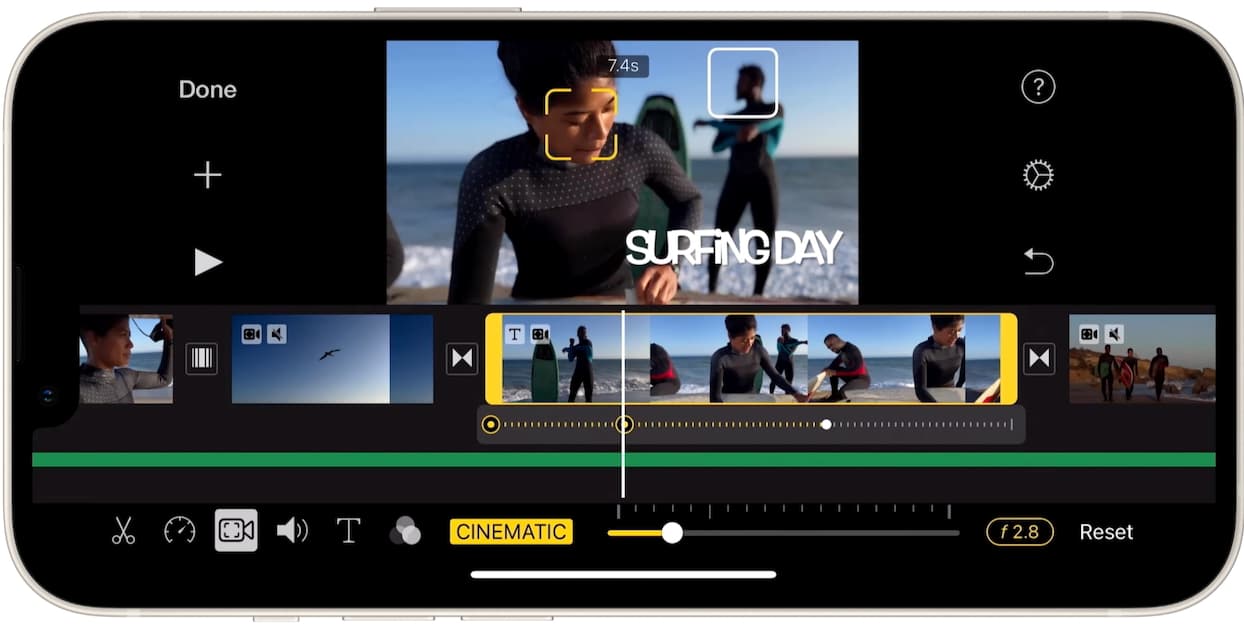
System Requirements: MacOS 12.6 or later
Skill Level: Beginner
Yes, we had to add iMovie to this list.
The best part about Apple iMovie is that it comes preloaded on your Mac. Getting started right away, with no additional downloads or accounts, couldn’t be easier.
All MacOS 12.6 or later should have iMovie preinstalled. If for some reason your Mac doesn’t have iMovie, it’s free in the App Store as long as your system is up to date.
Apple iMovie is great if you’re brand new to video editing. The interface is simple, beginner friendly, and intuitive – especially for long-time Mac users. iMovie’s free software also works on your iPad, iPhone and your Mac computer. You can even start a project on your iPad or iPhone and finish the video edits on your Mac.
With that said, it’s not a perfect software.
Although iMovie makes editing short video clips on your Apple products easy, it can’t handle more complex projects. Attempting to edit longer videos with iMovie can slow your Mac down or make it freeze up. Especially if you retroactively download iMovie onto an older model.
And despite its limited functionality, iMovie still requires 3.6 GB of free space in order to run.
But if you’re just starting out, looking to edit small files, and have the storage space to spare, iMovie is a good choice for beginners.
Key Features:
- Comes preloaded on MacOS 12.6 or later
- Basic Tools
- Easy to learn and use
- Familiar Apple interface
- Drag and drop tools
- A good selection of templates
- Use across multiple Apple devices
- Auto Save feature
Price: Free
6. DaVinci Resolve
Best Desktop Editor for Professional Users and Teams
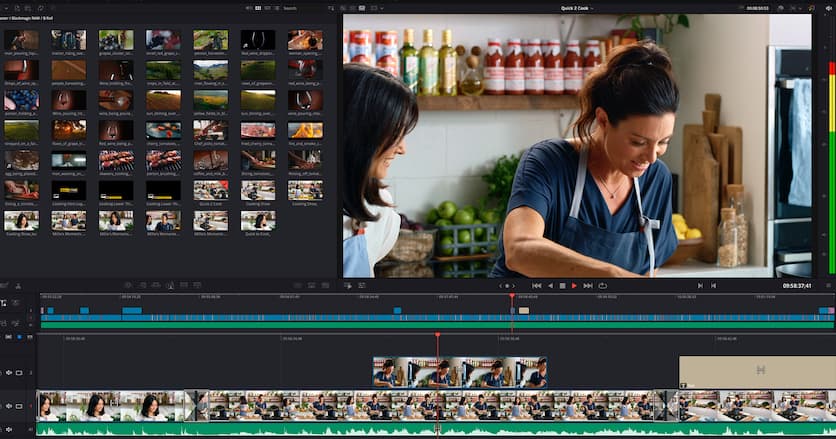
System Requirements: MacOS 11 (Big Sur) or later
Skill Level: Advanced Beginner to Advanced
DaVinci Resolve has been popular as a post production editor for a long time. Professionals love the AI color matching and correction tools and the advanced audio tools support up to 2,000 tracks. But one feature of DaVinci Resolve we really love is the ability to use it as a team.
The Blackmagic Cloud collaboration tool and activity dashboard streamlines teamwork with real-time project sharing. Teams can work simultaneously on the same video – a feature we can definitely get behind. DaVinci Resolve also works on Windows, so you can collaborate with teammates using PCs, too.
DaVinci Resolves’s system requirements, complexity, and cost limit the use of this powerful video editor, though. You’ll need 16 GB minimum, but 32 GB is recommended. DaVinci works best on expensive hardware specially designed for video editing and graphics.
That means it’s not very laptop friendly. A newer Macbook Pro with the M1 or M2 chip might have the processing power and graphics card necessary, but you'd be better off with an iMac or a PC desktop.
Additionally, the interface can be challenging, even for more seasoned video editors. With such a steep learning curve, DaVinci Resolve can be frustrating for beginners and even some intermediate video editors.
Key Features:
- Collaboration Tool
- Color Grading
- Color Correction
- Noise removal audio tools
- Activity Dashboard for teams
- Animations
- Transitions
- 3D Video editing
Pricing:
- Free
- $295 for paid Studio version
7. Adobe Premiere Elements
Best for Beginners Who Want More Advanced Features
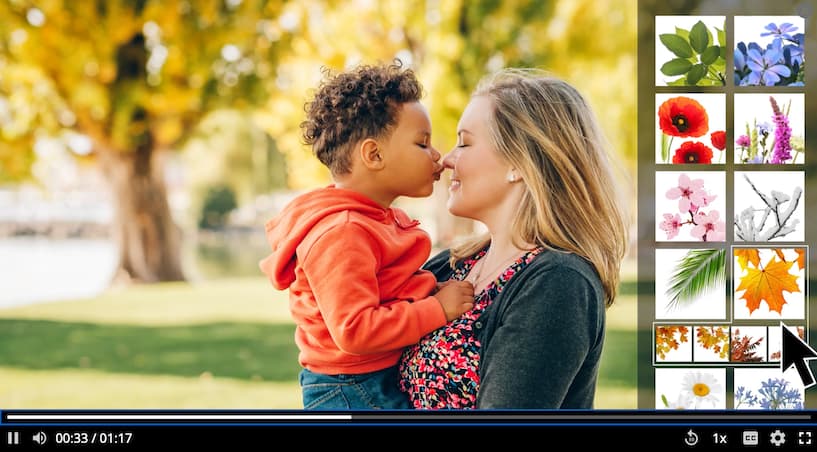
System Requirements: MacOS 11, MacOS 12.4 or later, MacOS 13
Skill Level: Beginner
Adobe Premiere Elements is the slimmed down version of Adobe Premiere Pro. Adobe Premiere Elements 2023 is more compatible with older Macs than the 2022 version was. But don’t let this simplified version fool you. Adobe Premiere Elements gives you high-quality videos similar to other Adobe programs.
Adobe Premiere Elements was made with beginners in mind. There are over 80 searchable guided edits you can use to create your videos. Elements also has advanced correction tools to help you adjust lighting, framing, and color.
Like all Adobe software, Elements requires quite a bit of RAM to run. You’ll need at least 8 GB to make the most out of Elements, but 16 to 32 GB is suggested. You’ll also need at least 4 GB of hard disk space available for larger videos. That’s more than iMovie requires for paid software that’s only a little more advanced.
Key Features:
- Guided video edits
- Overlay Templates
- Motion Elements
- Auto-reframe
- Stop-motion videos
- Correct grainy videos
- Automatic adjustments
- Template-based movie creator
Price: $99.99
8. Final Cut Pro X
Best Advanced Software for Mac Users

System Requirements: MacOS 12.6 or later
Skill Level: Advanced
Apple Final Cut Pro X is the newest generation of Apple’s Final Cut video editing software. Final Cut Pro X is a favorite video editor of Mac Users posting to YouTube and similar platforms. The Mac User-friendly layout makes Final Cut Pro X easier to learn than comparable Adobe video editors, although there's still a steep learning curve.
Final Cut Pro X doesn’t have tutorial videos or much in the way of instructions, so this software is not for beginners. Professional video editors who are familiar with Apple products will pick up Final Cut Pro X quickly. Another reason to avoid, it's fairly expensive and can be hard to run on older machines.
We ran a test comparing Final Cut Pro to a browser-based editor and found that Final Cut was particularly heavy on the CPU usage. At one point, it was using most of the Mac's available computing power and was causing some serious overheating.
Something to keep in mind if you're working with an older Mac.
Key Features:
- Multi cam editing
- Interactive motion graphics
- Works well with third party plugins
- Great for short videos
- Mac User-friendly layout
- Easy audio editing
- Color grading
Price: $299.99
9. Adobe Premiere Pro 23
Best for Professional Video Editors
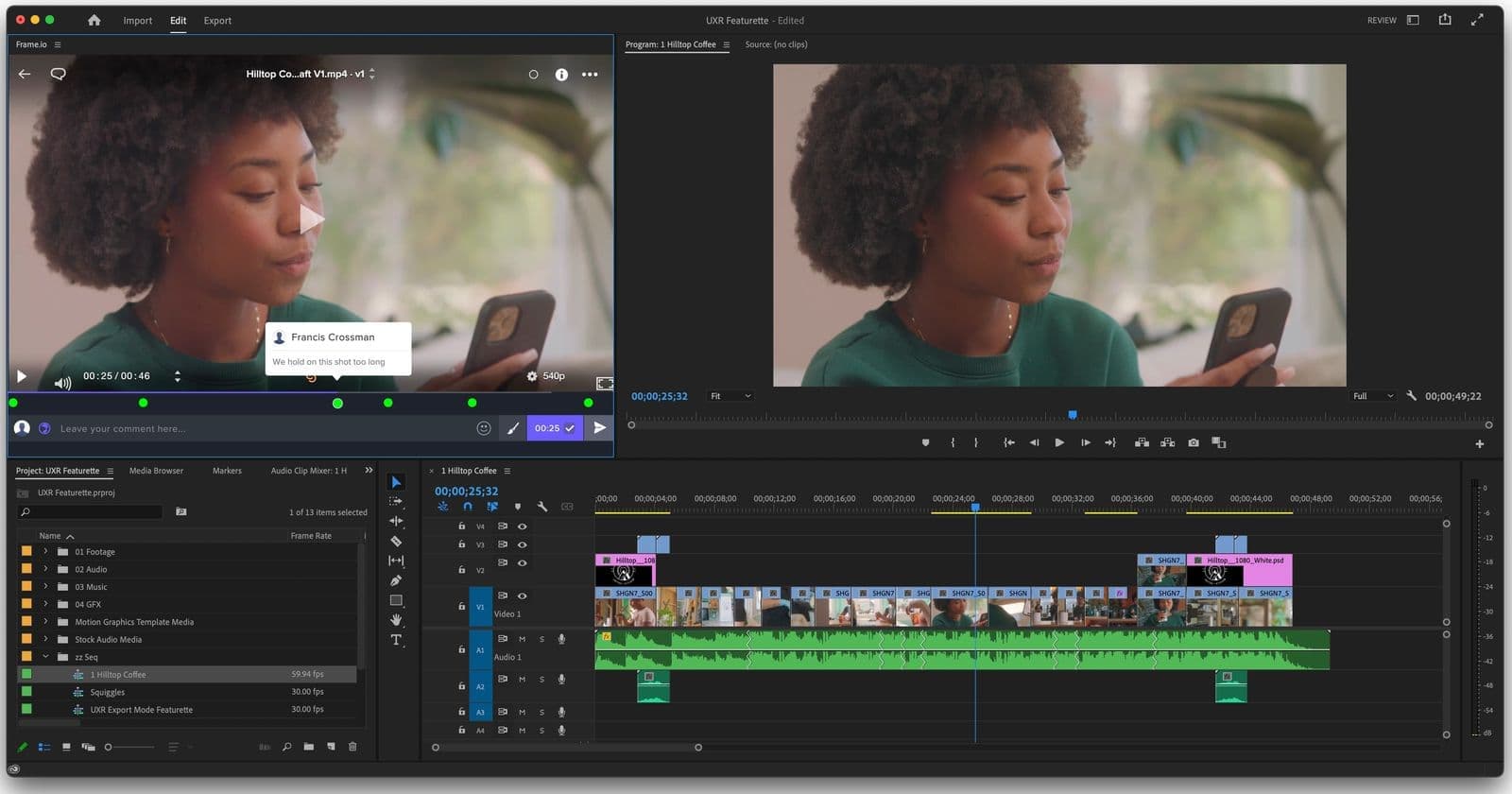
System Requirements: MacOS 11 (Big Sur)
Skill Level: Advanced
Adobe Premiere Pro is a favorite of advanced video editors. Since Adobe Premiere Pro integrates with other Adobe Creative Cloud applications, Adobe loyalists love the streamlined workflow. Plus Adobe Stock offers high-def assets for an additional cost.
Adobe Premiere Pro for Mac and for Windows are virtually identical. If you switch between Mac and Windows, there’s almost no change in appearance.
The high-resolution and advanced editing tools do require a more powerful computer. A minimum of 32 GB of RAM is required for 4k videos. Lower resolution videos will still need at least 16 GB.
Adobe Premiere Pro has a steep learning curve. This software is feature heavy, and the tools take a bit of time to master. If you’re new to video editing software and are set on Adobe, Adobe Premiere Elements is a better choice for beginners.
Key Features:
- Good transitions
- High-Resolution Video
- Plenty of tutorials to catch you up with the upgrades
- Detailed video edits
- Motion Tracking
- Automated tools for quicker edits
- Advanced Features for professionals
- Good customer support
Pricing:
- $31.49/month ($20.99/month for annual membership)
Hopefully this list has helped you figure out which video editing software for Mac is best for you. Whether you’re looking for a simple interface for basic editing, or more advanced tools, these nine video editors for Mac have so many features to offer.
Check out more helpful articles in our Resource Library or dive right into Kapwing’s video editing tool and give it a try.
FAQs The Best Video Editing Software for Mac
Can I use Mac video editing software on Windows Computers?
No. Apple iMovie only runs on MacOS. You can use Apple iMovie on your iPad and iPhone, but exporting larger videos needs a desktop or laptop.
Can I customize iMovie tools and features?
iMovie’s tools and features cannot be customized. iMovie was created for basic video editing. iMovie doesn’t offer as many features as other video editors like Kapwing or Adobe.
Is Final Cut Pro better than iMovie?
Final Cut Pro X is another Apple-only product with an impressive list of features, but the price and memory requirements make Final Cut Pro X cost-prohibitive to creators on a budget. As far as features go, Final Cut Pro X is the better program. If you’re a beginner or only looking to make basic video edits, iMovie’s free video editing software is a good choice for casual creators.
What is the best professional video editing software for Macs?
Which software is the best depends on your needs. If you don’t want to use up space on your Mac, or if your Mac doesn’t have at least 3.6 GB of space, many programs won’t run well. In fact, some professional level software like DaVinci Resolve need an expensive machine for optimal performance.
This is why Kapwing is our pick for best overall video editing software for Macs. As a browser-based software, Kapwing doesn’t use up any of your memory housing software. Also, Kapwing’s updates don’t require additional downloads. Frequent downloads and memory draining software are common complaints. Kapwing’s online platform solves those problems and runs seamlessly between platforms.
Is iMovie the Best Free Video Editor for Mac Users?
Because iMovie takes up so much memory and has limited features, it’s not the best of the free video editors. Any software that needs to be downloaded has the potential to slow your Mac down. Especially older Macs. We recommend an online editor with a free version, like Kapwing. Browser-based editors run faster and take up less storage space and CPU usage on your machine.
Related Articles:
Create content faster with Kapwing's online video editor →